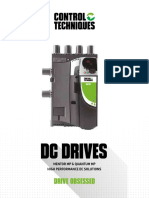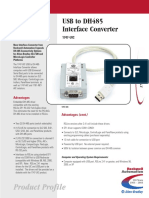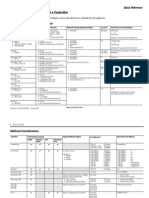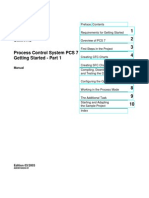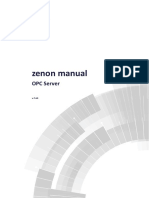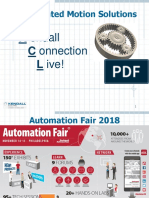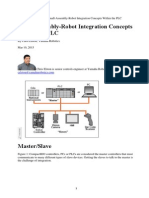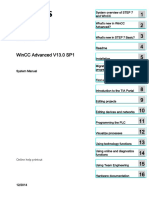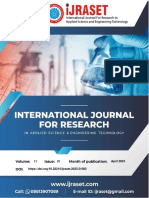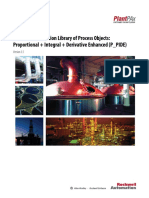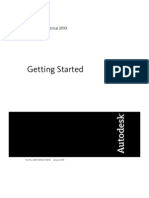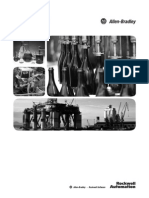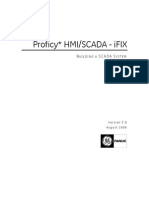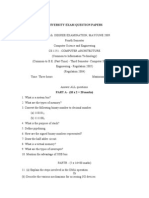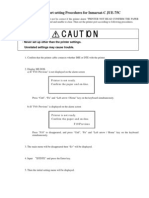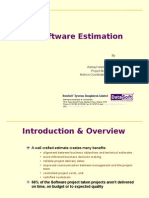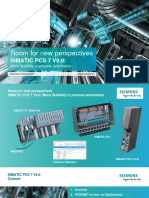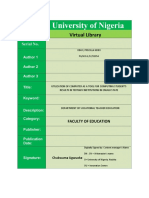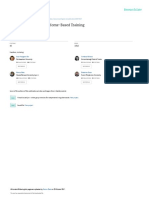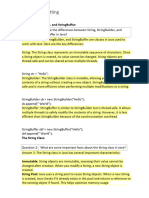Logix5000
Controllers
Function Block
Diagram
Programming: Function Block
Diagram
Programming Manual
�Important User Information
Solid state equipment has operational characteristics differing from those of
electromechanical equipment. Safety Guidelines for the Application, Installation and
Maintenance of Solid State Controls, publication SGI-1.1 available from your local
Rockwell Automation sales office or online at:
http://literature.rockwellautomation.com describes some important differences
between solid state equipment and hard-wired electromechanical devices. Because of
this difference, and also because of the wide variety of uses for solid state equipment,
all persons responsible for applying this equipment must satisfy themselves that each
intended application of this equipment is acceptable.
In no event will Rockwell Automation, Inc. be responsible or liable for indirect or
consequential damages resulting from the use or application of this equipment.
The examples and diagrams in this manual are included solely for illustrative purposes.
Because of the many variables and requirements associated with any particular
installation, Rockwell Automation, Inc. cannot assume responsibility or liability for
actual use based on the examples and diagrams.
No patent liability is assumed by Rockwell Automation, Inc. with respect to use of
information, circuits, equipment, or software described in this manual.
Reproduction of the contents of this manual, in whole or in part, without written
permission of Rockwell Automation, Inc., is prohibited.
Throughout this manual, when necessary, we use notes to make you aware of safety
considerations.
WARNING
IMPORTANT
ATTENTION
Identifies information about practices or circumstances that can cause
an explosion in a hazardous environment, which may lead to personal
injury or death, property damage, or economic loss.
Identifies information that is critical for successful application and
understanding of the product.
Identifies information about practices or circumstances that can lead
to personal injury or death, property damage, or economic loss.
Attentions help you identify a hazard, avoid a hazard, and recognize
the consequence
SHOCK HAZARD
Labels may be on or inside the equipment, for example, a drive or
motor, to alert people that dangerous voltage may be present.
BURN HAZARD
Labels may be on or inside the equipment, for example, a drive or
motor, to alert people that surfaces may reach dangerous
temperatures.
Allen-Bradley, ControlLogix, Rockwell Automation, RSLogix 5000, ControlFlash, TechConnect, and RSLinx are trademarks of Rockwell
Automation, Inc.
Trademarks not belonging to Rockwell Automation are property of their respective companies.
�Table of Contents
Important User Information . . . . . . . . . . . . . . . . . . . . . . . . . . . . . . . . . . 2
Preface
Purpose of this Manual . . . . . . . . . . . . . . . . . . . . . . . . . . . . . . . . . . . . . . 5
How to Use this Manual . . . . . . . . . . . . . . . . . . . . . . . . . . . . . . . . . . . . . 5
Chapter 1
Programming a Function Block
Diagram
Introduction . . . . . . . . . . . . . . . . . . . . . . . . . . . . . . . . . . . . . . . . . . . . . . . 7
Choose the Function Block Elements . . . . . . . . . . . . . . . . . . . . . . . . . . 8
Choose a Tag Name for an Element. . . . . . . . . . . . . . . . . . . . . . . . . . . . 8
Define the Order of Execution . . . . . . . . . . . . . . . . . . . . . . . . . . . . . . . 10
Data Latching. . . . . . . . . . . . . . . . . . . . . . . . . . . . . . . . . . . . . . . . . . 10
Order of Execution . . . . . . . . . . . . . . . . . . . . . . . . . . . . . . . . . . . . . 12
Resolve a Loop. . . . . . . . . . . . . . . . . . . . . . . . . . . . . . . . . . . . . . . . . 13
Resolve Data Flow Between Two Blocks. . . . . . . . . . . . . . . . . . . . 15
Create a One Scan Delay . . . . . . . . . . . . . . . . . . . . . . . . . . . . . . . . . 15
Summary. . . . . . . . . . . . . . . . . . . . . . . . . . . . . . . . . . . . . . . . . . . . . . 16
Identify any Connectors. . . . . . . . . . . . . . . . . . . . . . . . . . . . . . . . . . . . . 16
Define Program/Operator Control. . . . . . . . . . . . . . . . . . . . . . . . . . . . 17
Add a Sheet. . . . . . . . . . . . . . . . . . . . . . . . . . . . . . . . . . . . . . . . . . . . . . . 20
Add a Function Block Element. . . . . . . . . . . . . . . . . . . . . . . . . . . . . . . 20
Connect Elements . . . . . . . . . . . . . . . . . . . . . . . . . . . . . . . . . . . . . . . . . 21
Show or Hide a Pin . . . . . . . . . . . . . . . . . . . . . . . . . . . . . . . . . . . . . 21
Wire Elements Together . . . . . . . . . . . . . . . . . . . . . . . . . . . . . . . . . 22
Mark a Wire with the Assume Data Available Indicator . . . . . . . . 22
Assign a Tag . . . . . . . . . . . . . . . . . . . . . . . . . . . . . . . . . . . . . . . . . . . . . . 23
Create and Assign a New Tag . . . . . . . . . . . . . . . . . . . . . . . . . . . . . 23
Assign an Existing Tag . . . . . . . . . . . . . . . . . . . . . . . . . . . . . . . . . . 24
Assign an Immediate Value (Constant). . . . . . . . . . . . . . . . . . . . . . . . . 24
Use an IREF. . . . . . . . . . . . . . . . . . . . . . . . . . . . . . . . . . . . . . . . . . . 24
Enter a Value in the Tag of a Block . . . . . . . . . . . . . . . . . . . . . . . . 25
Connect Blocks with an OCON and ICON . . . . . . . . . . . . . . . . . . . . 25
Add an OCON . . . . . . . . . . . . . . . . . . . . . . . . . . . . . . . . . . . . . . . . 25
Add an ICON . . . . . . . . . . . . . . . . . . . . . . . . . . . . . . . . . . . . . . . . . 26
Verify the Routine . . . . . . . . . . . . . . . . . . . . . . . . . . . . . . . . . . . . . . . . . 26
Rockwell Automation Support . . . . . . . . . . . . . . . . . . . . . . . . . . . . . . . 28
Installation Assistance . . . . . . . . . . . . . . . . . . . . . . . . . . . . . . . . . . . 28
New Product Satisfaction Return . . . . . . . . . . . . . . . . . . . . . . . . . . 28
3Publication 1756-PM009A-EN-P - July 2007
�4Publication 1756-PM009A-EN-P - July 2007
�Preface
Purpose of this Manual
This manual shows how to program Logix5000 controllers with the function
block diagram (FBD) programming language. This manual is one of a set of
related manuals that show common procedures for programming and
operating Logix5000 controllers. For a complete list of common procedures
manuals, see the Logix 5000 Controllers Common Procedures Programming
Manual, publication 1756-PM001.
The term Logix5000 controller refers to any controller that is based on the
Logix5000 operating system, such as:
CompactLogix controllers
ControlLogix controllers
DriveLogix controllers
FlexLogix controllers
SoftLogix5800 controllers
How to Use this Manual
Some text is formatted differently from the rest of the text.
Text that is
Identifies
Italic
the actual name of an item that you Right-click User-Defined
see on your screen or in an example
Right-click the item that is named
User-Defined.
courier
information that you must supply
based on your application (a
variable)
Right-click
name_of_program
You must identify the specific program in
your application. Typically, it is a name or
variable that you have defined.
Press [Enter].
Press the Enter key.
enclosed in brackets a keyboard key
Publication 1756-PM009A-EN-P - July 2007
For example
Means
�Preface
Notes:
Publication 1756-PM009A-EN-P - July 2007
�Chapter
Programming a Function Block Diagram
To make it easier to navigate through a function block routine, divide the
routine into a series of sheets.
Sheets help you organize and find your function blocks. They do not
effect the order in which the function blocks execute.
When the routine executes, all the sheets execute.
In general, use one sheet for each device (motor, valve, etc.)
Introduction
EXAMPLE
Motor Control Routine
Sheet 1 of 4
motor 1
Sheet 2 of 4
motor 2
Sheet 3 of 4
motor 3
Sheet 4 of 4
motor 4
7Publication 1756-PM009A-EN-P - July 2007
�Programming a Function Block Diagram
To control a device, use these elements:
Choose the Function Block
Elements
Input reference (IREF)
Output reference (OREF)
Function block
Output wire
connector
(OCON)
Input wire
connector
(ICON)
To choose function block elements:
If you want to
Then use a
Supply a value from an input device or tag
Input reference (IREF)
Send a value to an output device or tag
Output reference (OREF)
Perform an operation on an input value or values and produce
an output value or values
Function block
Transfer data between function blocks when they are:
Output wire connector (OCON) and an input wire connector
(ICON)
far apart on the same sheet.
on different sheets within the same routine.
Disperse data to several points in the routine
Choose a Tag Name for an
Element
Publication 1756-PM009A-EN-P - July 2007
Single output wire connector (OCON) and multiple input wire
connectors (ICON)
Each function block uses a tag to store configuration and status information
about the instruction.
�Programming a Function Block Diagram
When you add function block instruction, RSLogix 5000 software
automatically creates a tag for the block. You can use this tag as is,
rename the tag, or assign a different tag.
For IREFs and OREFs, you have to create a tag or assign an existing tag.
For a
Specify
Tag
tag_name
Bit number of a larger data type
tag_name.bit_number
Member of a structure
tag_name.member_name
Element of a one dimension array
tag_name[x]
Element of a two dimension array
tag_name[x,y]
Element of a three dimension array
tag_name[x,y,z]
Element of an array within a structure
tag_name.member_name[x]
Member of an element of an array
tag_name[x,y,z].member_name
where:
x is the location of the element in the first dimension.
y is the location of the element in the second dimension.
z is the location of the element in the third dimension.
For a structure within a structure, add an additional member_name.
TIP
I/O module data updates asynchronously to the execution of logic. If you
reference an input multiple times in your logic, the input could change state
between separate references. If you need the input to have the same state
for each reference, buffer the input value and reference that buffer tag.
Publication 1756-PM009A-EN-P - July 2007
�Programming a Function Block Diagram
You define execution order (flow of data) by wiring elements together and
indicating any input (feedback) wires, if necessary. The location of a block does
not affect the order in which the blocks execute.
Define the Order of
Execution
Data flows from output pins to input pins
Output pin
Wire
Input pin
Output pin
Wire
Input pin
Wire symbols:
SINT, INT, DINT,
or REAL value
BOOL value
(0 or 1)
Data Latching
If you use an IREF to specify input data for a function block instruction, the
data in that IREF is latched for the scan of the function block routine. The
IREF latches data from program-scoped and controller-scoped tags. The
controller updates all IREF data at the beginning of each scan.
IREF
Publication 1756-PM009A-EN-P - July 2007
10
�Programming a Function Block Diagram
In this example, the value of tagA is stored at the beginning of the routines
execution. The stored value is used when Block_01 executes. The same stored
value is also used when Blcock_02 executes. If the value of tagA changes
during execution of the routine, the stored value of tagA in the IREF does not
change until the next execution of the routine.
Block_01
tagA
Block_02
This example is the same as the one above. The value of tagA is stored only
once at the beginning of the routines execution. The routine uses this stored
value throughout the routine.
Block_01
tagA
Block_02
tagA
Starting with RSLogix 5000 software, version 11, you can use the same tag in
multiple IREFs and an OREF in the same routine. Because the values of tags
in IREFs are latched every scan through the routine, all IREFs will use the
same value, even if an OREF obtains a different tag value during execution of
the routine. In this example, if tagA has a value of 25.4 when the routine starts
executing this scan, and Block_01 changes the value of tagA to 50.9, the
second IREF wired into Block_02 will still use a value of 25.4 when Block_02
11
Publication 1756-PM009A-EN-P - July 2007
�Programming a Function Block Diagram
executes this scan. The new tagA value of 50.9 will not be used by any IREFs
in this routine until the start of the next scan.
Order of Execution
The RSLogix 5000 programming software automatically determines the order
of execution for the function blocks in a routine when you:
verify a function block routine.
verify a project that contains a function block routine.
download a project that contains a function block routine.
You define execution order by wiring function blocks together and indicating
the data flow of any feedback wires, if necessary.
If function blocks are not wired together, it does not matter which block
executes first. There is no data flow between the blocks.
If you wire the blocks sequentially, the execution order moves from input to
output. The inputs of a block require data to be available before the controller
can execute that block. For example, block 2 has to execute before block 3
because the outputs of block 2 feed the inputs of block 3.
1
Publication 1756-PM009A-EN-P - July 2007
12
�Programming a Function Block Diagram
Execution order is only relative to the blocks that are wired together. This
example is fine because the two groups of blocks are not wired together. The
blocks within a specific group execute in the appropriate order in relation to
the blocks in that group.
1
Resolve a Loop
To create a feedback loop around a block, wire an output pin of the block to
an input pin of the same block. This example is fine. The loop contains only a
single block, so execution order does not matter.
This input pin uses an output that
the block produced on the
previous scan.
If a group of blocks are in a loop, the controller cannot determine which block
to execute first. In other words, it cannot resolve the loop.
?
13
Publication 1756-PM009A-EN-P - July 2007
�Programming a Function Block Diagram
To identify which block to execute first, mark the input wire that creates the
loop (the feedback wire) with the Assume Data Available indicator. In this
example, block 1 uses the output from block 3 that was produced in the
previous execution of the routine.
1
This input pin uses the output
that block 3 produced on the
previous scan.
Assume Data Available indicator
The Assume Data Available indicator defines the data flow within the loop.
The arrow indicates that the data serves as input to the first block in the loop.
Do not mark all the wires of a loop with the Assume Data Available indicator.
This is OK
1
This is NOT OK
2
Assume Data Available
indicator
The controller cannot resolve the loop because all the wires use the
Assume Data Available indicator.
The Assume Data Available indicator defines the data flow within
the loop.
Publication 1756-PM009A-EN-P - July 2007
14
�Programming a Function Block Diagram
Resolve Data Flow Between Two Blocks
If you use two or more wires to connect two blocks, use the same data flow
indicators for all of the wires between the two blocks.
This is OK
This is NOT OK
One wire uses the Assume Data Available indicator while the other
wire does not.
Neither wire uses the Assume Data Available indicator.
Assume Data Available
indicator
Both wires use the Assume Data Available indicator.
Create a One Scan Delay
To produce a one scan delay between blocks, use the Assume Data Available
indicator. In this example, block 1 executes first. It uses the output from block
2 that was produced in the previous scan of the routine.
2
Assume Data Available indicator
15
Publication 1756-PM009A-EN-P - July 2007
�Programming a Function Block Diagram
Summary
A function block routine executes in this order:
1. The controller latches all data values in IREFs.
2. The controller executes the other function blocks in the order
determined by how they are wired.
3. The controller writes outputs in OREFs.
Identify any Connectors
Like wires, connectors transfer data from output pins to input pins. Use
connectors when:
the elements that you want to connect are on different sheets within the
same routine.
a wire is difficult to route around other wires or elements.
you want to disperse data to several points in the routine.
Connector_A
Data
Connector_A
To use connectors, follow these rules:
Each OCON requires a unique name.
For each OCON, you must have at least one corresponding ICON (for
example, an ICON with the same name as the OCON).
Multiple ICONs can reference the same OCON. This lets you disperse
data to several points in your routine.
Publication 1756-PM009A-EN-P - July 2007
16
�Programming a Function Block Diagram
Define Program/Operator
Control
Several instructions support the concept of Program/Operator control. These
instructions include:
Enhanced Select (ESEL)
Totalizer (TOT)
Enhanced PID (PIDE)
Ramp/Soak (RMPS)
Discrete 2-State Device (D2SD)
Discrete 3-State Device (D3SD)
Program/Operator control lets you control these instructions simultaneously
from both your user program and from an operator interface device. When in
Program control, the instruction is controlled by the Program inputs to the
instruction; when in Operator control, the instruction is controlled by the
Operator inputs to the instruction.
Program or Operator control is determined by using these inputs.
Input
Description
.ProgProgReq
A program request to go to Program control.
.ProgOperReq
A program request to go to Operator control.
.OperProgReq
An operator request to go to Program control.
.OperOperReq
An operator request to go to Operator control.
To determine whether an instruction is in Program or Control control,
examine the ProgOper output. If ProgOper is set, the instruction is in
Program control; if ProgOper is cleared, the instruction is in Operator control.
Operator control takes precedence over Program control if both input request
bits are set. For example, if ProgProgReq and ProgOperReq are both set, the
instruction goes to Operator control.
17
Publication 1756-PM009A-EN-P - July 2007
�Programming a Function Block Diagram
The Program request inputs take precedence over the Operator request inputs.
This provides the capability to use the ProgProgReq and ProgOperReq inputs
to lock an instruction in a desired control. For example, lets assume that a
Totalizer instruction will always be used in Operator control, and your user
program will never control the running or stopping of the Totalizer. In this
case, you could wire a literal value of 1 into the ProgOperReq. This would
prevent the operator from ever putting the Totalizer into Program control by
setting the OperProgReq from an operator interface device.
Because the ProgOperReq input is
always set, pressing the Program
button on the faceplate (which sets
the OperProgReg input) has no effect.
Normally, setting OperProgReq puts
the TOT in Program control.
Wiring a 1 into ProgOperReq means
the user program always wants the
TOT to be in Operator control
Likewise, constantly setting the ProgProgReq can lock the instruction into
Program control. This is useful for automatic startup sequences when you
want the program to control the action of the instruction without worrying
about an operator inadvertently taking control of the instruction. In this
example, you have the program set the ProgProgReq input during the startup,
and then clear the ProgProgReq input once the startup was complete. Once
the ProgProgReq input is cleared, the instruction remains in Program control
until it receives a request to change. For example, the operator could set the
Publication 1756-PM009A-EN-P - July 2007
18
�Programming a Function Block Diagram
OperOperReq input from a faceplate to take over control of that instruction.
This example shows how to lock an instruction into Program control.
When StartupSequenceActive
is set, the PIDE instruction is
placed in Program control and
Manual mode. The StartupCV
value is used as the loop output.
Operator request inputs to an instruction are always cleared by the instruction
when it executes. This lets operator interfaces to work with these instructions
by merely setting the desired mode request bit. You dont have to program the
operator interface to reset the request bits. For example, if an operator
interface sets the OperAutoReq input to a PIDE instruction, when the PIDE
instruction executes, it determines what the appropriate response should be
and clears the OperAutoReq.
Program request inputs are not normally cleared by the instruction because
these are normally wired as inputs into the instruction. If the instruction clears
these inputs, the input would just get set again by the wired input. There might
be situations where you want to use other logic to set the Program requests in
such a manner that you want the Program requests to be cleared by the
instruction. In this case, you can set the ProgValueReset input and the
instruction will always clear the Program mode request inputs when it
executes.
19
Publication 1756-PM009A-EN-P - July 2007
�Programming a Function Block Diagram
In this example, a rung of ladder logic in another routine is used to one-shot
latch a ProgAutoReq to a PIDE instruction when a pushbutton is pushed.
Because the PIDE instruction automatically clears the Program mode
requests, you dont have to write any ladder logic to clear the ProgAutoReq
after the routine executes, and the PIDE instruction will receive only one
request to go to Auto every time the pushbutton is pressed.
When the TIC101AutoReq Pushbutton is pressed, one-shot latch ProgAutoReq for the PIDE instruction TIC101.
TIC101 has been configured with the ProgValueReset input set, so when the PIDE instruction executes, it
automatically clears ProgAutoReq.
Add a Sheet
To add a sheet to a function block routine:
1. Click
2. Type a description of the sheet (up to 50 characters).
Add a Function Block
Element
Use the Language Element toolbar to add a function block to a routine.
IREF
OREF ICON OCON
Function blocks
Other function blocks
Publication 1756-PM009A-EN-P - July 2007
20
�Programming a Function Block Diagram
To add an element:
1. On the Language Element toolbar, click the button for the element that
you want to add.
2. Drag the element to the desired location.
You can also drag the button for the element directly to the desired location.
Connect Elements
Show or Hide a Pin
When you add a Function Block instruction, the block appears with a set of
pins for the default parameters. The rest of the pins are hidden. To show or
hide a pin:
1. Click the
button of the block.
2. Clear or check the Vis check box of the pin:
21
If you want to
Then
Hide a pin
Clear (uncheck) its Vis check box.
Show a pin
Check its Vis check box.
Publication 1756-PM009A-EN-P - July 2007
�Programming a Function Block Diagram
3. Click OK.
Wire Elements Together
To wire (connect) two elements together, click the output pin of the first
element and then click the input pin of the other element. A green dot shows a
valid connection point.
B
Green dot
Mark a Wire with the Assume Data Available Indicator
To define a wire as an input, right-click the wire and choose Assume Data
Available.
1
Input wire
Publication 1756-PM009A-EN-P - July 2007
22
�Programming a Function Block Diagram
Assign a Tag
Create and Assign a New Tag
1. Double-click the operand area.
2. Type a name for the tag and press [Enter].
3. Right-click the tag name and choose New tag_name.
4. Click the
button.
5. Select the data type for the tag.
6. If the tag as an array, type the number of elements in each dimension.
7. Click OK.
8. Select the scope for the tag.
9. Click OK.
23
Publication 1756-PM009A-EN-P - July 2007
�Programming a Function Block Diagram
Assign an Existing Tag
Block_01
1. Double-click the operand area.
2. Click the >.
3. Select the tag.
To select a:
Do this
Tag
Double-click the tag name.
Bit number
A. Click the tag name.
B. To the right of the tag name, click >.
C. Click the required bit.
4. Press [Enter] or click a different spot on the diagram.
Assign an Immediate Value
(Constant)
To assign a constant value instead of a tag value to an input parameter, you
have these options:
If you want to
Then
Make the value visible on the diagram and reports
Use an IREF
Be able to change the value online without editing the Enter a Value in the Tag of a Block
routine
Use an IREF
1. Add an IREF.
2. Wire the IREF to the input pin that gets the value.
3.
3. Double-click the operand area of the IREF.
4. Type the value and press [Enter].
Publication 1756-PM009A-EN-P - July 2007
24
�Programming a Function Block Diagram
Enter a Value in the Tag of a Block
To assign a value to a parameter when on wire connects to its pin:
1. Click the
button of the block.
2. Type the value.
3. Click OK.
Connect Blocks with an
OCON and ICON
Use an OCON or ICON to transfer data between sheets or in complex wiring
situations:
ICON OCON
Add an OCON
1. Add an output wire connector (OCON) and place it near the output pin
that supplies the value.
2. Wire the OCON to the output pin.
3. Double-click the operand area of the OCON.
4. Type a name that identifies the connector and press [Enter].
25
Publication 1756-PM009A-EN-P - July 2007
�Programming a Function Block Diagram
Add an ICON
1. Add an input wire connector (ICON) and place it near the input pin that
gets the value from the corresponding OCON.
2. Wire the ICON to the input pin.
3. Double-click the operand area of the ICON.
4. Select the name of the OCON that supplies the value to this connector
and then click a blank spot on the diagram
Verify the Routine
As you program your routine, periodically verify your work:
1. In the top-most toolbar of the RSLogix 5000 window, click
2. If any errors are listed at the bottom of the window:
a. To go to the first error or warning, press [F4].
b. Correct the error according to the description in the Results window.
c. Go to step 1.
3. To close the Results window, press [Alt] + [1].
Publication 1756-PM009A-EN-P - July 2007
26
��Rockwell Automation
Support
Rockwell Automation provides technical information on the Web to assist you in using
its products. At http://support.rockwellautomation.com, you can find technical
manuals, a knowledge base of FAQs, technical and application notes, sample code and
links to software service packs, and a MySupport feature that you can customize to
make the best use of these tools.
For an additional level of technical phone support for installation, configuration, and
troubleshooting, we offer TechConnect Support programs. For more information,
contact your local distributor or Rockwell Automation representative, or visit
http://support.rockwellautomation.com.
Installation Assistance
If you experience a problem with a hardware module within the first 24 hours of
installation, please review the information that's contained in this manual. You can also
contact a special Customer Support number for initial help in getting your module up
and running.
United States
1.440.646.3434
Monday Friday, 8am 5pm EST
Outside United
States
Please contact your local Rockwell Automation representative for any
technical support issues.
New Product Satisfaction Return
Rockwell tests all of its products to ensure that they are fully operational when shipped
from the manufacturing facility. However, if your product is not functioning, it may
need to be returned.
Publication 1756-PM009A-EN-P - July 2007 28
United States
Contact your distributor. You must provide a Customer Support case
number (see phone number above to obtain one) to your distributor in
order to complete the return process.
Outside United
States
Please contact your local Rockwell Automation representative for
return procedure.
PN 953157-72
Copyright 2007 Rockwell Automation, Inc. All rights reserved. Printed in the U.S.A.