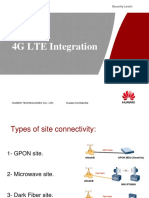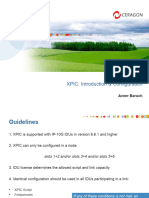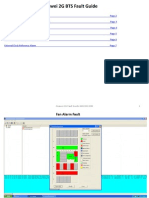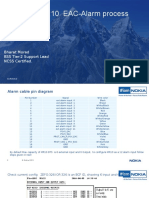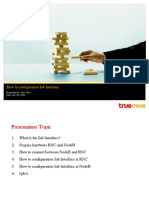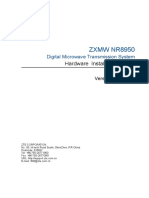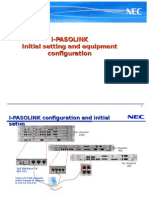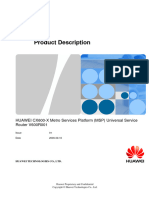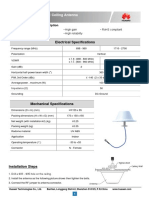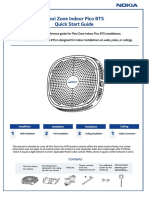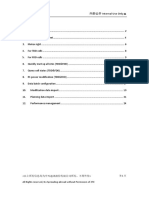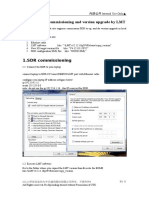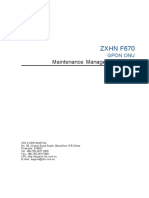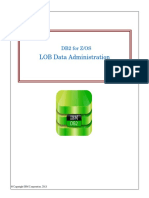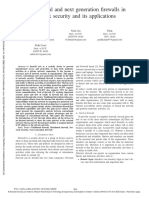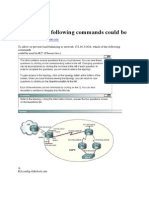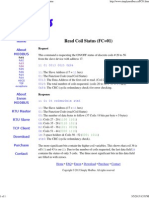iPasolink 200
Digital Microwave Transmission System
Fast Data Configuration Guide
� Internal Use Only
NE Login
1. Connect the PC to the LCT port of IDU.
2. Set the IP address for PC as OBTAIN DSN SERVER ADDRESS AUTOMATICALLY
3. Input the IP address of the NE and WebLCT in URL Address box:
http://172.17.254.253.The WebLCT login window appears, as shown
4. Input User Name: Admin, and Password: 12345678in textbox.
5. Press OK. The WebLCT main window appears
<>
All Rights reserved, No Spreading abroad without Permission of ZTE
� Internal Use Only
Equipment Configuration
1. Expand Equipment Setup -> Equipment Configuration from the WebLCT
menu.
2. Click the Setup.
3. Input the Equipment Name, then Next.
<>
All Rights reserved, No Spreading abroad without Permission of ZTE
� Internal Use Only
4. Set Modem1 as used, and then click Next.
5. Confirm that the setup parameter changes to blue, and then click OK
<>
All Rights reserved, No Spreading abroad without Permission of ZTE
� Internal Use Only
6. Click OK in the pop-up Warning box.
<>
All Rights reserved, No Spreading abroad without Permission of ZTE
� Internal Use Only
Radio Configuration
1. Expand Equipment Setup -> Radio Configuration from the WebLCT menu.
2. Click Setup. The Step1 Window appears
3. Input Channel Spacing /Modulation/TX frequency from Link Budget, Radio
mode :High capacity, Frame ID :1, TX power control : MTPC. and then click Next
button.
<>
All Rights reserved, No Spreading abroad without Permission of ZTE
� Internal Use Only
4. Confirm that the setup parameter and then click OK
5.
Click OK in the pop-up Warning box
<>
All Rights reserved, No Spreading abroad without Permission of ZTE
� Internal Use Only
E1/ETH Capacity Setting
1. Expand Provisioning -> MODEM Function Setting-> AMR / Radio Mapping
Configuration.
2. Input the E1 channels to be used, STM-1 must be 0, ETH bandwidth will be
calculated automatically, and then click Next button.
<>
All Rights reserved, No Spreading abroad without Permission of ZTE
� Internal Use Only
3. Confirm that the setup parameter and then click OK
4.
Click OK in the pop-up Warning box
<>
All Rights reserved, No Spreading abroad without Permission of ZTE
� Internal Use Only
Date / Time Setting
1. Expand Equipment Utility -> Date/Time Setting->Modify
2. Set the date and time for IDU.
<>
All Rights reserved, No Spreading abroad without Permission of ZTE
10
� Internal Use Only
TX Power Setting
1. Expand Provisioning -> MODEM Function Setting-> TX Power Setting
2. Click the MODEM1 to configure. The TX Power Setting dialog box appears.
3. Assign a proper value for each parameter.
Then, click OK
4. Click OK in the pop-up Information box.
<>
All Rights reserved, No Spreading abroad without Permission of ZTE
11
� Internal Use Only
Network Setting- Set IP for IDU
1. Click the Maintenance button on the top of the LCT window to turn on the maintenance
mode.
2. Expand Equipment Setup -> Network Management Configuration->General
Setting
3. Click Setup button. The General Setting box appears
4. The default IP address is 172.18.0.1 for Near End site IDU, 172.18.0.2 for Far End
site IDU.
Network Setting- Enable NMS/NE1 Port
1. Click the Maintenance button on the top of the LCT window to turn on the maintenance
mode.
2. Expand Equipment Setup -> Network Management Configuration->General
Setting(detailed)
<>
All Rights reserved, No Spreading abroad without Permission of ZTE
12
� Internal Use Only
3. Click Setup button. Set NMS and NE1 port as used.
<>
All Rights reserved, No Spreading abroad without Permission of ZTE
13
� Internal Use Only
E1 Port Setting
1. Expand Provisioning -> E1/STM-1/Cross Connect Setting -> E1 Port Setting
2. Click the Modify button. The E1 Port Setting (Main Board) dialog box appears
3. Assign a proper value for each parameter. Then, click OK
4. Click OK in the pop-up Information box
<>
All Rights reserved, No Spreading abroad without Permission of ZTE
14
� Internal Use Only
ETH Function - Port Setting
1. Expand Provisioning-> ETH Function Setting -> ETH Port Setting
2.
Click the desired Port No. to configure. The ETH Port Setting dialog box appear
3. Click OK in the pop-up Information box.
<>
All Rights reserved, No Spreading abroad without Permission of ZTE
15
� Internal Use Only
ETH Function-Bridge Setting
1. Expand Provisioning-> ETH Function Setting -> Bridge Setting
2. Click the Modify button.
ETH Function -VLAN Setting-Adding
1. Expand Provisioning -> ETH Function Setting ->VLAN Setting
2. Click VLAN List tab. The VALN List tab appears.
<>
All Rights reserved, No Spreading abroad without Permission of ZTE
16
� Internal Use Only
3. Click the Add VLAN ID button to create a new VLAN ID.
ETH Function -VLAN Setting-Setting
1. Expand Provisioning-> ETH Function Setting-> VLAN Setting
2. Click Port No. button. The VLAN Setting window appears
Notes1.Select which Port will be used, and the Vlan mode is Access or
Trunk depend on the BTS. If the IP packet from BTS with TAG, select
Trunk mode. If no Tag, select Access mode.
2. Setting Modem1 as Trunk mode, too(must be Trunk mode).
<>
All Rights reserved, No Spreading abroad without Permission of ZTE
17
� Internal Use Only
3. Click OK in the pop-up Information box.
ETH Function FDB Setting
1. Expand Provisioning-> ETH Function Setting-> FDB setting
2. Click Equipment button. Set the parameters as shown in the picture below.
<>
All Rights reserved, No Spreading abroad without Permission of ZTE
18
� Internal Use Only
RX level & alarm Check
1. Expand Metering-> Current Metering
2. Click MODEM1
3. Confirm the RX level is up to the design value, and the BER is better than 0.0E-8.
4. Expand Current Status-> Active alarm
5. Confirm no alarm such as: LOF, RX level, ODU alarms.
<>
All Rights reserved, No Spreading abroad without Permission of ZTE
19
� Internal Use Only
Link Performance Check
1. Expand Current/History PMON/RMON Report --> MODEM PMON Report
2. Click Modem1
3. Confirm the value of UAS,ES, SES are 0 in the past 30 minutes.
<>
All Rights reserved, No Spreading abroad without Permission of ZTE
20