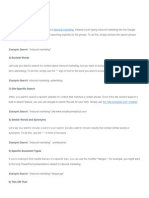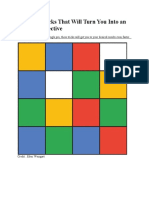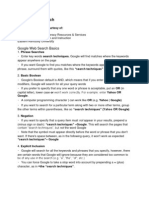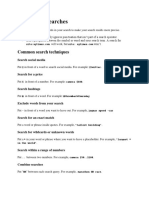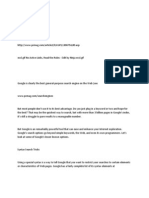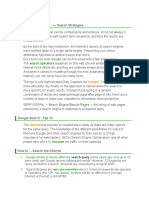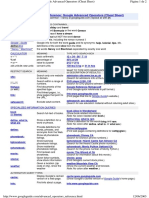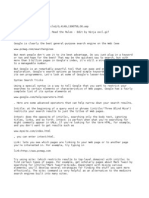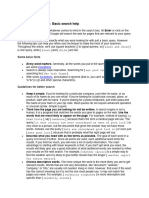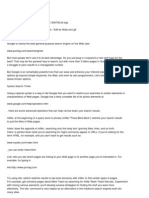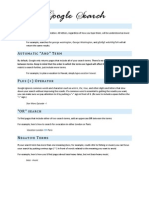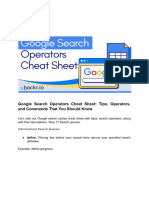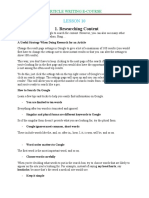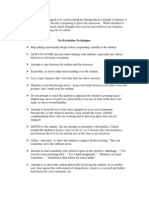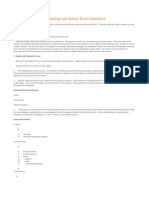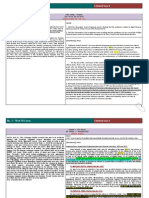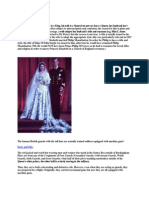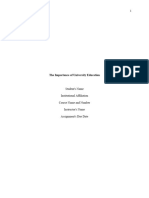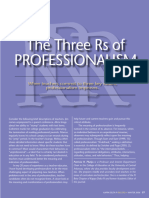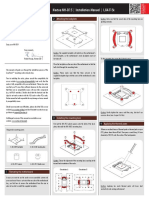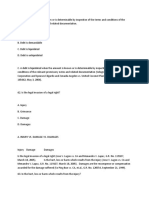GOOGLE SEARCH TIPS
1. Use quotes to search for an exact phrase
This ones a well-known, simple trick: searching a phrase in quotes will yield only pages
with the same words in the same order as whats in the quotes. Its one of the most vital
search tips, especially useful if youre trying to find results containing a specific a phrase.
Subscribe to the Motto newsletter for advice worth sharing.
2. Use an asterisk within quotes to specify unknown or variable words
Heres a lesser known trick: searching a phrase in quotes with an asterisk replacing a word
will search all variations of that phrase. Its helpful if youre trying to determine a song from
its lyrics, but you couldnt make out the entire phrase (e.g. imagine all the * living for
today), or if youre trying to find all forms of an expression (e.g. * is thicker than water).
3. Use the minus sign to eliminate results containing certain words
Youll want to eliminate results with certain words if youre trying to search for a term thats
generating a lot of results that arent of interest to you. Figure out what terms youre not
interested in (e.g. jaguar -car) and re-run the search.
4. Search websites for keywords
Think of the site: function as a Google search that searches only a particular website. If
you want to see every time TIME.com mentioned Google, use the search Google
site:TIME.com.
5. Search news archives going back to the mid-1880s
Google News has an option to search over 100 years worth of archived news from
newspapers around the world.
6. Compare foods using vs
Cant decide between a burger or pizza for dinner? Type in rice vs. quinoa, for example,
and youll receive side-by-side comparisons of the nutritional facts.
�COURTESY OF GOOGLE
7. Filter search results for recipes
If you search your favorite food, and then click Search Tools right under the search bar,
youll be able to filter recipes based on ingredients, cook time and calories. Its the perfect
tool if you have certain dietary restrictions.
8. Use DEFINE: to learn the meaning of wordsslang included
Streamline the dictionary process by using, for example, DEFINE: mortgage. For words
that appear in the dictionary, youll be able to see etymology and a graph of its use over
time alongside the definition. Google will even sift the web to define slang words or
acronyms. Try out DEFINE: bae or DEFINE: SMH.
9. Tilt your screen by searching tilt
This is one of the fun additions built in by Google engineers. Try it out yourself (search
without quotes).
10. Play Atari Breakout by searching it on Google Images
The legendary brick breaker game is available for easy access on Google. Just search
Atari Breakout (without quotes) on Google Images and enjoy.
�11. Search images using images
Ever come across a photo that looks strangely familiar? Or if you want to know where it
came from? If you save the image, and then search it on Google Images (with the camera
button), youll be able to see similar images on the web.
TIME.com: 10 Tech Resolutions to Consider in the New Year
12. Press the mic icon on Googles search bar, and say flip a coin or heads or
tails
The feature released last month lets Google flip a coin for you when you dont have one on
hand.
��COURTESY OF GOOGLE
13. Press the mic icon on Googles search bar, and say give me a love quote or I
love you
The love quote generator is also a feature released last month for those in need of a little
romance.
THINK YOU KNOW HOW TO GOOGLE? HERE ARE 36 SEARCH TIPS YOU PROBABLY
DONT KNOW ABOUT
By Brandon Widder November 9, 2014 3:00 AM
16
2.2K
Subscribe to this topic
DON'T FALL BEHIND
Stay current with a recap of today's Tech News fromDigital Trends
Sign Up
From around the web
The New Mercedes AMG "Hypercar" is Blowing Minds
nesnfuel.com
Marvels new Iron Man will go by a different superhero name
technobuffalo.com
Russias Latest Army Attack Vehicle Leaves US Army Speechless
nesnfuel.com
Kaley Cuocos Bare Breast Is Trending
inquisitr.com
Google is kind of a big deal, to say the least. The tech giant has blossomed over
the course of the past decade, quickly becoming part of the global lexicon, and
�establishing itself as an official verb in the dictionary. Although the company
wears many hats, its most valuable asset has always been its phenomenal
search engine.
Related: Our guide to using Google Drive
Unfortunately, Google isnt one to automatically recognize punctuation and
grammar within search queries. However, the symbols and punctuation listed
below are exceptions to the rules, ones that allow you to better refine your
search results when used in conjunction with your desired search terms. Just
dont add any spaces between the symbol and your search phrases. Otherwise,
Google will ignore your commands.
Punctuation symbols that help refine your search
Function
Execution
To search for an exact phrase, with
the same words in the same order
Place quotation marks () around the
phrase youd like to search for Ex: to
be, or not to be
To exclude results that include a
particular word or site when
searching words with multiple
meanings
Place a dash (-) before the word or
site you want to omit Ex: phoenix
-arizona
To search for Google+ pages or
blood types
Place an addition sign (+) in front of
the Google+ user or after the blood
type Ex: +Chrome and AB+
To search for social tags
Place the at symbol (@) before the
social tag youd like to search Ex:
@digitaltrends
To search for prices
Place a dollar sign ($) before the
value Ex: canon $400
To search for a phrase with
missing words
Place an asterisk (*) within the search
as a placeholder for any unknown
terms Ex: if you give a * a *
To search for a range of numbers,
usually pertaining to prices and
measurements
Place two periods between the
designated numbers you want to
search between Ex: $75..$200
To search popular hashtags for
Place a hashtag in front of the desired
�Function
Execution
trending topics
topicEx: #throwbackthursday
Search operators that help refine your hunt
Punctuation and symbols really only get you so far with Google. Search
operators, which are additionally available within the Google Advanced Search
page, allow you to greatly narrow your search results based on a variety of
individual factors when you pair them with your desired search terms.
Related: Google Drive tips and tricks
Also, omit the spaces as you would with symbols.
Function
Execution
To search for results from
certain sites and domains
Place site: in front of the site or domain
from which you want to pull results Ex:
apple watch site:digitaltrends.com
To search for pages that link
to a certain page
Place link: in front of the site or domain
you want to find pages linking to Ex:
link:digitaltrends.com
To search for sites that are
similar to a designated site or
domain
Place related: in front of the site or
domain you want to find similar results of
Ex: related:digitaltrends.com
To search for pages that just
have one of several words
Place OR between the two words you
are searching for Ex: world series 2013
OR 2014
To search for designated
information about a specific
site or domain, including
cached pages, and those
linking to the site
Place info: in front of the site or domain
you want information about Ex:
info:digitaltrends.com
To search what a page looked
like the last time Google
crawled the site
Place cache: in front of the page
housing the cache youd like to view Ex:
cache:digitaltrends.com
To search for a specific file
type
Place filetype: in front of the specific file
type youre looking for Ex: matthew
�Function
Execution
mcconaughey filetype:gif
Other helpful tips and tricks
There are a handful of other useful Google search functions that dont fall under
either of the above categories. Google built the engine with several useful tools
that allow you to look up information without have to navigate to other sites. For
instance, you can instantly check the weather for a city, or look up the definition
of miasma, among a bevy of other actions. You can even utilize the
microphone on your desktop or mobile device to search Google using your own
voice, or find the Bacon Number of your favorite celebrity (were betting its
two).
Function
Execution
To search Google using voice
commands
Click the microphone icon in the search
bar and begin talking
To search Google for a specific
image
Click the camera icon in the search bar
and paste the image URL
To set a timer
Enter set timer for followed by the
desired amount of time
To check the weather for a
specific area
Enter weather followed by a zipcode or
city
To search for the sunrise and
sunset times for a specific area
Enter sunrise or sunset followed by a
zipcode or city
To look up the definition for a
given word
Enter define followed by your desired
term
To look up the origins for a
given word
Enter etymology followed by your
desired word
To look up the time for a
specific region
Enter time followed by the particular
region
To look up your IP address
Enter ip address in the search bar
To check the status of a flight
Enter the flight number in the search bar
To look up stock quotes
Enter the desired stock symbol in the
�Function
Execution
search bar
To look up the date for a
specific holiday
Enter the name of the holiday in the
search bar
To track a package
Enter the tracking number in the search
bar
To use the calculator
Enter the equation in the search bar
To define a word
Enter define followed by your desired
word
To convert currency or
measurements
Enter the first amount and unit, type
to, and then enter the second unit
To look up film showings
Enter movies followed by your zipcode
or city
To look up sports scores
Enter the sports team in the search bar
To look up nutritional facts
about an item, or compare
nutritional facts
Enter the name of the product, or enter
compare followed by the items you
want to compare
To look up a celebritys Bacon
Number
Enter bacon number followed by the
name of the celebrity
To roll a six-sided die
Enter [roll a dice] in the search bar
Also watch: Lenovo ThinkPad X1 Carbon