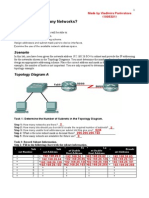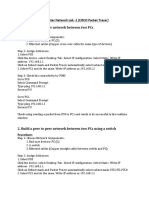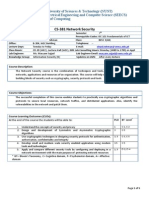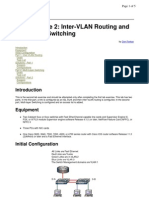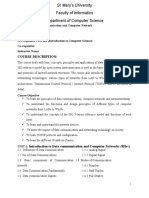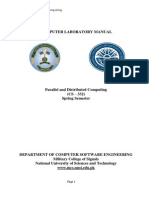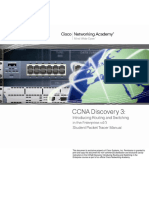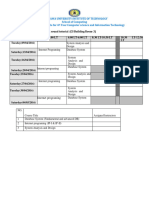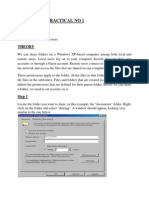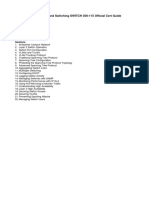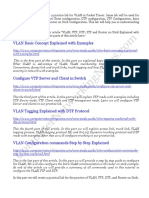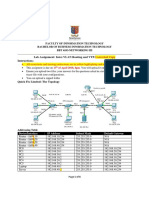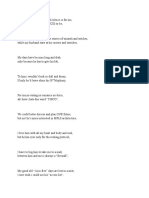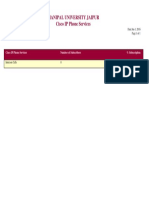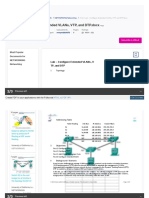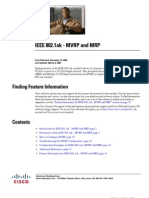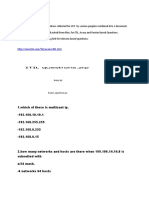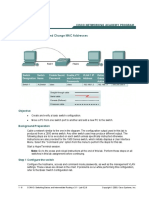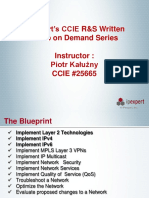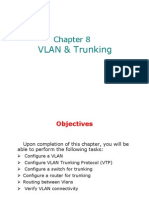In this tutorial we will setup a practice lab for VLAN in Packet Tracer.
Same lab will be used for
the practice of VTP Server and Client configuration, DTP configuration, STP Configuration, Intra
VLAN communication and Router on Stick Configuration. This lab will help you in understanding
the VLAN practically.
This is the second part of our article VLAN, VTP, DTP, STP and Router on Stick Explained with
Examples. You can read other parts of this article here:-
VLAN Basic Concept Explained with Examples
http://www.computernetworkingnotes.com/ccna-study-guide/vlan-basic-concepts-explainedwith-examples.html
This is the first part of this article. In this part we explained basic concepts of VLAN such as
What VLAN is, Advantage of VLAN, VLAN membership Static and Dynamic, VLAN
Connections; Access link and trunk links, trunk tagging and how VLAN add additional layer of
security in network with examples.
Configure VTP Server and Client in Switch
http://www.computernetworkingnotes.com/ccna-study-guide/configure-vtp-server-andclient-in-switch.html
This the third part of this article. In this part we will explain VTP mode with examples including
VTP Server mode, VTP Client mode and VTP transparent mode. Later we will configure VTP
Server and clients in our practice lab.
VLAN Tagging Explained with DTP Protocol
http://www.computernetworkingnotes.com/ccna-study-guide/vlan-tagging-explained-withdtp-protocol.html
This the fourth part of this article. In this part we will explain access link, trunk link, VLAN
tagging process, VLAN tagging protocol ISL and 802.1Q, Dynamic trunking protocol and DTP
mode with examples. After that we will configure trunking in our practice lab.
VLAN Configuration commands Step by Step Explained
http://www.computernetworkingnotes.com/ccna-study-guide/vlan-configuration-commandsstep-by-step-explained.html
This is the last part of this article. In this part we will provide a step by step guide to configure
the VLAN. We will also configure the Intra VLAN communication with router on stick example.
At end of this article we will provide a summary of all commands used in this tutorial to
configure the VLAN VTP and DTP.
In this part we will create a practical lab for the practice of VLAN, VTP, DTP, and Router on Stick.
�Scenario
You are a network administrator at ComputerNetworkingNotes.com. Company has three offices.
Offices are connected with each other via layer 2 links. For redundancy purpose each office has
one more layer 2 link. Company has two department sales and management. In each office we
have one PC from each department. Company has one router. You can use routers Ethernet port
for inter VLAN communication.
LAB Setup
To replicate given scenario create a topology in packet tracer, as shown in following image.
Configurations used in this topology are following
PCs Configuration
Device IP Address Subnet Mask Gateway
VLAN
PC0
10.0.0.2
255.0.0.0
10.0.0.1
VLAN 10
PC1
20.0.0.2
255.0.0.0
20.0.0.1
VLAN 20
PC2
10.0.0.3
255.0.0.0
10.0.0.1
VLAN 10
PC3
20.0.0.3
255.0.0.0
20.0.0.1
VLAN 20
PC4
10.0.0.4
255.0.0.0
10.0.0.1
VLAN 10
PC5
20.0.0.4
255.0.0.0
20.0.0.1
VLAN 20
Connected With
Office 1 Switch on
F0/1
Office 1 Switch on
F0/2
Office 2 Switch on
F0/1
Office 2 Switch on
F0/2
Office 3 Switch on
F0/1
Office 3 Switch on
F0/2
�Office 1 Switch Configuration
Port Connected To
F0/1 With PC0
F0/2 With PC1
Gig1/1 With Router
Gig 1/2 With
Switch2
F0/24 Witch
Switch2
VLAN
VLAN 10
VLAN 20
VLAN 10,20
Link
Access
Access
Trunk
Status
OK
OK
OK
VLAN 10,20
Trunk
OK
VLAN 10,20
Trunk
STP - Blocked
Office 2 Switch Configuration
Port Connected To
F0/1 With PC0
F0/2 With PC1
Gig 1/2 With
Switch1
Gig 1/1 With
Switch3
F0/24 Witch
Switch1
F0/23 Witch
Switch3
VLAN
VLAN 10
VLAN 20
Link
Access
Access
Status
OK
OK
VLAN 10,20
Trunk
OK
VLAN 10,20
Trunk
OK
VLAN 10,20
Trunk
STP - Blocked
VLAN 10,20
Trunk
STP - Blocked
Office 3 Switch Configuration
Port Connected To
F0/1 With PC0
F0/2 With PC1
Gig 1/1 With
Switch2
F0/24 Witch
Switch1
VLAN
VLAN 10
VLAN 20
Link
Access
Access
Status
OK
OK
VLAN 10,20
Trunk
OK
VLAN 10,20
Trunk
STP Blocked
Router Configuration
Port Connected To
VLAN
Link
Status
�Fa0/0 with Office 1 Switch Gig
1/2
VLAN 10, 20
Trunk
Ok
VLAN Configuration
VLAN Number
10
20
VLAN Name
Sales
Management
Gateway IP
10.0.0.1
20.0.0.1
PCs
PC0,PC2,PC4
PC1,PC3,PC5
Assign IP Addresses to PCs
Assigning IP addresses is bit easy task in packet tracer. Just double Click on PC-PT and Click
Desktop menu item and Click IP Configuration Select Static from radio option and fill IP
address, subnet mask and default gateway IP in given input boxes. Use PC Configuration table
to assign correct IP address.
Thats all information we need to complete this exercise. In next part of this article we will
configure VLAN, VTP, STP, DTP and Router on Stick in this topology. Before you jump in next
section make sure you have above topology with IP addresses configured on all PCs. You can
download this initial topology with IP addresses configured on all PCs from our site.
For more articles please visit our site
ComputerNetworkingNotes.com