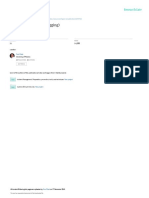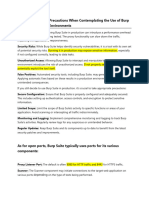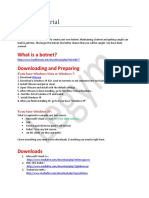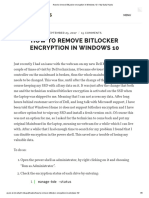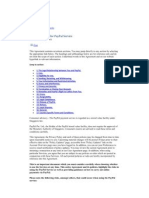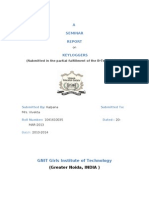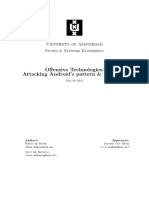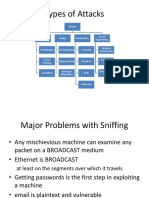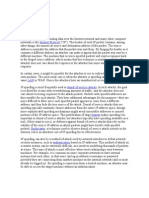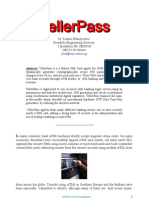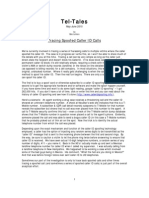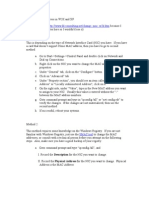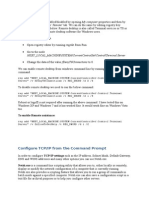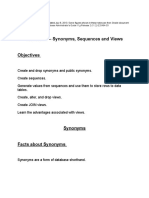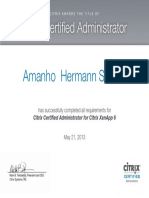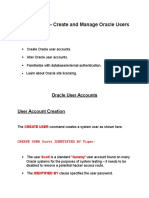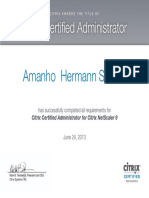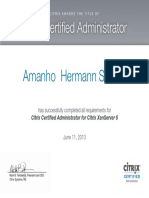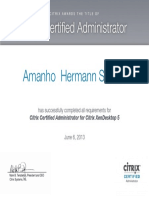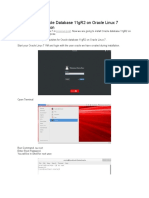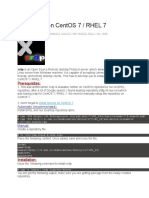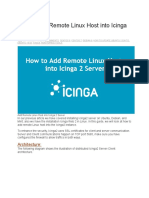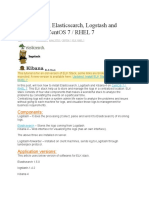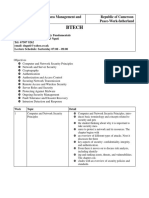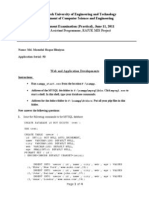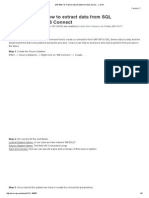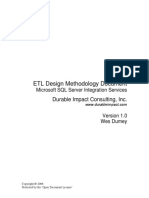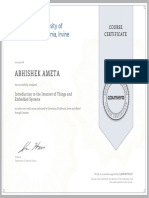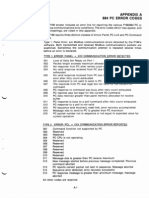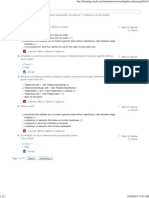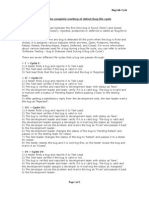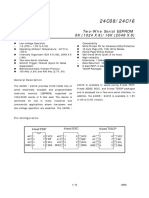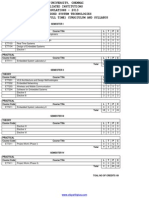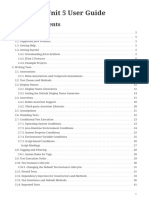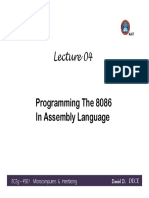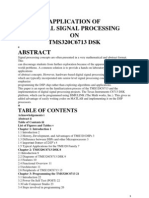0% found this document useful (0 votes)
502 views2 pagesHow To Change IP Address Using A Batch File Script On
This document describes how to create a batch file script to change the IP address on Windows computers using the Netsh command line utility. The batch file uses Netsh commands like "netsh interface ip set address" to disable the network interface, release the current IP address, and assign a new static IP address. This allows laptop users who connect to different locations to easily change their IP settings by running the appropriate batch file for each location rather than manually changing network settings.
Uploaded by
kamakom78Copyright
© © All Rights Reserved
We take content rights seriously. If you suspect this is your content, claim it here.
Available Formats
Download as DOCX, PDF, TXT or read online on Scribd
0% found this document useful (0 votes)
502 views2 pagesHow To Change IP Address Using A Batch File Script On
This document describes how to create a batch file script to change the IP address on Windows computers using the Netsh command line utility. The batch file uses Netsh commands like "netsh interface ip set address" to disable the network interface, release the current IP address, and assign a new static IP address. This allows laptop users who connect to different locations to easily change their IP settings by running the appropriate batch file for each location rather than manually changing network settings.
Uploaded by
kamakom78Copyright
© © All Rights Reserved
We take content rights seriously. If you suspect this is your content, claim it here.
Available Formats
Download as DOCX, PDF, TXT or read online on Scribd
/ 2