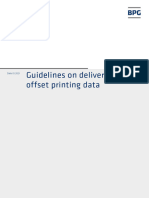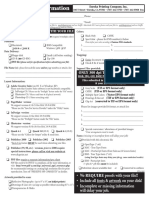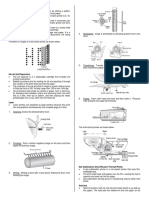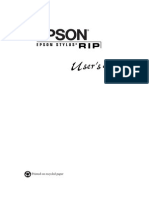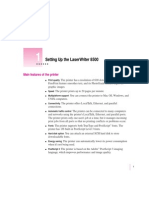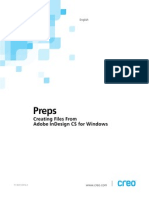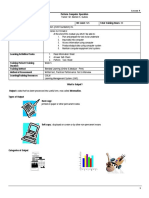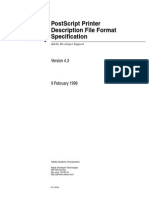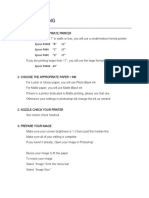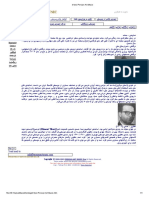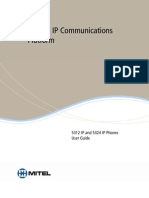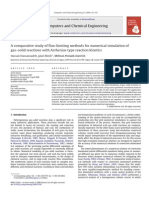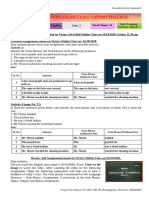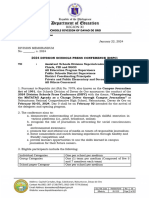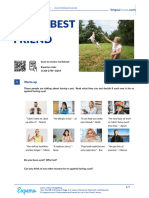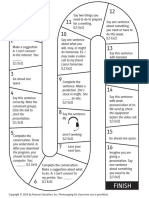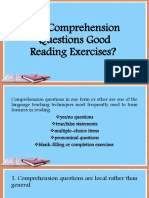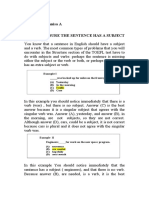Workflow
Digital Workflow
Data Submission CTP
Below we describe the requirements that have to be met when
supplying PDF files created from QuarkXPress.
To save unnecessary costs, it is vital that you are familiar with
our standards. When supplying data please include
original size hard copies.
Proofing material
We require a black and white or colourlaser proof with some
form of identification for every final page. A pattern for the
page sequence and/or pagination for unnumbered pages and
a folding sample for folded products are just as necessary.
Should this proofing material not be enclosed, it will be
created after consultation, this work being charged to the
clients account.
At the order acceptance stage, the supplied data is checked
for factual accuracy and also to see whether processing is
feasible. Liability and responsibility for faulty products
resulting from data not corresponding with specifications will
not be accepted.
Document parameters
Document format
Always create two-sided documents as single pages and
documents with more pages as correctly imposed double
pages and make sure you indicate the trimmed size of the
single-page format (netto format).
Faithful colour reproduction
Trimming
Elements that go beyond the netto format should contain a
minimum of 3mm trimming.
Please note: Colour printouts cannot replace a colour proof unless a digital proofing system is being used. Colour
deviations in luminous and pastel tones are unavoidable with
colour printouts and CMYK offset print. Considerable
deviations can therefor arise when using Pantone or HKS inks.
To achieve the best possible results, it is essential to work in
accordance with the Euroscale. The colour displayed on your
screen, based on the RGB colour space, can differ
considerably from this.
Colours
Ensure that the colour range includes cyan, magenta, yellow,
black, white and the registration marks. Other colours that do
not require their own print form must be marked as process
colours. Delete all unused colours in your documents. Spot
colours should be indicated in Pantone or HKS.
Fonts
Data carrier
Only use PostScript-fonts from the Adobe or Linotype library.
Should you be using other fonts or fonts you have modified
yourself, please let us know. Avoid selecting semi-bold or
italic typefaces by entering menu options such as bold or
italic. Always select the actual typeface (eg. Helvetica Bold).
Please add a list of all used fonts, also fonts used in EPS
images. Should the fonts used not be at our disposal, you
must convert the relevant text section into vector paths with a
vector orientated program and integrate it into your document
as an image. In such cases, your contact should always be
consulted.
Disk
Positioned elements
We have the possibility to receive your files via ISDN:
ISDN with 64/128 Kbit / Sec.
Hardware: Macintosh with Leonardo SP Interface
Software: Leonardo Express and WAM!NET Transmission Manager
ZIP-Disk
JAZ-Disk
CD-R
800 KB / 1,44 MB
3 1/2
100 MB + 200 MB
1 + 2 GB
Mac- or ISO 9660-formated
All data carriers should bear your addres so that these can be
returned to you. A printed list of contents must be submitted
with all data carriers.
Remote Data Transmission
Picture data
The colour mode must be CMYK for colour pictures, grey tones
for b/w pictures and bitmap for line drawings.
4c-pictures: EPS,DCS or TIFF format, resolution 120 Pixel/cm.
1c-pictures: EPS format or TIFF format (with or without LZW).
Dont save any screen angles, resolution or print curves with
the pictures. When pictures are cut out using crop paths dont
enter a value for the curve approximation or delete the pre-set
value.
For this purpose, there is a mailbox constantly at your
disposal where data can be deposited at any time.
In addition, it is essential to fill in the checklist and corresponding laser printouts be sent by fax to your appropriate
contact.
EPS-graphics
Always integrate all used typestyles into the EPS graphics
(if possible) or convert your text into vector paths.
If the graphic contains positioned pictures these also have to
be supplied. Also avoid grouping several EPS files together in
one EPS file. Black objects have to be set to overprint the
colours.
PostScript Generation
1. Recommended printer driver: PostScript 8.6 or higher
If such a printer driver (Adobe PS 8.7, LaserWriter 8.6.5
or higher) is already installed proceed with step 2.
If no PostScript printer driver is present, a PostScript driver
must be installed. This is done via the system software.
download: www.apple.com and www.adobe.com
2. Color printer description
The Adobe Distiller printer description (PPD = PostScript
Printer Description) must be used.
The PPD is part of the Adobe package. It must be in the
Printer Descriptions folder of the System folder (see
Figure 1). It must be placed in the Printer Descriptions
folder in the systems folder.
PPD
3. Selection menu
When the essential steps in 1 and 2 are met, proceed as
follows:
Regardless of the application program, a PostScript printer
must be selected via the apple menu in the selection list
(see Figure 2).
After activating the PostScript driver (e.g. LaserWriter
8.6.5), any PostScript-compatible printer (virtual printer)
can be activated.
If you are not working in a network, the selection of a
PostScript driver is all that is required.
The steps 3 to 6 are dropped if a print setting, as
described in step 7, has already been set up.
The individual steps are still described here, however, so
that an overview of the manual settings is always at hand.
4. PPD check
A window is called up by double-clicking on the PostScript
printer in the selection list (see Figure 3).
The correct PPD can be chosen by clicking the PPD
select... button in the Printer Descriptions of the
System Extensions in the System folder. The selection
of the PPD at this point is not essential, but recommended
(see Figure 5).
PostScript Generation
6
5. Print styles in XPress
In QuarkXPress 4.x, it is possible to define print styles which
can later be chosen in the print menu. If no suitable print style
has been set up, it can be defined or an existing one
imported. A suitable print style can be provided. To import the
print style, call up the menu item Print Styles under Edit
(see Figure 6).
6. Printing index menu
QuarkXPress
In this menu new print styles can be created and existing
styles edited, imported or exported. You must allocate the
correct path. Appropriately, the print styles are saved in the
QuarkXPress folder on the hard disk (see Figure 7).
7. Print menu in QuarkXPress
8
Select the Composite Postscript print style. All further
settings with exception of the paper width are now set. For
checking, however, all index cards in the print menu are listed
individually in the following. Selection of the print style in the
print menu of XPress (see Figure 8).
8. Document index card (see Figure 9)
We generally suggest a composite workflow.
But there are cases which make a separated workflow
indispensable, though:
Special duotone EPS files
Colored TIFF files
DCS pictures
Gradiations incl. spot colors
Trapping information
Trapping information from XPress can only be processed in our
Creo-Workflow as separated PostScript. With composite
PostScript, the trapping information is lost. (The pages that are
to be generated to PS must be selected under Pages)
Important: Imposed double pages are essential!
9. Setup index card (see Figure 10)
10
The paper size results from the trimmed format plus an
additional 25.4 mm (1 inch). In the case of DIN A4, this makes
a width of 235.4.
The page positioning must be set to Centre Horizontal.
10. Output index card (see Figure 11)
11
If your artwork contains 4 colours or more you must select
Composite CMYK next to Print Colours. Spotcolours are not
shown here but will be included in the Postscript.
The resolution of the imagesetter is 2400 dpi
Frequency: 150 lpi 60 l/cm screen
Screen angles: Cyan 75, magenta 15, yellow 0, black 45
If these settings do not correspond to those in the document which you have supplied, you should inform us
because they will be overwritten during processing. They
should however, be made, so that, in rare cases we can
see which settings are desired.
11. Options index card (see Figure 12)
12
In all cases, a checkmark must be placed for the full-resolution
TIFF output because otherwise only low resolution data will be
embedded into the PostScript file.
12. Preview index card (see Figure 13)
Visual check of the size. Enter change to size in the setup index
card, if necessary.
13
13. Page format under paper format
The settings which can be made under the Page Setup item in
the print menu will be overwritten and thus need not be made. All
options listed in the PostScript-Options submenu must be
deactivated (see Figure 14).
14
14. Printer in the print menu (see Figure 15)
File must be chosen as Destination here.
The selection of the page sequence is unnecessary because it
will be overwritten by the setting under item 8 Document
index card.
All settings which are made under Page Setup (except
Destination: File) can be stored with Save Settings and
thus need not be set again as long as no changes occur.
15
15. Output file under printer (see Figure 16)
Font Inclusion: All must be selected, to ensure that all fonts are
embedded in the PostScript file.
16
16. Generating the PostScript file
17
If File is selected under printer in the print menu (see item 15
Printer in the Print Menu), a PostScript file is generated. Before
printing a file name and destination must be entered. During the
process the same spool sequence appears as during printing (see
Figure 18), only now a PostScript file is being generated.
18
�6
1
PDF Distillation
1. Adobe Acrobat 4.1.
We recommend not to use Acrobat 5 at present,
due to technical difficulties.
Important prerequisite for the generation of a PDF document
is the use of the DISTILLER in the Adobe Acrobat 4 bundle
because only this can distill a press optimized PDF. The
Acrobat Reader is not able to generate PDF files.
In the 4.0 version, a function for the automatic import of presettings is available.
To optimize the further work process with PDF data, we offer you
our settings, which you can take over in your distiller settings.
Adobe
Acrobat
Subsequently, you can proceed as follows:
2. Acrobat Distiller
When the correct distiller is installed and called up, the
interface shown in Figure 2 appears. The presettings file
placed in the Settings folder under point 1 can be selected
via Job Options. All settings for the distiller are made
automatically. Only a page size must be entered under item 8
Expanded, if the page size was not defined in the PostScript
file (e.g. EPS files).
3. Settings - General
One accesses the window in which the presettings can be
changed manually in the index cards via the Job Options and
Settings menu items (see Figure 3).
A compatibility to Acrobat 3 can be selected under the
General tab. In this case, functions supported by version
4 (e.g. improved compression algorithms) are lost. For this
reason, Acrobat 4 compatibility is recommended.
If desired, thumbnails can be generated which are later
shown in an Acrobat frame (larger files).
The setting of the resolution is only important if this
information is not included in the PostScript file (e.g. in EPS
files).
4.1 Settings - Compression
The following compression settings should be made for the
output on a CTP imagesetter (see Figure 4). For other
purposes, stronger compressions or conversions can be made.
For screen display in the Internet e.g. a recalculation of the pictures to 72 dpi is sufficient.
Naturally, settings completely without compression are also
possible. A ZIP compression is loss-free, but also has a 4 to 6
times higher data quantity than a file compressed with a
medium-quality JPEG.
PDF Distillation
5
4.2 Settings - Compression
JPEG compression should only be used for pictures with fluid
color transitions.
With pictures which contain text and sharp borders (e.g. screen
shots), we recommend an 8-bit ZIP compression (see Figure 5).
5. Settings - Fonts
Here, settings are made as to how fonts are embedded in PDF
documents. As a rule, all fonts should always be
embedded because otherwise there are almost always
problems in the character display when the user of a PDF file
doesnt have the appropriate font and simulates it with
Multiple Master Fonts. The embedding of all subgroups over
1% makes sense because thus all characters of a font are
embedded and possibly necessary corrections can be made
with characters not contained in the text. The setting for
character sets must be set to Embed All Fonts in the Print
menu under Print (see Page 6/Figure 17).
6. Settings - Color (see Figure 7)
No changes should made in the color settings. Changes can
lead to considerable errors in the exposure.
7. Settings - Expanded
7
The following settings should be made for the PDF-Workflow:
The Prologue/Epilogue functions should only be activated
if the PostScript file contains spot colors. Care must be
taken that the Prologue and Epilogue files are moved
from the Distiller/Data folder to the folder where the
distiller application is found.
A setting of the default page size is only necessary if the
size has not been defined in the PostScript file (e.g. EPS
files).
PDFWorkflow
When working with an OPI (LowRes-HiRes picture
substitution), the Preserve OPI Comments field must
be activated so that the HiRes files are integrated into
the PDF. In other cases, the option should be deactivated
since, if activated, no further editing of the picture can
take place in the PDF (see Figure 8).
8. Distillation sequence
After all of the presettings have been made and/or checked, a
PostScript file is dropped in the distiller window and distilling
begins automatically. After the distillation sequence is
completed, the PDF file is placed in the same folder in which
the corresponding PostScript file is to be found.