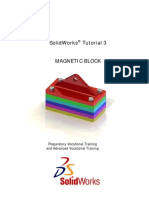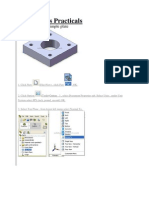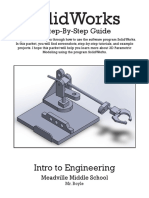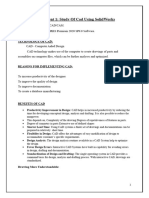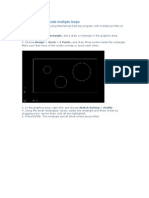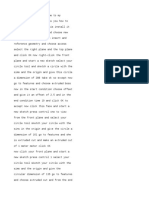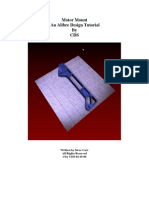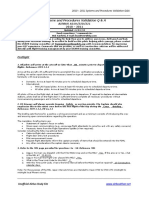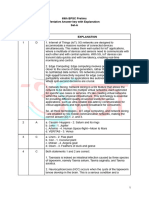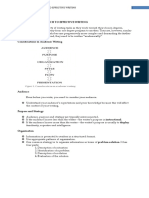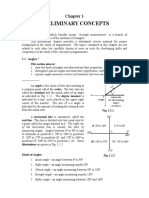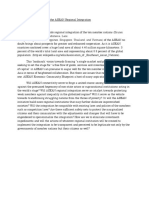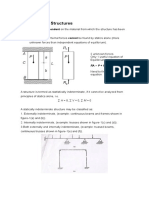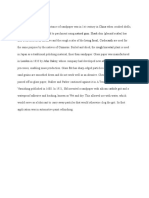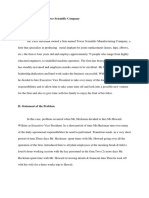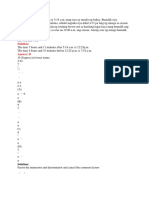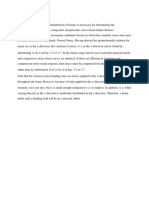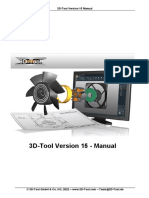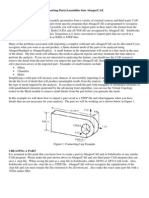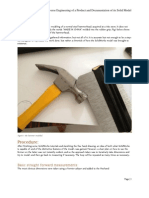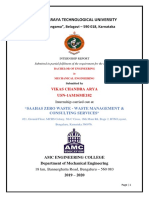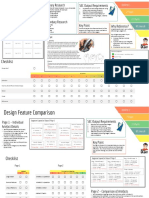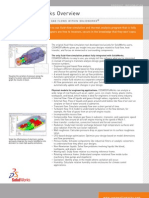BASIC
SOLIDWORK
TUTORIAL
�Solidworks Overview
Solidworks main idea is user to create drawing directly in 3D or solid form. From this solid user can assemble it
directly on their workstation checking clashes and functionality of it. Creating drawing is pretty easy just drag
and drop the solid to drawing block.
Part
Part is created by sketch.
Sketch is the base to define your part, form and features.
�Before you start creating sketches you must select plane or face where the sketch will be place on.
After select plane or face the sketch will be, sketch on it!
When you done with sketch, adding features it is your next step. Select Feature>Extruded Cut
�Select Through All and OK.
Assembly
Assembly is how all parts works together in assembly, checking for clashes and it functionality. First all parts
inserted in assembly by Insert Component tool.
�When all parts inserted into workspace, Mate is command to define how parts mate with each other.
Lets mate this block and pin together, click Mate and select pin face and hole face, OK.
Drawing
�Drawing is use for detailing part by adding dimension to it. To create a drawing first you need to select drawing
block.
When block inserted, select click view palette to add drawing view.
Choose the part you wish to make drawing.
�Now just drag and drop the part view on drawing block and add dimensions.
Summary
Solidworks works by it user creating part in 3D or solid form. Three solidworks component is Part, Assembly
and Drawing. Part define by it sketch and selected feature. Assembly is how all parts assemble in one unit, parts
assemble by user adding mate between parts. Drawing is for detailing and adding dimensions to part.
HOW TO CREATE SIMPLE BOX
�1. Click New
, Click Part
and OK.
2. Click on Top Plane and click Sketch.
3. Click Rectangle
, sketch a rectangle start from origin.
4. Click Smart Dimension
, click side edge and click top edge to dimension it as 1.0in x 1.0in.
5. Click Features>Extruded Boss/Base
�set D1 as 1.0in
and click
6. Its done. Simple Right?
HOW TO CREATE SIMPLE PLATES
�1. Click New
(File>New) , click Part
, OK.
2. Click Option
(Tools>Option) , select Document Properties tab. Select Units , under Unit System
select IPS (inch, pound, second) OK.
3. Select Top Plane , from lower left menu select Normal To.
�4. Click Sketch
in Command Manager, click Rectangle
right corner sketch icon appear indicate that youre on sketch mode
. As you can see on upper
5. Pick Origin
point as starting point, drag to right hand side
exact the size will define in later step. Press keyboard ESC to end rectangle sketch.
no need to be
Note: There is two type line generated by your sketching, the one with black line and blue line. Black line is
line that fully defined and blue line is under defined.
6. Define sketch with dimension. Click Smart Dimension
line and set to 2.00in , pick horizontal line and set to 2.00in
smart dimension
, and start dimensioning pick vertical
. Press keyboard ESC to end
�7. Build feature from sketch, click Features
Boss/Base
and activate features menu. Click Extruded
and set D1 to 0.5in
and
8. Click front top face
click Normal To
select Circle
. Activate sketch menu by click Sketch
. Sketch 4 circle at four edges.
and
�9. Define new circle sketch, click Smart Dimension
for edge set to 0.3in
10. Click Circle
and sketch one circle at center
11. Define new circle sketch, click Smart Dimension
for edge set to 1.0in.
, set diameter circle to 0.2in . Select distance
, set diameter circle to 1.0in . Select distance
�12. For cut click Features
, click Extruded Cut
and
Done.
In this solidworks tutorial, you will create simple allen key.
1. Click New.
Click Part,
OK.
2. Click Front Plane and click on Sketch.
, under Direction 1, Through All
�3. Click Line, skecth a L shape.
4. Click Smart Dimension,
5. Click Sketch Fillet,
and dimension sketch as 2.5 and 1.
add 0.3 fillet at L corner.
�6. Exit sketch,
click on Top Plane and click Sketch.
7. Click on Sketch2 and click Normal To.
8. Click Polygon,
sketch a polygon at origin.
9. Click Smart Dimension,
and dimension sketch diameter to 0.15.
�10. Exit sketch,
click on Isometric view.
11. Click Features>Swept Boss/Base,
for profile click on Sketch2 and for path click on Sketch1 and OK.
�Youre done!.
HOW TO CREATE 17 WHEEL
�1. Create a skecth as show on Front Plane.
�2. Revolve
sketch, 360 degree on top sketched line
. OK.
�3. Create circle skecth, on right plane 4.8in
OK.
, extrude
2in
�4. Insert sketch on edge wheel face, skecth for arm hole
extruded cut
, through all, OK.
5. Add fillet R0.5in inner
, add fillet 0.2in
OK.
�6. Click Circular Pattern
, click View>Temporary Axes, select center axis as rotation axis. 360 degree and
#5 equal spacing
Select Cut-Extrude1, Fillet1 and Fillet2 as a Features to Pattern. OK.
7. Select hub face, click Hole Wizard
diameter 4in and 36 degree
, select Ansi Inch, Hex Bolt, size 1/2, through all. Position point at
. OK.
�8. Click Circular Pattern
, select center temporary axis, 360 degree and #5 equal spacing. Select CBORE
for 1/2 Hex Head Bolt as Features to Pattern. OK.
9. Add chamfer 0.5in to hub side.
�10. Click on hub face, insert skecth, sketch circle diameter 2.75in. Extrude Cut
11. Add chamfer 0.5in to inner cut
wheel edge
to 0.5in deep.
and add chamfer 0.25in to
, OK. Done.
�HOW TO CREATE SHEET METAL PARTS
In this tutorials you will learn how to utilize sheetmetal tool such insert bend and flaten.
1. Click New.
Click Part,
OK.
2. Click Front Plane and click on Sketch.
�Use Line
, sketch L shape. Dimension sketch with Smart Dimension
3. Click Offset Entities
4. Use Line
as 1in x 1in.
and click L sketch. Set offset distance as 0.1in.
, sketch and connected open end of this sketch and make it close both end.
�5. Click Features>Extruded Boss/Base
6. Click Sheetmetal>Insert Bends,
and K factor 0.5 and OK.
set D1 to 0.5in and OK.
click flat face as reference when it flatten. Set bend radius to 0.03in
7. Your simple sheetmetal bend is ready. Look at part tree.
�8. To view this part in flatten form click Sheetmetal>Flatten.
Have fun.. If you cannot find the sheetmetal tool in you main tool menu, you can right click on main menu tab
and check Sheetmetal option.
You know the basic, try model this bracket.
�HOW TO CREATE GEAR
In this solidworks tutorial, you will create gear.
1. Click New.
Click Part,
OK.
2. Click Front Plane and click on Sketch.
3. Click Circle
and sketch a circle center at origin. Click Smart Dimension,
circle and set it diameter to 1in.
click sketched
�4. You just completed your sketch, lets build feature from it. Click Features>Extruded Boss/Base.
Set D1 to 0.1in
and
5. Click on front face and click Normal To.
6. Click on front face and click Sketch.
7. Click on Centerline
and sketch vertical Centerline.
�8. Click Line
and sketch gear teeth profile.
9. Click Smart Dimension,
10. Change view to Isometric.
dimension sketch as sketched below.
�11. Click Feature>Extruded Boss/Base.
Set D1 to 0.1in, click Reverse Direction and
12. Click on Extrude2 (gear teeth)
and click Circular Pattern.
Click on the cylinder face as axis of rotation (or click on View>Temporary Axes select the temporary axis as
axis of rotation).
Set Instances to 22 and
�13. Click on Front face and select Normal To.
14. Click on front face and select Sketch.
�15. Sketch a Circle
sketch as 0.9in circle.
and sketch a circle center at origin. Click Smart Dimension,
16. Click Features>Extruded Cut
and set D1 to 0.01in and
dimension
17. Click on inner front face and select Sketch.
18. Click Circle
as 0.3in circle.
and sketch a circle center at origin. Click Smart Dimension,
dimension circle
�19. Click Features>Extruded Boss/Base
set D1 to 0.1in and
20. Click on center face and select Sketch.
21. Click Circle
as 0.15in circle.
and sketch a circle center at origin. Click Smart Dimension,
dimension circle
�22. Click Features>Extruded Cut
and set Direction to Through All and
23. Repeat Step 13 22 to back side face and youre done!
HOW TO CREATE SPRING
1. Click New
(File>New) , click Part
, OK .
�2. Click Option
(Tools>Option) , select Document Properties tab. Select Units , under Unit System
select IPS (inch, pound, second) OK.
3. Select Top Plane , from lower left menu select Normal To.
4. Click Sketch
in Command Manager, click Circle
right corner sketch icon appear indicate that youre on sketch mode
. As you can see on upper
�5. Pick Origin
point as starting point, drag to right hand side
the size will define in later step. Press keyboard ESC to end circle sketch.
no need to be exact
Note: There is two type line generated by in sketching, the one with black line and blue line. Black line is line
that fully defined and blue line is under defined..
6. Define sketch with dimension. Click Smart Dimension
and set to 0.50in
7. Change display to Isometric view.
, and start dimensioning pick circle edge
. Press keyboard ESC to end smart dimension.
�8. Insert coil, Click Insert>Curve>Helix/Spiral
9. Press F to zoom fit, set Parameters Constant Pitch , Pitch 0.10in Revolutions 4 , Start angle 0.0deg and
�10. Click to Right Plane
, click Normal To
.
11. Click Sketch , click Circle . Sketch circle at start point, then click Smart dimension set circle diameter to
0.05in .
12. Click exit sketch
Boss/Base
. Click Features
and activate features menu. Click Swept
and set Profile to Sketch2 by click on circle sketch
�and set Path by click helix path
and
13. Change display to Isometric view.
14. Press F to zoom fit.
Done. Pat yourself on back.
�HOW TO CREATE ENGRAVE TEXT
1. Click New
(File>New) , click Part
, OK .
2. Click Option
(Tools>Option) , select Document Properties tab. Select Units , under Unit System
select IPS (inch, pound, second) OK .
�3. Select Top Plane , from lower left menu select Normal To.
4. Click Sketch
in Command Manager, click Rectangle
right corner sketch icon appear indicate that youre on sketch mode
. As you can see on upper
5. Pick Origin
point as starting point, drag to right hand side
exact the size will define in later step. Press keyboard ESC to end rectangle sketch.
no need to be
�Note: There is two type line generated by your sketching, the one with black line and blue line. Black line is
line that fully defined and blue line is under defined.
6. Define sketch with dimension. Click Smart Dimension
, and start dimensioning pick vertical
line and set to 2.00in , pick horizontal line and set to 2.00in
smart dimension.
7. Build feature from sketch, click Features
Boss/Base
and set D1 to 0.5in
. Press keyboard ESC to end
and activate features menu. Click Extruded
and
�8. Click front top face
Click Tools>Sketch Entities>Text
, click Normal To
�9. Input text in text box
, to change font type and size uncheck use document font
. Click Font
height to Points 10 OK.
set
�10. Click to part face to relocate text to center
11. To engrave the text, click Features
Blind, set D1 to 0.01in
lower left view menu.
Done.
, click Extruded Cut
and
. Click Isometric
, under Direction 1
from
�HOW TO CREATE HEX BOLT
1. Sketch a polygon with 6 side, Tools>Sketch Entities>Polygon
diameter to 0.75in.
2. Extrude
sketch to 0.34in.
set
�3. Create minor diameter for thread, sketch circle on top face, set diameter to 0.4in.
4. Extrude sketch to 1.1in.
5. Click end edge of thread shaft,
click convert entities
�6. Select Helix/Spiral feature
set height to 1.2in, theap per inch=pitch 13/1in
Ok.
7. Right click on Front plane, Insert sketch
sketch thead profile.
�8. Click sweep feature
select sketch profuile as sketch and helix as a path,
OK.
9. Create skecth a circle on the end shaft,
extrude cut 0.1in
�10. Finish.
HOW TO CREATE HELICAL GEAR
In this solidworks tutorial, you will create helical gear.
1. Click New.
Click Part,
OK.
�2. Click Front Plane and click on Sketch.
3. Click Circle
and sketch a circle center at origin. Click Smart Dimension,
circle and set it diameter to 1.0in.
click sketched
4. You just completed your sketch, lets build feature from it. Click Features>Extruded Boss/Base.
Set D1 to 0.3in
5. Click on front face and click Normal To.
and
�6. Click on front face and click Sketch.
7. Click on Centerline
8. Click Line
and sketch vertical Centerline.
and sketch gear teeth profile.
�9. Click Smart Dimension,
10. Click Exit Sketch,
dimension sketch as sketched below.
change view to Isometric.
�11. Click scroll mouse button and rotate the part to back side.
Click the back face and select Normal To. Click on this face again and click Sketch.
12. We will trace last sketch to this face, while holding CTRL click all sketched line
and click Convert Entities
sketch and the other sketch, click Display/Delete Relations
. Now we need removed all relation between this
click Delete All
�and
13. Click and drag select all the sketch line.
Click on Rotate Entities,
Click Center of Rotation box
and click origin (center part).
�On Parameter option enter 10 deg rotation.
and
14. Click Exit Sketch,
change view to Isometric.
�15. Click Features>Lofted Boos/Base,
open up part tree and double click Sketch2 and Sketch3 to add for lofted features.
Make sure two green point is at the same edge as other sketch, if not drag and relocate it.
�and
12. Click on Loft1 (gear teeth)
and click Circular Pattern.
Click on the cylinder face as axis of rotation (or click on View>Temporary Axes select the temporary axis as
axis of rotation).
Set Instances to 22 and
�13. Click on Front face and select Normal To.
14. Click on front face and select Sketch.
�15. Sketch a Circle
sketch as 0.40in circle.
and sketch a circle center at origin. Click Smart Dimension,
16. Click Features>Extruded Cut
and set Direction to Through All and
17. Click on front face and select Sketch.
dimension
�18. Click Rectangle and sketch a rectangle as sketched. Click Smart Dimension,
as skecthed below.
16. Click Features>Extruded Cut
and set Direction to Through All and
dimension rectangle
. Youre done!
HOW TO CREATE AEROPLANE WINGS
Last week my friends ask me how to model RC (remote control) wings in solidworks? He tried to model by
extruding the sketch but it didnt reflect what the real wings. So he email me this picture of RC wings for me to
�look at. After reviewing the wings shape, I told him he can model these wings by loft features. Lets model
these wings together.
1. Click New,
Part
and OK.
2. Click on Right Plane and click Sketch.
3. Sketch a center aerofoil profile at this plane. Click Line,
Dimension
sketch a horizontal line, click Smart
and dimension the line as 6in.
4. To create top curve of aerofoil, click Spline,
Esc key.
and sketch top curve as sketched below, to end Spline press
Exit the sketch.
5. For another aerofoil profile at wing tip, you need to create another plane. Click on Right Plane
and click Reference Geometry>Plane
10in
and
6. Click on Plane 1 and click Sketch.
set distance between plane as
�7. Click Line,
Dimension
sketch a horizontal line on same level as first sketch a bit off set from origin, click Smart
and dimension sketch as sketched below.
8. To create top curve of aerofoil, click Spline,
Esc key.
Exit the sketch.
9. Click View Oreintation>Isometric.
10. Click Features>Lofted Boss/Base,
and sketch top curve as sketched below, to end Spline press
�click Sketch1 and then Sketch2.
and
11. To hide Plane 1, click Plane 1 and click Hide.
12. Now let make the full wings, click on Mirror.
as a Mirror Face/Plane.
Click on wing body as Features to Mirror
Turn the wings to right side and select center face
�and
13. Youre done.
HOW TO CREATE TURBO FINS
�1. Skecth 3in circle and extrude to 0.08in on front plane.
2. Skecth 0.6in circle on top extruded face and exrude to 1.5in.
�3. Sketch fin profile at extruded face as shown and extrude to 0.6in.
4. Add Plane 1
Plane 1.
with 0.68in offset from Front plane and Plane 2 with 0.85in from
�5. Insert sketch on Plane 1, select all edges to extruded fin and convert it to entities.
6. Insert another sketch on Plane 2, as shown.
7. Sketch two curve line using 3D sketch tool, as shown.
�8. Click Lofted Boss/Base
, select profile Sketch 5 and sketch 6
and for guide curves select 3DSketch1 and 3DSketch2
, OK.
�9. Click Circular Pattern
center axis, 360 degree, #8, Equal Spacing, OK
Done!
, view temporary axis Tools>Temporary Axes. Select
�HOW TO CREATE U BRACKET
In this tutorials you will learn how to create U bracket sheetmetal.
1. Click New.
Click Part,
OK.
2. Click Front Plane and click on Sketch.
Use Line
, sketch U shape. Dimension sketch with Smart Dimension
1.5in height.
3. Click Offset Entities
as 1in x 1.5in x1in and
and click U sketch. Set offset distance as 0.1in, check Reverse box and OK.
�4. Use Line
, sketch and connected open end of this sketch and make it close both end.
5. Click Features>Extruded Boss/Base
set D1 to 1in and OK.
�6. Click View>Bottom
click on bottom face and click Sketch.
7. Click Circle
and sketch 2 circle on bottom face each side. Use Smart Dimension
this sketch as sketched below.
8. Click Features>Extruded Cut
and cut Through All this circle.
to dimension
�9. Click View>Isometric.
10. Click Fillet
, check box Full round fillet.
11. Click side left side face as Side Face 1.
�12. Click on purple box and click center face as Center Face Set.
13. Click on pink box and click right side face as Side Face Set2 and OK.
�14. Repeat step 11 13 for the other side.
15. Repeat step 11 13 for inner face and outer face of U bracket.
�16. Click Sheetmetal>Insert Bends,
and K factor 0.5 and OK.
click flat face as reference when it flatten. Set bend radius to 0.03in
17. Your simple sheetmetal bend is ready. Look at part tree.
�18. To view this part in flatten form click Sheetmetal>Flatten
Have fun.. If you cannot find the sheetmetal tool in you main tool menu, you can right click on main menu tab
and check Sheetmetal option.
�HOW TO CREATE BOTTLE CAP
I get this idea from my medicine bottle cap, the tips here show you how you can use extrude up to the face
function.
1. Click New
, Click Part
and OK.
2. Click on Top Plane and click Sketch.
3. Click Circle
1.0in diameter.
and sketch start at Origin, click Smart Dimension
4. Click Features>Extrude Boss/Base
set the D1 to 0.5in
and dimension the circle as
�and
5. Click Fillet
and
, set fillet size as 0.1in, select top face of the part
6. Turn the part to view bottom side, set D1 as 0.05in, click Shell
and
, select bottom face
�7. Click Isometric View
, click on Front Plane
and click on Reference Geometry>Plane.
Set distance to 0.65in
and
8. Click Plane1 and click Sketch.
�9. Click Rectangle
dimensioning.
, sketch on Plane1 as sketched below and use Smart Dimension for your
10. Click Features>Extrude Boss/Base
and
set the Up To Surface
11. Click Fillet
, set fillet size as 0.1in, select side edge of the lid.
�and
12. And youre done!
HOW TO CREATE USB HEAD
We can see almost every PC device having USB interface, in fact this USB head I model by my USB mouse
connector. Look simple right? Nope.. that what Ive realize after half way done this tutorial. Its take 37 pages
of 58 steps to complete..
In this solidworks tutorial you will learn extrude boss/base, extruded cut, linear pattern and circular pattern. The
best part is its free! You can share with your friends and I encourage you to!
Download this SolidWorks tutorial (pdf)
�HOW TO TWIST PHONE CORD
Learn how to create twist phone cord with you mouse
�First you need to have spiral, with circle base 2 , 2 revolution and 2 pitch. Dont know how? Refer this tutorial;
Tutorial #2: How to create simple spring
Now add a plane at end of spiral, select parallel to front plane.
Sketch a circle on Plane2, 0.08 and 0.15 height. Click Swept Boss/Base.
Select Sketch3 as profile and Helix/Spiral1 as path.
�Open up Options and set Twist Along Path, define by Turns and 50 turns.
And OK youre done!
�HOW TO USE REVOLVED BOSS/BASE
In this tutorial you will create this part.
1. Click New.
Click Part,
OK.
2. Click Front Plane and click on Sketch.
�3. Select centerline,
sketch vertical line start from origin, roughly 1.5in
and OK.
4. Click circle
and sketch a circle on left side of the centerline.
5. Click Smart Dimension,
location as below sketch
click sketched circle and set it diameter to 0.75in and add dimension for it
and OK.
6. You just completed your sketch, lets build feature from it. Click Feature>Revolved Boss/Base
�7. Click centerline as axis
OK.
8. Youre done!
HOW TO USE REVOLVED CUT
In this tutorial, you will create this part using revolved feature tools.
1.Click New.
Click Part,
OK.
�2.Click Front Plane
3.Click Rectangle,
3in.
and click on Sketch.
sketch rectangular. Click Smart Dimension,
4.Click Feature>Extruded Boss/Base,
set D1 to 2in
and
5.Click on front face and click Sketch.
dimension rectangular 3in x
�6. Click Circle,
and sketch a circle on front face.
7. Click Smart Dimension,
8.Click Features>Revolved Cut
dimension sketch as below sketched.
click on right side edge as axis of revolution,
�and
9. Youre done!
HOW TO USE LINEAR PATTERN
In this tutorial, you will create this part.
�1.Click New.
Click Part,
OK.
2.Click Front Plane
3.Click Rectangle,
3in.
and click on Sketch.
sketch rectangular. Click Smart Dimension,
4.Click Feature>Extruded Boss/Base,
dimension rectangular 3in x
�set D1 to 1.0in and OK.
5. Click on front face and select Normal to.
6.Click front face and Insert Sketch.
7.Click Circle,
sketch circle at one edge.
�8.Click Smart Dimension,
dimension circle as below sketch.
9.Click Features>Extruded Cut,
set Direction 1, Through All and OK.
�10.Click Linear Pattern,
click left edge,
on Direction 1 set spacing D1 to 1.0in and Instances # to 3.
11.Click bottom edge,
�on Direction 2 set spacing D2 to 1.0in and Instances # to 3.
12.Click inside white box Features to Pattern.
Open up part tree, select Extrude 2
and OK.
13.Youre done!
�HOW TO USE SCALE
The quickest way to scale down or scale up your SolidWorks part is by using Scale tool function. You can
locate this tool at Insert>Features>Scale
First click Insert>Features>Scale
Scale down your part 1/2 of it original size and OK.
�HOW TO USE HOLE WIZARD
In this tutorial, you will create this part.
1.Click New.
Click Part,
2.Click Front Plane
3.Click Rectangle,
3in.
OK.
and click on Sketch.
sketch rectangular. Click Smart Dimension,
dimension rectangular 3in x
�4.Click Feature>Extruded Boss/Base,
set D1 to 1.0in and OK.
5. Click on front face and select Normal to.
�6. Click Hole Wizard,
Inch, Type Socket Head Cap Screw and Size #10.
Click Positions tab,
click 4 points at edges,
for Hole Type select Counterbore, Standard ANSI
�click Smart Dimension
Click OK.
7.Youre done!
and dimension all 4 points 0.3in from edge.
�HOW TO USE SHELL
In this tutorial, you will create this part using shell
1.Click New.
Click Part,
OK.
2.Click Front Plane
3.Click Rectangle,
3in.
feature tools.
and click on Sketch.
sketch rectangular. Click Smart Dimension,
4.Click Feature>Extruded Boss/Base,
set D1 to 2in
dimension rectangular 3in x
�and
5.Click on front face,
and click Shell
6. Youre done!
on shell Parameter, set D1 to 0.1in, check show preview and
�HOW TO USE SWEPT BOSS/BASE
In this tutorials you will create swept part using Swept Boss/Base tool.
1.Click New.
Click Part,
OK.
2.Click Top Plane and click on Sketch.
�3.Click Circle
and sketch a circle origin as it center. Click Smart Dimension,
circle diameter as 0.3in.
4.Exit Sketch.
5.Click on Front Plane and click Sketch.
6.Click on View Orientation>Normal To.
7.Zoom out the sketch, click on Spline
8.Exit Sketch.
9.Click View Orientation>Isometric.
and sketch a curve as sketched below.
dimension sketched
�10. Click Features>Swept Boss/Base.
click on Sketch2 (curve).
and
. Done!
For swept profile select Sketch1 (circle) and for path
�HOW TO USE LOFTED BOSS/BASE
In this tutorial you will create this part using loft feature
1. Click New.
Click Part,
OK.
2. Click Top Plane and click on Sketch.
3. Click Circle,
sketch a circle start at origin. Click Smart Dimension,
dimension to 1 in.
click on circle and set
�4. Exit sketch.
5. Click Top Plane
and click Features>Reference Geometry>Plane.
Set distance to 1 in apart, set # to 2 and OK.
View Orientation>Isometric
Plane 1 and Plane2.
Two more plane added, click
�6. Click on Plane 1, click Sketch.
7. Click Circle,
sketch a circle start at origin. Click Smart Dimension,
dimension to 2 in.
click on circle and set
Exit sketch.
8. Click on Plane 2, click Sketch.
9. Click Circle,
sketch a circle start at origin. Click Smart Dimension,
dimension to 1 in.
click on circle and set
�Exit sketch.
10. Click Features>Lofted Boss/Base
circle
click bottom circle, middle circle, top
and OK.
11. Hide Plane 1,
12. Youre done.
hide Plane 2.
�HOW TO CHANGE TO METRIC UNIT
There is time we need to change our parts to metric units, but how? Its very simple just few clicks its done.
First click Option on top of main menu,
open Document Properties tab,
select Units in menu tree and check MMGS (millimeter, gram, second
).
Ok, done!