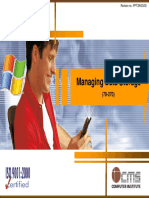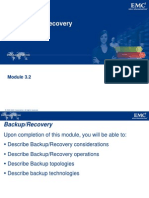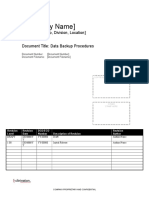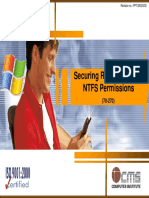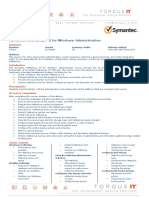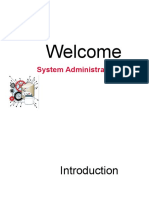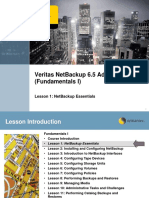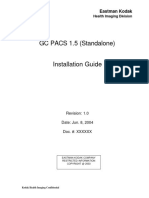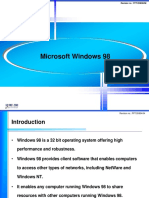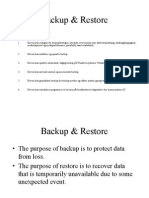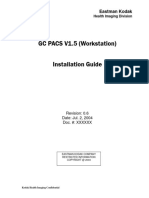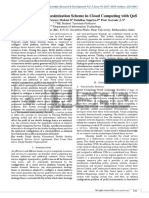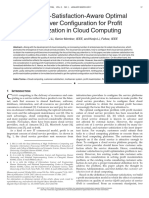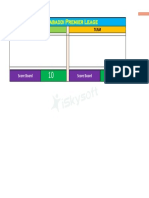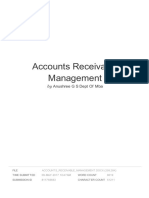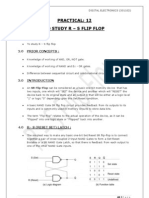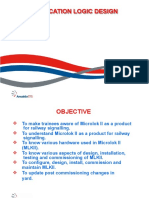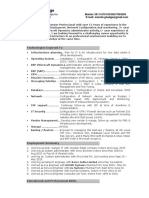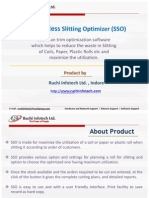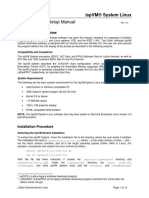Revision no.
: PPT/2K403/02
Backing Up Data
(70-290)
�Revision no.: PPT/2K403/02
Lesson 1: Fundamentals of Backup
2
Introducing the Backup Utility
Determining a backup Strategy
Combining backup Types
CMS INSTITUTE, 2004. All rights reserved. No part of this material may be reproduced, stored or emailed without the prior permission of Programme Director, CMS Institute
�Revision no.: PPT/2K403/02
Who Can Back Up Data?
3
You must have certain permissions or user rights
Only administrators, backup operators, and server operator
groups are allowed to back up data by default on local servers
Or you must be the owner of the files and folders you want to back
up
Or you must have one or more of these permissions:
Read, Read and execute, Modify, or Full Control
You cannot back up your files if there are disk quota
restrictions
Access to backup files can also be restricted
For security, backup and restore rights can be segregated into
two groups
Backup files and directories GPO located in Computer
Configuration
CMS INSTITUTE, 2004. All rights reserved. No part of this material may be reproduced, stored or emailed without the prior permission of Programme Director, CMS Institute
�Revision no.: PPT/2K403/02
ntbackup Command-Line Tool
4
Use ntbackup command line tool to:
Back up System State data
Back up files to a file or a tape
Run batch files
Important limitations using batch files
You can back up entire folders only
You cannot use wildcard characters
CMS INSTITUTE, 2004. All rights reserved. No part of this material may be reproduced, stored or emailed without the prior permission of Programme Director, CMS Institute
�Revision no.: PPT/2K403/02
Determining Backup Strategy
5
Backup types define what data is backed up
Backup types use archive attributes that show the file has
changed since the last backup
Select a backup rotation scheme
CMS INSTITUTE, 2004. All rights reserved. No part of this material may be reproduced, stored or emailed without the prior permission of Programme Director, CMS Institute
�Revision no.: PPT/2K403/02
Contd.
6
Type
Actions performed
Clears Archive attribute
Normal or Full
Selected files and folders
Yes
Copy
Selected files and folders
No
Differential
Selected files and folders
that changed since the last
normal or incremental
backup
No
Incremental
Selected files and folders
that changed since the last
backup
Yes
Daily
Selected files and folders that
changed during the day
No
CMS INSTITUTE, 2004. All rights reserved. No part of this material may be reproduced, stored or emailed without the prior permission of Programme Director, CMS Institute
�Revision no.: PPT/2K403/02
Combining Backup Types
7
Friday
Friday
Example11
Example
Wednesday
Wednesday Thursday
Thursday
Example22
Example
Tuesday
Tuesday
Example33
Example
Monday
Monday
D D
CMS INSTITUTE, 2004. All rights reserved. No part of this material may be reproduced, stored or emailed without the prior permission of Programme Director, CMS Institute
�Revision no.: PPT/2K403/02
Practice: Performing different Backup Types
8
Create Sample Data
Perform a Normal Backup
Perform Differential Backups
Perform Incremental Backups
CMS INSTITUTE, 2004. All rights reserved. No part of this material may be reproduced, stored or emailed without the prior permission of Programme Director, CMS Institute
�Revision no.: PPT/2K403/02
Lesson 2: Restoring Data
9
Restoring with the Backup Utility
Restore Options
CMS INSTITUTE, 2004. All rights reserved. No part of this material may be reproduced, stored or emailed without the prior permission of Programme Director, CMS Institute
�Revision no.: PPT/2K403/02
Restoring with the Backup Utility
10
You can use the backup Utility to restore data.
Options for specifying restore location
Original Location
Alternate Location
Single Folder
CMS INSTITUTE, 2004. All rights reserved. No part of this material may be reproduced, stored or emailed without the prior permission of Programme Director, CMS Institute
�Revision no.: PPT/2K403/02
Restore Options
11
Do Not Replace The File On My Computer
Replace The File On Disk Only If The File On Disk Is Older
Always Replace The File On My Computer
CMS INSTITUTE, 2004. All rights reserved. No part of this material may be reproduced, stored or emailed without the prior permission of Programme Director, CMS Institute
�Revision no.: PPT/2K403/02
Practice: Restoring Data
12
Verify Backup and Restore Procedures
CMS INSTITUTE, 2004. All rights reserved. No part of this material may be reproduced, stored or emailed without the prior permission of Programme Director, CMS Institute
�Revision no.: PPT/2K403/02
Lesson 3: Advanced Backup and Restore
13
Understanding VSS
Backup Security
Managing Media
Backup Options
The Ntbackup Command
Scheduling Backup Jobs
Shadow Copies of Shared Folders
CMS INSTITUTE, 2004. All rights reserved. No part of this material may be reproduced, stored or emailed without the prior permission of Programme Director, CMS Institute
�Revision no.: PPT/2K403/02
Understanding VSS
14
In the real world, people make mistakes
Accidentally delete files
Accidentally overwrite important data
Todays answer: restore from backup
BUT: Single-file restore from backup tape is expensive
Requires network administrator time and effort
With Windows Server 2003, restore is done by the user without
administrator involvement
Less end-user down time
Better use of IT resources
Better TCO
CMS INSTITUTE, 2004. All rights reserved. No part of this material may be reproduced, stored or emailed without the prior permission of Programme Director, CMS Institute
�Revision no.: PPT/2K403/02
Backup Security
15
To Backup Files and Directories user should have User Rights,
or NTFS Read permission
To Restore Files and Directories user should have User Rights,
or NTFS Write permission
Privileges are assigned to both the Administrators and Backup
Operators group, so the minimum required privilege can be
given to a users, a group, or a service account by nesting the
account in Backup Operators group on the server
CMS INSTITUTE, 2004. All rights reserved. No part of this material may be reproduced, stored or emailed without the prior permission of Programme Director, CMS Institute
�Revision no.: PPT/2K403/02
Managing Media
16
Media Pools
Unrecognized
Free
Backup
Import
Managing Tapes and Media Pools
Format a tape
Retension a tape
Mark a tape as free
Catalogs
Delete catalogs
Catalog
CMS INSTITUTE, 2004. All rights reserved. No part of this material may be reproduced, stored or emailed without the prior permission of Programme Director, CMS Institute
�Revision no.: PPT/2K403/02
Backup Options
17
General
Compute Selection Information Before backup And Restore
Operations
Use The Catalogs On The Media To Speed Up Building Restore
Catalogs On Disk
Verify Data After The Backup Completes
Backup The Contents Of Mounted Drives
CMS INSTITUTE, 2004. All rights reserved. No part of this material may be reproduced, stored or emailed without the prior permission of Programme Director, CMS Institute
�Revision no.: PPT/2K403/02
Contd.
18
Backup Logging
File Exclusions
Advanced Backup Options
Verify Data After Backup
If Possible, Compress The Backup Data To Save Space
Disable Volume Shadow Copy
CMS INSTITUTE, 2004. All rights reserved. No part of this material may be reproduced, stored or emailed without the prior permission of Programme Director, CMS Institute
�Revision no.: PPT/2K403/02
The Ntbackup Command
19
Ntbackup backup {path to backup or @selectionfile.bks} / j
Job Name options
Backing Up to a File
ntbackup backup "\\server01\Data" /J "Backup of Server 01 Data
folder" /F "E:\Backup.bkf"
Appending to a File or Tape
ntbackup backup "\\server02\Profiles" /J "Backup of Server 02
Profiles folder" /F "E:\Backup.bkf" /A
CMS INSTITUTE, 2004. All rights reserved. No part of this material may be reproduced, stored or emailed without the prior permission of Programme Director, CMS Institute
�Revision no.: PPT/2K403/02
Contd
20
Backing Up to a New Tape
ntbackup backup @c:\backup.bks /j "Backup Job 101" /n "Command
Line Backup Job /p "4mm DDS
Backing to an Existing Tape
ntbackup backup @c:\backup.bks /j "Backup Job 102
/a /t "Command Line Backup Job"
CMS INSTITUTE, 2004. All rights reserved. No part of this material may be reproduced, stored or emailed without the prior permission of Programme Director, CMS Institute
�Revision no.: PPT/2K403/02
Job Options
21
/M {BackupType} Specifies the backup type, which must be one
of the following: normal, copy, differential, incremental, or daily.
/D {SetDescription} Specifies a label for the backup set.
/V:{yes | no} Verifies the data after the backup is complete.
/R:{yes | no} Restricts access to this tape to the owner or
members of the Administrators group.
CMS INSTITUTE, 2004. All rights reserved. No part of this material may be reproduced, stored or emailed without the prior permission of Programme Director, CMS Institute
�Revision no.: PPT/2K403/02
Contd
22
/L:{f | s | n} Specifies the type of log file: f=full, s=summary,
n=none (no log file is created).
/RS:{yes | no} Backs up the migrated data files located in
Remote Storage.
/HC:{on | off} Uses hardware compression, if available, on the
tape drive.
/SNAP:{on | off} Specifies whether the backup should use a
Volume Shadow Copy.
CMS INSTITUTE, 2004. All rights reserved. No part of this material may be reproduced, stored or emailed without the prior permission of Programme Director, CMS Institute
�Revision no.: PPT/2K403/02
Scheduled Backup Job
23
You can schedule a backup job
using the Backup or Restore Wizard
Use to schedule backups at a
specific times or at regular intervals
CMS INSTITUTE, 2004. All rights reserved. No part of this material may be reproduced, stored or emailed without the prior permission of Programme Director, CMS Institute
�Revision no.: PPT/2K403/02
Scheduled Backup Options
24
Schedule options
Executes the job:
Once
Once, at a specific time on a specific date
Daily
At the specified time each day
Weekly
At the specified time on each of the
specified days of the week
Monthly
At the specified time once a month
At system startup The next time the system is started
At logon
The next time the job owner logs on
When idle
When the system has been idle for a
specified number of minutes
CMS INSTITUTE, 2004. All rights reserved. No part of this material may be reproduced, stored or emailed without the prior permission of Programme Director, CMS Institute
�Revision no.: PPT/2K403/02
Shadow Copies of Shared Folders
25
Views the read-only contents of network folders as they
existed at various points of time
Use shadow copies to:
Recover files that were accidentally deleted
Recover files that were accidentally overwritten
Allow version-checking while working on documents
Is enabled on a per volume basis, not on specific shares
Is not a replacement for regular backups
When storage limits are reached, the oldest shadow copy is
deleted and cannot be retrieved
To change the storage volume, delete the shadow copies
first
CMS INSTITUTE, 2004. All rights reserved. No part of this material may be reproduced, stored or emailed without the prior permission of Programme Director, CMS Institute
�Revision no.: PPT/2K403/02
Previous Versions Client Software for Shadow Copies
26
Previous Versions client software for Shadow Copies of
Shared Folders is installed on the server
%systemroot%\system32\clients\twclient\x86 directory
Place the client software on a shared resource and send an e-mail
with instructions on how to download and use
Client view of shadow copies
Use if users work with files that are located in shared folders on
your network
Use to access previous versions of files
CMS INSTITUTE, 2004. All rights reserved. No part of this material may be reproduced, stored or emailed without the prior permission of Programme Director, CMS Institute
�Revision no.: PPT/2K403/02
Practice: Advanced Backup and Restore
27
Schedule a Backup Job
Run a Backup from a Command Prompt
Enable Shadow Copies
Simulate Changes to Network Files
Recover Files Using Previsions Versions
CMS INSTITUTE, 2004. All rights reserved. No part of this material may be reproduced, stored or emailed without the prior permission of Programme Director, CMS Institute
�Revision no.: PPT/2K403/02
28
Design & Published by:
CMS Institute, Design & Development Centre, CMS House, Plot No. 91, Street No.7,
MIDC, Marol, Andheri (E), Mumbai 400093, Tel: 91-22-28216511, 28329198
Email: courseware.inst@cmail.cms.co.in
www.cmsinstitute.co.in
CMS INSTITUTE, 2004. All rights reserved. No part of this material may be reproduced, stored or emailed without the prior permission of Programme Director, CMS Institute