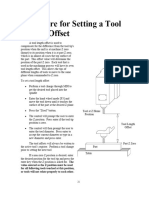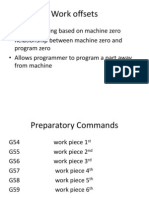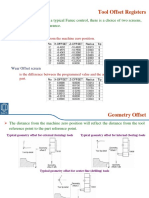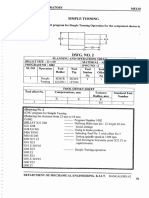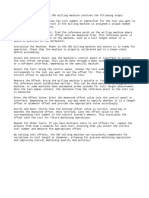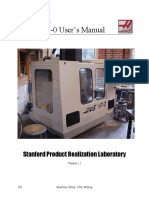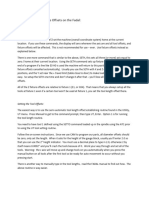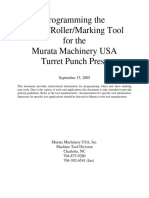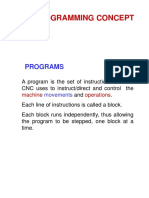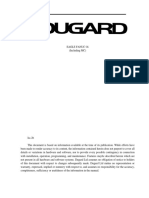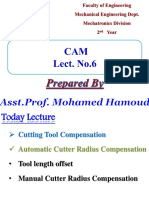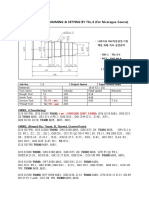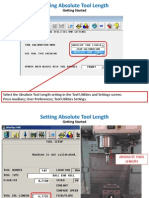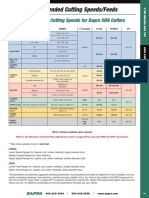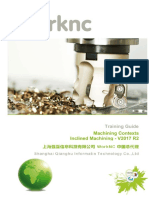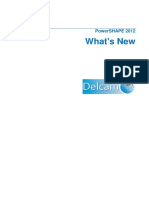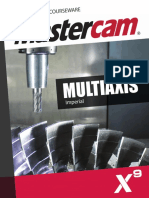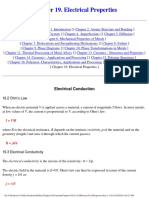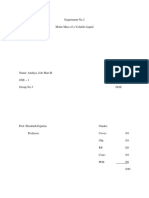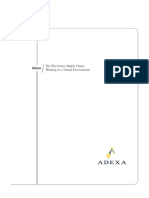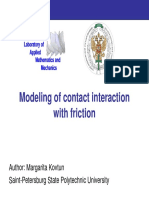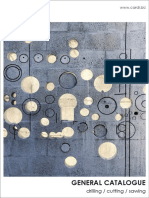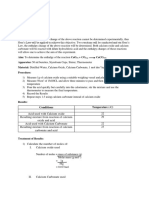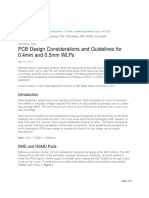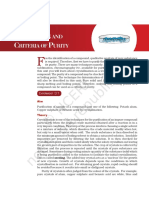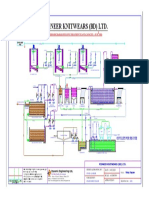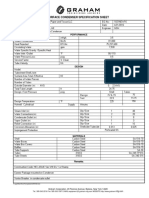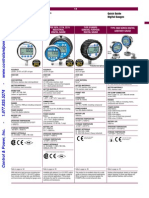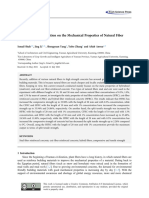0% found this document useful (0 votes)
368 views2 pagesSetting Part Zero Offset
The document describes how to set part zero offset and tool length offset on a milling machine. It involves using a pointer tool to locate the upper left corner of the workpiece to set the part zero offset. It then explains touching off each tool to measure the distance from the tip of the tool to the top of the workpiece to set the tool length offset.
Uploaded by
Eduardo Aleman ReynaCopyright
© © All Rights Reserved
We take content rights seriously. If you suspect this is your content, claim it here.
Available Formats
Download as PDF, TXT or read online on Scribd
0% found this document useful (0 votes)
368 views2 pagesSetting Part Zero Offset
The document describes how to set part zero offset and tool length offset on a milling machine. It involves using a pointer tool to locate the upper left corner of the workpiece to set the part zero offset. It then explains touching off each tool to measure the distance from the tip of the tool to the top of the workpiece to set the tool length offset.
Uploaded by
Eduardo Aleman ReynaCopyright
© © All Rights Reserved
We take content rights seriously. If you suspect this is your content, claim it here.
Available Formats
Download as PDF, TXT or read online on Scribd
/ 2