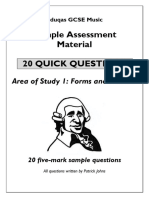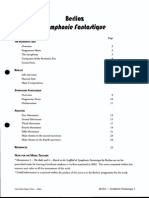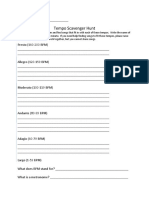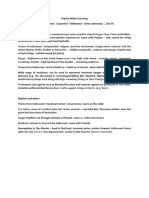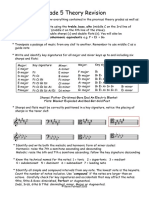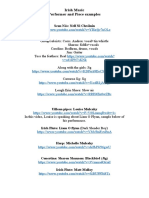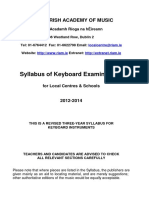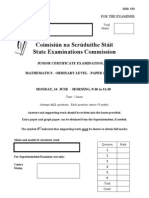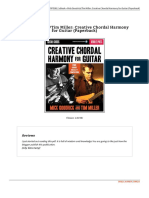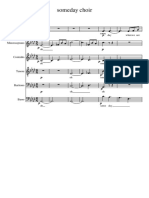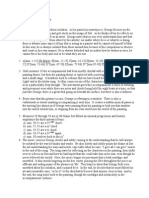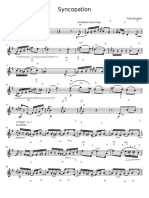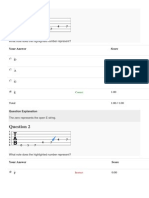Leaving
Certificate
Music
Technology
Option
Aengus
Ryan
The
software
used
with
this
handout
is
Sibelius
5.
You
can
download
a
free
demo
version
from
the
Sibelius
website:
http://www.sibelius.com/download/index.html
If
you
are
doing
this
option
as
part
of
2
activities
(
4
instrument
pieces+Music
Tech
)
:
You
can
chose
to
input
one
4
part
score
or
two
2
part
scores..The
score
youve
been
practicing
with
is
the
score
you
bring
into
the
exam.
Music
to
be
input
should
be
at
least
16
bars
long
and
of
an
appropriate
degree
of
difficulty.
Not
in
C
major
with
basic
crotchets!!
�Sequence
of
events
in
exam
using
a
4
part
score:
Setting
up
the
score
1. Double
click
to
open
the
program
from
the
desktop.
This
screen
below
will
appear:
2.
Click
on
Start
a
new
score
and
hit
ok.
3.
Next;
decide
on
what
arrangement
you
want
to
choose
e.g.
string
quartet,SATB,
wind
trio
etc
in
this
example
our
arrangement
is
for
Clarinet
Quartet..
In
this
case
we
also
need
to
change
instruments
to
3
clarinets
and
1
bass
clarinet.
4.
Select
Ok
and
hit
Next.
5.
Select
the
style
.Unchanged
will
do
for
now.
7.
Select
your
key
Maj/Min.
In
this
example
Gmin
is
used.
6.
Select
time
sig.,upbeat
type,
tempo
and
metronome
mark.
1. Make
sure
you
are
in
input
notes
mode
.
Go
to
Notes,
click
input
notes
2.
You
should
also
be
able
to
see
the
keypad
window.
This
is
the
palatte
from
which
you
will
take
your
note
values,articulations
and
ties
etc.
If
you
cannot
find
this
look
for
the
menu
at
the
top
of
the
screen.
Hit
the
keypad
Key.
We
need
to
change
the
treble
cleff
to
bass
for
the
Bass
Clarinet.
Right
click
on
the
Treble
clef
and
go
to
the
clef
section.
Entering
notes
onto
the
score
Now you are ready to enter the
notes. This section takes a good
deal of time, show the examiner
that you can do it quickly and
without hesitation. Using
keyboard shortcuts looks
impressive so it may be worth
your while learning them but
entering notes with the mouse/or
midi keyboard is acceptable.
Dont forget to include any
accidentals, dots ties etc exactly as
they appear on your score.
Click
on
the
semibreve
and
place
it
on
the
score
.Now
carry
on
entering
notes
(this
is
the
part
you
need
practice
entering
quickly).
�Edits
The
examiner
will
ask
you
what
3
edits
you
are
going
to
perform.
This
part
of
the
exam
is
where
most
of
the
marks
are
awarded.
Examples
of
edits
(Remember
the
edits
MUST
make
musical
sense)
1. Inserting
a
tie
between
2
notes.
Look
for
2
adjacent
notes
with
the
same
pitch.Click
on
the
first
then
click
on
the
tie
symbol
on
the
keypad.
2. Inserting
articulation
marks
(Staccatos,trills,ff,mp,fermata
,
slurs
etc).
These
are
on
your
keypad.
3. Inserting
Dynamics
(Crescendos,
decrescendos).
Select
the
note
you
want
to
start
on,
right
click,
go
to
Line
then
select
the
crescendo/decrescendo.
Once
its
placed
on
the
score
you
can
click
and
drag
to
extend
it.
4. Change
of
Key
signature/Transposing
to
a
different
key.
Be
careful
to
transpose
all
of
the
4
or
2
parts
so
that
it
makes
musical
sense
e.g.
it
will
not
make
musical
sense
if
the
Flute
is
playing
in
the
key
of
G
and
the
recorder
is
transposed
into
F#.
Select
Notes-Transpose-
then
select
what
key
you
want
to
transpose
to.
5. Inserting
a
repeat
sign
at
the
end
of
a
bar.
Click
on
bar
where
you
want
repeat
to
go(the
repeat
will
be
placed
to
the
left
of
this)
next
click
Create-Barline-End
Repeat.
Try
and
put
this
at
a
cadance
point!
6. Inserting
your
own
lyrics/text
under
the
tune.
Edit-Select
System
Passage
then
Click
on
passage
and
begin
typing.
7. Insert
accidentals.
Click
on
the
note
first
then
find
the
accidental
on
your
keypad.See
bar
4
below
where
weve
cadenced
on
to
g
major
instead
of
Gminor
to
create
a
Tierce
de
Picardie.
When
Edits
have
been
completed:
Now
the
examiner
will
ask
you
to
1.
save
your
file
2.
shut
down
the
program
-
and
3.
re-open
it
again.
Remember
what
folder
you
saved
it
to.
The
easiest
place
is
to
put
it
on
the
desktop.Some
free
softwares
have
the
save
or
print
disabled
but
you
can
show
the
examiner
how
you
would
do
it.
You
may
also
be
asked
to
show
how
to
print
it
.
Select
File-
print
-click
Ok,
the
examiner
will
probably
stop
you
before
you
click
Print).