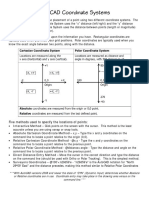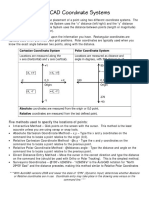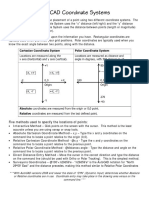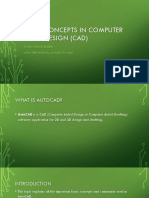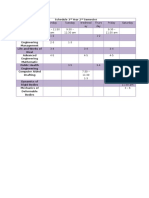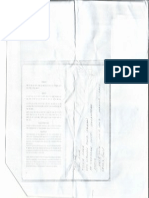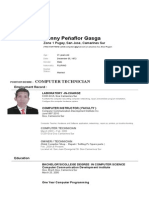0% found this document useful (0 votes)
94 views5 pagesCartesian Coordinate System: Marijoy C. Atole
The document discusses the Cartesian coordinate system used in AutoCAD. It describes how the x and y axes are divided into numbered segments with positive and negative values. Points can be specified using absolute coordinates by entering x and y values, relative coordinates by entering offsets from the last point, polar coordinates by entering a distance and angle, direct distance entry by moving the cursor and entering a distance, or polar tracking by moving the cursor along a path. Examples of each method are provided.
Uploaded by
Joy MaryCopyright
© © All Rights Reserved
We take content rights seriously. If you suspect this is your content, claim it here.
Available Formats
Download as PDF, TXT or read online on Scribd
0% found this document useful (0 votes)
94 views5 pagesCartesian Coordinate System: Marijoy C. Atole
The document discusses the Cartesian coordinate system used in AutoCAD. It describes how the x and y axes are divided into numbered segments with positive and negative values. Points can be specified using absolute coordinates by entering x and y values, relative coordinates by entering offsets from the last point, polar coordinates by entering a distance and angle, direct distance entry by moving the cursor and entering a distance, or polar tracking by moving the cursor along a path. Examples of each method are provided.
Uploaded by
Joy MaryCopyright
© © All Rights Reserved
We take content rights seriously. If you suspect this is your content, claim it here.
Available Formats
Download as PDF, TXT or read online on Scribd
/ 5