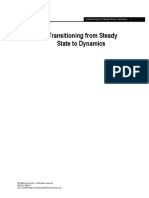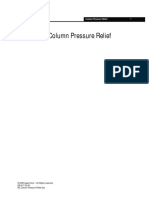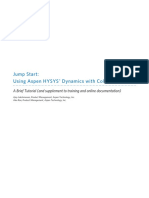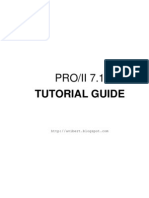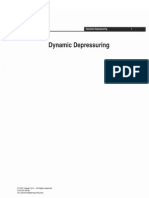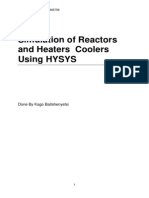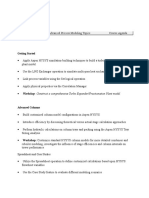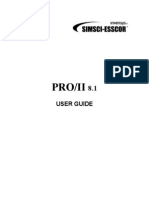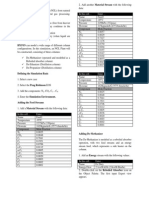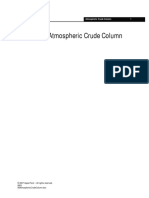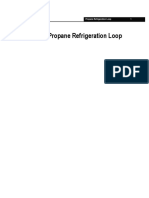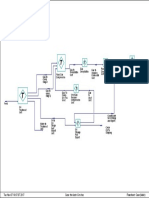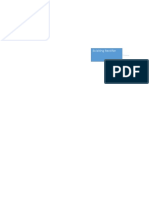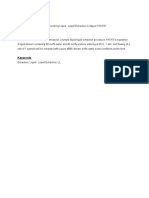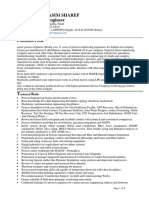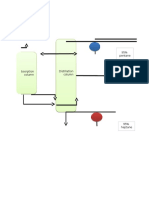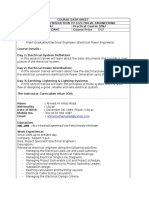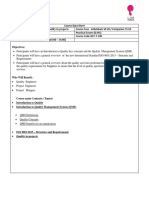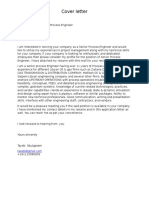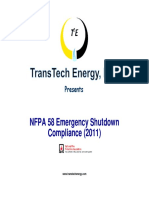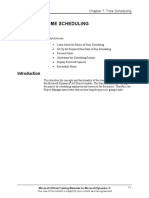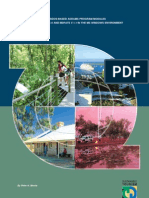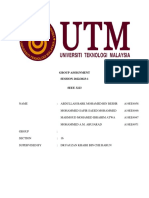Expanding the Column Overhead System
Expanding the Column Overhead
System
Instructor:
Eng. Ahmed Deyab Fares
Mobile: 0127549943
1
2004 Aspen Technology. - All Rights Reserved
Expanding the Column Overhead System
re
s
Workshop
Learning Objectives
ey
In this module you will:
ab
Fa
In this module the Overhead Condenser unit operation of the
DePropanizer Column will be replaced by an overhead system
consisting of various pieces of equipment. This comprehensive
condenser configuration is required in instances when you want to
perform detailed Rating Dynamics.
En
g.
Ah
m
ed
Add unit operations and controllers in the Dynamic mode
Replace the standard HYSYS Condenser unit operation with a detailed
overhead system
Make necessary P/F Specs for the overhead system
Implement appropriate control strategies
�Partial Process Overview
Expanding the Column Overhead System
re
s
Build the Flowsheet
Deleting the Condenser
ab
Fa
In this module, you will construct an expanded, detailed, overhead
system in the Dynamic mode. Up to this point, it was recommended
that users construct simulations in the Steady State mode and then
move them into the Dynamic mode. It is the goal of this module,
however, to teach you how to built simulations in the Dynamic mode.
ey
Open the saved case from Module 6. This case should still be in the
Dynamic mode. If it is not, enter the Dynamic mode and run the
Integrator until Steady State is reached.
In this module, we are going to replace the Condenser Overhead system
for the DePropanizer column.
m
ed
Before the Condenser is deleted in the Column Environment, its
associated product streams and energy streams should be deleted in the
Main Environment.
In the Main Environment, delete the Condenser product streams,
Propane and Cond-Q.
2.
Enter the Column Environment. Create a copy of the Reflux stream.
(Create a new stream and use the Define from Other Stream button
to copy the conditions from the Reflux stream to the new stream).
Give the new stream a Flow specification and connect it as a feed
stream to the top stage.
En
g.
Ah
1.
3.
Delete the Condenser, the Condenser Duty Stream, and both
product streams (Reflux and Propane). Delete the controller (CondLC, and Cond-PC).
4.
Run the integrator.
�Expanding the Column Overhead System
Now, once the operations are added, the P/F specs need to be moved to
the boundary streams and the integrator should be run after each
operation is added.
It is recommended that you periodically save your case as equipment is
added to the Flowsheet. You can use different case names if you want to
provide a snapshot at the various stages of building the case.
Save your case!
Adding the Overhead System
Generally it is advisable to build a detailed overhead condenser system
in the Column Environment. However, there are unit operations in
HYSYS that are unavailable in the Column Subflowsheet, such as the Air
Cooler. In these instances, the overhead system must be built in the
Main Environment. This example contains an Air Cooler, so the
overhead system must be built in the Main Environment.
Connecting the Column and Main Environments
The connection between the Column environment and the Main
environment was broken when the streams were deleted. The two
environments must be reconnected before construction can begin on
the expanded overhead system.
On the Design tab, select the Connections page. Enter On the Flowsheet
tab in the Column Property View, enter an appropriate stream name in
the External column, next to the Internal To Condenser stream. Do the
same for the Reflux stream.
Expanding the Column Overhead System
re
s
Adjusting the Pressure Flow Specs
Fa
It is important to keep track of the pressure-flow specifications for the
Flowsheet. If specifications are eliminated by deleting streams, an
equivalent number of specifications must be added to keep the degrees
of freedom at zero. Also, as equipment is added to the Flowsheet, the
pressure-flow specifications will be correspondingly moved to the
boundary streams.
ey
ab
Since product streams and the Condenser have been deleted, the
flowsheet boundary streams have changed and thus, the pressure-flow
specifications must be moved. In this case, one stream that had a
pressure-flow specification was deleted, so you will need to add one
pressure flow spec to the flowsheet.
Open the property view for the stream Reflux (in the Main
Environment) and examine the Dynamics page. The Reflux stream
should have a Flow Specification. Specify a Molar Flowrate of 1600
kgmole/h (3500 lbmole/hr).
m
ed
1.
Which Pressure-Flow Specification stream was deleted? ___________________
2.
The To Condenser (in the Main Environment) stream should have a
Pressure Specification of 2000 kPa (290 psia).
Adding a Splitter
Ah
A TEE operation will be added to the Flowsheet to separate the overhead
vapour into a vapour bypass stream and an overhead stream which will
be condensed. The overhead bypass stream flows to the flare system.
En
g.
Add a TEE operation with the following information.
In this cell...
Enter...
Connections
Name
Splitter
Feed
To Condenser
Products
Bypass to Valve
Ovhd
�Expanding the Column Overhead System
Moving the P-F Specs
With the addition of the Splitter, the pressure-flow specifications must
be adjusted. Stream To Condenser is no longer a boundary stream, thus
it should not contain a Pressure-Flow spec.
1.
Move the Pressure specification from To Condenser to a Molar Flow
specification on Bypass to Valve. Supply a Molar Flow of 100
kgmole/hr (220 lbmole/hr).
2.
Supply a Pressure Specification for stream Ovhd. With no pressure
drop across the Tee, the pressure in this stream should be the same
as the pressure in the feed stream.
3.
Run the Integrator for a few minutes to propagate the values to the
boundary streams.
Adding the Condenser
An Air Cooler operation is used to model the Condenser. The overhead
vapour stream, Ovhd, is fed into the Air Cooler operation.
1.
Add an Air Cooler operation and supply the following information.
In this cell...
Enter...
Connections
Name
Ovhd Cooler
Feed
Ovhd
Product
ToAccumulator
Parameters
Overall UA
1.14e6 kJ/C-h (6.0e5 Btu/F-hr)
Configuration
two tube rows, one pass
Temperature
25C (77F)
Dynamics
Fluid Volume
2.
1.0 m3 (35 ft3)
On the Dynamics tab, activate the delta P spec and enter a value of
70 kPa (10 psi). Click the Calculate K button. Change the pressure
spec from to delta P to the k value specification.
Expanding the Column Overhead System
Calculate the k Value for the Air Cooler and move the Dynamic
Specification from an Overall Delta P spec to an Overall k Value
specification.
re
s
3.
4.
Fa
What overall k value does HYSYS calculate here?________________________
Run the Integrator for a few minutes to propagate the values to the
boundary streams.
ab
Adding the Accumulator
Add a Separator and provide the following information:
In this cell...
1.
ey
A Separator unit operation will be used as the overhead accumulator.
The cooled overhead stream will be used as the feed for the unit. The
size of the Accumulator will be the same as that used for the Condenser
in previous modules.
Enter...
m
ed
Connections
Name
Accumulator
Feed
ToAccumulator
Vapour Outlet
ToPropane
Liquid Outlet
LiquidReturn
Parameters
Ah
Volume
En
g.
Remember the rules for P/F
Specifications. You cannot
place Pressure
Specifications on both
Accumulator product
streams.
15 m3 (530 ft3)
2.
Move the P-F Specifications to the new boundary streams. The
stream Liquid Return will eventually to connect to the Reflux
stream, so use the same flow specification for both streams.
3.
Run the Integrator for a few minutes to propagate the values to the
boundary streams.
Adding the Vapour Product Valve
A Valve unit operation will be added to the flowsheet so adjustments can
be made to the vapour stream from the Accumulator.
�Expanding the Column Overhead System
1.
Add a Valve and provide the following information.
In this cell...
Enter...
Connections
You can specify the Cv if you
have a valve of known Cv
that you want to use in the
simulation.
Name
Propane Valve
Inlet
ToPropane
Outlet
Propane
Rating
300
Cv
2.
Move the P/F specifications to their proper locations.
3.
Start the Integrator for a few seconds to propagate values to the
boundary stream, Propane.
Adding the Pump
A Pump unit operation will be added to the flowsheet to increase the
pressure of the Reflux stream returning to the tower.
1.
Add a Pump and provide the following information.
In this cell...
Enter...
Connections
Remember to change the
Flow and Head units
BEFORE entering the curve
data.
Name
RefluxPump
Inlet
LiquidReturn
Outlet
To Reflux
Energy
Pump-Q
2.
On the Rating tab, input the following curve for the Pump. The
Pump has been in service for quite some time so the vendor curves
are only in Imperial units. The Speed for the curve is 60 rotations
per min.
Flow (USGPM)
If the Pump speed is
different than the curve
speed, HYSYS will
extrapolate values for head
and efficiency.
Head (ft)
%Efficiency
275
100
260
42
200
235
60
300
190
66
400
150
70
500
140
75
�You can only use Speed as
a specification if the Curves
are Active.
Head (ft)
%Efficiency
600
100
69
700
70
65
800
40
60
Move to the Dynamics tab, Specs page to make the dynamic
specifications for the Pump. In general, two specifications should be
selected in the Dynamics Specifications group in order for the
pump operation to fully solve. In this case, we will supply a Speed
and a Curve. Enter a Speed of 85 per min and make that
specification Active.
4.
To propagate information to the To Reflux stream run the integrator
for about 10 seconds.
Fa
3.
ab
If the Pump speed is
different than the curve
speed, HYSYS will
extrapolate values for head
and efficiency.
Flow (USGPM)
re
s
Expanding the Column Overhead System
ey
10
Adding a Reflux Valve
m
ed
A Valve unit operation will be added to the flowsheet to connect the
streams To Reflux and Reflux. This last piece of equipment will close the
overhead condenser loop.
1.
In this cell...
Enter...
Connections
Name
Reflux Valve
Feed
To Reflux
Product
Reflux
Ah
A Recycle Operation is NOT
needed in the Dynamic
mode. this was one of the
reasons for constructing this
simulation in the Dynamic
mode.
Add a Valve and provide the following information.
Parameters
Delta P
70 kPa (10 psi)
En
g.
The pressure-flow relation will be temporarily disabled so that
information can be propagated through the Reflux Valve.
10
2.
Start the Integrator for a few seconds to propagate values to the
boundary stream, Reflux.
3.
Size the Reflux Valve to calculate the Cv.
What Cv does HYSYS calculate for this valve? ____________________________
�Expanding the Column Overhead System
4.
Activate the Pressure Flow Relation and deactivate the Total Delta P
specification.
5.
On the Flowsheet tab of the DePropanizer property view, connect
the Reflux stream in the Main Environment to the Reflux stream in
the Column Environment.
6.
Check that your Pressure Flow specifications are all correct and start
the Integrator for a few minutes.
11
Adding the Controllers
Just as with the default Condenser, the overhead system requires
controllers to stabilize the model. Two controllers are going to be added,
one Pressure and one Level Controller for the Accumulator.
Accumulator Pressure Controller
1.
Add the following pressure controller to the flowsheet.
In this cell...
Enter...
Connections
Name
Accumulator-PC
Process Variable Source
Accumulator, Vessel Pressure
Output Target Object
Propane Valve
Parameters - Configurations
Action
Direct
Mode
Auto
PV Minimum
1725 kPa (250 psia)
PV Maximum
2075 kPa (300 psia)
Kc
2.0
Ti
2.0 Minutes
SP
1900 kPa (275 psia)
11
�Expanding the Column Overhead System
Accumulator Level Controller
Add the following level controller to the Flowsheet.
In this cell...
Enter...
Connections
Fa
1.
Accumulator-LC
Process Variable Source
Accumulator, Liquid Percent
Level
Output Target Object
Reflux Valve
ab
Name
Parameters - Configurations
Direct
Mode
Auto
PV Minimum
0%
ey
Action
PV Maximum
100 %
Kp
10 Minutes
Ti
SP
re
s
12
50 %
m
ed
Adding Strip Charts
Create strip charts to monitor primary variables in your flowsheet.
En
g.
Ah
Start the Integrator and allow the model to stabilize. Once the model has
reached steady state, create a disturbance to test your model.
12
Save your case!
�Expanding the Column Overhead System
13
Exercises
When the DePropanizer was originally built in the Steady State mode, it
was specified that the mole fractions of Ethane and Propane would sum
to a value of 0.95. Once the column was run in the Dynamic mode, this
specification did not apply. Now, lets change the control strategy
around the column to reintroduce this specification.
1.
First, use a Spreadsheet in HYSYS to calculate the specification
value. Import both mole fractions into the Spreadsheet and use an
addition equation (+a1+a2) to add the two values.
What is the current value of the sum? ___________________________________
2.
Next, set the mode of the Accumulator-PC as Off. The new control
strategy will vary the Accumulator pressure in an effort to control
the Propane composition.
3.
Add another Controller to the simulation with the following data:
What action should this controller have? _______________________________
In this cell...
Enter...
Connections
Process Variable Source
SPRDSHT-1, B3
Output Target Object
Propane Valve
If you choose the wrong
action, the system will have
no chance of being stable.
Parameters - Configuration
Mode
Auto
The Process Variable that
you choose may vary
depending on which cell
contains your addition
equation.
PV Minimum
0.8
PV Maximum
1.0
Kp
Ti
10 Minutes
SP
0.95
4.
Add the Accumulator pressure to the current strip chart and run the
Integrator.
At what Accumulator pressure does the system eventually flat line? ______
13
�Expanding the Column Overhead System
En
g.
Ah
m
ed
ey
ab
Fa
re
s
14
14