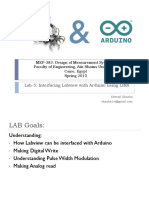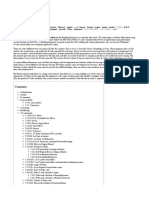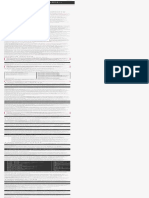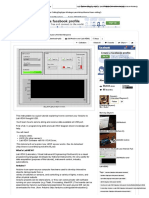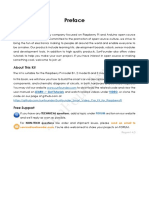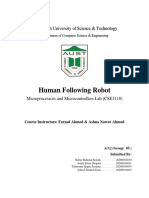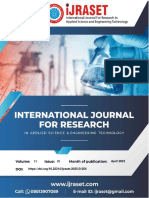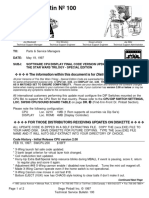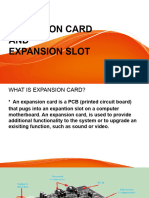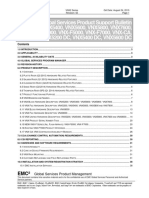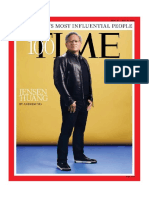0% found this document useful (0 votes)
1K views50 pagesLabVIEW LINX on Raspberry Pi Guide
This document provides instructions for connecting a Raspberry Pi 2/3 to LabVIEW using LINX and running example programs. It describes installing LabVIEW and LINX software on a PC, installing the LabVIEW Run-Time on the Raspberry Pi, connecting the Raspberry Pi to LabVIEW, and uploading and running two example programs ("Blink" and "Temp_test") to demonstrate blinking an LED and reading temperature from a sensor.
Uploaded by
jufrielCopyright
© © All Rights Reserved
We take content rights seriously. If you suspect this is your content, claim it here.
Available Formats
Download as PDF, TXT or read online on Scribd
0% found this document useful (0 votes)
1K views50 pagesLabVIEW LINX on Raspberry Pi Guide
This document provides instructions for connecting a Raspberry Pi 2/3 to LabVIEW using LINX and running example programs. It describes installing LabVIEW and LINX software on a PC, installing the LabVIEW Run-Time on the Raspberry Pi, connecting the Raspberry Pi to LabVIEW, and uploading and running two example programs ("Blink" and "Temp_test") to demonstrate blinking an LED and reading temperature from a sensor.
Uploaded by
jufrielCopyright
© © All Rights Reserved
We take content rights seriously. If you suspect this is your content, claim it here.
Available Formats
Download as PDF, TXT or read online on Scribd
/ 50