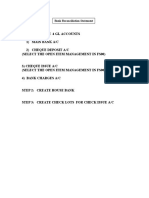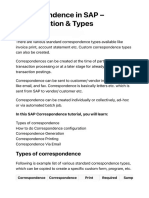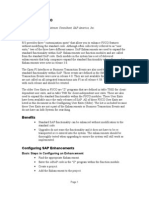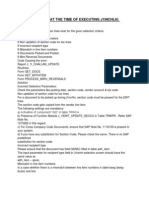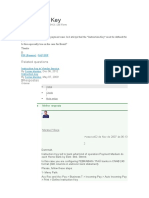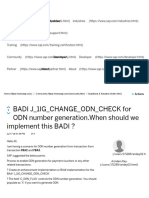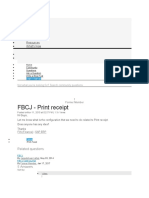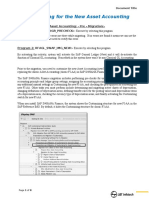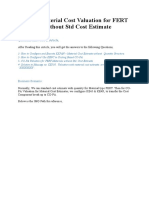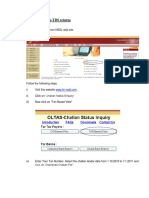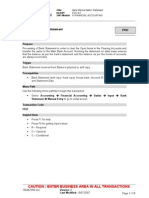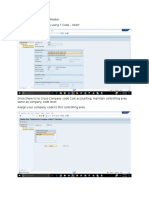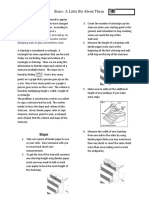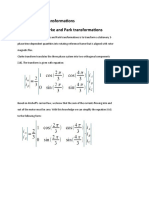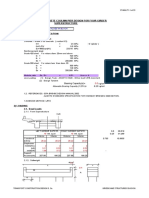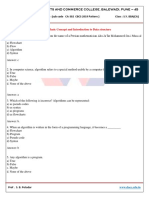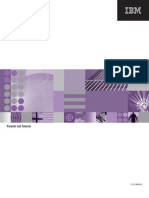0% found this document useful (0 votes)
2K views25 pagesManual Bank Reconciliation Using Excel Upload
This document provides steps for manual bank reconciliation in SAP using an Excel upload. It details the SAP transactions for vendor and customer payments, bank charges, interest received and paid. It then outlines the steps to create vendor and customer invoices, clear payments, view account balances and statements, enter bank statement data in an Excel file, upload and post the file to complete the reconciliation process. Errors are displayed if the opening and closing balances do not match between statements.
Uploaded by
Gavin MonteiroCopyright
© © All Rights Reserved
We take content rights seriously. If you suspect this is your content, claim it here.
Available Formats
Download as DOCX, PDF, TXT or read online on Scribd
0% found this document useful (0 votes)
2K views25 pagesManual Bank Reconciliation Using Excel Upload
This document provides steps for manual bank reconciliation in SAP using an Excel upload. It details the SAP transactions for vendor and customer payments, bank charges, interest received and paid. It then outlines the steps to create vendor and customer invoices, clear payments, view account balances and statements, enter bank statement data in an Excel file, upload and post the file to complete the reconciliation process. Errors are displayed if the opening and closing balances do not match between statements.
Uploaded by
Gavin MonteiroCopyright
© © All Rights Reserved
We take content rights seriously. If you suspect this is your content, claim it here.
Available Formats
Download as DOCX, PDF, TXT or read online on Scribd
/ 25