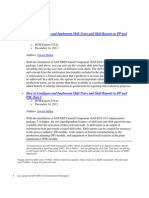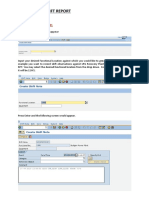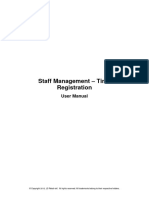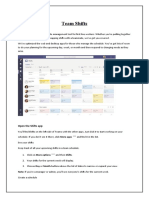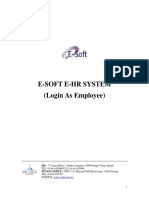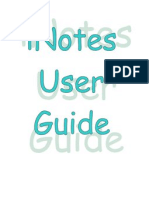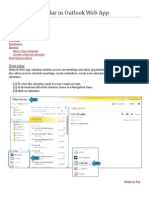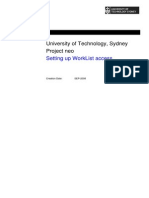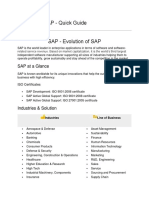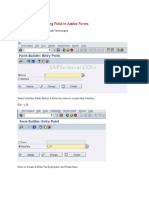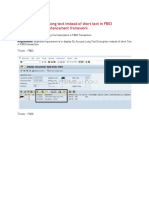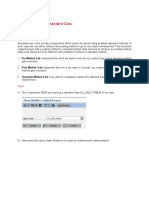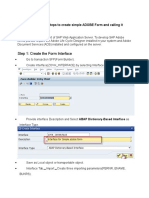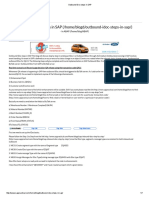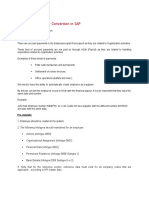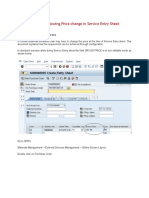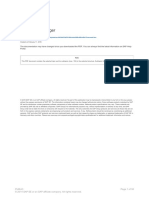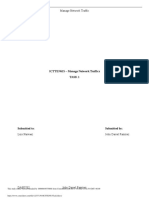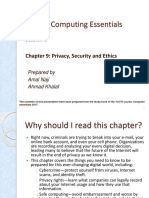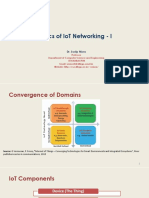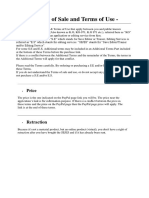0% found this document useful (0 votes)
225 views9 pagesShift Note in SAP
This document provides instructions for creating shift notes in SAP. Shift notes are used to document important information and events occurring within a shift or while executing a process order. The document outlines the notification type, assigning recipients, and steps for creating and sending a shift note.
Uploaded by
parthascCopyright
© © All Rights Reserved
We take content rights seriously. If you suspect this is your content, claim it here.
Available Formats
Download as DOCX, PDF, TXT or read online on Scribd
0% found this document useful (0 votes)
225 views9 pagesShift Note in SAP
This document provides instructions for creating shift notes in SAP. Shift notes are used to document important information and events occurring within a shift or while executing a process order. The document outlines the notification type, assigning recipients, and steps for creating and sending a shift note.
Uploaded by
parthascCopyright
© © All Rights Reserved
We take content rights seriously. If you suspect this is your content, claim it here.
Available Formats
Download as DOCX, PDF, TXT or read online on Scribd
/ 9