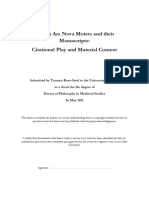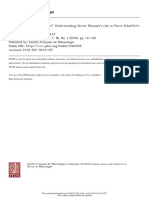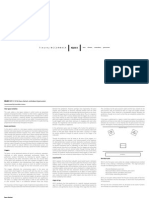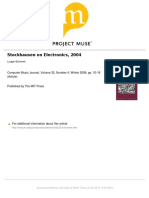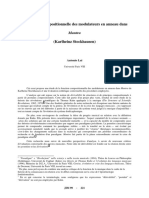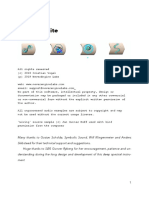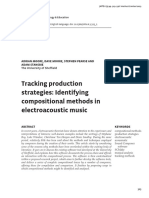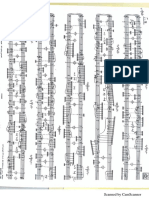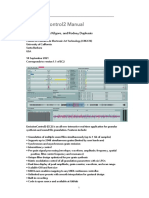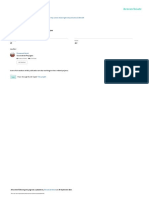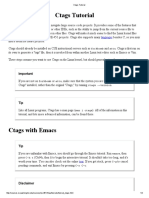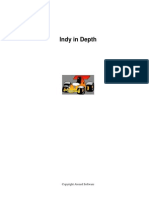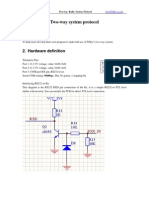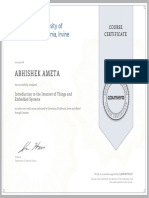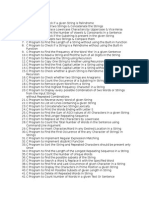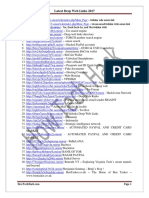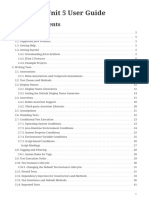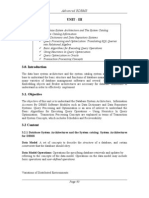100% found this document useful (1 vote)
404 views12 pagesIannix Commands
Iannix is a document management system where scores are files with the extension .ncxscore, scripts are files with the extension .ncxscript, and on application open all score and script files in certain folders are loaded. When a score is saved using the file menu, all content seen in the score is preserved, whether edited manually or constructed through scripts. Scripts are used to construct or modify scores in bulk.
Uploaded by
Henrique BergamoCopyright
© © All Rights Reserved
We take content rights seriously. If you suspect this is your content, claim it here.
Available Formats
Download as PDF, TXT or read online on Scribd
100% found this document useful (1 vote)
404 views12 pagesIannix Commands
Iannix is a document management system where scores are files with the extension .ncxscore, scripts are files with the extension .ncxscript, and on application open all score and script files in certain folders are loaded. When a score is saved using the file menu, all content seen in the score is preserved, whether edited manually or constructed through scripts. Scripts are used to construct or modify scores in bulk.
Uploaded by
Henrique BergamoCopyright
© © All Rights Reserved
We take content rights seriously. If you suspect this is your content, claim it here.
Available Formats
Download as PDF, TXT or read online on Scribd
/ 12