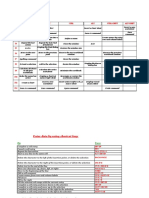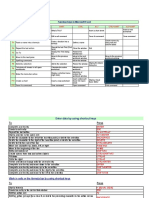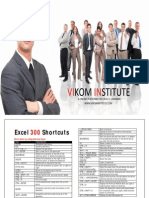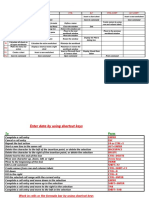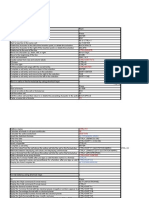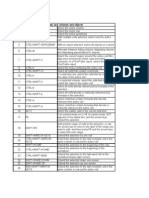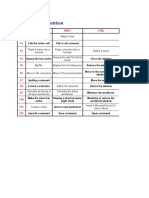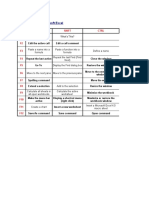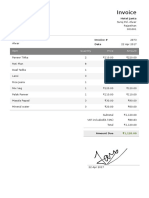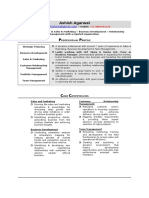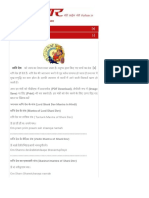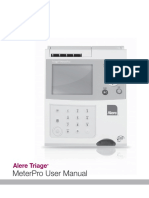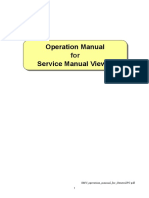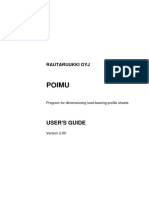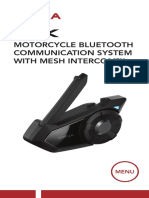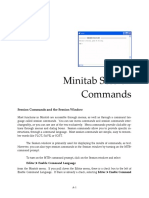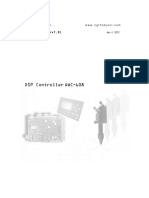SHORT CUT FOR EXCEL
Select cells, columns, rows, or objects in worksheets and workbooks by using shortcut keys
Select the current region around the active cell (the current region is an area enclosed by
CTRL+SHIFT+* (ASTERISK)
blank rows and blank columns)
Extend the selection by one cell SHIFT+ arrow key
Extend the selection to the last nonblank cell in the same column or row as the active cell CTRL+SHIFT+ arrow key
Extend the selection to the beginning of the row SHIFT+HOME
Extend the selection to the beginning of the worksheet CTRL+SHIFT+HOME
Extend the selection to the last cell used on the worksheet (lower-right corner) CTRL+SHIFT+END
Select the entire column CTRL+SPACEBAR
Select the entire row SHIFT+SPACEBAR
Select the entire worksheet CTRL+A
If multiple cells are selected, select only the active cell SHIFT+BACKSPACE
Extend the selection down one screen SHIFT+PAGE DOWN
Extend the selection up one screen SHIFT+PAGE UP
With an object selected, select all objects on a sheet CTRL+SHIFT+SPACEBAR
Alternate between hiding objects, displaying objects, and displaying placeholders for objects CTRL+6
Show or hide the Standard toolbar CTRL+7
In End mode, to Press
Turn End mode on or off END
Extend the selection to the last nonblank cell in the same column or row as the active cell END, SHIFT+ arrow key
Extend the selection to the last cell used on the worksheet (lower-right corner) END, SHIFT+HOME
Extend the selection to the last cell in the current row; this keystroke is unavailable if you
selected the Transition navigation keys check box on the Transition tab (Tools menu, END, SHIFT+ENTER
Options command)
With SCROLL LOCK on, to Press
Turn SCROLL LOCK on or off SCROLL LOCK
Scroll the screen up or down one row UP/DOWN ARROW
Scroll the screen left or right one column LEFT.RIGHT ARROW
Extend the selection to the cell in the upper-left corner of the window SHIFT+HOME
Extend the selection to the cell in the lower-right corner of the window SHIFT+END
Select cells with special characteristics by using shortcut keys
Select the current region around the active cell (the current region is an area enclosed by
CTRL+SHIFT+* (ASTERISK)
blank rows and blank columns)
Select the current array, which is the array that the active cell belongs to CTRL+/
Select all cells with comments CTRL+SHIFT+O (the letter O)
Select cells whose contents are different from the comparison cell in each row (for each row,
CTRL+\
the comparison cell is in the same column as the active cell)
Select cells whose contents are different from the comparison cell in each column (for each
CTRL+SHIFT+|
column, the comparison cell is in the same row as the active cell)
Select only cells that are directly referred to by formulas in the selection CTRL+[
Select all cells that are directly or indirectly referred to by formulas in the selection CTRL+SHIFT+{
Select only cells with formulas that refer directly to the active cell CTRL+]
Page 1 of 4
� SHORT CUT FOR EXCEL
Select cells, columns, rows, or objects in worksheets and workbooks by using shortcut keys
Select all cells with formulas that refer directly or indirectly to the active cell CTRL+SHIFT+}
Select only visible cells in the current selection ALT+SEMICOLON
Move and scroll on a worksheet or workbook by using shortcut keys
Move one cell in a given direction Arrow key
Move to the edge of the current data region CTRL+ arrow key
Move between unlocked cells on a protected worksheet TAB
Move to the beginning of the row HOME
Move to the beginning of the worksheet CTRL+HOME
Move to the last cell on the worksheet CTRL+END
Move down one screen PAGE DOWN
Move up one screen PAGE UP
Move one screen to the right ALT+PAGE DOWN
Move one screen to the left ALT+PAGE UP
Move to the next sheet in the workbook CTRL+PAGE DOWN
Move to the previous sheet in the workbook CTRL+PAGE UP
Move to the next workbook or window CTRL+F6 or CTRL+TAB
Move to the previous workbook or window CTRL+SHIFT+F6
Move to the next pane F6
Move to the previous pane SHIFT+F6
Scroll to display the active cell CTRL+BACKSPACE
In End mode, to Press
Turn End mode on or off END
Move by one block of data within a row or column END, arrow key
Move to the last cell on the worksheet END, HOME
Move to the last cell to the right in the current row that is not blank END, ENTER
With SCROLL LOCK turned on, to Press
Turn SCROLL LOCK on or off SCROLL LOCK
Move to the cell in the upper-left corner of the window HOME
Move to the cell in the lower-right corner of the window END
Scroll one row up or down UP/DOWN ARROW
Scroll one column left or right LEFT/RIGHT ARROW
Format data by using shortcut keys
Display the Style command (Format menu) ALT+' (APOSTROPHE)
Display the Cells command (Format menu) CTRL+1
Apply the General number format CTRL+SHIFT+~
Apply the Currency format with two decimal places (negative numbers appear in
CTRL+SHIFT+$
parentheses)
Page 2 of 4
� SHORT CUT FOR EXCEL
Select cells, columns, rows, or objects in worksheets and workbooks by using shortcut keys
Apply the Percentage format with no decimal places CTRL+SHIFT+%
Apply the Exponential number format with two decimal places CTRL+SHIFT+^
Apply the Date format with the day, month, and year CTRL+SHIFT+#
Apply the Time format with the hour and minute, and indicate A.M. or P.M. CTRL+SHIFT+@
Apply the Number format with two decimal places, 1000 separator, and for negative values CTRL+SHIFT+!
Apply the outline border CTRL+SHIFT+&
Remove all borders CTRL+SHIFT+_
Apply or remove bold formatting CTRL+B
Apply or remove italic formatting CTRL+I
Apply or remove an underline CTRL+U
Apply or remove strikethrough formatting CTRL+5
Hide rows CTRL+9
Unhide rows CTRL+SHIFT+(
Hide columns CTRL+0 (ZERO)
Unhide columns CTRL+SHIFT+)
Print and preview a document by using shortcut keys
Display the Print command (File menu) CTRL+P
Move around the page when zoomed in Arrow keys
Move by one page when zoomed out PAGE UP or PAGE DOWN
Move to the first page when zoomed out CTRL+UP ARROW
Move to the last page when zoomed out CTRL+DOWN ARROW
Keys for menus
Show a shortcut menu SHIFT+F10
Make the menu bar active F10 or ALT
Show the program icon menu (on the program title bar) ALT+SPACEBAR
Select the next or previous command on the menu or submenu DOWN/UP ARROW
Select the menu to the left or right, or, with a submenu visible, switch between the main
LEFT/RIGHT ARROW
menu and the submenu
Select the first or last command on the menu or submenu HOME or END
Close the visible menu and submenu at the same time ALT
Close the visible menu, or, with a submenu visible, close the submenu only ESC
Edit data by using shortcut keys
Edit the active cell and complete F2 + Enter
Cancel an entry in the cell or formula bar ESC
Page 3 of 4
� SHORT CUT FOR EXCEL
Select cells, columns, rows, or objects in worksheets and workbooks by using shortcut keys
Edit the active cell and then clear it, or delete the preceding character in the active cell as
BACKSPACE
you edit the cell contents
Paste a name into a formula F3
Enter a formula as an array formula CTRL+SHIFT+ENTER
Display the Formula Palette after you type a valid function name in a formula CTRL+A
Insert the argument names and parentheses for a function, after you type a valid function
CTRL+SHIFT+A
name in a formula
Insert, delete, and copy a selection by using shortcut keys
Copy the selection CTRL+C
Paste the selection CTRL+V
Cut the selection CTRL+X
Clear the contents of the selection DELETE
Insert blank cells CTRL+SHIFT+PLUS SIGN
Delete the selection CTRL+
Undo the last action CTRL+Z
Move within a selection by using shortcut keys
Move from top to bottom within the selection (down), or in the direction that is selected on
ENTER
the Edit tab (Tools menu, Options command)
Move from bottom to top within the selection (up), or opposite to the direction that is selected
SHIFT+ENTER
on the Edit tab (Tools menu, Options command)
Move from left to right within the selection, or move down one cell if only one column is
TAB
selected
Move from right to left within the selection, or move up one cell if only one column is
SHIFT+TAB
selected
Move clockwise to the next corner of the selection CTRL+PERIOD
Move to the right between nonadjacent selections CTRL+ALT+RIGHT ARROW
Move to the left between nonadjacent selections CTRL+ALT+LEFT ARROW
Page 4 of 4