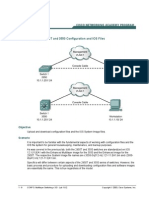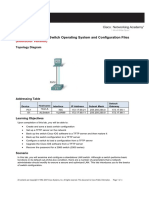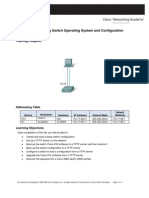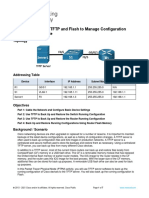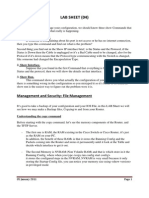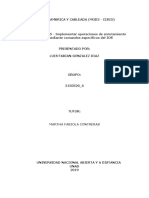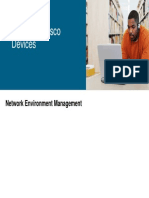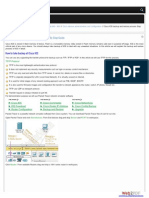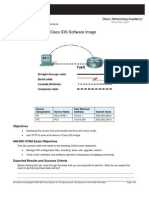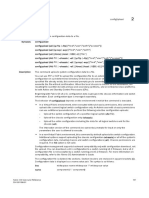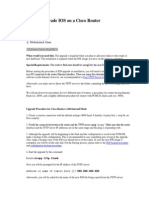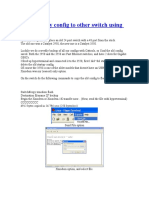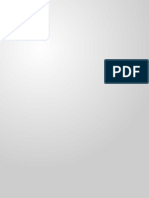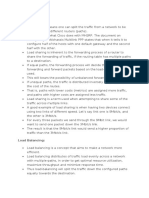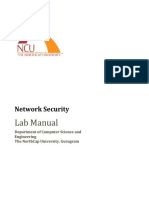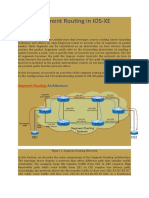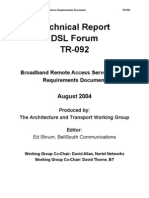Comandos Cisco Manejo de Archivos Router
#sh usbflash
Actualizar IOS desde dispositico USB
#copy usbflash[1,2,3..]:[nombre del IOS en USB] flash
#conf t
(config)boot system system flash [nombre del IOS copiado, checarlo con sh flash
]
#reload y confirmar cambios
---------------------------------------------------------------------------
nsert the USB drive into your equipment, connect your equipment and enter your l
ogin and password.
show usb?"
show usbshfashX:" see what is on the usb drive.
copy flash:/Name-of-your-current-IOS usbflashX: to make a backup copy of your curr
ent IOS.
copy usbflashX:/Name-of-the-new-IOS flash: to upgrade to the last IOS.
yes when asked if you want to overwrite the current IOS. or
boot system flash:/Name-of-the-new-IOS
reload to switch from the old IOS to the new one.
---------------------------------------------------------
Switch Cisco 2960x
El switch tiene que tener comunicacion con el TFTP Server
show version
dir filesystem:
TFTP a Switch sobreescribiendo y guardando
Switch# archive download-sw /overwrite /relaod tftp:172.20.10.30/saved/myImage.
tar
Switch# archive download-sw /leave-old-sw /relaod tftp:172.20.10.30/saved/myImag
e.tar
Switch a TFTP
Switch# archive upload-sw tftp:172.20.10.30/saved/myImage.tar
----------------------------------------------------------------
Trabajando con Archivos de Configuracion
Downloading the Configuration File Using TFTP
To configure the switch by using a configuration file downloaded from a TFTP ser
ver, follow these steps:
Step 1 Copy the configuration file to the appropriate TFTP directory on the TFTP
server.
Step 2 Verify that the TFTP server is properly configured by referring to the "P
reparing to Download or Upload a Configuration File Using TFTP" section.
�Step 3 Log into the switch through the console port, the Ethernet management por
t, or a Telnet session.
Step 4 Download the configuration file from the TFTP server to configure the swi
tch.
Specify the IP address or hostname of the TFTP server and the name of the file t
o download.
Use one of these privileged EXEC commands:
copy tftp:[[[//location]/directory]/filename] system:running-config
copy tftp:[[[//location]/directory]/filename] nvram:startup-config
copy tftp:[[[//location]/directory]/filename] flash-[n]:/directory/startup-config
The configuration file downloads, and the commands are executed as the file is p
arsed line-by-line.
This example shows how to configure the software from the file tokyo-confg at IP
address 172.16.2.155:
Switch# copy tftp://172.16.2.155/tokyo-confg system:running-config
Configure using tokyo-confg from 172.16.2.155? [confirm] y
Booting tokyo-confg from 172.16.2.155:!!! [OK - 874/16000 bytes]
Uploading the Configuration File Using TFTP
To upload a configuration file from a switch to a TFTP server for storage, follo
w these steps:
Step 1 Verify that the TFTP server is properly configured by referring to the "P
reparing to Download or Upload a Configuration File Using TFTP" section.
Step 2 Log into the switch through the console port, the Ethernet management por
t, or a Telnet session.
Step 3 Upload the switch configuration to the TFTP server. Specify the IP addres
s or hostname of the TFTP server and the destination filename.
Use one of these privileged EXEC commands:
copy system:running-config tftp:[[[//location]/directory]/filename]
copy nvram:startup-config tftp:[[[//location]/directory]/filename]
copy flash-[n]:/directory/startup-config tftp:[[[//location]/directory]/filename]
The file is uploaded to the TFTP server.
This example shows how to upload a configuration file from a switch to a TFTP se
rver:
Switch# copy system:running-config tftp://172.16.2.155/tokyo-confg
Write file tokyo-confg on host 172.16.2.155? [confirm] y
�#
Writing tokyo-confg!!! [OK]
-----------------------------------
XMODEM
en modo rommom
switch: set BAUD [max vel de consola]
switch: copy xmodem: flash:c3550-ipservicesk9-mz.122-44.SE6.bin
At this point, you need to choose the file location from the terminal program.
Go under File -> Transfer -> Xmodem -> Send and choose the file that you wish t
he transfer. The transfer will start and you will see a transfer window pop up
like this:
switch: boot flash:c3550-ipservicesk9-mz.122-44.SE6.bin