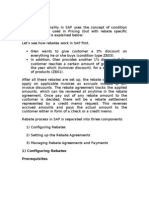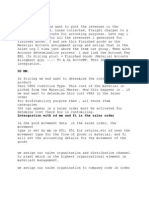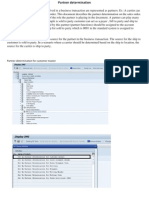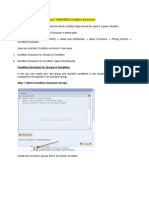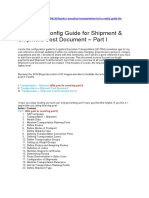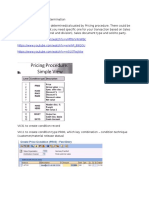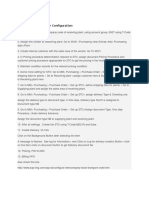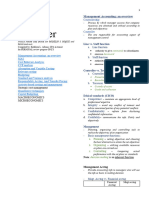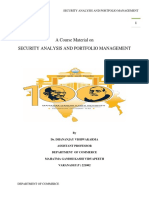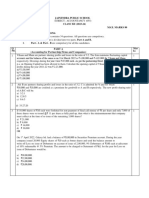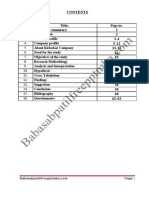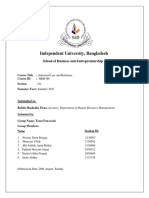0% found this document useful (0 votes)
224 views18 pagesRebate Processing
This document outlines the steps to configure and process rebates in SAP. Key steps include: 1) defining rebate agreement types and condition types; 2) configuring pricing procedures, account determination, and G/L accounts; 3) activating rebate processing for billing documents and sales organizations; 4) creating a rebate agreement for a customer; 5) generating sales documents to accrue rebates; and 6) settling accrued rebates through credit memos, which post accounting entries. The process allows customers to receive agreed upon rebates based on sales volumes over a specified period.
Uploaded by
RamCopyright
© © All Rights Reserved
We take content rights seriously. If you suspect this is your content, claim it here.
Available Formats
Download as DOCX, PDF, TXT or read online on Scribd
0% found this document useful (0 votes)
224 views18 pagesRebate Processing
This document outlines the steps to configure and process rebates in SAP. Key steps include: 1) defining rebate agreement types and condition types; 2) configuring pricing procedures, account determination, and G/L accounts; 3) activating rebate processing for billing documents and sales organizations; 4) creating a rebate agreement for a customer; 5) generating sales documents to accrue rebates; and 6) settling accrued rebates through credit memos, which post accounting entries. The process allows customers to receive agreed upon rebates based on sales volumes over a specified period.
Uploaded by
RamCopyright
© © All Rights Reserved
We take content rights seriously. If you suspect this is your content, claim it here.
Available Formats
Download as DOCX, PDF, TXT or read online on Scribd
/ 18