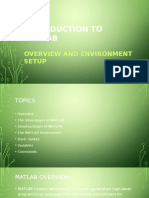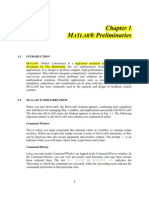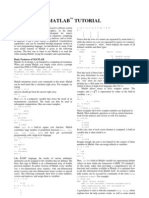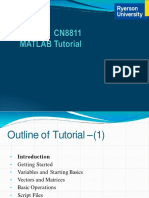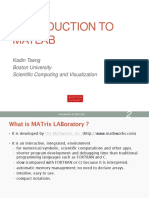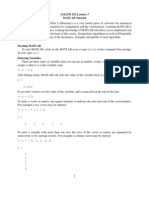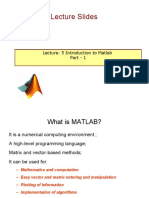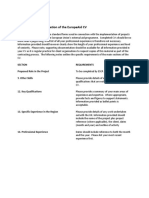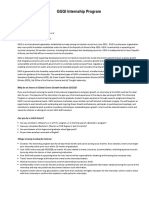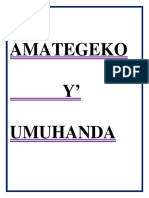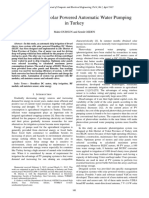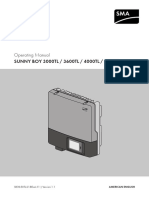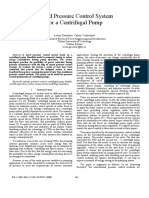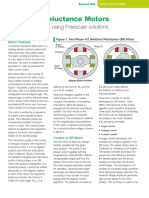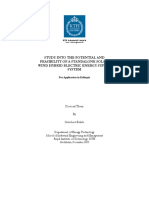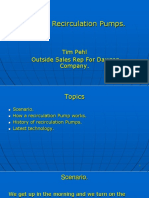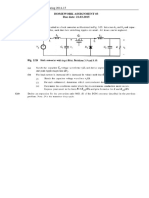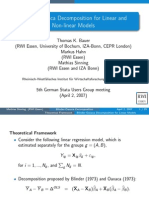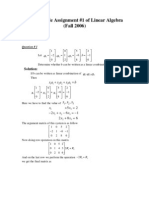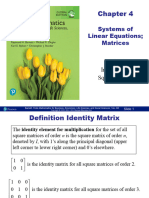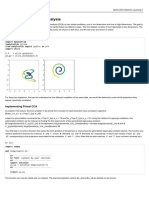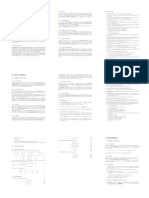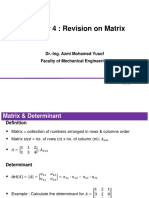MATLAB - VARIABLES
http://www.tuto rialspo int.co m/matlab/matlab_variable s.htm Co pyrig ht tuto rials po int.co m
In MAT LAB environment, every variable is an array or matrix.
You can assig n variables in a simple way. For example,
x = 3 % defining x and initializing it with a value
MAT LAB will execute the above statement and return the following result:
x =
3
It creates a 1-by-1 matrix named x and stores the value 3 in its element. Let us check another example,
x = sqrt(16) % defining x and initializing it with an expression
MAT LAB will execute the above statement and return the following result:
x =
4
Please note that:
Once a variable is entered into the system, you can refer to it later.
Variables must have values before they are used.
When an expression returns a result that is not assig ned to any variable, the system assig ns it to a variable
named ans, which can be used later.
For example,
sqrt(78)
MAT LAB will execute the above statement and return the following result:
ans =
8.8318
You can use this variable ans:
9876/ans
MAT LAB will execute the above statement and return the following result:
ans =
1.1182e+03
Let's look at another example:
x = 7 * 8;
y = x * 7.89
MAT LAB will execute the above statement and return the following result:
y =
441.8400
�Multiple Assig nments
You can have multiple assig nments on the same line. For example,
a = 2; b = 7; c = a * b
MAT LAB will execute the above statement and return the following result:
c =
14
I have forg otten the Variables!
T he who command displays all the variable names you have used.
who
MAT LAB will execute the above statement and return the following result:
Your variables are:
a ans b c x y
T he whos command displays little more about the variables:
Variables currently in memory
T ype of each variables
Memory allocated to each variable
Whether they are complex variables or not
whos
MAT LAB will execute the above statement and return the following result:
Name Size Bytes Class Attributes
a 1x1 8 double
ans 1x1 8 double
b 1x1 8 double
c 1x1 8 double
x 1x1 8 double
y 1x1 8 double
T he c lear command deletes all (or the specified) variable(s) from the memory.
clear x % it will delete x, won't display anything
clear % it will delete all variables in the workspace
% peacefully and unobtrusively
Long Assig nments
Long assig nments can be extended to another line by using an ellipses (...). For example,
initial_velocity = 0;
acceleration = 9.8;
time = 20;
final_velocity = initial_velocity ...
+ acceleration * time
MAT LAB will execute the above statement and return the following result:
�final_velocity =
196
The format Command
By default, MAT LAB displays numbers with four decimal place values. T his is known as short format.
However, if you want more precision, you need to use the format command.
T he format long command displays 16 dig its after decimal.
For example:
format long
x = 7 + 10/3 + 5 ^ 1.2
MAT LAB will execute the above statement and return the following result:
x =
17.231981640639408
Another example,
format short
x = 7 + 10/3 + 5 ^ 1.2
MAT LAB will execute the above statement and return the following result:
x =
17.2320
T he format bank command rounds numbers to two decimal places. For example,
format bank
daily_wage = 177.45;
weekly_wage = daily_wage * 6
MAT LAB will execute the above statement and return the following result:
weekly_wage =
1064.70
MAT LAB displays larg e numbers using exponential notation.
T he format short e command allows displaying in exponential form with four decimal places plus the exponent.
For example,
format short e
4.678 * 4.9
MAT LAB will execute the above statement and return the following result:
ans =
2.2922e+01
T he format long e command allows displaying in exponential form with four decimal places plus the exponent.
For example,
format long e
x = pi
�MAT LAB will execute the above statement and return the following result:
x =
3.141592653589793e+00
T he format rat command g ives the closest rational expression resulting from a calculation. For example,
format rat
4.678 * 4.9
MAT LAB will execute the above statement and return the following result:
ans =
2063/90
Creating Vectors
A vector is a one-dimensional array of numbers. MAT LAB allows creating two types of vectors:
Row vectors
Column vectors
Row vec tors are created by enclosing the set of elements in square brackets, using space or comma to
delimit the elements.
For example,
r = [7 8 9 10 11]
MAT LAB will execute the above statement and return the following result:
r =
Columns 1 through 4
7 8 9 10
Column 5
11
Another example,
r = [7 8 9 10 11];
t = [2, 3, 4, 5, 6];
res = r + t
MAT LAB will execute the above statement and return the following result:
res =
Columns 1 through 4
9 11 13 15
Column 5
17
Column vec tors are created by enclosing the set of elements in square brackets, using semicolon(;) to delimit
the elements.
c = [7; 8; 9; 10; 11]
MAT LAB will execute the above statement and return the following result:
c =
7
8
9
� 10
11
Creating Matrices
A matrix is a two-dimensional array of numbers.
In MAT LAB, a matrix is created by entering each row as a sequence of space or comma separated elements,
and end of a row is demarcated by a semicolon. For example, let us create a 3-by-3 matrix as:
m = [1 2 3; 4 5 6; 7 8 9]
MAT LAB will execute the above statement and return the following result:
m =
1 2 3
4 5 6
7 8 9