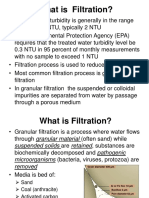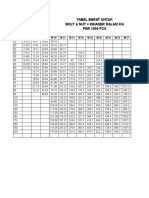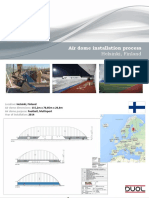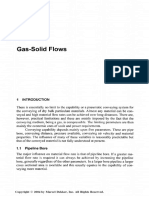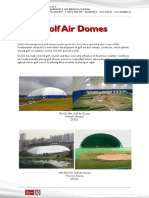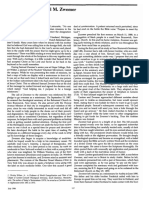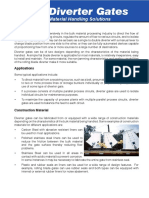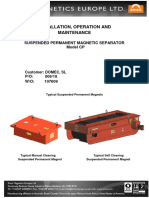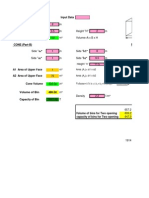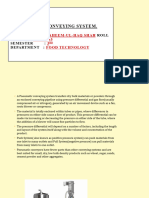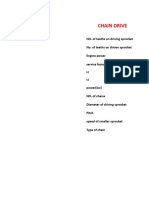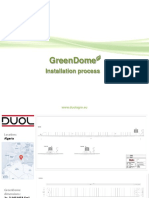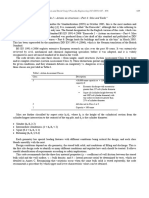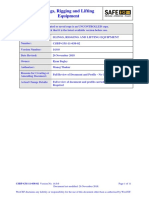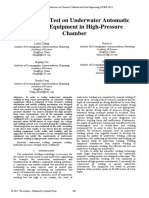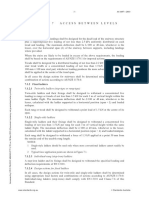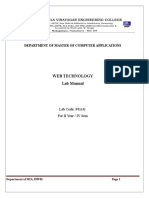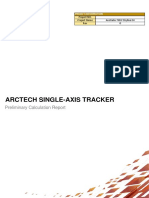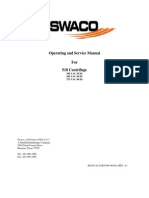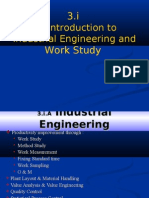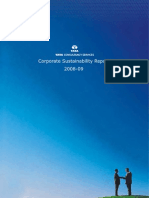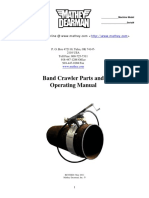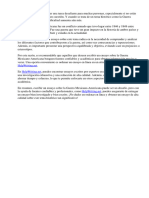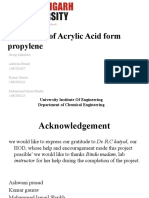Getting Started
EDEM User Interface
EDEM is made up of three sections: the Creator, the Simulator and the Analyst.
Creator set up and initialize models
Simulator configure and control the EDEM solver engine
Analyst EDEMs data analysis and visualization tool
You can move between each section by clicking on the toolbar button indicated above.
The layout of the user interface is common to each section. It consists of: the Tabs
Pane, the Viewer, the Viewer Controls and the Data Browser.
The Tabs Pane
The Tabs Pane is displayed at the on the left side of the EDEM window. It is made up of
a number of individual panes. The contents of each pane vary according to which
section of EDEM is currently active.
7
� EDEM 2.4 User Guide
The Viewer
The Viewer displays 3D representations of your particles and geometry. The
orientation, position and zoom factor of the Viewer are controlled using the
mouse. The arrows in the bottom-left corner of the viewer indicate the
current orientation: red (x), green (y) and blue (z).
See Camera and Mouse Actions on page 9 for more details.
The Viewer Controls
The Viewer Controls are used to determine how items are displayed in the Viewer: For
example, the fill-style of a particle or the opacity of a geometry. The content of the pane
varies according to which section of EDEM is currently active.
The Data Browser
The Data Browser is an .html page that displays detailed information about the contents
of the Viewer: For example, particle properties and interactions or the dimensions of a
geometry section. The content of the page varies according to which section of EDEM is
currently active.
Arranging the User Interface
Floating and Docked Panes
The Tabs pane, Viewer controls and Data browser can each be floating or docked. By
default all panes are docked. To undock a pane double click on its title bar (control area)
and place it anywhere in screen. Double click the title bar to re-dock it in its original
position or drop it over the left or right edge or the bottom of the screen to dock it in that
position.
Opening and Closing Panes
Right-click anywhere on the toolbar. Each of the panes is listed. Select or un-select a
pane to open or close it. In addition each pane can be closed using the close button
displayed on its title bar.
8
� Getting Started
Camera and Mouse Actions
Use the mouse (with modifier keys) to move the camera around the model in the viewer.
You can pan, track, zoom and rotate the camera. Select Tools > Options and then the
Mouse Configuration tab to configure these controls. See the Creator Tools menu on
page 19 for details.
Pan
Press and hold the left mouse button. Drag the pointer to pan (alter) the position. The
object follows the cursor.
Free Rotate
Press and hold the right mouse button to
rotate.
Track
Track lets you move the camera while keeping a fixed distance from the target. This can
be useful to track objects that may be hidden behind other objects. Usually, when you
zoom in to an object the camera stops at the target position. To maintain the same
distance between the camera and the target, hold down the shift key then use the left
mouse button to track.
9
� EDEM 2.4 User Guide
Zoom
Use the mouses scroll wheel to zoom in and
out (or press and hold the middle mouse button
and move the mouse back and forth).
Zoom to Box
Alternatively, while holding down the Ctrl button, press and hold the middle mouse button to draw
a box to zoom to:
Drag the selection around the area to zoom to. Drag the selection around the area to zoom to.
Release the middle mouse button to perform
the zoom.
10
� Getting Started
Rotate on Axis: Screen Axis
Select Tools > Options > Mouse Configuration and select to rotate on the Screen Axis. The
screens axes are shown below as dotted lines.
With the Shift key held down, press and hold Move the mouse right to rotate the object
the right mouse button to lock the axis. around the screens right vector.
Rotate on Axis: Model Axis
Select Tools > Options > Mouse Configuration and select to rotate on the Model Axis. The
models right axis is shown below as a dotted line.
With the Shift key held down, press and hold Move the mouse up to rotate the object around
the right mouse button to lock the axis. the models axis closest to the up vector.
11