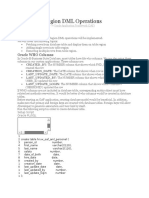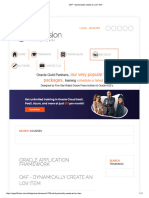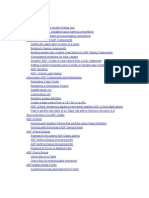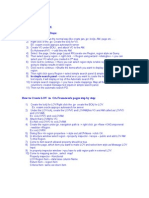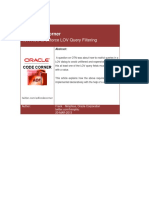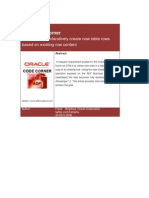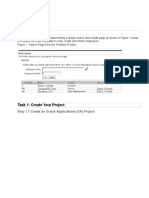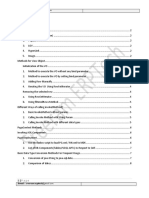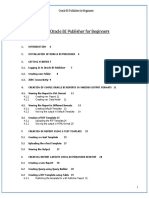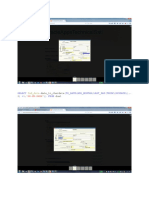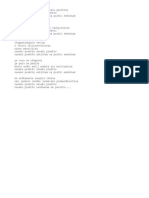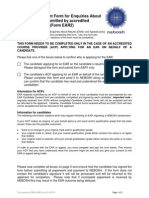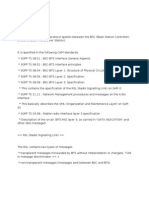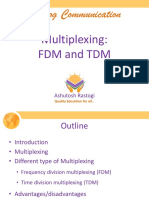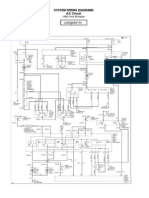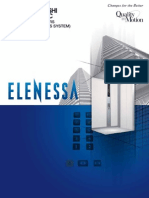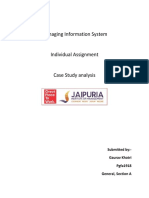0% found this document useful (0 votes)
188 views80 pagesAdf Lab
This document provides steps to create a master-detail form in Oracle Application Development Framework (ADF):
1. Create a new ADF application and define entity and view objects for master and detail tables.
2. Create a JSF page and drag and drop the master view object to display the master table. Drag and drop the detail view object to display the detail table.
3. Link the master and detail tables so that selecting a row in the master table populates the corresponding detail rows.
4. Configure layout and styling of the form.
5. Test the master-detail form.
Uploaded by
Surendra BabuCopyright
© © All Rights Reserved
We take content rights seriously. If you suspect this is your content, claim it here.
Available Formats
Download as DOCX, PDF, TXT or read online on Scribd
0% found this document useful (0 votes)
188 views80 pagesAdf Lab
This document provides steps to create a master-detail form in Oracle Application Development Framework (ADF):
1. Create a new ADF application and define entity and view objects for master and detail tables.
2. Create a JSF page and drag and drop the master view object to display the master table. Drag and drop the detail view object to display the detail table.
3. Link the master and detail tables so that selecting a row in the master table populates the corresponding detail rows.
4. Configure layout and styling of the form.
5. Test the master-detail form.
Uploaded by
Surendra BabuCopyright
© © All Rights Reserved
We take content rights seriously. If you suspect this is your content, claim it here.
Available Formats
Download as DOCX, PDF, TXT or read online on Scribd
/ 80