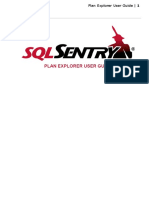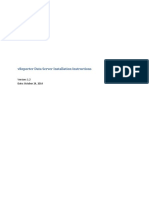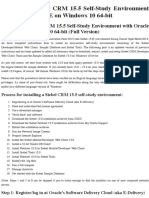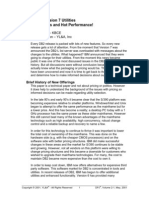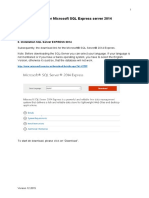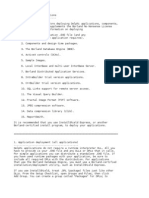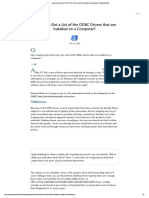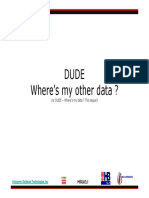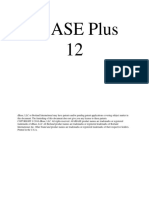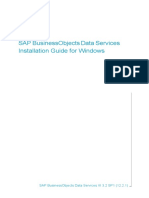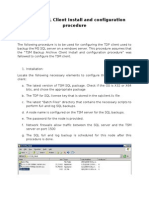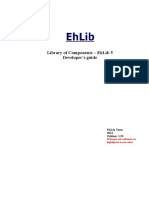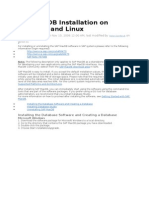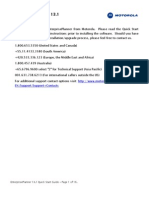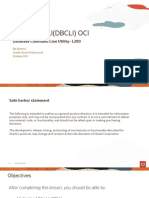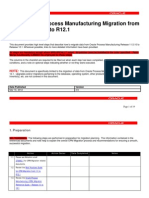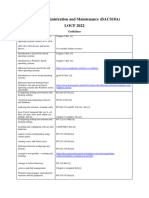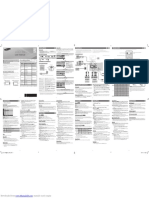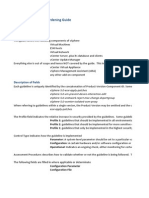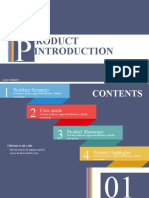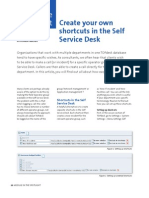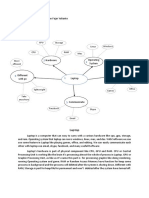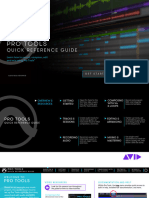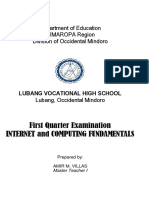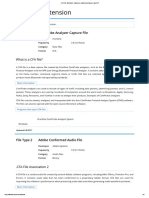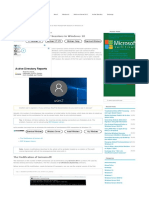0% found this document useful (0 votes)
185 views10 pagesDDBSP 2015 Explorer Install Guide
This document provides instructions for installing the DDBSP 2015 Explorer Version software. It describes unpacking the zip file, running the setup starter, selecting the installation folder, accepting the license agreement, selecting program manager options, installing and registering the software, and requesting and installing a license for the limited explorer edition.
Uploaded by
Va CaCopyright
© © All Rights Reserved
We take content rights seriously. If you suspect this is your content, claim it here.
Available Formats
Download as PDF, TXT or read online on Scribd
0% found this document useful (0 votes)
185 views10 pagesDDBSP 2015 Explorer Install Guide
This document provides instructions for installing the DDBSP 2015 Explorer Version software. It describes unpacking the zip file, running the setup starter, selecting the installation folder, accepting the license agreement, selecting program manager options, installing and registering the software, and requesting and installing a license for the limited explorer edition.
Uploaded by
Va CaCopyright
© © All Rights Reserved
We take content rights seriously. If you suspect this is your content, claim it here.
Available Formats
Download as PDF, TXT or read online on Scribd
/ 10