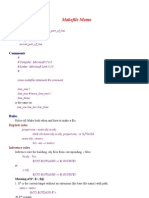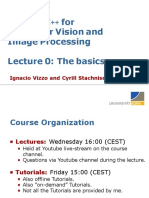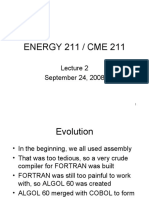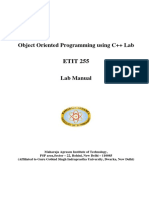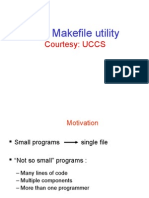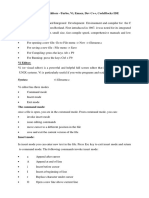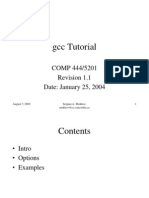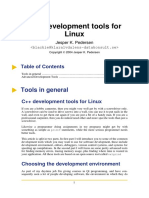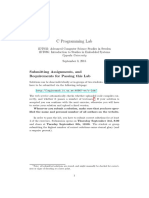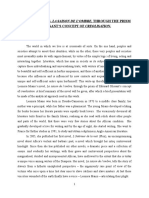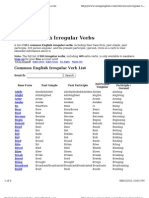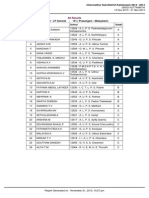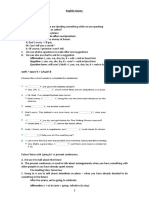0% found this document useful (0 votes)
79 views45 pagesC/C++ Unix Dev Tutorial: Maslab 2003
C/C++ Unix Dev Tutorial outlines C/C++ basics like toolflow, modular design, and runtime configuration. It discusses compiling and linking with g++, using libraries, and other command line options. It also covers the Standard Template Library, debugging with Emacs/GDB, the Make build system, and concurrent versioning with CVS.
Uploaded by
kailash.vetal474949Copyright
© Attribution Non-Commercial (BY-NC)
We take content rights seriously. If you suspect this is your content, claim it here.
Available Formats
Download as PDF, TXT or read online on Scribd
0% found this document useful (0 votes)
79 views45 pagesC/C++ Unix Dev Tutorial: Maslab 2003
C/C++ Unix Dev Tutorial outlines C/C++ basics like toolflow, modular design, and runtime configuration. It discusses compiling and linking with g++, using libraries, and other command line options. It also covers the Standard Template Library, debugging with Emacs/GDB, the Make build system, and concurrent versioning with CVS.
Uploaded by
kailash.vetal474949Copyright
© Attribution Non-Commercial (BY-NC)
We take content rights seriously. If you suspect this is your content, claim it here.
Available Formats
Download as PDF, TXT or read online on Scribd
/ 45