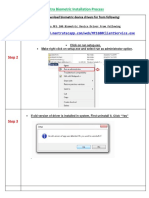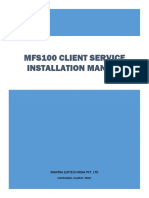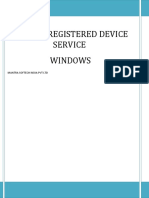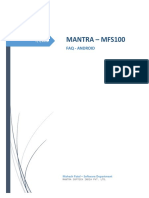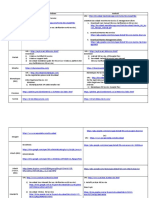0% found this document useful (0 votes)
56 views7 pagesStep 1: Mantra Biometric Installation Process
The document provides steps to install the Mantra MFS 100 Biometric Device driver:
1. Download and run the driver setup file, clicking "Run as Administrator"
2. If an old driver is installed, it must be uninstalled first
3. The installation will install both the device driver and MFS 100 Client Service
4. After plugging in the device, it should display that the driver installed successfully
5. Click "Start Capture" to test if the device is capturing properly
Uploaded by
जय भगवानCopyright
© © All Rights Reserved
We take content rights seriously. If you suspect this is your content, claim it here.
Available Formats
Download as PDF, TXT or read online on Scribd
0% found this document useful (0 votes)
56 views7 pagesStep 1: Mantra Biometric Installation Process
The document provides steps to install the Mantra MFS 100 Biometric Device driver:
1. Download and run the driver setup file, clicking "Run as Administrator"
2. If an old driver is installed, it must be uninstalled first
3. The installation will install both the device driver and MFS 100 Client Service
4. After plugging in the device, it should display that the driver installed successfully
5. Click "Start Capture" to test if the device is capturing properly
Uploaded by
जय भगवानCopyright
© © All Rights Reserved
We take content rights seriously. If you suspect this is your content, claim it here.
Available Formats
Download as PDF, TXT or read online on Scribd
/ 7