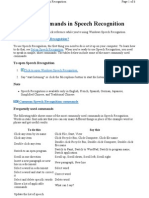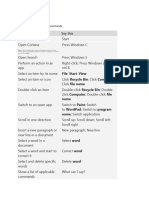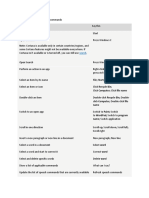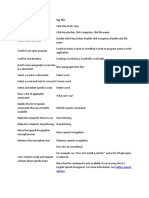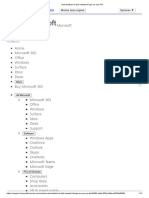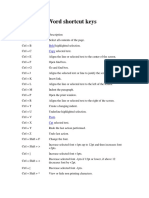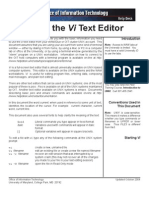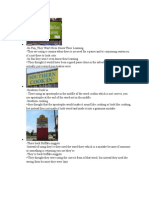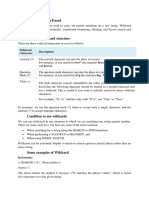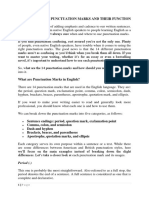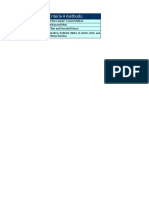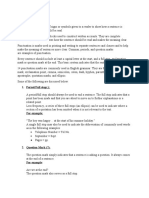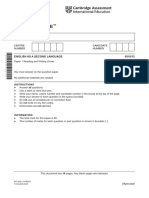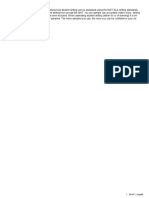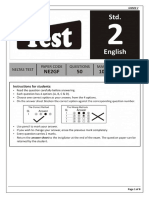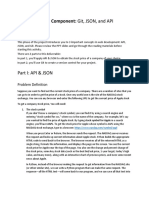0% found this document useful (0 votes)
72 views6 pagesFrequently Used Commands
Frequently used commands
The following table shows some of the most commonly used commands in Speech Recognition. Words in italic font indicate that you can say many different things in place of the example word or phrase and get useful results. To do this Click any item by its name Click any item Double-click any item Switch to an open program Scroll in one direction Insert a new paragraph or new line in a document Select a word in a document Select a word and start to correct it Select and del
Uploaded by
aimy_thira01Copyright
© Attribution Non-Commercial (BY-NC)
We take content rights seriously. If you suspect this is your content, claim it here.
Available Formats
Download as DOC, PDF, TXT or read online on Scribd
0% found this document useful (0 votes)
72 views6 pagesFrequently Used Commands
Frequently used commands
The following table shows some of the most commonly used commands in Speech Recognition. Words in italic font indicate that you can say many different things in place of the example word or phrase and get useful results. To do this Click any item by its name Click any item Double-click any item Switch to an open program Scroll in one direction Insert a new paragraph or new line in a document Select a word in a document Select a word and start to correct it Select and del
Uploaded by
aimy_thira01Copyright
© Attribution Non-Commercial (BY-NC)
We take content rights seriously. If you suspect this is your content, claim it here.
Available Formats
Download as DOC, PDF, TXT or read online on Scribd
/ 6