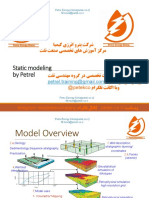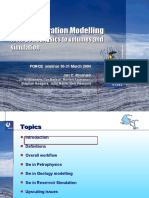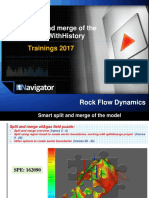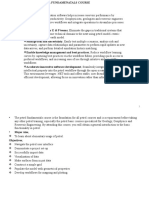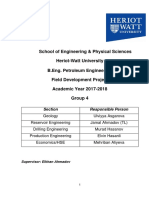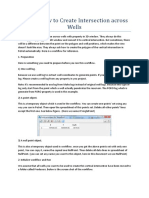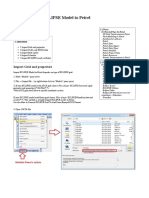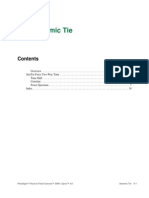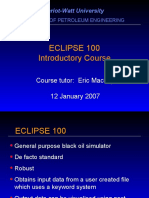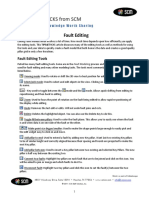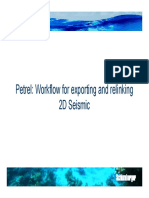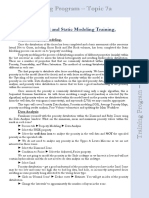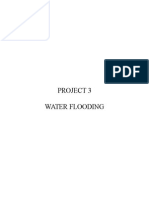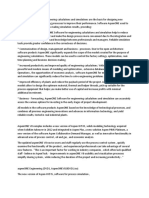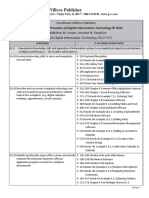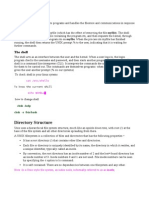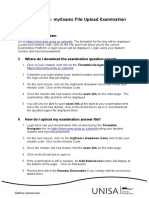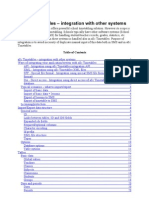2D Maps To Simulation Grid
A Petrel Workflow
1
� Input Files
� This presentation introduces a Petrel workflow from 2D maps to simulation grid.
� The input data sources include mesh maps, scatter data, vertical fault traces, and well deviation
data. The types, file names, and formats are given in the table below:
Types File Names Formats Templates
2D surface maps TOP8K1.DAT Zmap + grid (ASCII) Elevation Depth
TOP8K2.DAT
TOP8K3.DAT
TOP8K4.DAT
TOP8K5.DAT
TOP8K6.DAT
NTG scatter data NTG1.CNT Irap classic points Net/Gross
NTG2.CNT (ASCII)
NTG3.CNT
NTG4.CNT
NTG5.CNT
Porosity scatter data PORO1.CNT Irap classic points Porosity
PORO2.CNT (ASCII)
PORO3.CNT
PORO4.CNT
PORO5.CNT
Vertical fault trace ID_FAULTS.DAT Zmap line (ASCII) Fault lines
Well deviation WELLS.DAT Multiple well
path/deviations ASCII
2
� Start Project
� Go to Project | Project Settings | Units and set Project Unit System to Field.
� Insert 3 New Folders and 1 New Well Folder in Input tab. Name the New Folders as follows.
� Select File | Save Project As, enter File name as Snark, and save the project.
3
� Import Structure Maps
� Right click on the Structure Surfaces folder in Input tab and select Import (on selection).
� Set Files of type to Zmap + grid (ASCII).
� Go to the ..\Snark\Input directory to select all structure mesh maps (TOP8K1.DAT to TOP8K6.DAT).
� In Input data dialog, set Template to Elevation Depth and press OK For All.
4
� Import Porosity Maps
� Right click on the Property Points folder in Input tab and select Import (on selection).
� Set Files of type to Irap classic points (ASCII)(*.*).
� Go to the ..\Snark\Input directory to select all porosity files (PORO1.CNT to PORO5.CNT).
� In Input data dialog, set Template to Porosity and press OK For All.
5
� Import NTG Maps
� Right click on the Property Points folder in Input tab and select Import (on selection).
� Set Files of type to Irap classic points (ASCII)(*.*).
� Go to the ..\Snark\Input directory to select all NTG files (NTG1.CNT to NTG5.CNT).
� In Input data dialog, set Template to Net/Gross and press OK For All.
6
� Import Fault Traces
� Right click on the Fault Traces folder in Input tab and select Import (on selection).
� Set Files of type to Zmap line (ASCII)(*.*).
� Go to the ..\Snark\Input directory to select fault trace file (ID_FAULTS.DAT).
� In Input data dialog, set Template to Fault lines and press OK.
7
� Import Well Deviations
� Right click on the Wells folder in Input tab and select Import (on selection).
� Set Files of type to Multiple well path/deviations ASCII.
� Go to the ..\Snark\Input directory to select well deviation file (WELLS.DAT).
� In Import Multiple Well Paths panel, check MD box, set Name line prefix to WELLNAME, set Data
line format to N N N N, and press OK.
8
� Modify Settings of Maps
� Right click on the imported NTG3.CNT in Property Points folder and select Settings.
� Set Color to As Attribute and Size to 100 in the Style tab.
� Display NTG3.CNT in a 3D Window and adjust the color table by clicking on icon on Tool bar.
9
� Modify Settings of Fault Traces
� Right click on the imported ID_FAULT.DAT in Fault Traces folder and select Settings.
� Set Color to Different and Width to 3 in the Style tab.
� Display the faults in a 3D Window.
10
� Modify Settings of Wells
� Right click on Wells folder in Input tab and select Settings.
� Set Pipe width to 150 on the Path tab.
� On the Symbol tab, set Font size to 12 and press 2D button for Well name; set Symbol size to 200
and press button for Well symbol.
� Display the structure surfaces and wells in a 3D Window
11
� Generate Property Surfaces from Imported Maps (1)
� Go to Utilities in Process tab, right click on Make/Edit Surface and select Process dialog
� Select NTG1.CNT from Property Points folder in Input tab and drop it in Input data box in Make/Edit
Surface dialog.
12
� Generate Property Surfaces from Imported Maps (2)
� Highlight TOP8K1.DAT from Structure Surfaces folder in Input tab
� Go to Geometry tab in Make/Edit Surface dialog and press Get all settings from selected
13
� Generate Property Surfaces from Imported Maps (3)
� Check Execute all Main input in the same folder box in Make/Edit Surface dialog
� Select Well Tops/Points (low density) from Suggest settings from input dropdown box in Make/Edit
Surface dialog.
� Press OK to generate surfaces for NTG and Porosity.
� A new folder named Property Points is created in Input tab to hold result surfaces. Rename the folder
to Property Surfaces. Display NTG3.DAT surface in a 3D Window.
14
� Digitize or Import a Boundary
� Display TOP8K1.DAT in 2D Window.
� Go to Utilities in Process tab and click on Make/Edit Polygon.
� Click on icon from Function bar. Start to digitize the boundary. Click on to close the boundary.
� Click on the digitized boundary in Input tab and open Settings panel. Set Line Width to 2 and Symbol size
to 30 in Style tab. Set Line Type to Boundary Polygon in Info tab.
� Alternatively, a boundary file (boundary.txt) in CPS-3 lines (ASCII) format can be imported to Input tab
from ..\Snark\Input folder.
15
� Assign Depth Values to Fault Traces
� Right click on ID_FAULTS.DAT from Fault Traces folder in Input tab and select Settings.
� Go to the Calculations tab and drop in structure surface TOP8K4.DAT.
� Press the Z=A button to assign z value from the surface TOP8K4.DAT to the fault traces.
16
� Define Fault Model
� Right click on the Define Model under Structure Modeling and select Process dialog.
� Enter Snark in Name of the model box and press OK.
� A new folder named Snark is created in the Models tab.
17
� Modify Settings of Fault Model
� Right click on the Fault Modeling under Structure Modeling and select Process dialog.
� Go to the Settings tab. Set Increment to 400 and Default height to 900. Press OK.
18
� Make Faults from Fault Traces
� Check ID_FAULTS.DAT from the Fault Traces folder in Input tab and display it in the 3D Window.
� Select fault traces in 3D Window one by one and click on from Function bar to generate faults.
� Right click on the Fault Model from Snark folder in the Models tab and select Settings.
� Go to the Style tab, set Symbol to 3D Sphere, Size to 100, Pipe width to 100, and check Show box for
Fill between Pillars.
19
� Connect Faults
� Fault 3 should be connected to Fault 2.
� Pick the key pillars from Faults 2 and 3 using Shift key and click on Connect Two Faults icon .
� Press OK to Extend fault Fault 3.
Fault 3
Avoid forming a tiny
Fault 2 angle between faults
20
� Convert Polygon to Boundary for Fault Model
� Open a 2D Window. Go to Models tab and select Faults 1, 2 and 3 for display.
� Activate Pillar Gridding process by clicking on Pillar Gridding under Structure Modeling
� Right click on the digitized boundary polygon in Input tab and select Convert to Boundary on the
active Fault Model.
21
� Set Faults as J-Direction Faults
� Select start and end points of Fault 1 using Shift key and press icon from Pillar Gridding
Function bar to set Fault 1 as a J-direction fault. Do the same thing for Fault 2.
22
� Define Settings of Pillar Gridding
� Go to Pillar Gridding dialog.
� Set both I and J Increments to 300, and check Make zig-zag type faults in Setting tab.
� Check Vector field method in More tab. Uncheck Listric in Pillar Geometry tab.
23
� Generate Skeleton Grids
� Press Apply in Pillar Gridding dialog to generate mid skeleton displaying in 2D Window.
� Press OK in Pillar Gridding dialog to generate top and base skeleton grids.
� Check the top, mid, and base skeleton grids in 3D Window.
24
� Make Horizons
� Right click on Make Horizons under Structure Modeling in Process tab and select Process dialog.
� Add 6 rows by pressing icon and click on Multiple drop icon in Make Horizons dialog.
� Highlight TOP8K1.DAT in Structure Surfaces folder and press on icon in 1st row in Make
Horizons dialog to drop in surfaces. Press OK to make horizons.
25
� Define Layers
� Right click on Layering under Structural Modeling in Process tab and select Process dialog.
� Set zone divisions as shown below.
� The layering process is optional.
26
� Generate NTG and Porosity in 3D Grid
� Right click on Geometrical Modeling and select Process dialog. Check Create new property.
� Set Select Method to Constant or Surface in Segments and Zones and Template to Net/Gross.
� Uncheck Same for all zones, press Multiple drop icon , check the box next to Zones 1 to 5.
� Highlight NTG1.CNT from Property Surfaces folder in Input tab, press icon to drop in NTG1.CNT
into Zone 1, and press Apply to generate NTG property in 3D Grid. Do the same thing for porosity.
27
� Generate Permeability in 3D Grid
� Right click on Properties under 3D Grid in Models tab and select Calculator.
� Enter the formula (Perm=10(10*Porosity-1)) to calculate permeability from porosity.
� Set Template to Permeability and uncheck icon to turn off filter. Press ENTER to compute Perm.
28
� Generate SATNUM in 3D Grid
� Calculate SATNUM=1 for Porosity<0.1; SATNUM=2 for 0.1<Porosity<0.3; SATNUM=3 for Porosity>0.3.
� Enter a logic formula to compute SATNUM based on Porosity, as shown below.
� Set Template to General Discrete and uncheck icon to turn off filter.
� Press ENTER to compute SATNUM.
29
� Generate FIPNUM in 3D Grid
� Assign FIPNUM integers to individual segments from left to right.
� Set Template to General Discrete and press icon to turn on filter.
� Display left-most segment in 3D Window. Enter FIPNUM=1 and press ENTER to assign 1 to the
segment. Display 2nd segment and enter FIPNUM=2 and so on until right-most segment is defined.
� Alternatively, Segment Index can be as FIPNUM. Segment Index can be generated from Geometric
Modeling process.
30
� Display Properties in 3D Windows
� Display Net/Gross, Porosity, Perm, SATNUM, and FIPNUM in 3D Windows.
31