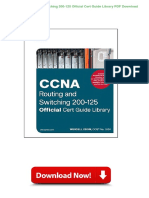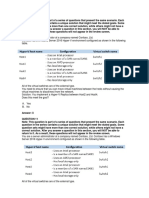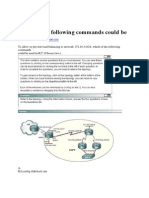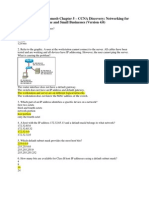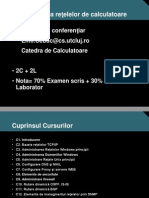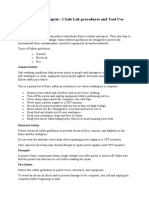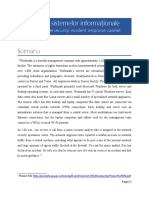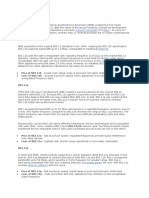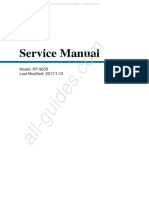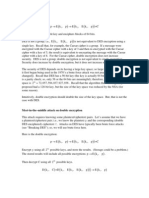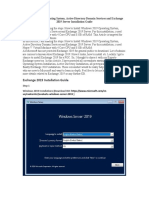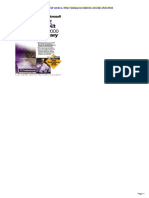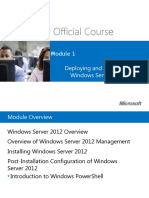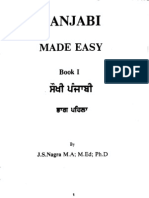0 ratings0% found this document useful (0 votes)
453 views215 pagesWindow - Server - 2008 - (Intro) PDF
Uploaded by
Eye IceCopyright
© © All Rights Reserved
We take content rights seriously. If you suspect this is your content, claim it here.
Available Formats
Download as PDF or read online on Scribd
0 ratings0% found this document useful (0 votes)
453 views215 pagesWindow - Server - 2008 - (Intro) PDF
Uploaded by
Eye IceCopyright
© © All Rights Reserved
We take content rights seriously. If you suspect this is your content, claim it here.
Available Formats
Download as PDF or read online on Scribd
You are on page 1/ 215
Introducing
Windows Server 2008
Mitch Tulluch with the
Microsoft Windows Server
Team
Purchase select Microsoft Press books at a discount
(available in the United States only)
To learn more about this book, visit Microsoft
howe. micrs /MSP re ks/141 x
9780735624214 Dace
Publication Date: May 2007 FreSs
Additional Resources for IT Professionals
Published and Forthcoming Titles from Microsoft Press
> Wi Micro Windows? XP
Windows Server Microsoft W
Wicsot® Windows Server 2003 roesona)
Resource Kit Third Edition
Microsoft MVPs and Partners with
Microsoft Windows Server Team
978:0-7356-2232.6
Microsoft Windows Server 2003
The Microsoft Windows Team with
CChatie Russel and Sharon Crawford
978-0-7356-2167-1
Tulloch, Northrup, Honeycut,
Russel and Wilson with the oeemeeeeiaee
Microsoft Windows Vista Team Inside Microsoft SOL Server 2005:
978-0-7356-22858 The Storage Engine
Kalen Bela
Windows Vista 7386 05.
Administrator's Pocket Consultant 978 0-7356-2105-3
Willam 8 Stanek Inside Microsoft SQL Server 2005:
978-0-7356-2296-8 T-SQL Programming
tak Ben-Gan, Dejan Sarka, and
Roger Wolter
978-0-7356-2197-8
™
oy
7
»
Exchange Server 2007
Microsoft xchange Server 2007
‘Administrator's Companion
Walter Glenn and Seatt Lowe
978:0-7356 2350-7
‘Microsoft Exchange Server 2007
trator’s Pocket Consultant
icros¢ findows Adoni
‘Adminstrator’ Companion ree oP Willem R Stanek
Second ean Fitesone pocket Consutant ——SIB-0 7356 2540-4
Ge sl Staron rowfo eres
and Jason Gerenc William R. Stanek > Seri
Sesriem snore trot Windows Poweshl™
pieesonatt Winicres sereet 2002] are dean Coenen ee Se ‘Step
pee aeons on
Wier Sank Fria ine 978-0-7356-2895.8
Aumntsvotors Pocket Consutant ~~» SQL Server 2005 eden
Seton ton, Microsoft SQLServer 2005 sre 0136-20975
iar tne drattraars Pocket Cova ;
Sree ise N86 error Ment zo Windows
978-0-7356-2107-7 heed U i
~ Windows Client epee Selcraced peeing cue
Windows Vista™ ‘Adminstrator Companion 978-0-7356-2231-9
Resource Kit Whalen, Goria, eal
‘Advanced VBScript for Microsoft
Windows Administrators
Don Jones and Jeflery
978-0-7356-2246-5,
|
a |
a
Microsoft Office Microsoft Windows Microsoft nteret
SharePoin® Server Security Security and
2007 Administrators Resour Kit Acceleration (SA)
‘Companion Second Edition Administrator's Server 2
EifEngisn with te Sen ith and ian Companion Pocket
Microsoft SharePoint Komar withthe Chorke Russel ond Consuftant
Community Experts Mfcrosoft Security Sharon Crawford Bud Ratliff and Jason
Seon Meo Sharon omrd Baler withthe Microsoft
978-0-7356-2174-9
ISA Server Team
978-0-7356-2188-6
microsoft.com/mspress
«© Practical, portable
‘uide for fest answers
‘When you need them
‘© Focus on core oper-
ations and support
tasks
«© Organized for quick,
precise reference—
to get the job done
Available in 2008 from Microsoft Press
Ieee Brey"
essere
Sreorse 750
Viotasdon
eowcer
Windows Seer 208
Sec neue
leona ee 3008
Steonsesar
Seomenee
See our fll line of leaning resources at: microsoft.com/mspress and microsoft.com/learning
‘Companion’
© Comprehensive,
‘one volume guide to
deployment and system
‘administration
1 Real-word insights,
procedures trouble:
Shooting tactic, and
‘workarounds
«Fully searchable eBook
on cD
Inne Su
emis
‘Motta er
Senses
‘nes Gee Poly Gide,
Sond aioe
Scott
Conant
Internet Information
Services
‘Sere 61973.
«in-depth technical
information and tools
fom those who know
the technology best
«© Definitive reference
for deployment and
‘operations
Essential toolkit of
resources, including
‘800k, on CD
Intra nermaon
Serves 978,
ere
Scripting
Sotien1
Training Kit
Two product in one
offal exam prep
guide + practice tests
«Features lessons,
exercises, and cose
* Comprehensive sel
test tral software,
Book on CD
Microsoft’
PUBLISHED BY
Microsoft Press
A Division of Microsoft Corporation
One Microsoft Way
Redmond, Washington 98052-6399
Copyright © 2007 by Microsoft Corporation
All rights reserved. No part of the contents of this book may be reproduced or transmitted in any form
or by any means without the written permission of the publisher.
Library of Congress Control Number: 2007924650
Printed and bound in the United States of America
123456789 QWr 210987
Distributed in Cenada by H.B, Fenn and Company Lid,
ACP catalogee record for this ook is availabe from the British Libra
Chapter 4 contains the “From the Experts: WMI Remote Connection” sidebar. Copyright © 2007 by
Alain Lissoir.
Microsot Press books are available through booksellers and distributors worldwide. For further infor-
‘mation about international editions, contact your local Microsoft Corporation office or contact Microsol
Pres International directly at fax (425) 936-7329. Visit our Web site at wirw.nieresof com/mspress.
Send comments to tinput@microsof com.
Microsoft, Microsoft Press, Active Directory, ActiveX, Acro, BitLocker, ClearType, Direct3D, Excel,
Intemet Explorer, Microsoft Dynamics, MSDN, MS-DOS, Outlook, PowerPoint, SharePoint, SQL
Server, Terminal Services RemoteApp, Visual Basic, Visual Studio, Visual Web Developer, Win32,
Windows, Windows CardSpace, Windows Live, Windows Media, Windows Mobile, Windows NT,
Windows PowerShell, Windows Server, Windows Server System, Windows Vista, and WinFX are
either registered trademarks of trademarks of Microsoft Corporation in the United States and/or other
counties, Other product and company names mentioned herein may be the trademarks of theit
‘respective overs,
The example companies, organizations, products, domain names, e-mail addresses, logos, people, places,
and events depicted herein are Retitious, No association with any real company, organization, product,
domain name, e-mail address, logo, person, place, or event is intended or should be inferred.
This book expresses the author's views and opinions. The information contained in this book is provided
“without any express, statutory, or implied warranties. Nether the authors, Microsoft Corporation, no its
‘esllers, oF distributors will be held liable for any damages caused or alleged to be caused either directly
or indirectly by this book.
‘Acquisitions Editor: Martin DelRe
Developmental Editor: Karen Szall
Project Editor: Denise Bankaits
Body Part No. X13-72717
Table of Contents
Preface
1 Introduction...
What's Between the Sheets
Acknowledgments...
One Last Thing—Humor ....
2 Usage Scenarios. ..........s0ccsseceeeeeesceeseeeseeuesesesenes
Providing an Identity and Access Infrastructure. ..
Ensuring Security and Policy Enforcement .
Easing Deployment Headaches.
Making Servers Easier to Manage ...
Supporting the Branch Office
Providing Centralized Application Access
Deploying Web Applications and Services ............
Ensuring High Availability...
Ensuring Secure and Reliable Storage .
Leveraging Virtualization
Conclusion . .
3. Windows Server Virtualization.
Why Enterprises Love Virtualiz
Server Consolidation.
Business Continuity.
Testing and Development
Application Compatibility
Virtualization in the Datacenter
What do you think of this book? We want to hear from you!
Ce ned
10
10
1
2
.B
B
14
14
15
16
16
. 8
18
19
19
19
Table of Contents
Virtualization Today.
Monolithic Hypervisor
Microkernelized Hypervisor .
Understanding Virtualization in Windows Server 2008
Partition 1: Parent .
Partition 2: Child with Enlightened Guest.
Partition 3: Child with Legacy Guest
Partition 4: Child with Guest Running Linux. .
Features of Windows Server Virtualization :
Managing Virtual Machines in Windows Server 2008.
System Center Virtual Machine Manager 2007...
SoftGrid Application Virtualization ..
Conclusion.
See
-20
22
-22,
224
25
1126
227
- 28
2.28
-29
36
36
37
37
4 Managing Windows Server 2008.........e+-sessssseesesseesesse 39
Performing Initial Configuration Tasks .........
Using Server Manager... .
Managing Server Roles
ServerManagerCmd.exe. aa
ol
Other Management Tools .
Group Policy .
‘Windows Management instrumentation ....
‘Windows PowerShell
Microsoft System Center.
Conclusion.
‘Additional Resources .
- 56
39
42
ars
= 50
53
56
-359
64
- 68
69
69
5 Managing Server Roles .........2..0000sessseeeeeeeeessseeeeees TL
Understanding Roles, Role Services, and Features ..
Available Roles and Role Services
Available Features. ..
“71
ele
283
Table of Contents vil
‘Adding Roles and Features ....... 95
Using Initial Configuration Tasks, 7
Using Server Manager ........ + 104
From the Command Line = 105
Conclusion , - 108
Additional Reading = 108
6 Windows Server Core. : - 109
What Is 2 Windows Server Core Installation? = 109
Understanding Windows Server Core . -m
‘The Rationale for Windows Server Core . 15
Performing Intal Configuration of @ Windows Server Coe Serve 18
Performing Initial Configuration from the Command Line . 18
Managing a Windows Server Core Server .. - 30
Local Management from the Command Line. 130
Remote Management Using Terminal Services ... 137
Remote Management Using the Remote Server Ad 140
Remote Administration Using Group Policy .. : sevens MAL
Remote Management Using WinRM/WinRS .......2....00ceeeseseree 142
Windows Server Core installation Tips and Tricks . 143
Conclusion ...... . M7
Additional Resources .... _ 47
7 Active Directory Enhancements . . 149
Understanding Identity and Access in Windows Server 2008 . 149
Understanding Identity and Access .........0ecseeevsesteseeteseseses 149
Identity and Access in Windows 2000 Server. +. 150
Identity and Access in Windows Server 2003 - 151
Identity and Access in Windows Server 2003 R2... - 152
Identity and Access in Windows Server 2008. - 153
Active Directory Domain Services ......... . 158
‘AD DS Auditing Enhancements........ - 158
Read-Only Domain Controllers........6.cccccceecseerseeseeee 164
Restartable AD DS. 168
Granular Password and Account Lockout Poli 169
Table of Contents
Active Directory Lightweight Directory Services
Active Directory Certificate Services :
Certificate Web Enrollment improvements
Network Device Enrollment Service Support.
Online Certificate Status Protocol Support.
Enterprise PKI and CAPI2 Diagnostics.
(Other AD CS Enhancements .
Active Directory Federation Services ....
Active Directory Rights Management Services .
Conclusion...
Additional Resources
8 Terminal Services Enhancements ....
Core Enhancements to Terminal Services.
Remote Desktop Connection 6.0
Single Sign-On for Domain-joined Clients...
Other Core Enhancements ... a
Installing and Managing Terminal Services ..
Terminal Services RemoteApp
Using TS RemoteApp.
Benefits of TS RemoteApp. ...
Terminal Services Web Access
Using TS Web Access we
Benefits of TS Web Access.........
Terminal Services Gateway ..
Implementing TS Gateway.
Benefits of TS Gateway.
Terminal Services Licensing ..
Other Terminal Services Enhancements
Terminal Services WMI Provider. ...
‘Windows System Resource Manager.
Terminal Services Session Broker
Conclusion...
Additional Resources
Table of Contents ix
9 Clustering Enhancements .
Failover Clustering Enhancements ...
Goals of Clustering Improverents........
Understanding the New Quorum Model.
Understanding Storage Enhancements
Understanding Networking and Security Enhancements.
Other Security Improvements. .
Validating a Clustering Solution :
Tips for Validating Clustering Solutions.
Setting Up and Managing a Cluster.
Creating a Highly Available File Server .
Performing Other Cluster Management Tasks .
Network Load Balancing Enhancements...
Conclusion
Additional Resources .
10 Network Access Protection . .
The Need for Network Access Protection. .
Understanding Network Access Protection .
‘What NAP Does. ;
NAP Enforcement Methods.
Understanding the NAP Architecture .
‘A Walkthrough of How NAP Works
Implementing NAP.
Choosing Enforcement Methods
Phased Implementation .
Configuring the Network Policy Server.
Configuring NAP Clients
Troubleshooting NAP
Conclusion
Additional Resources .
Table of Contents
11 Internet Information Services 7.0.......
Understanding IIS 7.0 Enhancements
Security and Patching
‘Administration Tools.
Configuration and Deployment
Diagnostics.
Extensibility ... ee
‘What's New in IIS 7.0 in Windows Server 2008 ..........++
‘The Application Server Role ..
Conclusion
Additional Resources
12 Other Features and Enhancements
Storage Improvements. ...
File Server Role
Windows Server Backup .
Storage Explorer ...
SMB 20...
Multipath 1/0
iSCSI Initiator.......
iSCSI Remote Boot ..
ISNS Server........
Networking Improvements.
Security Improvements
Other Improvements
Conclusion...
Additional Resources .
13 Deploying Windows Server 2008
Getting Windows Server 2008
Installing Windows Server 2008.
Manual Installation. .
Unattended Installation
Table of Contents xi
Using Windows Deployment Services. = 423
Multicast Deployment 424
TETP Windowing. .. 427
EFI 64 Network Boot Support... sescsssss sees - 430
Solution Accelerator for Windows Serve Deployment... eevee BL
Understanding Volume Activation 2.0... = 432
Conclusion - 439
Additional Resources .....
14 Additional Resources .
Product Home Page ..
Microsoft Windows Server TechCenter
Microsoft Download Center ........
Microsoft Connect...
Microsoft TechNet.
Beta Central .......sceeee
TechNet Events. ..........+
TechNet Virtual Labs.
TechNet Community Resources
TechNet Columns... 451
TechNet Magazine. ... - ASL
TechNet Flash Newsletter. . - 451
MSON . - 451
Blogs ..... = 452
Blogs by MVPs . 453
Channel 9 - 454
Microsoft Press Books. 434
Conclusion .. = 455
INdeX... cece e cece e ee ee eee eee eteeeee eee eeeecee ABT
‘What do you think of this book? We want to hear from you!
rOsoft is interested in hearing your feedback so we can continually improve our books and learning
urces for you. To participate ina b
eer
Chapter 1
Introduction
Well, you've made it past the table of contents and have arrived at the Introduction, so I guess
better start introducing this book to you and explaining what it’s about. Thisis the first book
about Microsoft Windows Server 2008 published by Microsoft Press, and let me be straight
with you right from the beginning. What? A book about Windows Server 2008 is being pub-
lished when the product is only in Beta 3? Won't it have inaccuracies? (Sure.) Aren't features
still subject to change? (Yup.) Doesn't that malee this a “throwaway” book? (Not on your life,
you'll se.) And why would Microsoft Press publish a book about a product that's not even
finished yet?
‘The short answer to that final question is that Microsoft Press has always done this sort of
thing, Remember Introducing Windows Vista by William Stanek? Or Introducing Microsoft
Windows Server 2003 by Jerry Honeycutt? Or Introducing Microsoft NET by David S. Platt? See?
I told you. Why does Microsoft Press do this? To get you excited about what’s coming down
the product pipeline from Microsoft. To help you become familiar with new products while
theyre still in the development stage. And, of course, to get you ready to buy other books from
them once the final version of the product is released. After all, you know what it's like. You
have a business and have to make money-so do they.
But isn'ta book that's based on a pre-release version (in this case, close to Beta 3) going to be
full of inaccuracies and not reflect the final feature lineup in the RTM version of the product?
Well, not realy, for several reasons, Fist, 've had the pleasure (sometimes the intense plea-
sure) of interacting daily with dozens of individuals on the Windows Server 2008 product
team at Microsoft during the course of writing this book. And they've been generous (some-
times too generous) in supplying me with insights, specifications, pre-release documentation,
and answers to my many, many questions—the answers to some of which Iwas actually able to
understand (sometimes). I's been quite an experience interacting with the product team like
this; they're proud of the features they're developing and they have good reason to be. And all
this interaction with the product group should mean that alot of technical errors and
inaccuracies will have been avoided for many descriptions of features in this book.
In addition, the product team has generously given their time (occasionally after repeated,
badgering e-mails on my part) to review my chapters in draft and to make comments and sug.
gestions (sometimes lot of suggestions). This, too, should result in alot of technical galls
being weeded out. To understand what it means for these individuals to have given their time
like this to poring over my chapter drafts, you've got to understand something about the
stress of developing a product like Windows Server 2008 and getting it out the door as bug-
Introducing Windows Server 2008
free as possible and into customers’ hands while working under heavy time constraints, After
all, the market won't stand stil if product like Windows Server 2008 is delayed. There are
competitors—we won't mention their names here, but they're out there and you know
about them,
‘Another reason this book has a high degree of technical accuracy (especially fora prerelease
title) is because a lot of its actually written by the product team themselves! You'll find scat-
tered throughout most of the chapters almost a hundred sidebars (95 at last count) whose
titles are prefixed “From the Experts.” These sidebars are a unique feature of this book (and.
especially for a pre-release book), and they provide valuable “under the hood!” insights con-
cerning how different Windows Server 2008 features work, recommendations and best prac-
tices for deploying and configuring features, and tips on troubleshooting features. These
sidebars range from a couple of paragraphs to several pages in length, and most of them were
written by members of the Windows Server 2008 product team at Microsoft. A few were writ
ten by members of other teams at Microsoft, while a couple were contributed by contractors
and vendors who work closely with Microsoft. And more than anything else, the depth of
expertise provided by these sidebars makes this book a “keeper” instead of a “throwaway,” as
‘most preselease books usually are,
Tl get you alist ofall the names ofthese sidebar writers in a minute to acknowledge them, but
‘maybe I better show you what a sidebar actually looks like if you've never seen one before (or
if you've seen them in other titles but didn’t know what they were called). Here's an example
ofa sidebar:
From the Experts: Important Disclaimer!
‘The contents ofthis book are based on a pre-release version of Windows Server 2008
and are subject to change. The new features and enhancements described in the chapters
that follow might get pulled at the last minute, modified (especially the GUI), tweaked,
twisted, altered, adjusted, amended~press Shift#F7 im Microsoft Office Word for more.
Nothing written here is written in stone, and the product group (and myself) have tried
not to promise anything or describe features that might not make it into RTM. So while
‘we've made our best effort to ensure this book is a technically accurate description of
Windows Server 2008 atthe Beta 3 milestone (and hopefully well beyond), we disclaim
and deny and renounce and repudiate and whatever (Shift+F7 again) any and all respon-
sibility for anything in this book that is no longer accurate once the final release of Win-
dows Server 2008 occurs. Thanks for understanding,
Mitch Tulloch with the Windows Server Team at Microsoft
‘That's what a sidebar looks like. Sure hope you've read it
Chapter 1 Introduction 3
‘And having a disclaimer like that shouldn’t be a problem, right? For example, ifthe UL
changes for some feature between now and RTM, that shouldn't decrease the technical value
ofthis book much, should it? After ll, you're IT pros, so you're pretty smart and can figure out
4 Ul, right? And ifa feature has to be dropped at the last minute or changed to make it meet
some emerging standard, interoperate better with products from other vendors, or simply
to ensure the highest possible stability ofthe final product, you'l understand, won't you?
I mean, you're IT pros, so you know all about how the software development process
works, right?
‘Thanks for cutting us some slack on this. I'm sure you won't be disappointed by what you find
between these covers. And whatever flaws or errors o gaps you do happen to find, feel free to
fill them in yourself with extra reading and hands-on experimenting with the product. You
have the power-you'e IT pros, You rock. You rule.
What's Between the Sheets
| guess I should have said “what's between the covers,” but sheets are pages, right? Lame
attempt at humor there, but | guess you want to know what I'm going to be covering in this,
book. Well, I could start talking about the “three pillars of Windows Server 2008,” which are
(Warning! The Marketing Police insist on Init Caps here!) More Control, Increased Protection,
and Greater Flexibility. But if started talking like that you'd probably clap your hands tightly
over your ears and start shouting, “Augh! Marketing Muff! Shut it off Shut it off” and run
away screaming madly to the server room.
now that’s not being fair to those who work in marketing (poor souls), but we all need to
pick on somebody sometimes, don’t we? And since you are an IT pro (the target audience of
this book), what you want is technical *meat,” not marketing “luff"and that’s exactly what
‘we (myself together with the product team at Microsoft) have tried to bring you. So instead of
talking about “pillars,” we're going to focus on “features” and “enhancements” (changes to fea-
tures found on previous Windows Server platforms) so that you can derive the utmost benefit
from reading this book.
Windows Server 2008 has a lot of new features and a ton of enhancements to existing ones.
Unfortunately, in a book this size (there’sno point writing a 1500-page book about pre-release
software) this means some features have to get more prominence than others. So some fea-
tures and enhancements have their own separate chapters, while others get unceremoniously
lumped together for coverage. Don't read more into this than is intended, however, as some
features simply interest me more than others and some are closer to being finished at the time
of writing this than others. Features closer to being finished generally have more internal doc-
‘umentation (the raw source material for much ofthis book) available and that documentation
{s usually in nearfinished condition.
4 Introducing Windows Server 2008
“Anyway, for personal reasons or otherwise, the following new features and enhancements
have been chosen by me (and me alone) to be showcased within their own separate chapters:
The Windows server core installation option of Windows Server 2008
New and improved server management tools
Identity and Access (IDA) enhancements to Active Directory
(Clustering enhancements
Terminal Services enhancements
Network Access Protection (NAP)
Internet Information Services 70
& Deployment tools
‘These features all got their own chapters, while most everything else has been lumped.
together into Chapter 12, “Other Features and Enhancements"not because they're any less
important, but simply for reasons of my personal interest in things, limited time and
resources, and convenience.
Talso talk briefly in Chapter 2, “Usage Scenarios” about why you will (the Marketing Police
insisted on my using italics there) want to deploy Windows Server 2008 in your enterprise
Thus, Chapter 2 will briefly talk about various scenarios where the new features and enhance-
‘ments found in Windows Server 2008 can bring your enterprise tangible benefits. So there's
abit of marketing content in that chapter, but i's important for reasons of planning and
design. Otherwise, the rest of the book is pure geek stuf
Acknowledgments
Anyway, before l jump in and start describing all the new features and enhancements found in
Windows Server 2008, I'd first like to say “Hats off” to all those working inside Microsoft and
others who contributed their valuable time and expertise. Their efforts in writing sidebars for
this book, reviewing chapters in their draft form, answering questions, and providing me with
access to internal documentation and specifications made this book the quality technical
resource that I'm sure you'l find it to be. In fact, let me acknowledge them by name now. I'll
omit their titles, as these can be found in the credits at the end of each sidebar. I know the
compositor (the person who transforms my manuscript into pages) will probably hate this,
but I'm going to put everyone's name on a separate line to call them out and recognize them
better for their invaluable contribution to this book. Here goes:
‘Aaron J, Smith
Ahmed Bisht
Ajay Kumar
Alain Lissoir
Chapter 1
Alex Baleanquall
Amit Date
Amith Krishnan
‘Andrew Mason
‘Aruna Somendra
Asad Yaqoob
‘Aurash Behbahani
Avi Ben-Menahem
Bill Staples
Brett Hill
(Chandra Nukala
Chris Edson
(Chuck Timon
Claudia Lake
Craig Liebendorfer
Dan Harman
David Lowe
Dino Chiesa
Donovan Follette
Eduardo Melo
Elden Christensen
Emily Langworthy
Eric Deily
Eric Fitzgerald
Eric Holle
Eric Woersching,
George Menzel
Harini Muralidharan
Harish Kumar Poongan Shanmugam
Isaac Roybal
Jason Olson
Jeff Woolsey
Jeffrey Snover
Jez Sadler
Joel Sloss
Introduction
6
Introducing Windows Server 2008
John Morello
Kadirvel C. Vanniarajan
Kalpesh Patel
Kapil ain
Kevin London
Kevin Rhodes
Kevin Sullivan
Kurt Friedrich
Lu Zhao
Mahesh Lotlikar
Manish Kalra
Marcelo Mas
Mike Schutz
Mike Wilenzick
‘Moon Majumdar
Nick Pierson,
Nils Dussart
Nisha Vietor
Nitin T Bhat
(Oded Shekel
Paul Mayfield
Peter Waxman
Piyush Lumba
Rahul Prasad
Rajiv Arunkundram
Reagan Templin
Samim Erdogan
Samir Jain,
Santosh Chandwani
Satyajit Nath,
Scott Dickens
Scott Turnbull
Siddhartha Sen
Somesh Goel
Soo Kuan Teo
Chapter 1 Introduction 7
Sriram Sampath
Suryanarayana Shastri
Suzanne Morgan
Tad Brockway
‘Thom Robbins
Tim Elhaij
Tobin Titus
Tolga Acar
Tom Kelnar
Tony Ureche
Tres Hill
UIFB, Simon-Weidner
Vilay Gaijala
Wai0 Hui
Ward Ralston
Yogesh Mehta
Zardosht Kasheff
Thope I haven't missed anyone in the above list of reviewers, sidebar contributors, and other
experts, If have, I'm really sorry—e-mail me and I'll see that you get a free copy of my book!
And since we're acknowledging people here, et me also give credit to the editorial staf at
Microsoft Press who helped bring this project to fruition. Thank you, Martin DelRe, Karen
Szall, and Denise Bankaitis for your advice, patience, and prodding to help me get this book
‘completed on time for TechEd ‘07, And thank you, Roger LeBlanc, for your skill and restraint
in copyediting my writing and weeding out dangling participles, nested colons, and other
{grammatical horrors while maintaining my natural voice and rambling style of writing, Thank
you to Waypoint Press for their editorial and production services. And thanks especially to
Ingrid, my wife and business partner, who contributed many hours of research gathering and
‘organizing material for this book and helped in many other ways every step of the way. She
deserves to have her name on a separate page all by herself, but the compositor would
probably choke if tried this, so I'l just give her a whole line to herself, like this:
Thank you, Ingrid!
One Last Thing—Humor
You've probably noticed by now that this chapter is written with a fairly light tone. Afterall,
I'ma geek, so my wife usually doesn’t find the jokes I tell to be funny, right? (I'm being ironic
Introducing Windows Server 2008
actually and using “my wife” asa literary device here, but please don’t tell her in case she’s
offended by this usage.) (More irony.)
OK, so maybe I'm not the most slapstick kind of guy. And why add humor, anyway, to 2
serious book about a serious product developed by a serious company like Microsoft? Well,
apart from the fact that Microsoft can poke fun at itself sometimes (search the Internet for the
“Microsoft IPod” video and you'll see what I mean), the main reason I've tried to use humor is
to better engage you, the reader. Yes, you're an IT pro, a geek, and you read manuals all day
long and get your kick out of finding errors in them. Well I am too-my father used to tell me
a story about how, when I was in high school, he came down to see me in my room one
evening and found me “reading a calculus textbook and chuckling in a superior way” about
something I was reading, I can’t remember that particular incident, but I do recall getting a
laugh over some of the textbooks I had to read in university. Such is the curse of being a geck.
‘And, hopefully, that describes you as well—because if you're the totally wound.up and straight-
laced type, you're probably in the wrong business if you're an IT pro. Software doesn't always
do what i’s supposed to do, and it’s usually best just to laugh about it and find a workaround
instead of taking it out on the vendor.
Anyway, 'm telling you all this just so that you're aware that I'll be adding the occasional joke
or giving lighthearted treatment to some of the features and enhancements discussed in this
book. In fact, at one point I even thought of trying to add a Dilbert cartoon at the start of each,
chapter to set the stage for what I wanted to tell you concerning each feature. Unfortunately,
eventually abandoned this plan for three reasons:
‘Reason #1: had to write this book in a hurry so that it could be published in time
for TechEd while still being based on builds as near to Beta 3 as possible. So,
unfortunately, there was no time to wade through the red tape that Microsoft Legal
would probably have required to make this happen.
‘= Reason #2: My project manager didn't have the kind of budget to pay the level of
royalties that United Feature Syndicate, Inc., would probably have demanded for doing
this kind of thing,
Reason #3: Scott Adams probably uses a Mac
Chapter 2
Usage Scenarios
In this chapter
Providing an Identity and Access Infrastructure.......cssseeeeseereeeeerse dO
Ensuring Security and Policy Enforcement
Easing Deployment Headaches.
Making Servers Easier to Manage.
Supporting the Branch Office
Providing Centralized Application Access.
Deploying Web Applications and Se
Ensuring High Availability .
Ensuring Secure and Reliable Storage
Leveraging Virtualization.
Conclusion .........
Before we jump into the technical stuff, le’s pause and make a business case for deploying
Microsoft Windows Server 2008 in your organization. Sure, there's a marketing element in
doing this, and as a techie you'd rather get to the real stuf right away. However, reality for
‘most IT pros means preparing RFPs for bosses, presenting slide decks showing ROI from
planned implementations of products, and generally trying to work within the constraints of
‘a meager budget created by pointy-headed executives who can’t seem to understand how cool
technology is and why they need it for their business
So let's look briefly at how Windows Server 2008 can benefit your enterprise. I'm assuming
you already know a few basic things about the new features and enhancements of the plat-
form (otherwise, you wouldn't be going to TechEd ‘07 and similar events where this book is
being distributed), but you might also want to give this chapter a reread once you've finished.
the rest of the book. This will give you a better idea of what Windows Server 2008 is and what
it’s capable of.
Anyway, let's ask the sixty-fourdollar questions: Who needs Windows Server 2008? And why
do Ineed it?
‘Oh yeah, I forgot:
-amarketing jargonaon>
10 Introducing Windows Server 2008,
Providing an Identity and Access Infrastructure
{Av the core of any mid- or large-sized organization are controls—controls concerning who is
allowed to access your organization's information resources, how you verify someone's
identity, what they're allowed to do, how you enforce controls, and how you keep records for
auditing and for increasing efficiency.
‘An umbrella name forall this is Identity and Access Management, or IDA. Organizations need an
IDA solution that provides services for managing information about users and computers,
‘making information resources available and controlling access to them, simplifying access
using single sign-on, ensuring sensitive business information is adequately protected, and
safeguarding your information resources as you communicate and exchange information with
customers and business partners.
Why is Windows Server 2008 an ideal platform for building your IDA solution? Because it
both leverages the basic functionality of Active Directory found in previous Windows Server
platforms and inchides new features and enhancements to Active Directory in Windows
Server 2008. For example, you can now use Active Directory Domain Services (AD DS) audit-
ing to maintain a detailed record of changes made to directory objects that records both the
new value of an attribute that was changed and its original value. You can leverage the new
support for Online Certificate Status Protocol in Active Directory Certificate Services (AD CS)
to streamline the process of managing and distributing revocation status information across
your enterprise. You can use several enhancements in Active Directory Rights Management
Services (AD RMS) together with RMS-enabled applications to help you safeguard your com-
pany’s digital information from unauthorized use more eastly than was possible using RMS
on previous Windows Server platforms. And you can use the integrated Active Directory
Federation Services (AD FS) role to leverage the industry-supported Web Services (WS)
protocols to securely exchange information with business partners and provide a single sign-
‘on (SSO) authentication experience for users and applications over the life of an online
Want to find out more about these enhancements? Turn to Chapter 7, “Active Directory
Enhancements,” to learn about all this and more, And with Windows Vista on the client
side, you have added benefits such as an integrated RMS client, improved smart card
‘support, and better integration with SSO and other Active Directory enhancements in
Windows Server 2008.
Ensuring Security and Policy Enforcement
Do users and computers connecting to your network comply with your company's security
policy requirements? Is there any way to enforce that this is indeed the case? Yes, there is.
In addition to standard policy enforcement mechanisms such as Group Policy and Active
Directory authentication, Windows Server 2008 also includes the new Network Access
Protection (NAP) platform. NAP provides a platform that helps ensure that client computers
Chapter2 Usage Scenarios 11
trying to connect to your network meet administrator-defined requirements for system health
aslaid outin your security policy. For example, NAP can ensure that computers connecting to
your network to access resources on it have all critical security updates, antivirus software, the
latest signature files, a functioning host-based firewall that’s properly configured, and so on.
And if NAP determines that 2 client computer doesn’t meet all these health requirements, it
‘can quarantine the computer on an isolated network until remediation can be performed or it
can deny access entirely to the network, By using the power of NAP, you can enforce compli-
ance with your network health requirements and mitigate the risk of having improperly
configured client computers that might have been exposed to worms and other malware.
Want to find out more about NAP? Turn to Chapter 10, “Implementing Network Access
Protection,” where I have a comprehensive description of the platform and how it’s
implemented using Windows Server 2008 together with Windows Vista,
‘And if you really want to enhance the security of your servers, try deploying the Windows
server core installation option of Windows Server 2008 instead of the full installation option.
‘The Windows server core installation option has significantly smaller attack surface because
all nonessential components and functionality have been removed. Want to learn about this
installation option? Turn to Chapter 6, “Windows Server Core,” for a detailed walkthrough of
its capabilities and tasks related to its management.
ig Deployment Headaches
Do you currently use third-party, image-based deployment tools to deploy your Windows
servers? I'm not surprised—until Microsoft released the Windows Automated Installation Kit
(Windows AIK), you were pretty much limited to either deploying Windows using third-party
imaging tools or using Sysprep and answer files. The Windows AIK deploys Windows Vista
based on Vista's new componentized, modular architecture and Windows image (.wim)
file-based installation media format. Windows Vista and the Windows AIK has changed
everything, and now Microsoft has finally come on strong in the deployment tools arena. And
with the release of the Microsoft Solution Accelerator for Business Desktop Deployment
(BDD) 2007 customers now have a best practice set of comprehensive guidance and tools
from Microsoft that they can use to easily deploy Windows Vista and the 2007 Office system
across an enterprise.
So deploying Windows clients is a snap now, but what about deploying Windows servers?
‘Windows Server 2008 includes huge improvements in this area with its new Windows
Deployment Services role, an updated and redesigned version of the Remote Installation
Services (RIS) feature found in Windows Server 2003 and Windows 2000 Server. Windows
Deployment Services enables enterprises to rapidly deploy Windows operating systems using
network-based installation, a process that doesnt require you to be physically present at each.
target computer or to install directly from DVD media.
2
Introducing Windows Server 2008
And if you liked BDD 2007, you'll like the similar set of guidance and tools that Microsoft is
currently developing for deploying Windows Server 2008 machines. This new set of tools and
best practices will be called the Solution Accelerator for Windows Server Deployment and it will
integrate the capabilites of Windows AIK, ImageX, Windows Deployment Services, and other
deployment tools to provide a point-and-click, drag-and-drop deployment experience similar
to what you've experienced with BDD 2007 if you've had a chance to play with it already.
Deploying systems is « headache sometimes, but managing licensing and activation of these
‘machines can bring on a migraine. Instead of taking two pills and going to bed, however,
you'll find that the enhancements made to Volume Activation 2.0 in Windows Server 2008
take the pain away. This improved feature will also help you sleep at night, knowing that your
‘machines are in compliance with licensing requirements,
Want to read more about all these improvements? Crack open Chapter 13, “Deploying
‘Windows Server 2008,” and youl find everything you need to get you started in this area
g Servers Easier to Manage
Tusually don’t gt excited about tools—they're designed to get the job done and nothing
‘more. Sure, some people might buy a new compound miter saw, show itto all their neighbors,
and go “Ook, ab.” Not me—maybe it's because I'm a geek and I get excited about quad-core
processors instead! Sil, you've gotta love tools when they make life easier, and Windows
Server 2008 includes a slate of new and improved tools for managing Windows Server 2008
machines throughout your enterprise.
‘There's Server Manager, an integrated MMC console that provides a single source for
‘managing your server's roles and features and for monitoring your server's status. Server
‘Manager even comes in a commanc:-line version called Server ManagerCmd.exe, which you
can use to quickly add role services and features or perform “what if” scenarios such as,
“What components would get installed if I added the Web Server role on my system?”
Then there's Windows PowerShell, a commantline shell and scripting language that includes
‘more than 130 cmdlets, plus an intuitive scripting language specifically designed for IT pros
like you. As of the Beta 3 release of Windows Server 2008, PowerShell is now included as an
optional component you can install. PowerShell is a powerful tool for performing administra-
tion tasks on Windows Server 2008, such as managing services, processes, and storage. And
PowerShell can also be used to manage aspects of certain server roles such as Internet
Information Services (IIS) 70, Terminal Services, and Active Directory Domain Services.
‘Then there's the Windows Remote Shell (WinRS) and Windows Remote Management
(WinRM) components first included in Windows Vista; enhancements to Windows
‘Management Instrumentation (WMD), also introduced in Windows Vista; improvernents in
Chapter2 Usage Scenarios 13
how Group Policy works, including both changes in Windows Vista and in Windows Server
2008; and more.
Where can you learn more about these different tools? Try Chapter 4, “Managing Windows
Server 2008” for a start. Then turn to Chapter 6 and to Chapter 11, “Internet Information
Services 7.0,” for more examples of seeing these tools at work. Managing your Windows serv-
cers has never been easier than using what the Windows Server 2008 platform provides for you
to do this,
Supporting the Branch Office
Iewould be nice fall your servers were set up in a single location so that you could keep an
eye on them, wouldn't it? Unfortunately, today’s enterprise often consists of a corporate head-
quarters and a bunch of remote branch offices, sometimes scattered all around the globe.
What's worse, you might be the main IT person stuck there at headquarters, while people who
don’t know a router from a switch have hands-on physical access to your servers, which just
happen to be located out there in remote sites instead of being safe under your watchful eye.
What can you do to maintain control? “My precioussss! gollum..”
‘Windows Server 2008 has several technologies that help you keep control and be Lord of the
Servers in your enterprise. Read-Only Domain Controllers (RODCs) are a new type of domain
controller that hosts a read-only replica of your Active Directory database. If you combine
RODCs with the BitLocker Drive Encryption feature first introduced in Windows Vista, you
no longer have to worry about thieves (or silly employees) walking off with one of your
domain controllers and all your goodies. Restartable Active Directory Domain Services lets
you stop Active Directory services on your domain controllers so that updates can be applied
or offline defragmentation of the database can be performed, and it can do this without
requiring you to reboot your machine, This is a big improvement that not only reduces down-
time, but makes your domain controllers easier to manage, which is a plus when they're
located ata remote site. Other improvements~such as delegation improvements, the new
SMB 2.0 protocol, and the enhanced DFSR introduced in Windows Server 2003 R2-help
make Windows Server 2008 an ideal platform for domain controllers that need to be located.
at branch offices,
‘Want to find out more about these improvements? Chapter 7 covers RODC and Restartable
AD DS, while various other improvements can be found in Chapter 12, “Other Features and
Enhancements.”
Providing Centralized Application Access
Mobile users can be a pain to support. Although virtual private network (VPN) technologies
have made remote access simpler, giving remote users full access to your internal network
from over the Internet is often not the best solution. With the improvements to Terminal
“
Deploying Web Applica’
Introducing Windows Server 2008
Services in Windows Server 2008, however, users (both remote and on the network) can
securely access business applications running on your Terminal Servers and have the same
kind of experience as if these applications were installed locally on their machines
Terminal Services Gateway (TS Gateway) lets remote users securely punch through your
perimeter firewall and access Terminal Servers running on your corpnet. Terminal Services
RemoteApp enables remoting of individual application windows instead of the whole desktop
so that an application that is actually running on a Terminal Server looks and feels to the user
as if it were running on her own desktop. And Terminal Services Web Access makes applica
tion deployment a snap—the user visits a Web site, clicks on a link or icon, and launches an
application on a Terminal Server located somewhere in a galaxy fa, far away.
Interested in learning more about these new features and enhancements to Terminal Services
in Windows Server 2008? Flip to Chapter 8, “Terminal Services Enhancements,” and you'll
find a ton of information on the subject.
ns and Services
Does your organization rely on providing Web applications and Web services to customers? Is
the Web a way of life for your business? The new features and enhancements found in Internet
Information Services 7.0 are going to excite you if that’s the case.
Hosting companies will benefit from xcopy deployment, which copies both a site's content
and its configuration to the Web server in one single action. The new modular architecture of
US 7.0 will make a difference in datacenters because it enables you to deploy Web servers that
have a low footprint and minimal attack surface.
Enterprises that build B2B and B2C solutions that rely on the NET Framework 3,0 can use
the Application Server role of Windows Server 2008 to leverage industry-standard Web
Services (WS) protocols for building these solutions on top of IIS 7.0. And Windows System
Resource Manager and other components can help you make efficient use of your hardware
resources and ensure a consistent end-user experience.
Want to learn more about IIS 7.0 and the Application Server role? Turn to Chapter 11 for a
whirlwind tour of these topics.
Ensuring High Availability
1 get miffed when I try to buy a book online from some bookstore and have to wait more than
five seconds for the check-out page to appear, or ifthe site temporarily seems to go down.
‘What's wrong with these guys? Don't they understand high availability? What, are they
running their entire store on a single box? Don't they know single point of failure?
Chapter2 Usage Scenarios 15
‘Whatever applications are critical to the operation of your business, you need to use some
form of clustering to make sure they never go down or become inaccessible to customers.
‘Windows Server 2008 includes two enhancements in the area of high availability. First, server
clusters (now called failover clusters) have been significantly improved to make them simple to
set up and configure, easier to manage, more secure, and more stable. Improvements have
been made in the way the cluster communicates with storage, which can increase perfor-
‘mance for both storage area network (SAN) and direct attached storage (DAS). Failover
clusters also offer new configuration options that can eliminate the quorum resource from
being a single point of failure.
Network Load Balancing (NLB) has also been improved in Windows Server 2008 to include
support for IPV6 and the NDIS 6.0 specification. And the WMI provider has been enhanced.
with new functionality to make NLB solutions more manageable.
Has this piqued your interest? Check out Chapter
‘out more.
“Clustering Enhancements,” and find
Ensuring Secure and Reliable Storage
used to think file servers were boring until I earned about the new storage features and
enhancements in Windows Server 2008. Not any more. The Share And Storage Management
snap-in provided by the File Server role makes managing volumes and shares easier than ever
before with its two new wizards. The Provision Storage Wizard provides an integrated storage
provisioning experience for performing tasks like creating a new LUN, specifying the LUN
type, unmasking a LUN, and creating and formatting a volume. The wizard also supports
multiple protocols—including Fibre Channel, SCSI, and SAS—and it requires only a VDS 1.1
hardware provider. The Provision A Shared Folder Wizard provides an integrated file-share
provisioning experience that lets you easily configure permissions, quotas, fle screens, and
other settings for SMB shares, and it supports NFS shares also,
Then there's Storage Explorer, a new MMC snap-in that provides a tree-structured view of
detailed information concerning all the components of your Fibre Channel or iSCSI SAN,
including Fabrics, Platforms, Storage Devices, and LUNs. And it provides integrated support
for Microsoft Multipath 10 (MPIO), which enables software and hardware vendors to develop
‘multipathing solutions that work effectively with solutions built using Windows Server 2008
and vendor-supplied storage hardware devices. And the builtin iSCSI Initiator lets you contig.
‘ure target iSCSI storage device, plug your server and storage device into a Gigabit Ethernet
switch, andpresto!-you've now got high-speed block storage over IP. And there's SCSI Boot,
which lets you install Windows Server 2008 directly to an iSCSI volume on a SAN. The
enhanced Windows Server Backup uses the same block-level, image-based (.vhd) backup
technology that is used by the CompletePC Backup And Recovery feature of Windows Vista,
How's all that for your lowly, much-maligned file server? Find out more about storage
improvements and lots more in Chapter 12
16 —_ Introducing Windows Server 2008
Leveraging Virtualization
Last but not least (infact, so not least that well be covering this topic n our very next
chapter), there's Windows Server Virtualization, which will change (once it’s released after
‘Windows Server 2008 is released) the entire architecture of Windows servers in fundamental
ways. And even though Windows Server Virtualization is still in an early stage of development
at the time of writing this book, IT pros like you already know the power virtualization tech-
nologies have to affect today's enterprises through server consolidation, business continuity
‘management, development and testing environments, application compatibility, and
datacenter workload decoupling.
I won't go into more details about Windows Server Virtualization here—turn to Chapter 3,
“Windows Server Virtualization,” and get a preview.
Conclusion
‘marketing jargomorr>
‘Whew, that’s relief That's not the hat I usually wear, because I'ma geek and nota hawker of
wares and potions. I'm glad that’s over with because now we can get to the technical stuff that
we IT pros love to talk about. But, in point of fact, I respect the marketing professionals for
what they have to do. I they don't get the news out there about Windows Server 2008, who's
going to buy it? And if people don’t buy it, how can Microsoft stay in business? And if
Microsoft goes out of business, how can I write about their products, make money, and feed
iy family?
‘Anyway, now that ll that's out of the way, lets dig into the technical stuff and get down
and geeky.
Chapter 3
Windows Server Virtualization
In this chapter
Why Enterprises Love Virtualization. .........esscseesesessssesensessers
Virtualization Today .
Understanding Virtualization in Windows Server 2008
Features of Windows Server Virtualization.
Managing Virtual Machines in Windows Server 2008
System Center Virtual Machine Manager 2007
Now that we've examined some possible usage scenarios for Microsoft Windows Server 2008,
its time to start digging deep into the features of the platform. But there are a lot of new
features and enhancements in Windows Server 2008-why begin with virtualization?
(Customer facing answer? Need.
‘Technical answer for us IT pros? Architecture.
Why Enterprises Love Virtualization
Virtualization has been around in computing since the mainframe days of the late ‘60s
‘Those of us who are old enough to remember punch cards (carrying boxes of them around
‘was a great way of getting exercise) might remember the IBM 360 mainframe system and the
CP/CMS time-sharing operating system, which simulated the effect of each user having a full,
standalone IBM mainframe at their fingertips. Each user's “virtual machine” was fully inde-
pendent of those belonging to other users, so ifyou ran an application that crashed “your”
machine, other users weren’t affected.
PCs changed this paradigm in the '80s, and eventually gave users’ physical machines that
today are far more powerful than the mainframes of the ’60s and ‘70s, But as desktop PCs
began to proliferate, so did servers in the back rooms of most businesses, Soon you'd have two
domain controllers, 2 mail server running Microsoft Exchange, a couple of file servers, a
database server, a Web server for your intranet, and so on. Larger companies might have
7
18
Introducing Windows Server 2008
dozens or even hundreds of servers, some running multiple roles such as AD, DNS, DHCP,
‘Managing all these separate boxes can be a headache, and restoring them from backup after a
disaster can involve costly downtime for your business. But even worse from a business stand-
point is that many of them are underutilized. How does virtualization for x86/x64 platforms
solve these issues?
Server Consolidation
Ina production environment, having a server that averages only 5 percent CPU utilization
doesn't make sense. A typical example would be a DHCP server in an enterprise environment
that leases adciresses to several thousand clients. One solution to such underutilization is to
consolidate several roles on one box. For example, instead of just using the box as a DHCP
server, you could also use it as @ DNS server, file server, and print server. The problem is that
as more roles are installed on a box, the uncertainty in their peak usage requirements
increases, making it difficult to ensure that the machine doesn’t become a bottleneck. In addli-
tion, the attack surface of the machine increases because more ports have to be open so that
it can listen for client requests forall these services, Patching also becomes more complicated
when updates for one of the running service need to be appliedif the update causes a sec-
ondary issue, several essential network services could go down instead of one.
Using virtualization, however, you can consolidate multiple server roles as separate virtual
‘machines running on a single physical machine. This approach lets you reduce “server
sprawi" and maximize the utilization of your current hardware, and each role can run in its
own isolated virtual environment for greater security and easier management. And by consol-
idating multiple (possibly dozens of) virtual machines onto enterprise-class server hardware
that has faultolerant RAID hardware and hot-swappable components, you can reduce down-
time and make the most efficient use of your hardware. The process of migrating server roles
from separate physical boxes onto virtual machines is known as server consolidation, and this
1s probably the number one driver behind the growing popularity of virtualization in
enterprise environments, After all, budgets are limited nowadays!
Business Continuity
Being able to ensure business continuity in the event ofa disaster is another big driver toward
virtualization, Restoring a critical server role from tape backup when one of your boxes starts,
emitting smoke can be a long and painful process, especially when your CFO is standing over
you wringing his hands waiting for you to finish. Having hot-spare servers waiting in the closet
{s, of course, a great solution, but it costs money, both in terms of the extra hardware and the
licensing costs.
Chapter 3 Windows Server Virtualization 19
That's another reason why virtualization is so compelling, Because guest operating systems,
‘which run inside virtual machines (VMs), are generally independent of the hardware on
‘which the host operating system runs, you can easily restore a backed-up virtual server to a
system that has different hardware than the original system that died. And using virtual
‘machines, you can reduce both scheduled and unscheduled downtime by simplifying the
restore process to ensure the availabilty of essential services for your network.
Tes'
g and Development
IT pros like us are always in learn mode because of the steady flow (or flood) of new
technologies arriving on our doorstep. I remember when I had to set up a test network to
evaluate Exchange 5.5. had eight boxes sitting on a bench just so I could try out the
various features of the new messaging platform. These included an Exchange 5.0 server, an
Exchange 4.0 server, and an MS Mail 3.0 server so that I could test migration from these
platforms. Plus I had several different clients running on different boxes. The heat alone from
these systems could have kept me warm during a Winnipeg winter.
Testing new platforms is 2 lot easier today because of virtualization. I can run a half dozen
virtual machines easily on a single low-end server, and I can even set up a routed network
without having to learn 1OS by enabling IP routing on a virtual Microsoft Windows XP
‘machine with two virtual NICs. Architects can benefit from virtualization by being able to cre-
ate virtual test networks on a single server that mimic closely the complexity of large enter-
prise environments. Developers benefit too by being able to test their applications in isolated
environments, where they can roll back their virtual machines when needed instead of having
to install everything from scratch, The whole IT life cycle becomes easier to manage because
virtualization reduces the time it takes to move new software from a development.
environment to test and then production.
Application Compatibility
‘Another popular use of virtualization today is to ensure application compatibility. Suppose
you upgrade the version of Windows you have running on your desktop and find that a crit:
cal LOB application won't run properly on the new version. You can try several ways to
resolve this problem. You can run the program in application compatibility mode, using the
Application Compatibility Toolkit to shim the application so that it works on the new plat-
form, Or you can contact the vendor for an updated version of the application. Another alter-
native, however, is virtualization: install Microsoft Virtual PC 2007 on each desktop computer
where the user needs to use the problem application, install the old version of Windows as a
guest OS, and then run the application from there.
Virtualization in the Datacenter
Virtualization also has a special place in the datacenter, asit lets you decouple workloads from
hardware to make the best use of your resources. You can rapidly provision workloads as they
20
Introducing Windows Server 2008
are needed so that your solutions can both scale up and scale out easily. Virtualization also
simplifies automating complex solutions, though current virtualization products are limited,
{in this regard. But that’s where Windows Server 2008 comes in.
Virtualization Today
Virtualization today on Windows platforms basically takes one of two forms: Type 2 or
Hybrid. A typical example of Type 2 virtualization is the Java virtual machine, while another
example is the common language runtime (CLR) of the NET Framework. In both examples,
you start with the host operating system-that is, the operating system installed directly onto
the physical hardware. On top of the host OS runs a Virtual Machine Monitor (VMM), whose
role is to create and manage virtual machines, dole out resources to these machines, and keep
these machines isolated from each other. In other words, the VMM is the virtualization layer
in this scenario, Then on top of the VMM you have the guests that are running, which in this
case are Java or NET applications. Figure 3-1 shows this arrangement, and because the guests
have to access the hardware by going through both the VMM and the host OS, performance
is generally not at its best in this scenario.
Figure 3-1 Architecture of Type 2 VMM
More familiar probably to most IT pros is the Hybrid form of virtualization shown in
Figure 3-2. Here both the host OS and the VMM essentially run directly on the hardware
(though with different levels of access to different hardware components), whereas the guest
(OSs run on top of the virtualization layer. Well, that's not exactly what's happening here. A
‘more accurate depiction of things is that the VMM in this configuration still must go through
the host OS to access hardware. However, the host OS and VMM are both running in kernel,
mode and so they are essentially playing tug o' war with the CPU. The host gets CPU cycles
‘when itneeds them in the host context and then passes cycles back to the VMM and the MM
services then provide cycles to the guest OSs. And so it goes, back and forth. The reason why
the Hybrid model is faster is that the VMM is running in kernel mode as opposed to the
‘Type 2 model where the VMM generally runs in User mode.
‘Anyway, the Hybrid VMM approach is used today in two popular virtualization solutions
from Microsoft, namely Microsoft Virtual PC 2007 and Microsoft Virtual Server 2005 R2.
CChapter3. Windows Server Virtualization 22
‘The performance of Hybrid VMM is better than that of Type 2 VMM, but it’ still not as good
as having separate physical machines.
Figure 3-2 Architecture of Hybrid VMM
Note Another way of distinguishing between Type 2 and Hybrid VMMs is that Type 2
\VMMs are process virtual machines because they isolate pracesses (services or applications) as
separate guests on the physical system, while Hybrid VMMs are system virtual machines
because they isolate entire operating systems, such as Windows or Linux, as separate quests.
A third ype of virtualization technology available today is Type 1 VMM, or hypervisor
technology. A hypervisor isa layer of software that sits just above the hardware and beneath,
‘one or more operating systems. Its primary purpose is to provide isolated execution environ-
‘ments, called partitions, within which virtual machines containing guest OSs can run. Each
partition is provided with its own set of hardware resources~such as memory, CPU cycles,
and devices—and the hypervisor is responsible for controlling and arbitrating access to the
underlying hardware
Figure 33 shows simple form of Type 1 VMM in which the VMM (the hypervisor) is running
directly on the bare metal (the underlying hardware) and several guest OSs are running on
top of the VMM.
Figure 3-3 Architecture of Type 1 VMM
Going forward, hypervisor-based virtualization has the greatest performance potential, and in
a moment we'll see how this will be implemented in Windows Server 2008. But first let's
Compare two variations of Type | VMM: monolithic and microkernelized.
22
Introducing Windows Server 2008
Monolithic Hypervisor
In the monolithic model, the hypervisor has its own drivers for accessing the hardware
beneath it (See Figure 3-4.) Guest OSs run in VMs on top of the hypervisor, and when a guest
needs to access hardware it does so through the hypervisor and its driver model. Typically,
one of these guest OSs is the administrator or console OS within which you run the tools that
provision, manage, and monitor all guest OSs running on the system.
Figure 3-4 Monolithic hypervisor
‘The monolithic hypervisor model provides excellent performance, but it can have weaknesses
{in the areas of security and stability. This is because this model inherently has a greater attack
surface and much greater potential for security concerns due to the fact that drivers (and even
sometimes third-party code) runs in this very sensitive area. For example, if malware were
downloaded onto the system, it could instal a keystroke logger masquerading as a device
river in the hypervisor. If this happened, every guest OS running on the system would be
compromised, which obviously isn't good. Even worse, once you've been “hyperjacked”
there’s no way the operating systems running above can tell because the hypervisor is
invisible to the OSs above and can be lied to by the hypervisor!
The other problem is stablity—if a driver were updated in the hypervisor and the new driver
had a bug init, the whole system would be affected, including all its virtual machines. Driver
stability is thus a critical issue for this model, and introducing any third-party code has the
potential to cause problems. And given the evolving nature of server hardware, the frequent
need for new and updated drivers increases the chances of something bad happening, You
can think of the monolithic model as a“fat hypervisor” model because ofall the drivers the
hypervisor needs to support.
Microkernelized Hypervisor
Now contrast the monolithic approach just mentioned with the microkernelized model
(See Figure 3-5.) Here you have a truly “thin” hypervisor that has no drivers running within it.
Yes, that's right-the hypervisor has no drivers at ll. Instead, drivers are run in each partition
Chapter3. Windows Server Virtualization 23.
so that each guest OS running within a virtual machine can access the hardware through the
hypervisor. This arrangement makes each virtual machine a completely separate partition for
greater security and reliability.
Figure 3-5 Microkernelized hypervisor
In the microkernelized model, which is used in Windows Server virtualization in Windows
Server 2008, one VM is the parent partition while the others are child partitions. A partition is
the basic unit of isolation supported by the hypervisor. A partition is made up of a physical
address space together with one or more virtual processors, and you can assign specific
hardware resources—such as CPU cycles, memory and devices—to the partition, The parent
partition isthe partition that creates and manages the child partitions, and it contains a virtual-
ization stack that is used to control these child partitions. The parent partition is generally
also the root partition because iis the partition that is created first and owns all resources not
owned by the hypervisor. And being the default owner ofall hardware resources means the
root partition (that is, the parent) is also in charge of power management, plug and play,
‘managing hardware failure events, and even loading and booting the hypervisor.
Within the parent partition isthe virtualization stack, a collection of software components
that work in conjunction with and sit on top of the hypervisor and that work together to sup-
port the virtual machines running on the system. The virtualization stack talks with the
hypervisor and performs any virtualization functions not directory supplied by the hypervi-
sor. Most of these functions are centered around the creation and management of child
partitions and the resources (CPU, memory, and devices) they need.
‘The virualization stack also exposes a management interface, which in Windows Server 2008
isa WMI provider whose APIs will be made publicly known. This means that not only will the
tools for managing virtual machines running on Windows Server 2008 use these APIs, but
third-party system management vendors will also be able to code new tools for managing,
configuring, and monitoring VMs running on Windows Server 2008.
The advantage of the microkernelized approach used by Windows Server virtualization over
the monolithic approach is that the drivers needed between the parent partition and the
physical server don't require any changes to the driver model. In other words, existing drivers
Just work. Microsoft chose this route because requiring new drivers would have been a
24
Q)
Introducing Windows Server 2008
showstopper: And as for the guest OSs, Microsoft will provide the necessary facilites so that
these OSs just work either through emulation or through new synthetic devices.
(On the other hand, one could argue that the microkernelized approach does suffer a slight
performance hit compared with the monolithic model. However, security is paramount now-
days, so sacrificing a percentage point or two of performance for a reduced attack surface and
greater stability is a no-brainer in most enterprises.
Tip What’ the difference between a virtual machine and a partition? Think of a virtual
machine as comprising a parition together with its state
Understanding Virtualization in Windows Server 2008
Before I get you too excited, however, you need to know that what I'm going to describe now
{is not yet present in Windows Server 2008 Beta 3, the platform that this book covers. I's
coming soon, however. Within 180 days of the release of Windows Server 2008, you should
be able to download and install the bits for Windows Server virtualization that will make
possible everything that I've talked about in the previous section and am going to describe
rnow. In fact, if you're in a hotel after a long day at TechEd and you're reading this book for
relaxation (that is, you're atypical geek), you can probably already download tools for your
current prerelease build of Windows Server 2008 that might let you test some of these Win-
dows Server virtualization technologies by creating and managing virtual machines on your
latest Windows Server 2008 build
1 said might let you test these new technologies. Why? First, Windows Server virtualization is
an x64 Editions technology only and can't be installed on x86 builds of Windows Server
2008. Second, it requires hardware processors with hardware-assisted virtualization support,
which currently includes AMD-V and Intel VT processors only. These extensions are needed
because the hypervisor runs out of context (effectively in ring 1), which means that the code
and data forthe hypervisor are not mapped into the address space of the guest. Asa result, the
hypervisor has to rely on the processor to support various intercepts, which are provided by
these extensions. And finally, for security reasons it requires processor support for hardware-
enabled Data Execution Prevention (DEP), which Intel describes as XD (eXecute Disable) and
AMD describes as NX (No eXecute). So if you have suitable hardware and lots of memory, you
should be able to start testing Windows Server virtualization as it becomes available in prere-
lease form for Windows Server 2008.
Let's dig deeper into the architecture of Windows Server virtualization running on
‘Windows Server 2008, Remember, what we're looking at won't be available until after
‘Windows Server 2008 RTMs-~today in Beta 3, there is no hypervisor in Windows Server 2008,
and the operating system basically runs on top of the metal the same way Windows Server
2003 does. So we're temporarily time-shifting into the future here, and assuming that when
Chapter3. Windows Server Virtualization 25
we try and add the Windows Virtualization role to our current Windows Server 2008 build
that it actually does something!
Figure 3-6 shows the big picture of what the architecture of Windows Server 2008 looks like
with the virtualization bits installed.
maT
—
2
ee
Figure 3-6 Detailed architecture of Windows Server virtualization
Partition 1: Parent
Let’s unpack this diagram one piece ata time. First, note that we've got one parent partition
(at the left) together with three child partitions, all running on top of the Windows hypervi-
sor. In the parent partition, running in kernel mode, there must be a guest OS, which must
bbe Windows Server 2008 but can be either a full installation of Windows Server 2008 or a
Windows server core installation, Being able to run a Windows server core installation in the
parent partition is significant because it means we can minimize the footprint and attack
surface of our system when we use it as a platform for hosting virtual machines.
Running within the guest OS is the Virtualization Service Provider (VSP), a “server”
component that runs within the parent partition (or any other partition that owns hardware).
The VSP talks to the device drivers and acts as a kind of multiplexer, offering hardware ser-
vices to whoever requests them (for example, in response to 1/O requests). The VSP can pass
consuch requests either directly toa physical device through a driver running, in kernel or user
‘mode, or to a native service such as the file system to handle.
‘The VSP plays a key role in how device virtualization works, Previous Microsoft virtualization
solutions such as Virtual PC and Virtual Server use emulation to enable guest OSs to access
hardware. Virtual PC, for example, emulates a 1997-era motherboard, video card, network
26
Introducing Windows Server 2008
card, and storage for its guest 05s, This is done for compatibility reasons to allow the greatest
possible number of different guest OSs to run within VMs on Virtual PC. (Something like over
1,000 different operating systems and versions can run as guests on Virtual PC.) Device emu-
lation is great for compatibility purposes, but generally speaking it’s lousy for performance.
SPs avoid the emulation problem, however, as we'll see in a moment,
Inthe user-mode portion of the parent partition are the Virtual Machine Service (VM Service),
which provides facilities to manage virtual machines and their worker processes; a Virtual
Machine Worker Process, which is a process within the virtualization stack that represents
and services a specific virtual machine running on the system (there is one VM Worker
Process for each VM running on the system); and a WMI Provider that provides a set of
interfaces for managing virtualization on the system. As mentioned previously, these WMI
Providers will be publicly documented on MSDN, so you'll be able to automate virtualization,
tasks using scripts if you know how. Together, these various components make up the user-
‘mode portion of the virtualization stack.
Finally, at the bottom of the kernel portion of the parent partition is the VMBus, which
represents a system for sending requests and data between virtual machines running on
the system.
Partition 2: Child with Enlightened Guest
‘The second partition from the left in Figure 3.6 shows an “enlightened” guest OS running
within a child partition, An enlightened guest is an operating system that is aware that itis
rrunning on top of the hypervisor. As a result, the guest uses an optimized virtual machine
interface. A guest that is fully enlightened has no need of an emulator, one that is partially
enlightened might need emulation for some types of hardware devices. Windows Server 2008
{isan example of fully enlightened guest and is shown in partition 2 in the figure. (Windows
Vista is another possible example of a fully enlightened guest.) The Windows Server 2003
guest OS shown in this partition, however, is only a partially enlightened, or “driver
enlightened,” guest OS.)
By contrast, a legacy guest is an operating system that was written to run on a specific type of
physical machine and therefore has no knowledge or understanding that itis running within
a virtualized environment. To run within a VM hosted by Windows Server virtualization, aleg-
acy guest requires substantial infrastructure, including a system BIOS and a wide variety of
emulated devices. This infrastructure is not provided by the hypervisor but by an external
‘monitor that well discuss shortly.
Running in kernel mode within the enlightened guest OS is the Virtualization Service
Client (VSC), a “client” component that runs within a child partition and consumes services.
The key thing here is that there is one VSP/VSC pair for each device type. For example, say a
Chapter 3 Windows Server Virtualization 27
user-mode application running in partition 2 (the child partition second from the left) wants
to write something to a hard drive, which is server hardware. The process works like this:
1. The application calls the appropriate file system driver running in kernel mode in the
child partition.
2. The file system driver notifies the VSC that it needs access to hardware,
3. The VSC passes the request over the VMBus to the corresponding VSP in partition I (the
parent partition) using shared memory and hypervisor IPC messages. (You can think of
the VMBusas a protocol with a supporting library for transferring data between different
partitions through a ring buffer. I that’s too confusing, think of it asa pipe. Also, while
the diagram makes it look as though traffic goes through all the child partitions, this is
not really the case—the VMBus is actually a point-to-point inter-partition bus.)
4. The VSP then writes to the hard drive through the storage stack and the appropriate port
driver,
Microsoft plans on providing VSP/VSC pairs for storage, networking, video, and input devices
for Windows Server virtualization, Third-party IHVs will likely provide additional VSP/VSC
pairs to support additional hardware.
Speaking of writing things to disk, let's pause a moment before we go on and explain how
pass-through disk access works in Windows Server virtualization. Pass-through disk access
represents an entire physical disk asa virtual disk within the guest. The data and commands
are thus “passed through” to the physical disk via the partition’s native storage stack without
any intervening processing by the virtual storage stack. This process contrasts with a virtual
disk, where the virtual storage stack relies on its parser component to make the underlying
storage (which could be a vhd or an .iso image) look like a physical disk to the guest. Pass-
through disk access is totally independent of the underlying physical connection involved.
For example, the disk might be direct-attached storage (IDE disk, USB flash disk, FireWire
disk) or it might be on a storage area network (SAN).
Now let's resume our discussion concerning the architecture of Windows Server
virtualization and describe the third and fourth partitions shown in Figure 3-6 above.
Partition 3: Child with Legacy Guest
In the third partition from the left is a legacy guest OS such as MS-DOS. Yes, there are stil a
few places (such as banks) that run DOS for certain purposes. Hopefully, they've thrown out
all their 286 PCs though. The thing to understand here is that basically this child partition
‘works like Virtual Server. In other words, it uses emulation to provide DOS with a simulated
hardware environment that it can understand. Asa result, there is no VSC component here
running in kernel mode.
28 Introducing Windows Server 2008
Partition 4: Child with Guest Running Linux
Finally, in the fourth partition on the right is Linux running as a guest OS in a child partition.
Microsoft recognizes the importance of interoperability in today’s enterprises. More specifi
cally, Microsoft knows that their customers want to be able to run any OS on top of the hyper-
visor that Windows Server virtualization provides, and therefore it can’t relegate Linux (or any
‘other 0S) to second-class status by forcing itto have to run on emulated hardware. That's why
Microsoft has decided to partner with XenSource to build VSCs for Linux, which will enable
Linux to run as an enlightened guest within a child partition on Windows Server 2008.
knew those FOSS guys would finally see the light one day.
Features of Windows Server Virtualization
Now that we understand something about how virtualization works (or will work) on
Windows Server 2008, let's look at what it can actually do. Here's a quick summary:
© Creates and manage child partitions for both 32-bit (x86) and 64-bit (x64) operating
systems.
Creates VMs that can use SMP to access 2, 4, or even 8 cores
Creates VMs that use up to 1 TB of physical memory. Windows Server virtualization can
do this because it’s built on 64-bit from the ground up. That means 64-bit HV, 64-bit
virtualization stack, and so on.
‘© Supports direct pass-through disk access for VMs to provide enhanced read/write
performance. Storage is ofien a bottleneck for physical machines, and with virtual disks
itcan be even more ofa bottleneck. Windows Server virtualization overcomes this issue.
‘Supports hov-add access to any form of storage. This means you can create virtual storage
workloads and manage them dynamically.
‘© Supports dynamic addition of virtual NICs and can take advantage of underlying virtual
LAN (VLAN) security
‘Includes tools for migrating Virtual Server workloads to Windows Server virtualization,
This means your current investment in Virtual Server won't go down the drain.
‘Supports Windows Server 2008 Core as the parent OS for increased security I said this,
earlier, but it bears repeating here because it's important,
= Supports NAT and network quarantine for VMs, role-based security, Group Policy,
utilization counters, non Microsoft guests, virtual machine snapshots using Volume
Shadow Copy Service (VSS), resource control using Windows System Resource Manager
(WSRM), clustering, and a whole bunch of other things.
Chapter 3 Windows Server Virtualization 29
To put this all in perspective, take a look at Table 3-1, which provides a comparison between.
Virtual Server 2005 R2 and Windows Server virtualization,
Table 3-1 Comparison of Virtual Server 2005 R2 and Windows Server
Virtualization Features
Feature Virtual Server 2005 R2_ Windows Server Virtualization
32-bit VMs Yes Yes
WMS No Yer
‘SMP VMs No Up to 8 core virtual machines
Hot-add memory No Yes
Hot-add processors No Yes
Hot-add storage No Yes
Hot-add networking No Yes
Max memory per VM 366M > 32GB
‘Cluster support Yer Yes
Scripting support Using COM Using WMI
Max number of VMs oa No limit—depends only on hardware
Management tool Web UI MMC snap-in
Live migration support No Yes
Works with System Center Yes Yes
Virtual Machine Manager
Note Virtual Server 2005 R2 Service Pack 1 will support intel VT and AMD-V technologies,
as well as VSS.
Managing Virtual Machines in Windows Server 2008
‘At the time of this writing, the MMC snap in for managing virtual machines that is provided
with Windows Server virtualization is still evolving, but I wanted to give you a quick preview
here. Figure 3-7 shows the Windows Virtualization Management console for a near-Beta 3
build of Windows Server 2008, The console tree on the left displays the name of the server,
while the Details pane in the middle shows a number of virtual machines, most of them in
an Off state and two in a Saved state. The Actions pane on the right lets you manage
virtualization settings, import virtual machines, connect to a virtual machine, and perform
other tasks.
Introducing Windows Server 2008
Figure 3-7. Windows Virtualization Management console
So that's a very brief preview of what's in store for virtualization in Windows Server 2008 in
terms of managing virtual machines. Fortunately we also have some experts on the product
team at Microsoft who provide us with some more information concerning this feature and
especially the planning issues surrounding implementing Windows Server virtualization in
your environment.
Fist, here's one of our experts talking about using Windows Server virtualization in
conjunction with the Windows server core installation option of Windows Server 2008:
\dows Server Virtualization and a Windows
n
From the Experts:
Server Core Installat
‘The Windows server core installation option of Windows Server 2008 and Windows
Server virtualization are two new features of Windows Server 2008 that go hand in hand.
‘The Windows server core installation option isa new minimal GUI shel/-Iess installation
option for Window Server 2008 Standard, Enterprise and Datacenter Editions that
reduces the management and maintenance required by an administrator. The Windows
server core installation option provides key advantages over a full installation of
Windows Server 2008 and is the perfect complement to Windows Server virtualization.
Here are a couple of reasons why.
im Reduced attack surface A Windows server core installation provides a greatly
reduced attack surface because itis tailored to provide only what aole requires. By
Chapter 3 Windows Server Virtualization 31
providing a minimal parent partition, this reduces the need to patch the parent
partition. In the past with one workload running per server, ifyou needed to
reboot the server for a patch, it wasn’t ideal, but generally one workload was
affected. With Windows Server virtualization, you're not just running a single
workload. You could be running dozens (even hundreds) of workloads in their
‘own virtual machine, Ifthe virtualization server requires a reboot for a patch (and
you don't have a high availability solution in place), the result could be significant
downtime.
lm Reduced resource consumption With the parent partition requiring only a
fraction of the memory resources for a Windows server core installation as
opposed to a full installation of Windows Server 2008, you can use that memory
to run more virtual machines,
In short, it is highly recommended that you use Windows Server virtualization in
conjunction with a Windows server core installation.
“Jeffrey Woolsey
Lead Program Manager, Windows Virtualization
Next, let's hear another of our experts on the virtualization team at Microsoft share about how
to identify what should be virtualized in your environment and what maybe shouldn't
From the Experts: Virtualization Sizing
Itis very important to understand how to roll out virtualization in your organization and
‘what makes the most sense for your environment and business conditions, So often,
some enthusiastic users and organizations start ether attempting to virtualize every-
thing or start with their most complex middleware environments, There are no right or
‘wrong first candidates for virtualization but you need to ensure that you have fully
thought about the impact of using virtualization in your environment and for the work-
Toads in question
‘As you think about what to virtualize and how to go about picking the right workloads,
the order of deployment, and what hardware capabilities you need, find a model ora set
of models that help you conceptualize the end solution. The System Center family of
products provides you a set of tools that help simplify some of these issues, and other
solutions from vendors like HP provide you tools to help size the deployment
environment once you have figured out the candidates and the rollout process.
32
Introducing Windows Server 2008
L
‘The next few paragraphs help identify some of the best practices in sizing your
virtualization environment. Think of the following as a set of steps that will help you
{identify what workloads to virtualize and what the deployment schedule should look
like.
Assessment As with any project, the first step isto fully know about where you are
today and what capabilities you already have in your environment. The last thing
you want to do is to sit and re-create the wheel and invest in things you already
have in your environment. As you think about assessment, think about assessing
all the components you have in your infrastructure, the types of workloads, and
interdependencies of the various workloads. Also evaluate all the management
assets you already have in your infrastructure and identify the functions that these
are performing, such as monitoring, deployment, data protection, security, and so
‘on. These are the easier items to assess, but the more critical one to assess will be
the overall process discipline that exists in your organization and how you deal
with change in today's world, While this is a hard factor to quantify, this is critical
in evaluating what capacity you have to deploy virtualization. To help you make
this assessment from a holistic perspective, there are tools available such as,
Microsoft's Infrastructure Optimization Model or Gartner's IT Maturity Model that,
you can choose to use. There is one thing a customer once told me that I will never
forget-"If someone tells you they have a solution for your problems when you have
not identified or told them what your problems are, most likely they are giving you
something you already have in a different package-that is, if you are lucky.”
Solution Target Once you have identified and assessed your current environment,
find out where you can use virtualization today. All server virtualization solutions
today provide these usage scenarios:
Production Server Consolidation, which encompasses all forms of
consolidation of systems in existing or new environments,
@ Test and Development Environments, which addresses the use of
virtualization for optimizing the test and dev cycles and not only enables you
to leverage the cost saving from hardware needs but also enables easy
creation and modification of the environments
Business Continuance, where your primary motivator isto leverage the fact
that virtualization transforms your IT infrastructure to files (in Microsofts,
case a VD file) to enable new and interesting continuance and disaster
recovery solutions.
Chapter 3 Windows Server Virtualization 33
Dynamic Datacenter, which is a new set of capabilities unleashed by
virtualization to now enable you to not only create and manage yout
environment more efficiently, but provide a new level of capability to be able
to dynamically modify the characteristics of the environments for workloads
based on usage. The dynamic resource manipulation enables you to take the
consolidation benefits and translate it to now making your IT a more agile
environment.
© Branch Office, which while not being 2 core solution, is one usage scenario
‘where virtualization helps change how IT systems are deployed, monitored,
and managed and helps extend the capabilites ofthe branch environment to
bring in legacy and new application environments under one common
Infrastructure umbrella
‘As you are trying to decide which solution area or areas to target for your
virtualization solution, do keep in mind the level of complexity of the solutions
and the need for increasing levels of management tools and process discipline. Test
and dev environments are the easiest to virtualize and usually can manage to take
some downtime in case of hiccups-hence this isa natural start for everyone. Server
‘Consolidation is another area that you can start using virtualization in today. The
initial cost savings here are in the hardware consolidation benefits-but the true
value of consolidation is seen only when you have figured out how to use a unified
‘management infrastructure, Business continance and branch scenarios need you
to have a management infrastructure in place to help orchestrate these solutions
and again to see the true value ~ you will need to have a certain level of processes
outlined. Dynamic datacenter is a complex solution for most customers to fully
deploy and this usually applies to a certain subset ofthe org’s infrastructure-select
the workloads that need this type of solution more carefully as adding the SLAs to
‘maintain such a solution should mean that the workload is really critical to the
organization.
Consolidation Candidates Most users today are deploying virtualization to help
consolidate workloads and bring in legacy systems into a unified management
‘umbrella, In this light, it becomes important to identify which workloads are the
most logical ones to consolidate today and what makes sense in the future. There
are some workloads that sound attractive for virtualization, but might not be ideal
at any stretch because of certain I/O characteristics or purely because they are so
big and critical that they easily scale up to or beyond the capabilities of the hard:
‘ware being thrown at them. Operations Manager or Virtual Machine Manager has
a report thatis generated called the virtualization candidates report that helps scan
your entire IT org and tell you exactly what workloads are ideal for virtualization
‘based on a number of thresholds such as CPU utilization, 1/O intensity, network
usage, size of the workload, and so on. Based on this report and knowing the
34
Introducing Windows Server 2008
interdependencies identified during the assessment phase, you can make
intelligent decisions on what workloads to virtualization and when,
4. Infrastructure Planning Thisis where the rubber meets the road so to speak. Once
you have identified the candidates to virtualize, you need a place to host the virtu-
alized workloads. Tools from companies such as HP (HP Virtualization Sizing
Guide) help you identify the type of servers you will need in your environment to
host the virtualization solution that you have identified in the previous step. There
is one fundamental rule to consider as you are selecting the infrastructure for vir
‘tualization-the two biggest limiting factors for virtualization are memory and /O
throughput-so always ensure that you select a x64 platform for your hardware to
censure alarge memory access, and always try to get the best disk subsystem either
into the system for DAS or good SAN devices.
5. Placement Thisis not so much an area that is going to affect the sizing of your
environment, but has the potential to impact your sizing decisions in the long run,
Here we are referring to the act of taking one of the virtualization candidates and.
actually deploying it to one of the selected virtualization host systems, The know-
edge of interdependencies of the various workloads affects some of how this place.
‘ment occurs but from a high level, this is more about optimizing the placement for
afew selected variables, Virtual Machine Manager has an intelligent placement tool
that helps you optimize either to a load balancing algorithm or to a maximizing uti
lization algorithm. You can alternatively also tweak individual parameters to help
optimize your environment based on your business weights of the different param:
ters
Asyou size your virtualization environment, also keep in mind the overall manageability,
factor and how you can scale your management apps to help cover the new environment,
Now that you have seen how to size your virtualization environments, keep two things
in mind-virtualization isa great technology that can help in multiple levels and scenar-
ios buts still not the panacea forall problems so do take the time to identify your true
problems and also remember that you need to look at deploying and managing virtual-
ized environments over a long period of time and hence the need to think about
virtualization as a 3-year solution at least.
Virtualization is primarily a consolidation technology that abstracts resources and aids
aggregation of workloads, so think carefully about how this affects your environment
and what steps you need to have in place to avoid disasters and plan for them early.
Rajiv Arunlundram
Senior Product Manager, Server Virtualization
Chapter 3 Windows Server Virtualization 35
Finally, an important planning item for any software deployment is licensing, Here’s one of
our experts explaining the current licensing plan for Windows virtualization:
From the Exper
Virtualization Licensing
One of the most talked about and often most confused areas for virtualization is icens-
ing, Some of this is primarily caused due to the lack of one industry standard way of
dealing with licensing and the other cause is that virtualization isa disruptive technol-
ogy in how companies operate and hence not clear to customers on what the various
policies mean in this new world.
Microsofi’s licensing goals ae to provide customers and partners cost-effective, flexible,
and simplified licensing for our products that will be applicable across all server virtual:
ization products, regardless of vendor. To this effec, several changes were put in place in
late 2005 to help accelerate virtualization deployments across vendors:
mt Windows server licensing was changed from installation-based licensing to
instance-based licensing for server products
1 Microsoft changed licensing to allow customers to run up to 1 physical and 4
virtual instances with a single license of Windows Server 2003 Enterprise Edition,
on the licensed device; and 1 physical and unlimited virtual instances with
Windows Server 2003 Datacenter Edition on the licensed device.
With the release of SQL Server 2005 SP2, Microsoft announced expanded
virtualization use rights to allow unlimited virtual instances on servers that are
fully licensed for SQL. Server 2005 Enterprise Edition.
With al these changes, you can now easily acquire and license Windows Server and
other technologies in a much more efficient process. Virtualization also adds another
level of complexity for licensing with the ability to easily move the images or instances
around between machines. This is where licensing from the old era makes it tricky. The
simple way to remember and ensure that you are fully licensed is to look at the host sys
temsas the primary license holders with the instances being the deployment front. So if
‘you want to move a workload to a system that has Windows Server Enterprise Edition
running and already has 4 instances running, you will need an additional license; ifit is
lower than 4, you will not need an additional license to make the move happen.
Do note that the licensing policies for these apply across virtualization products in the
same manner across all server virtualization platforms.
Rajiv Arunkundram
Senior Product Manager, Server Virtualization
Introducing Windows Server 2008
System Center Virtual Machine Manager 2007
The Virtualization Management Console snap-in that is included with Windows Server virtu-
alization is limited in several ways, and it's mainly intended for managing virtual machines on
a few servers ata time. Large enterprises want infrastructure solutions, however, and not just
point tools. System Center Virtual Machine Manager fills this gap and will enable you to cen-
tralize management of a large enterprise's entire virtual machine infrastructure, rapidly provi-
sion new virtual machines as needed, and efficiently manage physical server utilization. Plus
it’s fully integrated with the Microsoft System Center family of products, so you can leverage
your existing skill sets as you migrate your network infrastructure to Windows Server 2008.
‘System Center Virtual Machine Manager runs as a standalone server application, and itcan be
used to manage a virtualized datacenter that contains hundreds or even thousands of virtual
‘machines in an Active Directory environment. System Center Virtual Machine Manager will be
able to manage virtual machines running on both Microsoft Virtual Server 2005 R2 and
Windows 2008 Server with Windows Server virtualization installed. You can even deploy
‘System Center Virtual Machine Manager in a fiber-channel SAN environment for performing
tasks such as the following
‘Deploying VMs from your SAN library to a host
‘Transferring VMs from a host to your library
Migrating VMs from one host to another host
‘The administrator console for System Center Virtual Machine Manager is built upon
Windows PowerShell, and you can use it to add and manage host machines, create and
‘manage virtual machines, monitor tasks, and even migrate physical machines to virtual ones
(Something called P2V),
System Center Virtual Machine Manager also includes a self-service Web portal that enables
users to independently create and manage their own virtual machines. The way this works is
that the administrator predetermines who can create virtual machines, which hosts these
‘machines can run on, and which actions users can perform on their virtual machines.
At the time of this writing, System Center Virtual Machine Manager is in Beta 1 and supports
‘managing only virtual machines hosted on Virtual Server 2005 R2.
SoftGrid Application Virtualization
Finally, another upcoming virtualization technology you should know about is SoftGrid
Application Virtualization, which Microsoft took ownership of when it acquired Softrcity in
July 2006, SoftGrid provides a different kind of virtualization than we've been discussing
here-instead of virtualizing an entire operating system, it virtualizes only an application. This
functionality makes SoftGrid a more fine grained virtualization technology than Windows
Chapter 3 Windows Server Virtualization 37
Server virtualization. Also, it’s designed not for the server end but for deploying applications
to desktops easily and updating them as necessary.
Essentially, what SoftGrid can do using its streaming delivery mechanism is to transform any
‘Windows program into a dynamic service that then follows users wherever they might go.
‘These services can then be integrated into Microsoft's management infrastructure so that they
can be configured and managed using standard policy-based methods. At this point, SoftGrid
isn't directly associated with Windows 2008 Server or Windows Server virtualization, but i's
anew Microsoft technology you should be aware of as the virtualization landscape continues
to evolve,
Conclusion
It would have been nice to have looked in greater depth at how Windows Server virtualization
in Windows Server 2008 works. Unfortunately, atthe time of this writing the bits aren't there
yet. Still, you have to admit that this is one of the hottest features of Windows Server 2008,
both from the perspective of the day-to-day needs of IT professionals and as a prime selling
point for Windows Server 2008. I've tried to give you a taste of how this new technology will
‘work and a glimpse of what it looks like, but I hope you're not satisfied with that-I'm not. 1
can't wait til allthis comes together, and the plain truth of the matter is that in only a few
years virtualization will be inexpensive and ubiquitous. So get ready for it now.
Bring back the mainframe!
Additional Reading
Ifyou want to find out more about the underlying processor enhancements from Intel and
‘AMD that will support and be required by Windows Server virtualization, check out the
following sources:
See http://www. intel.com/technology/virtualization/index. him for information concern-
ing Intel VT technology
See hitp://www.amd.com/us-en/Processors/Productinformation/
0,,30_118_8826_14287,00,html for information about AMD-V technology
For information on how Microsoft and XenSource are collaborating to support running Linux
on Windows Server 2008, read the following article on Microsoft PressPass:
http://www. microsoft com/ presspass/press/2006 /jul06/07-I7MSXenSourcePR.mspx,
The starting point for finding out more about current (and future) Microsoft virtualization
products is http://www-microsoft.com/windowsserversystem/virtualserver/default mspx on
Microsoft.com.
Introducing Windows Server 2008
For more information about System Center Virtual Machine Manager and how you can join
the beta program for this product, see http://www.microsoft.com/ windowsserversystem/
virtwalization/default mspx on the Microsoft Web site. From there, you can jump to pages
describing Virtual Server 2005 R2, Virtual PC 2007, System Center Virtual Machine Manager,
and most likely Windows Server virtualization on Windows Server 2008 in the near future
as well
If you're interested in finding out more about SoftGrid Application Virtualization, see
http://www sofricity.com/index.asp, although the Softricity Web site will probably be folded
soon into Microsoft.com.
Finally, be sure to turn to Chapter 14, “Additional Resources,” if you want to find more
resources about Windows Server virtualization in Windows Server 2008, In that chapter,
you'll find links to webcasts, whitepapers, blogs, newsgroups, and other sources of
information on this feature and other Microsoft virtualization technologies.
Chapter 4
Managing Windows Server 2008
In this chapter
Performing In
Using Server Manager.
‘Other Management Tools.
Conclusion ..
Additional Resource:
Configuration Tasks........cccsecsseessteeseeeeeseee ee 33D
Iwas kidding, ofcourse, when I said we should bring back the mainframe, Afterall, emember
how much fun it was managing those machines? Siting at a green screen all day long, drop
ping armfuls of punch cards into the hopper...what fun! Atleast running an IBM System/360
could be more fun than operating a PDP-11, When I was a university student years ago
(decades actually), I worked one summer for the physics department, where there was a
PDP in the sub-sub-basement where the Cyclotron was located. | remember sitting there
alone one night around 3 am. while an experiment was running, watching the lights blink on
the PDP and flipping a switch from time to time to read a paper tape. And that was my intro-
duction to the tools used for managing state-of heart computers in those days-specifically,
lights, switches, and paper tape.
‘Computers have come a long way since then. Besides being a lot more powerful, they're also
allot easier to manage. So before we examine other new and exciting features of Microsoft,
Windows Server 2008, let's look at the new and enhanced tools you can use to manage the
platform. These tools range from user interface (UI) tools for configuring and managing
servers to a new command-line tool for installing roles and features, tools for remote adminis-
tration, Windows Management Instrumentation (WMI) enhancements for improved scripted.
management, Group Policy enhancements, and more.
Performing Initial Configuration Tasks
The first thing you'll notice when you install Windows Server 2008 isthe Initial Configuration
Tasks screen (shown in Figure 41),
39
40
Introducing Windows Server 2008
Boner, ae oe
es
® Bete
Boe ™ 7
Uf trast
Figure 4-1. The Initial Configuration Tasks screen
Remember fora moment how you perform your initial configuration of a machine running
‘Windows Server 2003 Service Pack | of later, where you do this in three stages:
1. During Setup, when you specify your administrator password, network settings, domain
membership, and so on
2. Immediately after Setup, when a screen appears asking if you want to download the
latest updates from Windows Update and turn on Automatic Updates before the server
can receive inbound traffic
3. After you've allowed inbound traffic to your server, when you can use Manage Your
Server to install roles on your server to make ita print server, file server, domain
controller, and so on
Windows Server 2008, however, consolidates these various server configuration tasks by
consolidating during- and postSetup tasks together and presenting them to you in a single
screen called Initial Configuration Tasks (ICT). Using the ICT you can
Specify key information, including the administrator password, time zone, network
settings, and server name, You can also join your server to a domain, For example,
clicking the Provide Computer Name And Domain link opens System Properties with
the Computer Named tab selected.
Chapter 4 Managing Windows Server 200841
Search Windows Update for available software updates, and enable one or more of the
following: Automatic Updates, Windows Error Reporting (WER), and participation in
the Customer Experience Improvement Program.
© Configure Windows Firewall on your machine, and enable Remote Desktop so that the
server can be remotely managed using Terminal Services.
Add roles and features to your server—for example, to make it a DNS server or domain
controller,
In addition to providing a user interface where you can perform these tasks, ICT also displays
status information for each task. For example, if task has already been performed, the link
for the task changes color from blue to purple just like an ordinary hyperlink. And if WER has
been turned on, the message “Windows Error Reporting on” is displayed next to the corre-
sponding task item,
‘Once you've performed the initial configuration of your server, you can click the Print, Exnail
(Or Save This Information link at the bottom. This opens Internet Explorer and displays a
results page showing the settings you've configured.
‘This results page can be found at Sosystemdrive%\users\\AppData\
Roaming\Microsoft\Windows\ ServerManager\InitialConfigurationTasks html, and itcan be
saved or e-mailed for reporting purposes.
a
Introducing Windows Server 2008
A few more notes concerning Initial Configuration Tasks
Performing some tasks requires that you log off orreboot your machine. For example, by
default when you install Windows Server 2008, the builtin Administrator account is
enabled and has no password. Ifyou use ICT to change the name of this account or
specify a password, you must log off and then on again for this change to take effect.
If Windows Server 2008 detects that itis deployed on a restricted network (that is,
quarantined by NAP) when you first log on, the Update This Server section of the ICT
displays a new link named Restore Network Access. Clicking this link allows you to
review current network access restrictions and restore full network access for your
server, and until you do this your server is in quarantine and has only limited network
access, The reason that the other two items in this section (Enable Windows Update And
Feedback and Download And Install Updates) are not displayed in this situation is that
‘machines in quarantine cannot access Windows Update directly and must receive their
updates from a remediation server. For more information about this, see Chapter 10,
“Network Access Protection.”
OEMs can customize the ICT screen so that it displays an additional section at the
bottom that can include an OEM logo, a description, and task links that can launch
EXEs, DLLs, and scripts provided by the OFM. Note that OEM task links cannot display
status information, however.
The ICT is not displayed if you upgrade to Windows Server 2008 from a previous
version of Windows Server.
The ICT is also not displayed if the following Group Policy setting is configured:
Computer Configuration\Administrative Templates\ System\Server Manager\Do Not
Open Initial Configuration Tasks Windows At Logon
Using Server Manager
OK, you've installed your server, performed the initial configuration tasks, and maybe
installed a role or two—such as file server and DHCP server—on your machine as well. Now
what? Once you close ICT, another new tool automatically opens-namely, Server Manager
(shown in Figure 4-2). [like to think of Server Manager as “Computer Management on
steroids,” asit can do everything compmgmt.msc can do plus a whole lot more. (Look at
the console tree on the left in this figure and you'll see why I said this.)
Chapter 4 Managing Windows Server 200843,
RINNE ERE ale
2n pone
ania
Figure 4-2 Main page of Server Manager
‘The goal of Server Manager is to provide a straightforward way of installing roles and features
‘on your server so that it can function within your business networking environment, As tool,
Server Manager is primarily targeted toward the IT generalist who works at medium-sized
organizations. IT specialists who work at large enterprises might want to use additional tools
to configure their newly installed servers, however—for example, by performing some initial
configuration tasks during unattended setup by using Windows Deployment Services (WDS)
together with unattend xml answer files. See Chapter 13, “Deploying Windows Server 2008,”
for more information on using WDS to deploy Windows Server 2008.
Server Manager also enables you to modify any of the settings you specified previously using
the Initial Configuration Tasks screen. For example, in Figure 4-2 you can see that you can
enable Remote Desktop by clicking the Configure Remote Desktop link found on the right
side of the Server Summary tile. In fact, Server Manager lets you configure additional
advanced settings that are not exposed in the ICT screen, such as enabling or disabling the
Internet Explorer Enhanced Security Configuration (IE ESC) or running the Security
Configuration Wizard (SCW) on your machine.
4
Introducing Windows Server 2008
Managing Server Roles
Let’s dig a bit deeper into Server Manager. Near the bottom of Figure 4-2, you can see that
we've already installed two roles on our server using the ICT screen. Well learn more about
the various roles, role services, and features you can install on Windows Server 2008 later in
Chapter 5, “Managing Server Roles.” For now, let's see what we can do with these two roles
that have already been installed.
Clicking the Go To Manage Roles link changes the focus from the root node (Server Manager)
to the Roles node beneath it. (See Figure 4-3.) This page displays a lst of roles installed on the
server and the status of each of these roles, including any tole services that were installed
together with them, (Role services will be explained later in Chapter 5.)
r 3
| 1
| i
|
i
| +]
== 1
(eae ie Va
i enter 1
= a |
a a
= Giseses. J
| i
ol toes eres i
eee, |
aes Fos ita em 1d
ae = Eocoee ld
Figure 4-3 Roles page of Server Manager
The status of this page is updated in realtime at periodic intervals, and if you look carefully at
these figures youl see a link at the bottom of each page that says “Configure refresh.” Ifyou
click this link, you can specify how often Server Manager refreshes the currently displayed
page. By default, the refresh interval is two minutes.
Chapter 4 Managing Windows Server 200845
Selecting the node for the File Server role in the console tee (or clicking the Go To File Server
link on the Roles page) displays more information about how this role is configured on the
‘machine (as shown in Figure 44), Using this page, you can manage the following aspects of
your file server:
‘View events relevant to this role (by double-clicking on an event to display its details)
‘View system services for this role, and stop, start, pause, or resume these services.
View role services installed for this role, and add or remove role services.
Get help on how to perform role-related tasks.
(2 eR ERIRIENETI En
=e - =)
| sie 4
.
Figure 4-4 Main page for File Server role
Note the check mark in the green circle beside File Server Resource Manager (FSRM) under
Role Services. This means that FSRM, an optional component or “role service” for the File
Introducing Windows Server 2008
Server role, has been installed on this server. You probably remember FSRM from Windows
Server 2003 R2-it's a terrific tol for managing file servers and can be used to configure vol-
ume and folder quotas, file screens, and reporting, But in Windows Server 2003 R2, you had
to launch FSRM as a separate administrative tool-not so in Windows Server 2008. What's
cool about Server Manager is that itis implemented as a managed, user-mode MMC 3.0 snap-
{in that can host other MMC snap-ins and dynamically show or hide them inline based on
whether a particular role or feature has been installed on the server.
‘What this means here is that we can expand our File Server node, and underneath it you'll
find two other snap-ins—namely, File Server Resource Manager (which we chose to install as
an additional role service when we installed the File Server role on our machine) and Shared
Folders (which is installed by default whenever you add the file server role toa machine.) And
underneath the FSRM node, you'll find the same subnodes you should already be familiar
with in FSRM on Windows Server 2003 R2. (See Figure 4-5.) And anything you can do with
FSRM in R2, you do pretty much the same way in Windows Server 2008. For example, to
configure an SMTP server for sending notification e-mails when quotas are exceeded, right-
click on the File Server Resource Manager node and select Properties. (In addition to hosting
the FSRM snap-in within Server Manager, adding the FSRM role service also adds the FSRM
console to Administrative Tools.)
EERIE ee
Figure 4-5 File Server role showing hosted snap-ins for File Server Resource Manager and
Shared Folders
Chapter 4 Managing Windows Server 200847
Here are a few more important things to know about Server Manager. First, Server Manager is
designed to be a single, all-in-one tool for managing your server. In that light, it replaces both
‘Manage Your Server (for adding roles) and the Add/Remove Windows Components portion
of Add Or Remove Programs found on previous versions of Windows Server. Infact, if you go
to Control Panel and open Programs And Features (which replaced Add Or Remove Programs
in Windows Vista), you'll see a link called Turn Windows Features On And Off. Ifyou click
that link, Server Manager opens and you can use the Roles or Features node to add or remove
roles, role services, and features. (See Chapter 5 for how this is done.)
Also, when Server Manager is used to installa role such as File Server on your server, it makes
sure that this role is secure by default. That is, the only components that are installed and ports
that are opened are those that are absolutely necessary for that role to function.) In Windows
Server 2003 Service Pack 1 or later, you needed to run the Security Configuration Wizard
(SCW) to ensure a server role was installed securely. Windows Server 2008 still includes the
‘SCW, but the tool is intended for use by IT specialists working in large enterprises. For
‘medium-sized organizations, however, IT generalists can use Server Manager to install roles
securely, and it's much easier to do than using SCW. In addition, while Server Manager can
be used for installing new roles using smart defaults, SCW is mainly designed as a post-
deployment tool for creating security policies that can then be applied to multiple servers to
harden them by reducing their attack surface. (You can also compare policies created by SCW
against the current state ofa server for auditing reasons to ensure compliance with your cor-
porate security policy.) Finally, while Server Manager can only be used to add the default
Windows roles (or out-of band roles made available later, as mentioned in the extensibility
discussion a bit later), SCW can also be used for securing nondefault roles such as Exchange
Server and SQL Server. But the main takeaway for this chapter concerning Server Manager vs.
‘SCW is that when you run Server Manager to install a new role on your server, you don't need
to run SCW afterward to lock down the role, as Server Manager ensures the role is already
secure by default,
Server Manager relies upon something called Component Based Servicing (CBS) to discover
‘what roles and services ae installed on a machine and to install additional roles or services or
remove them. For those of you who might be interested in how this works, there's a sidebar in
the next section that discusses it in more detail. Server Manager is also designed to be exten-
sible, This means when new features become available (such as Windows Server Virtualiza-
tion, which we talked about in Chapter 3, "Windows Server Virtualization”), you'll be able to
use Server Manager to download these roles from Microsoft and install them on your server.
Server Manager is designed to manage one server only (the local server) and cannot be used
to manage multiple servers at once. If you need a tool to manage multiple servers simmulta-
neously, use Microsoft System Center. You can find out more about System Center products
and their capabilities at http://www microsoft.com/systemcenter/,and it will be well worth your
time to do so. In addition, the status information displayed by Server Manager is limited to
48
Introducing Windows Server 2008
event information and whether role services are running. So if you need more detailed
information concerning the status of your servers, again be sure to check out System Center,
the next generation of the SMS and MOM platforms.
Unlike using Computer Management, you can't use Server Manager to remotely connect to
another server and manage it. For example, if you right-click on the root node in Server Man-
ager, the context menu that is displayed does not display a Connect To A Different Computer
‘option. However, thisis not really significant limitation of the tool because most admins will
simply enable Remote Desktop on their servers and use Terminal Services to remotely manage
them. For example, you can create a Remote Desktop Connection on a Windows Vista com-
‘puter, use it to connect to the console session on a Windows Server 2008 machine, and then
rrun Server Manager within the remote console session. And speaking of Computer
‘Management, guess what happens if you click Star, right-lick on Computer, and select
‘Manage? In previous versions of Windows, doing this opened Computer Management—what
tool do you think opens if you do this in Windows Server 2008?
Finally, a few more quick points you can make note of:
Server Manager cannot be used to manage servers running previous versions of the
‘Windows Server operating system.
Server Manager cannot be installed on Windows Vista or previous versions of Microsoft
Windows.
Server Manager is not available on a Windows server core installation of Windows Server
2008 because the supporting components (.NET Framework 2.0 and MMC 3.0) are not
available on that platform,
You can configure the refresh interval for Server Manager and also whether the tool is
automatically opened at logon by configuring the following Group Policy settings
Computer Configuration\ Administrative Templates\ System\Server Manager\Do Not
Open Server Manager Automatically At Logon
(Computer Configuration\ Administrative Templates\ System\ Server Manager\,
Configure The Refresh Interval For Server Manager
Chapter 4 Managing Windows Server 200849,
From the Experts: The Security Configuration Wizard in
Windows Server 2008
‘The Security Configuration Wizard (SCW) reduces the attack surface of Windows
Servers by asking the user a series of questions designed to identify the functional
requirements ofa server. Functionality not required by the roles the server s performing
is then disabled, In addition to being a fundamental security best practice, SCW reduces
the number of systems that need to be immediately patched when a vulnerability is
exposed. Specifically, SCW:
Disables unneeded services.
Creates required firewall rules,
Removes unneeded firewall rules
Allows further address or security restrictions for firewall rules.
Reduces protocol exposure to server message block (SMB), LanMan, and
Lightweight Directory Access Protocol (LDAP),
SCW guides you through the process of creating, editing, applying, or rolling back a
security policy based on the selected roles of the server. The security policies that are
created with SCW are XML files that, when applied, configure services, Windows
Firewall rules, specific registry values, and audit policy. Those security policies can be
applied to an individual machine or can be transformed into a group policy object and
then linked to an Organizational Unit in Active Directory.
With Windows Server 2008 some important improvements have been made to SCW:
On Windows Server 2003, SCW was an optional component that had to be
‘manually installed by administrators, SCW is now a default component of
Windows Server 2008 which means Administrators won't have to perform extra
steps to install or deploy the tool to leverage it
Windows Server 2008 will introduce a lot of new and exciting fumetionality in
Windows Firewall. To support that functionality, SCW has been improved to
store, process, and apply firewall rules with the same degree of precision that the
Windows Firewall does. This was an important requirement since on Windows
Server 2008 the Windows Firewall will be on by default
The SCW leverages a large XML database that consists of every service, firewall
rule and administration option from every feature or component available on
Windows Server 2008. This database has been totally reviewed and updated for
‘Windows Server 2008. Existing roles have been updated, new roles have been
added to the database, and all firewall rules have been updated to support the new
Windows Firewall,
Introducing Windows Server 2008
mt SCW now validates all XML files in its database files using a set of XSD files that
contains the SCW XML schema. This will help administrators or developers
extend the SCW database by creating new SCW roles base on their own
requirements or applications. Those XSD files are available under the SCW
directory.
All SCW reports have been updated to reflect the changes made to the SCW
‘schema regarding support for the new Window Firewall. Those reports include the
Configuration Database report, the Security Policy report and the Analysis report,
that will compare the current configuration of Windows Server 2008 against an
SCW security policy.
SCW provides an end to end solution to reduce the attack surface of Windows Server
2008 machines by providing a possible configuration of default components, roles,
features, and any third-party applications that provide an SCW role.
SCW is not responsible for installing or removing any roles, features, or third-party
applications from Windows Server 2008. Instead, Administrators should use Server
Manager if they need to instal roles and features, or use the setup provided with any
third party application. The installation of roles and features via Server Manager is made
based on security best practices
While SCW complements well Server Manager, its main value is in the configuration of,
the core operating system and third-party applications that provide an SCW role. SCW
should be used every time the configuration of a default component on Windows Server
2008 needs to be modified or when a third-party application is added or removed. In
some specific scenarios, like for remote administration, running SCW after using Server
Manager might provide some added value to some specificroles or features, Using SCW
after modifying a role or feature through Server Manager is not a requirement, however.
-Nils Dussart
Program Manager for the Security Configuration Wizard (SCW), Windows Core Operating
System Division
ServerManagerCmd.exe
In addition to the Server Manager user interface, there is also a command-line version of
Server Manager called ServerManagerCmd.exe that was first introduced in the IDS_2 build of
‘Windows Server 2008 (that is, the February CTP build). This command-line tool, which is,
found in the Yowindir%\system32 folder, can be used to perform the following tasks:
Ԥ Display a list of roles and features already installed on a machine.
Display alist of role services and features that would be installed if you chose to install
a given role.
Add a role or feature to your server using the default settings of that role or feature.
Chapter 4 Managing Windows Server 200851
Add several roles/features at once by providing an XML answer file listing the roles/
features to be installed,
‘Remote roles or features from your server.
What ServerManagerCmd.exe can’t do includes the following:
Install a role or feature, and change its default settings.
Reconfigure a role or feature already installed on the machine.
Connect to a remote machine, and manage roles/features on that machine.
Manage roles/features on machines running a Windows server core installation of
Windows Server 2008.
Manage non-OOB roles/features~such as Exchange Server or SQL Server.
Let's take a look at the servermanagercmd -query command, which displays the list of
roles and features currently available on the computer, along with their command-line names
(values that should be used to install or remove the role or feature from the command line).
‘When you run this command, something called discovery runs to determine the different roles
and features already installed.
gr
After discovery completes (which may take a short period of time), the command generates
output displaying installed roles/features in green and marked with “X".
52
Introducing Windows Server 2008
You can also type servermanagercma ~query results.xml to send the output of this
‘command to an XML file. This is handy if you want to save and programmatically parse the
output of this command.
Let’s now learn more about ServerManagerCmd.exe from one of our experts at Microsoft:
From the Experts: Automa’
ServerManagerCmd.exe
g Common Deployment Tasks with
Rolling out a new internal application or service within an organization frequently
means setting up roles and features on multiple servers, Some of these servers might
need to be set up with exactly the same configuration, and others might reside in remote
locations that are not readily accessible by fulltime IT staf. For these reasons, you might
‘want to write scripts to automate the deployment process from the command line.
One of the tools that can facilitate server deployment from the command line is
ServerManagerCmd.exe. This tool is the command-line counterpart to the graphical
Server Manager console, which is used to install and configure server roles and features,
‘The graphical and command-line versions of Server Manager are built on the same syn-
chronization platform that determines what roles and features are installed and applies
user-specified configurations to the server.
ServerManagerCmd.exe provides a set of command-line switches that enable you to
‘automate many common deployment tasks as follows:
View the List of Installable Roles and Features
You can use the ~query command to see a list of roles and features available for
installation and find out what's currently installed. You can also use ~query to look up
the commandline names of roles and features. These are listed in square brackets J after
the display name,
Install and Uninstall Roles and Features
You can use the ~install and -remove commands to install and uninstall roles and
features. One issue to be aware of is that ServerManagerCmd.exe enables you only to
install and uninstall. Apart from a few notable exceptions for required settings, you
cannot specify configuration settings as you can with the graphical Server Manager con-
sole, You need to use other role specific tools, such as MMC snap-ins and command-line
utilities, to specify configuration settings after installing roles and features using Server
ManagerCmd exe.
Run in “What-lf" Mode
After you create a script to set up the server with ServerManagerCmd.exe, you might
‘want to check that the script will perform as expected. Or you might want to see what
will happen if you type a specific command with ServerManagerCmd.exe. For these
scenarios, you can supply the -whatif switch. This switch tells you exactly what would be
Chapter 4 Managing Windows Server 200853.
installed and removed by a command or answer file, based on the current server
configuration, without performing the actual operations.
Specify Input Parameters via an Answer File
ServerManagerCmd,exe can operate in an interactive mode, or it can be automated using
‘an answer file. The answer file is specified using the -inputPath switch,
where is the name of an XML file with the list of input parameters. The
schema for creating answer files can be found in the ServerManagerCmd.exe
documentation.
Redirect Output to a Results File
Itis usually a good practice to keep 2 history of configuration changes to your servers in
case you need to troubleshoot a problem, migrate the settings of an existing server to a
new server, or recover from a disaster or failure. To assist with record keeping, you can
use the resultPath switch to save the results of an installation or removal
to a ile, where is the name of the file where you want the output to be
saved.
Dan Harman
Program Manager, Windows Server, Windows Enterprise Management Division
You'll learn more about using ServerManagerCmd.exe for adding roles and features in
‘Chapter 5, but for now let's move on and look at more tools for managing Windows
Server 2008.
Remote Server Administration Tools
What if you want to manage our file server running Windows Server 2008 remotely from.
another machine? We already saw one way you could do this-enable Remote Desktop on the
file server, and use Terminal Services to run our management tools remotely on the server.
‘Once we have a Remote Desktop Connection session with the remote server, we can run tools
such as Server Manager or File Server Resource Manager as if we were sitting at the remote
machine's console.
in Windows Server 2003, you can also manage remote servers this way. But you can also
‘manage them another way by installing the Windows Server 2003 Administration Tools Pack
(Adminpak.msi) on a different Windows Server 2003 machine, or even on an admin worksta-
tion running Windows XP Service Pack 2. And once the Tools Pack is installed, you can open
any of these tools, connect to your remote server, and manage roles and features on the server
(provided the roles and features are installed)
Is there an Adminpak for Windows Server 2008? Wel, there's an equivalent called the Remote
Server Administration Tools (RSAT), which you can use to instal selected management tools
‘on your server even when the binaries for the roles/features those tools will manage are not
54
Introducing Windows Server 2008
installed on your server. In fact, the RSAT does Adminpak one better because Adminpak
installs all the administrative tools, whereas the RSAT lets you install only those tools you
need. (Actually, you can just install one tool from Adminpak if you want to, though it takes a
bit of work to do this-see article 314978 in the Microsoft Knowledge Base for details.)
What features or roles can you manage using the RSAT? As of Beta 3, you can install
‘management tools for the following roles and features using the RSAT:
m Roles
a
eocooooocooo
a
‘Active Directory Domain Services
Active Directory Certificate Services
Active Directory Lightweight Directory Services
Active Directory Rights Management Services
DNS Server
Fax Server
File Server
Network Policy and Access Services
Print Services
Terminal Services
‘Web Server (11S)
Windows Deployment Services
m Features:
cpooooo
a
BitLocker Drive Encryption
BITS Server Extensions
Failover Clustering
Network Load Balancing
Simple SAN Management
SMTP Server
Windows System Resource Management (WSRM)
WINS Server
How do you install individual management tools using the RSAT? With Windows Server
2008, it's easy—ust start the Add Feature Wizard, and select the RSAT management tools you.
‘want to install, such asthe Terminal Services Gateway management tool (See Figure +6. Note
that installing some RSAT management tools might require that you also install additional
features, For example, ifyou choose to install the Web Server (IIS) management tool from the
Chapter 4 Managing Windows Server 200855
RSAT, you must also install the Configuration APIs component of the Windows Process
Activation Service (WPAS] feature.)
Ci eal
(2G seectreaures
Beat tare
‘peter coer ren 5
tedbetans
L i jie
Figure 4-6 Installing a management tool using the RSAT feature
The actual steps for installing features on Windows Server 2008 are explained in Chapter 5
For now, just note that when you install an RSAT subfeature such as TS Gateway, what this
does is add a new shortcut under Administrative Tools called TS Gateway. Then if you click
Start, then Administrative Tools, then TS Gateway, the TS Gateway Manager console opens. In
the console, you can right-click on the root node, select Connect To TS Gateway Server, and.
‘manage a remote Windows Server 2008 terminal server with the TS Gateway role service
installed on it without having to enable Remote Desktop on the terminal server.
Finally the Windows Server 2003 Adminpak can be installed on a Windows XP SP2
workstation, which lets you administer your servers from a workstation. Can the RSAT be
installed on a Windows Vista machine so that you can manage your Windows Server 2008
machines from there?
‘As of Beta 3, the answer is “not yet.” Plans for how RSAT will be made available for Windows
Vista are uncertain at this moment, but it’s likely we can expect something that can do this
around or shortly after Windows Vista Service Pack 1. Well just have to wait and see.
56 Introducing Windows Server 2008
Other Management Tools
There are other ways you can manage Windows Server 2008 besides the tools we've discussed
so far, Let's examine these now. Specifically, we're going to look at the following items:
© Group Policy
Windows Management Instrumentation (WMI)
Windows PowerShell
Microsoft System Center
Group Policy
Group Policy in Windows Vista and Windows Server 2008 has been enhanced in several
ways, including
Several new areas of policy management, including configuring Power Management
settings, blocking installation of devices, assigning printers based on location, and more.
Anew format for Administrative Templates files called ADMX that is XML-based and
replaces the proprietary-syntax ADM files used in previous versions of Windows.
Network Location Awareness to enable Group Policy to better respond to changing,
network conditions and remove the need for relying on ICMP for policy processing,
© The ability touse local group policy objects, the capability of reducing SYSVOL bloat by
placing ADMX files in a central store, and several other new features and enhancements.
A good source of information about Group Policy in Windows Vista (and therefore also in
Windows Server 2008, because the platforms were designed to fit together) is Chapter 13,
“Managing the Desktop Environment,” in the Windows Vista Resource Kit from Microsoft Press.
Meanwhile, while your assistant is running out to buy a couple of copies of that ttle (I was
lead author for that title and my retirement plans are closely tied to the royalties I earn from
sales, so please go buy a dozen or so copies), let's kick back and listen to one of our experts
at Microsoft telling us more about postVista enhancements to Group Policy found in Wine
dows Server 2008:
Chapter 4 Managing Windows Server 2008
From the Experts: What's New in Group Policy in Windows
Server 2008
‘The following is a description of some of the Group Policy enhancements found in
‘Windows Server 2008.
Server Manager Integration
The first noticeable change in Windows Server 2008 is how the Group Policy tools are
presented. In past operating systems, other than Windows Vista, an admin would have
to go to the Microsoft Web site to download the Group Policy Management Console
(GPMC) and install it on every administrative workstation where Group Policy manage-
‘ment is performed. In Windows Server 2008, the installation bits are delivered with the
operating system. No more downloads, no more wondering where the installation
media is-it is just there,
A difference in this new environment is how optional Windows components are
installed. Windows Server 2008 introduces a new management console for servers
called Server Manager. This is the tool that is used to install server roles, as well as
optional Windows components. Ifyou choose to go the old-school route and add
Windows components from the Add/Remove Control Panel, it will launch Server
Manager.
Not only do you use Server Manager to install the optional components, but the GPMC
console itself is hosted within the Server Manager console, This means all of your admin-
istrative tools are keptin one place and are easily discoverable. Of course, you will stil be
able to find the tools in the common locations, such as Administrative Tools.
Search/Filters, Comments, and Starter GPOs
These features really enhance the administrative experience around managing and
authoring policy. They are, technically, multiple features, but they work well when
described as a “feature set,” as they all address the same business problem—difficulty in
authoring policy. As you are probably aware, in the Windows Visia/Windows Server
2008 wave of operating systems there are hundreds of new settings to be managed. This
means the total number of settings approaches 3000. That isa lot of manageable set-
tings. Even though this provides a ton of value to the IT Professional, it increases the
complexity when it comes to actually locating the setting or policy item that you are
trying to manage. Microsoft has provided a “settings” spreadsheet that contains all the
Group Policy settings in one relatively easy-to-use document, but it really doesn’t solve
the problem, Microsoft has received feedback from many IT pros that there needs to be
‘a method within the Group Policy tool itself to make finding the right settings easier.
Now with Search and Filters, when you are authoring a policy right in the editor you
havea great mechanism to locate the setting you are looking for. You will see a new Filter
button in the toolbar, and ifyou right-lick on the Administrative Templates node in the
editor you will see a mem item called Filter Options. Filter Options allows you to set the
37
Introducing Windows Server 2008
criteria that you are looking to search on. For example, you can narrow your view to only
configured items, specific key words, or the system requirements (for example, Internet
Explorer 6.0 settings). Filter Options provides a very intuitive interface and has great
flexibility to help in locating the settings that you are looking for. Once you set Filter
Options and turn on the Filter (global setting), the editor displays only settings that you
are targeting, The Group Policy team is realy excited to bring these features to you
because we know it will reduce some of the administrative burden of what is otherwise
a fantastic management technology.
You can also filter for settings that have Comments, This is also a new feature introduced
in Windows Server 2008. You can now place a comment on any seiting that you want.
This means when admins are authoring policy, they can document their intentions at
author time and other administrators can use that Comment as a search criteria. This
featureis incredible at helping Group Policy administrators communicate to themselves,
or other administrators, why specific settings are being managed and what the impact of
those settings is.
‘The last piece ofthis feature set is called Starter GPOs. Starter GPOs are a starting point
for administration. When a GPO is created, you can stil create a blank GPO, or you can
choose to create your GPO from one of the pre-existing Starter GPOs. Starter GPOs are
a collection of preconfigured Administrative Template settings, complete with com-
ments. You will see a node in the Group Policy Management Console (GPMC) called
Starter GPOs, Simply right-lick on this node and choose New. You will have a Starter
GPO thatis available to edit. There is delegation available on the Starter GPO container
to ensure that only specific administrators can modify it.
This feature set—Searchy Filters, Comments, and Starter GPOs-comes together to greatly
enhance the authoring and management experience around Group Policy. It provides
ease of authoring and discovering settings, inline documentation of Group Policy
settings, and baseline configurations for starting the process.
‘ADMX/ADML.
ADMX/AMDL files were introduced in Windows Vista to replace the legacy data format,
of the ADM files that we have become used to. ADMX files are XMIL files that contain the
same type of information that we have become familiar with to build the administrative
experience around Administrative Template settings. Using XML makes the whole pro-
cess more efficent and standardized, ADML files are language-specific files that are cit-
ical in a multilanguage enterprise. In the past, all localization was done right within each
‘ADM file. This caused some confusing version control issues when multiple administra-
tors were managing settings in a GPO from workstations using different languages. With
ADMX/ADML, all administrators work off of the same GPOs and simply call the
appropriate ADML file to populate the editor.
Another value associated with ADML/ADMX files is that GPOs no longer contain the
ADM files themselves. Prior to Windows Vista/Windows Server 2008, each GPO created.
Chapter 4 Managing Windows Server 200859.
‘would contain all the ADM files. This was about 4 MB by default. This was. contributing.
factor in SYSVOL bloat.
Take a look at hetp://www.microsoft.com/GroupPolicy to read more on ADMX/ADML.
You can also find the ADMX migration utility to help in moving to this new environment
at http:/ technet2.microsoft.com/windowsserver/en/technologies/featured/gp/
default.mspx. Just a note that ADM and ADMX can coexist; read up on it on one of the
sites just referenced.
Central Store
Related to ADMX files is the Central Store. As was previously stated, ADM files used to
be stored in the GPO itself. That is no longer the case. Now the GPO contains only the
data that the client needs for processing Group Policy. In Windows Vista/Windows
Server 2008, the default behavior for editing is that the editor pulls the ADMX files from
the local workstation. This is great for smaller environments with few administrators
managing Group Policy, butin larger, more complex environments or environments that
need a bit more control, a Central Store has been introduced. The Central Store provides
a single instance in SYSVOL that holds all of the ADMX/ADML files that are required.
Once the Central Store is set up, all administrators load the appropriate files from the
Central Store instead of the local machine. Check out one of the Group Policy MVP's
Central Store Creation Utility at htp://www.gpoguy.com/cssu htm. You can also find
more information on the Central Store at http://wwww.microsoft.com/grouppolic.
Summary
‘Windows Server 2008 and Windows Vista have introduced a lot of new functionality
for Group Policy. Administrators will find that these new features for management, along
‘with the around 700 new settings to manage, will increase the ease of use of Group
Policy and expand the number of areas that can be managed with policy.
~Kevin Sullivan
Lead Program Manager for Group Policy, Windows Enterprise Management Division
Pretty cool enhancements, eh? Sorry, that’s the Canadian coming out of me, or through me, or
channeling through me—whatever.
Windows Management Instrumentation
WML isa core Windows management technology that administrators can use to write scripts
to perform administrative tasks on both local and remote computers. There are no specific
enhancements to WMI in Windows Server 2008 beyond those included in Windows Vista,
Introducing Windows Server 2008
but its important to know about the Windows Vista enhancements since these apply to
‘Windows Server 2008 also. Here are a few of the more significant changes to WMI in,
‘Windows Vista and Windows Server 2008:
‘Improved tracing and logging The WMI service now uses Event Tracing for Windows
(ETW) instead of the legacy WMI log files used on previous Windows platforms, and
this makes WMI events available through Event Viewer or by using the Wevtutil exe
commandline tool.
Enhanced WMI namespace security The NamespaceSecuritySDDL. qualifier can now
be used to secure any namespace by setting WMI namespace security in the Managed
Object Format (MOF) file
WMI namespace security auditing WMI now uses the namespaces system access con-
trol lists (SACL) to audit namespace activity and report events to the Security event log.
Get and Set security descriptor methods for securable objects new scriptable
methods to get and set security descriptors have been added to Win32_Printer,
‘Win32_Service, StdRegProv, Win32_DCOMApplicationSetting, and _ SystemSecurity.
1 Manipulate security descriptors using scripts The Win32_SecurityDescriptorHlelper
class now has methods that allow scripts to convert binary security descriptors on
securable objects into Win32_SecurityDescriptor objects or Security Descriptor
Definition Language (SDL) strings.
User Account Control User Account Control (UAC) affects what WMI data is
returned, how WMI is remotely accessed, and how scripts must be run,
‘What allthis basically means is that WMI is more secure and more consistent in how it works
in Windows Server 2008, which is good news for administrators who like to write WMI
scripts to manage various aspects of their Windows-based networks,
Stil, from personal experience, I know that writing WMI scripts isn’t always easy, especially
if your're trying to get them to run properly against remote machines. Windows Vista and
Windows Server 2008 complicate things in this regard because of their numerous security
improvements, including User Account Control (UAC). So it's instructive if we sit back and
listen now to one of out experts at Microsoft, who will address this very issue in detail (this
sidebar is worth its weight in gold)
From the Experts: WMI Remote Connection
Talking about management obviously implies the need to connect remotely to the
‘Windows systems you want to manage. Speaking about remote connection immediately
implies security. Management and security are not always easy to combine, Itis not rare
to see situations where management represents a breach of security, or the other way
around; it is not rare either to see security settings preventing the proper management of
Chapter 4 Managing Windows Server 2008
6
‘a system. In this respect, WMI is not different from any other technologies; it provides
remote management capabilites involving some security considerations.
Windows Vista and Windows Server 2008 come with a series of new security features,
‘The most important one is called User Account Control (UAC). Ibis very likely that every
administrator in the world will be challenged by the presence of UAC, especially if you
use the Local Accounts part of the Administrator group to perform remote access. This
isbecause any token account used in this context s automaticaly filtered and finally acts
‘asa normal user in the remote system. Therefore, itis wise to consider the various secu-
rity aspects to properly and securely manage your remote systems.
Before looking at the UAC aspects, let step back and look at the requirements to call
WMI remotely. This applies to any Windows platform since Windows 2000. We will
examine the Windows Vista and Windows Server 2008 aspects next
To connect remotely, four conditions must be met:
1
Firewall Introduced with Windows XP, the Windows Firewall must be properly
set up to enable connectivity for the WMI RPC traffic. Usually, you get an “RPC
connection failure” if the Windows Firewall is enabled and RPC is disallowed. If
you get an “access denied” message, the firewall is not the root cause of the issue.
Keep in mind that the firewall is the key component to go through before anything
else happens. Before Windows Vista and Windows Server 2008, RPC traffic must
be enabled to allow the WMI traffic to go through. With Windows Vista and.
‘Windows Server 2008, a dedicated set of Firewall WMI rules is available to enable
‘only WMI trafic, (This can be done with the FW.MSC MMC snap-in, Group
Policies, Scripting, or NETSHLEXE.) Note that if you use WMIDiag (available on
Microsoft Download Center), it will tll you which NETSH.EXE command to use
to configure your firewall properly.
DCOM Once the firewall gate is passed, itis time to consider the DCOM security.
‘The user issuing the remote call must have the right to “Launch and Activate”
(which can be viewed and changed with DCOMCNFG.EXE) for both the My
‘Computer and Windows Management and Instrumentation objects. By default,
only users who are part of the Administrators group of the remote machine have
the right to remotely “Launch and Activate” these DCOM objects
WMI namespace Once the DCOM security is verified, WMI namespace security
‘comes next. In this case, the user connecting to a remote WMI namespace must
have at the minimum the Enable Remote and Enable Account rights granted for
the given namespace. By default, only users who are part of the Administrators
{group of the remote machine have the Enable Remote right granted. (This can
be updated with WMIMGMTMSC.)
62
Introducing Windows Server 2008
4, Manageable entity Last but not least, once WMI has accepted the remote request,
itis actually executed against the manageable entity (which could be a Windows
Service or a Terminal Server configuration setting, for instance). This last step must,
also succeed for the WMI operation to succeed. WMI does not add any privilege
‘that the user does not have when issuing the WMI request. (By default, WMI
impersonates the calls, which meansit issues the call within the security context of
the remote user) So, depending on the WMI operation requested and the rights
{granted to the remote user, the call might succeed or fail atthe level of the man-
ageable entity. For instance, if you try to stop a Windows service remotely, the
Service Control Manager requires the user to be an Administrator by default. Ifyou
are not, the WMI request performing this operation will fail
This describes the behavior of WMI since Windows 2000. In the light of Windows Vista,
and Windows Server 2008, things can be slightly different because UAC is enabled by
default on both platforms and everything depends on whether you use a local account
ora domain account. If you use a local user of the remote machine who is a member of
the Local Administrators group, the Administrators membership of the user is always fil
tered. In this context, DCOM, WMI, and the manageable entity are applying the security
restrictions with respect to the filtered token presented. Therefore, with respect to the
UAC behavior, the token isa user token, not an administrative token! As a consequence,
the Local Useris actually acting asa plain user on that remote machine even if itis part
of the Local Administrators group. By default, a user does not have the rights to pass the
security gates defined earlier (in step 2, 3, and 4).
Now that the sceneis set, how do you manage a remote Windows Vista machine or 2008
server while respecting the Firewall, UAC, DCOM, WMI, and manageable entity security
enforcements?
This challenge must be looked at in two different ways:
1. The remote machine is part of a domain. If the remote machine is part of a
domain, itis highly recommended that you use a Domain User part of the Local
‘Administrators group of the remote machine (and not a Local User part of the
Local Administrators group). By doing so, you will be a plain Administrator
because UAC does not filter users out ofthe Local Administrators group when the
user is a Domain User. UAC only filters Local Users out of the Local
‘Administrators group,
2. Your machine is a workgroup machine. Ifyour machine is in a workgroup environ:
ment, you are forced to use a Local User part of the Local Administrators group to
connect remotely. Obviously, because of the UAC behavior, that userisfiltered and
acts asa plain user. The first approach if you are ina large enterprise infrastructure
is to consider the possibility of making this machine part of a domain to use a
Chapter 4 Managing Windows Server 2008
63
Domain User. If this is not possible because you must keep the machine as part of
a workgroup, from this point you have two choices:
You decide to keep UAC active. In this case, you must adjust the security
settings of DCOM and WMI to ensure that the Local User has the explicit
rights to get remote access. Don't forget that a best practice is to use a
dedicated Local Group and make this Local User a member of that group. In
this context, the WMI requests against the manageable entity might work or
not depending on the manageable entity security requirements (discussed in
step 3). Ifthe manageable entity does not allow a plain user to perform the
task requested, you might be forced to change the security at the manageable
entity level to explicitly grant permissions to your Local User or Group as
well. Note that this is not always possible because it heavily depends on the
manageable entity security requirements and security management capabili-
ties of the manageable entity. For the Windows Services example, this can be
done with the SCEXE command via an SDDL string, the Win32_Service
WMI class (with the Get/SetSecurityDescriptor methods implemented in
Windows Vista and Windows Server 2008), or Group Policies,
(GPEDITMSC). By updating the security at these three levels, you will be
able to gracefully pass the DCOM and WMI security gates and stop a
Windows Service asa plain user. Note that this customization represents
clearly the steps for a granular delegation of the management. Only the ser-
viee you changed the security for can be stopped by that dedicated user (or
group). In this case, you actually define a very granular security model for a
specific task. (You can watch the “Running Scripts Securely While
Handling Passwords and Security Contexts Properly" webcast at
http://go.microsoft.comy fulink/ ?Linkld=39643 to understand this scenario
better.) Now it is possible that some manageable entities only require the
user to bean Admin (typical for most devices) because there is no possibility
to update the security descriptor. In such a case, for a workgroup scenario,
only the second option (discussed next) becomes possible, Last but not
least, keep in mind that these steps are also applicable in a domain environ-
ment to delegate some management capabilities to a group of domain users.
© You decide to disable the UAC filtering for remote access. This must be the
lastresort solution. Itis not an option you should consider right away ifyou
‘want to maintain your workgroup system with a high level of security. So
consider it only after investigating the possibility of making your system part
of a domain or after reviewing the security wherever needed. If making your
system part of a domain is not possible, you can consider this option. In this,
case, you must set the registry key in the reference shown below to ZERO on
64 Introducing Windows Server 2008
the remote system, Note that you must be an administrator to change that
registry key, So you need to do this locally once, before any remote access is
‘made. Note that this configuration setting disables the filtering on Local
Accounts only; it does not disable UAC as a whole
HKLM SOFTWARE\MicrosoFt\Windows\CurrentVersion\Policies\systen] "Local
‘AccountTokenFiTterPolicy"=dword: 00000001,
Once set, the registry key is created and set to ONE, and the Local User
remotely accessing the machine will be an administrator (if the user is a
‘member of the Local Administrators group).Therefore, by default, the user
will pass the security gates defined in steps 2, 3, and 4. Note that itis
requited to reboot the machine to get this change activated.
“Alain Lissoir
Senior Program Manager, Windows Enterprise Management Division (WEMD)
(Check out Alain’s Web site at hp://wwwlisware.net.
Windows PowerShell
Another powerful tool for automating administrative tasks in Windows Server 2008 is
‘Windows PowerShell, a command-iine shell and scripting language. PowerShell includes
more than 130 commandline tools (called emdlets), has consistent syntax and naming con-
ventions, and uses simplified navigation for managing data such as the registry and certificate
store, PowerShell also inchides an intuitive scripting language specifically designed for IT
administration. As of Beta 3, PowerShell is included as an optional feature you can install on
Windows Server 2008.
PowerShell can be used to efficiently perform Windows Server 2008 administration tasks,
including managing services, processes, and storage. PowerShell can also be used to manage
aspects of server roles, such as Internet Information Services (IIS) 7.0, Terminal Services, and
Active Directory Domain Services. Some of the things you can do with PowerShell on.
Windows Server 2008 include
Managing command-line services, processes, the registry, and WMI data using the
getservice, get process, and get wmiobject cmdlets,
‘© Automating Terminal Services configuration, and comparing configurations across a
Terminal Server farm.
Deploying and configuring Internet Information Services 7.0 across a Web farm,
‘m Creating objects in Active Directory, and listing information about the current domain.
Chapter 4 Managing Windows Server 200865,
For example, let's look at the third item in this list~managing IIS 7.0 using PowerShell. But
rather than have me explain this, why don’t we listen to one of our experts at Microsoft
concerning this?
From the Experts: PowerShell Rocks!
Ofall the new Microsoft technology coming down the pipe, PowerShell has got to be one
of the most exciting (after IIS 70 of course). You might wonder why I am so excited
about the new scripting shell for Windows. Even if PowerShell is better than Command,
Prompt on steroids, what does this have to do with my main passion, Web servers and
Web applications? Check out the Channel9 video I did with Jeffrey Snover, architect of
PowerShell, to get an idea of how cool PowerShell really is (see http://channel9
‘msdn.com/Showpost.aspx?postid-256994). In the video, we show off a demo we put
together for Bob Muglia's keynote article in TechEd IT Forum this week, which appears
to have gone very, very well. Well done, Jeffrey.
Along, long, long time ago, when 1 was in school and even after that, before I came to
Microsoft and joined the IIS team, I used Linux and spent my days in BASH and ZSH
«getting work done. Until now, we sadly never really had the productive power ofan inter:
active shell on Windows So as.a previously heavy user of shells, Ihave to tell you what
really like about this new shell interface on its own, and then I'll explain the many ways
PowerShell can make work simpler for IIS administrators.
OK, first off, in PowerShell you input commands on objects, not text, and PowerShell
returns objects and not text. So you can easily pipe commands together in one line. This
allows me to input in just one line complicated commands like this one:
5 C:\Windows\Systen32> Get-ChiTéTten -Path G:\ -Recurse ~Include
mp3 | Where-Object -FitterScript ((S_-LastiriteTine ~et
2006-10-01") ~and (S_-Nane ~nateh "pear jan")}| Copy
Destination C:\User\biT1s\Desktop\New_P)_MP3S
‘which recursively looks through my entire external hard drive (G:), collects all the
“Pearl Jam” mp3s that were recently added, and copies them into a folder on my desk-
top. Never was I given a text output listing all the mp3s, and I didn't have to use the Copy
command over and over. I just piped all the items to Copy once.
‘Another thing Ilike so much about PowerShell is how consistent PowerShell commands
are, Inthe preceding example, I used only one Get-Childltem command, but rest
assured if I wanted to get anything else, the command for that would start with Get.
Similarly, if we want to stop a process or an application or anything, we always use the
Stop command, not kill, not terminate, not halt, just stop.
Introducing Windows Server 2008
Finally, love that PowerShell is extensible. I love this because it means my team can
produce a whole set of TIS PowerShell cmdlets to help you manage IIS 6.0, IIS 7.0, and
future versions of IIS. You will also be able to submit your lS PowerShell scriptlets to this
community area (coming very soon),
Now that I've listed my favorite things about this new shell, I'd like to give you a few
‘ways that PowerShell can and will make TIS administration simpler than ever before.
‘The top 5.
1, 11S 7.0 has a new WMI Provider for quickly starting, stopping, creating, removing,
and configuring sites and applications. Now use PowerShell to give alist of appli-
cations sorted by a particular configuration setting, Then pipe apps with the par-
ticular setting into the tasks you were performing before with the WMI Provider.
My colleague Sergei Antonov wrote and just published a fantastic article, titled
“Writing PowerShell Commancets for IIS 7.0," that describes how to write
PowerShell emdlets using our WMI provider.
2, 2, Because IIS 7.0 has a distributed file-based configuration store, you can store
your application’ IIS configurations in a web.config file in the application’s direc-
tory next to its code and content. Use PowerShell to rapidly XCopy deploy the
application to an entire Web farm in one step.
3, IIS 70's new Web.Administration API allows admins to write short programs in
NET to programmatically tackle frequent IIS 7.0 management tasks. Then,
because PowerShell completely supports the NET Framework, use it to pipe IIS
objects in and out of these handy bits of code.
4. With IIS 7.0, you can use the new Runtime Status and Control API to monitor the
performance of your Web applications. Use PowerShell to monitor performance
information ata regular interval of every five minutes, and then have this valuable
runtime information displayed to the console or sent to a log file whenever CPU is,
above 80%.
5. Take advantage of IS 7.0’s extensibility by writing your own custom request
processing module with its own configuration and IIS Manager plug-in. Then write
« PowerShell cmdlet to serve as a management interface to expose your custom IIS
configuration to the command line and to power your IIS Manager plugsi.
For more information on managing IIS 7.0 using PowerShell, see “An Introduction to
Windows PowerShell and IIS 7.0,” found at http://wwww.iis.net/defaul aspxtabid-26
subtabid2564-1212,
Bill Staples
Product Unit Manager, HS
Chapter 4 Managing Windows Server 200867
Like WMI discussed earlier, Windows PowerShell is a work in progress and is still evolving,
For example, Windows PowerShell version 1.0 doesn’t yet have any cmdlets for managing
Active Directory, but by using the NET Framework 2.0 together with PowerShell, you can
‘manage Active Directory even so.
Chapter 14, “Additional Resources,” has lots of pointers to where you can find more
information about using PowerShell to manage Windows Server 2008. But before you flip
ahead to look there, lsten to what another expert at Microsoft has to say concerning the raison
d'etre behind PowerShell:
From the Experts: The Soul of Automation
“Civilization advances by extending the number of important operations which we can perform
‘without chinking about them.”
Alfred North Whitehead, “Introduction to Mathematics” (1911)
English mathematician & philosopher (1861 - 1947)
I really understood Whitehead’s point during the great windstorm of 2006 when we lost
power in my area for six days. During this time, we were without the benefits of most of
the things I took for granted. Iwas struck by how much time it took to do things that pre-
viously I performed without thinking about them. Washing the dishes in the sink by
hhand took a lot more time than using the dishwasher. There were dozens of things like
this. I didn’t mind terribly, but I found myself resenting that I didn't have time to do as
much reading as I usually do.
Whitehead'’s point is not that civilization advances by us becoming non-thinking idiots.
Rather, by increasing the number of things that we don’t have to think about, we free up
time to think about new things and solve new problems, and then transform those things
into things that we no longer have to think about. And so on and so on. Because I spent
time doing dishes means that I didn't have time to read, which meant that I didn’t get
more educated, which would have made it easier to move the ball forward.
This is the essence of PowerShell and the soul of automation. In our world, there is no
end of interesting and hard problems to think about, and the degree that our tools con-
tinue to make us think about the low-level unk is the degree to which we reduce the time
that we have to think about the interesting problems. The ball gets moved forward as we
adopt better and better tools that do what we want them to do without us having to tell
them, and by our getting in the habit of using automation for repeating operations and
sharing that automation with others
Huge advances come from the accumulation of small deltas. In David Copperfield,
Charles Dickens wrote, “Annual income twenty pounds, annual expenditure nineteen
pounds six, result happiness, Annual income twenty pounds, annual expenditure
twenty ought and size, result misery.” Einstein said it this way, “The most powerful force
in the universe is compound interest.” So the next time you find yourself thinking about
Introducing Windows Server 2008
how to do something that you've done before, you should take it as an opportunity to
invest litle bit and automate the activity so that you don't have to think about it again.
Give the function a good long name so that you can remember it, find it, and recognize
itwhen you see it; then give itn alias so that you can minimize your typing (for example,
Get FileVersionInfo and gfvi).
Last but not east, SHARE. Put your script out on a blog or newsgroup or Web site so that
others can benefit from your thinking, Newton might have figured out gravity, but ifhe
didn’t share his thoughts with others, he would not have moved the ball forward. OK, so
‘your script isnot in the same league as “F-ma,” but share it anyway because “huge
advances come from the accumulation of small deltas.”
Enjoy!
“lefrey Snover
Partner Architect, Windows Management
Microsoft System Center
Finally, the Microsoft System Center family of enterprise management solutions will be
supporting management of Windows Server 2008, though at the time of this writing, the date
for such support has not been made known to me. System Center is a collection of products
that evolved from the earlier Microsoft Systems Management Server (SMS) and Microsoft
Operations Manager (MOM) platforms, The plan for the System Center family currently
includes the following products:
‘m System Center Operations Manager (the next generation of MOM)
System Center Configuration Manager (the next generation of SMS)
System Center Data Protection Manager
System Center Essentials
System Center Virtual Machine Manager
System Cemter Capacity Planner
Keep your eye on these products as Microsoft announces its support for Windows Server
2008. You can find out more about System Center at http://www. microsof.com/systemoenter.
Chapter 4 Managing Windows Server 200869
Conclusion
Windows Server 2008 can be managed using a number of in-box and out-of-band tools. Ifyou
only need to manage a single server, use Initial Configuration Tasks and Server Manager. If
you need to do this remotely, enable Remote Desktop on your server. If you need to manage
‘multiple servers roles on different machines, install the Remote Server Administration Tools
(RSAT) and use each tool to manage multiple instances of a particular role. And if you need to
automate the administration of Windows Server 2008 machines, use ServerManagerCmd exe,
WMI, Windows PowerShell, or some combination of the three.
Additional Resources
‘TechNet has a level 300 webcast called “Installing, Configuring, and Managing Server Roles in
Windows Server 2008” that you can download from http://msevents.microsoft.com/cui/Web-
‘CastEventDetails.aspx?EventID=10322947126 EventCategory-56-culture=en-US&
‘CountryCode-US (registration required),
Ifyou have access to the Windows Server 2008 beta on Microsoft Connect (https://connect.
microsoft.com), you can download the following items:
1 Microsoft Windows Server 2008 Server Manager Lab Companion
1 Microsoft Windows Server 2008 Initial Configuration Tasks Step-By-Step Guide
Live Meeting on Server Manager
Ifyou don't have access to beta builds of Windows Server 2008, you can stil test drive Server
‘Manager online using the Microsoft Windows Server 2008 Server Manager Virtual Lab, avail:
able at http://msevents.microsoft.com/CUL/ WebCastEventDetails.aspx?
EventID=10323144616E ventCategory-36:culture-en-IN6-CountryCode-IN.
‘A good starting point for exploring the potential of using Windows PowerShell to manage
Windows Server 2008 is http://www microsoft.com/windawsserver/2008/powershell mspx.
Information about Group Policy enhancements in Windows Vista and Windows Server 2008
‘can be found at http /technet2,microsof.com/ Windows Vista/en/library/
8366c42-6373-48cd-9d 11-2510580e48171033.mspx?mfr=true,
‘More information about WMI enhancements in Windows Vista and Windows Server 2008
‘can be found on MSDN at http://msdn2.microsoftcom/en gh/library/aa394053.aspx.
70
Introducing Windows Server 2008
{And if you want to find out more about Microsoft System Center, see
http://www microsof.com/systemcenter/.
Finally, be sure to turn to Chapter 14 for more information on the topics in this chapter and
also for webcasts, whitepapers, blogs, newsgroups, and other sources of information about all
aspects of Windows Server 2008.
Chapter 5
Managing Server Roles
In this chapter
Understanding Roles, Role Services, and Features ..........ssesscseeeeeeeees7L
‘Adding Roles and Features
Conclusion ..
‘Additional Reading .. 108
Now that you've seen some of the tools you can use to manage Microsoft Windows
Server 2008, let's give them a test drive. Key to managing Windows Server 2008 is under-
standing the difference between roles, role services, and features. This chapter starts by
explaining these differences and then looks at how you can add or remove roles from
Windows Server 2008 using some of the tools discussed in the previous chapter.
Understanding Roles, Role Services, and Features
A server role (or simply role) is a specific function that your server performs on your network.
Examples of roles you can deploy on Windows Server 2008 include File Server, Print Services,
‘Terminal Services, and so on. Many of these roles will be familiar to administrators who work
with Windows Server 2003 R2, but a few are new-such as Windows Deployment Services
(WDS) and Network Policy and Access Services (NAP/NPS).
Most server roles are supported by one or more roe services, which provide different kinds of
functionality to that role. A good example here is the File Server role, which is supported by
the following role services:
Distributed File System (DFS)
File Server Resource Manager (FSRM)
Services for Network File System (NFS)
Single Instance Store (SIS)
Windows Search Service
Windows Server 2003 File Services
n
nR
Introducing Windows Server 2008
These role services are optional forthe File Server role and can be added to provide enhanced
functionality for that role. For example, by adding the File Server Resource Manager role ser-
vice, you gain access to a console (fstm.msc) that lets you configure file and volume quotas,
implement file screens, and generate reports. The File Server Resource Manager console was
first included in Windows Server 2003 R2, and it has basically the same functionality in
‘Windows 2008 Server as it did on the previous platform. Well look at how to install this tool
later in this chapter.
Note also that some role services are supported by additional role services. For example, the
Distributed File System role service is supported by these two other services:
DFS Namespace
DFS Replication
‘When you choose to install the Distributed File System, Windows Server 2008 automatically
selects both of these other services for installation as well, though can you choose to deselect,
either one of these services if they are not needed on your server.
Finally, in addition to roles and roles services, there are things called features that you can
install on Windows Server 2008. Features are usually optional, although some roles might
require that certain features be installed, in which case you'll be prompted to install these
features if they're not already installed when you add the role. Optional features are usually
‘Windows services or groups of services that provide additional functionality you might need
‘on your server. Examples of features range from foundational components such as the NET
Framework 3.0 (which contains some sub-features also) to management essentials such as the
Remote Server Administration Tools (which we talked about in Chapter 4, “Managing
‘Windows Server 2008”) to legacy roles such as the WINS Server (yes it’s still around if you
need it) to Failover Clustering (clustering is a feature, not a role~see Chapter 9, “Clustering
Enhancements,” to find out why) and lots of other stuff
In a moment, we'll ook at how to add (install) roles, role services, and features. But first le’s
summarize what’s on the menu,
Available Roles and Role Services
First let's look ata lst of the different roles you can install on Windows Server 2008, along
with brief descriptions of what these roles do and which optional rote services are available for
each role. We'll list these server roles in alphabetical order together with the various role ser-
vices available (or needed) by each role.
Note that some role services might be required for a particular role, while other services are
optional and should be added only if their functionality is required. The cool thing about
‘Windows Server 2008 is that so little functionality is installed by default. This is intentional,
as it increases the security ofthe platform. For example, if the DHCP Server role is not
installed, the bits for the DHCP Server service are not present, which means the server can’t be
Chapter 5 Managing Server Roles 73
compromised by malware attempting to access the server on UDP port 67 or attempting
to compromise the DHCP Server service. For even greater protection, a Windows server core
installation has even less Functionality by default than a full installation of Windows Server
2008, and also has a more limited set of roles you can install—see Chapter 6, “Windows
Server Core,” for more details.
Anyway, let's look now at each available role you can install, together with its role services.
Active Directory Certificate Services
‘Active Directory Certificate Services enables creation and management of digital certificates
for users, computers, and organizations as part of a public key infrastructure. The following
role services are available when you install this role:
Certification Authority Certification Authority (CA) issues and manages digital
certificates for users, computers, and organizations. Multiple CAs can be linked to form
public key infrastructure.
Certification Authority Web Enrollment | Web Enrollment allows you to request
certificates, retrieve certificate revocation lists, and perform smart card certificate
enrollment using a Web browser.
© Online Certificate Status Protocol Online Certificate Status Protocol (OCSP) Support
enables clients to determine certificate revocation status using OCSP as an alternative to
using certificate revocation lists.
1 Microsoft Simple Certificate Enrollment Protocol Microsoft Simple Certificate
Enrollment Protocol (MSCEP) Support allows routers and other network devices to
obtain certificates.
For more information concerning the Active Directory Certificate Services role, see Chapter 7,
“Active Directory Enhancements.”
Active Directory Domain Services
‘Active Directory Domain Services (AD DS) stores information about objects on the network
and makes this information available to users and network administrators. AD DS uses
domain controllers to give network users access to permitted resources anywhere on the net-
‘work. The following role services are available when you install this role (note that the Identity
‘Management for UNIX role service is not available for instalation until after you have
installed the Active Directory Domain Controller role service):
= Active Directory Domain Controller Active Directory Domain Controller enables a
server to store directory data and manage communication between users and domains,
including user logon processes, authentication, and directory searches.
4
Introducing Windows Server 2008
Identity Management for UNIX. Identity Management for UNIX integrates computers,
running Windows into an existing UNIX environment and has the following sub-
components.
Server for Network Information Service Integrates Windows and NIS networks
by exporting NIS domain maps to Active Directory entries, giving an Active Direc
tory domain controller the ability to act as a master NIS server.
2 Password Synchronization Automatically changes @ user password on the UNIX
network when the user changes his or her Windows password, and vice versa. This,
allows users to maintain just one password for both networks.
@ Administration Tools Used for administering this feature.
For more information concerning the Active Directory Domain Services role, see Chapter 7.
Active Directory Federation Services
Active Directory Federation Services (AD FS) provides simplified, secured identity federation
and Web single sign-on (SSO). The following role services are available when you instal this,
role:
Federation Service Federation Service provides security tokens to client applications
in response to requests for access to resources.
1m Federation Service Proxy Federation Service Proxy collects user credentials from
browser clients and Web applications and forwards the credentials to the federation,
service on theit behalf,
AD FS Web Agents AD FS Web Agents validate security tokens and allow authenti-
cated access to Web resources from browser clients and Web applications. There are two
types of agents you can install:
© Claims-Aware Agent Enables authentication for applications that use claims
directly for authentication.
@ Windows Token-Based Agent Enables authentication for applications that use
traditional Windows security token-based authentication,
For more information concerning the Active Directory Federation Services role, see Chapter 7.
Active Directory Lightweight Directory Services
Active Directory Lightweight Directory Services (AD LDS) provides a store for application:
specific data. For more information concerning this role, see Chapter 7.
Active Directory Rights Management Services
Active Directory Rights Management Services (AD RMS) helps protect information from
unauthorized use. AD RMS includes a certification service that establishes the identity of,
Chapter 5 Managing Server Roles 75
users, a licensing service that provides authorized users with licenses for protected
information, and a logging service to monitor and troubleshoot AD RMS. Note that the server
must be joined to a domain before you can install this role on it. The following role services are
available when you install this role:
Active Directory Rights Management Server Rights Management Server helps protect
information from unauthorized use.
Identity Federation Support AD RMS can use an existing federated trust relationship
between your organization and another organization to establish user identities and pro-
vvide access to protected information created by either organization. For example, a trust
established by Active Directory Federation Services can be used to establish user
identities for AD RMS.
For more information concerning the Active Directory Rights Management Services role,
see Chapter 7
Application Server
Application Server supports running distributed applications, such as those built with the
‘Windows Communication Foundation or COM+. The following role services are available
when you install this role:
1 Application Server Core Application Server Core provides technologies for deploying
and managing NET Framework 3.0 applications.
Web Server (IIS) Support |Web Server (IIS) Support enables Application Server to host
internal or external Web sites and Web services that communicate over HTTP.
1 COM+ Network Access COM* Network Access enables Application Server to host
and allow remote invocation of applications built with COM+ or Enterprise Services
components.
TCP Port Sharing TCP Port Sharing allows multiple net tcp applications to share a
single TCP port so that they can exist on the same physical computer in separate,
isolated processes while sharing the network infrastructure required to send and receive
traffic over a TCP port such as port 80
Indows Process Activation Service Support Windows Process Activation Service
Support enables Application Server to invoke applications remotely over the network
using protocols such as HTTP, Message Queuing, TCP, and named pipes.
‘Subcomponents of this role service include
a HTTP Activation Supports process activation via HTTP.
2 Message Queuing Activation Supports process activation via Message Queuing,
@ TCP Activation Supports process activation via TCR.
a Named Pipes Activation Supports process activation via named pipes.
76
Introducing Windows Server 2008
Distributed Transactions Distributed Transactions provides services that help ensure
complete and successful transactions over multiple databases hosted on multiple
computers on the network. Subcomponents of this role service include:
{2 Incoming Remote Transactions Provides distributed transaction support for
applications that enlist in remote transactions.
Outgoing Remote Transactions Provides distributed transaction support for
propagating transactions that an application generates
3. WS-Atomic Transactions Provides distributed transaction support for applica
tions that use two-phase commit transactions with exchanges based upon the Sim-
ple Object Access Protocol (SOAP).
Note that installing this server role also requires that you install the Windows Process
Activation Service (WPAS) and .NET Framework 3.0 features, together with some of their
subcomponents.
For more information concerning the Application Server role, see Chapter 12, “Other Features
and Enhancements”
DHCP Server
Dynamic Host Configuration Protocol (DHCP) Server enables the central provisioning,
configuration, and management of temporary IP addresses and related information for client
computers, For more information concerning this role, see Chapter 12.
DNS Server
Domain Name System (DNS) Server translates domain and computer DNS names to IP
addresses. DNS is easier to manage when itis installed on the same server as Active Directory
Domain Services. If you select the Active Directory Domain Services role, you can install and.
configure DNS Server and Active Directory Domain Services to work together. For more
information concerning this role, see Chapter 7.
Fax Server
Fax Server sends and receives faxes and allows you to manage fax resources such as jobs,
settings, reports, and fax devices on this computer or on the network. For more information
concerning this role, see Chapter 12.
Chapter 5 Managing Server Roles 77
File Services
File Services provides technologies for storage management, file replication, distributed.
namespace management, fast file searching, and streamlined client access to files. The
following role services are available when you install this role:
1 Distributed File System Distributed File System (DFS) provides tools and services for
DFS Namespace and DFS Replication. Subcomponents of this role service include:
Q. DFSNamespace Aggregates the files from multiple file servers into a single, global
namespace for users.
Q DFSReplication Enables configuration, management, monitoring, and replication
of large quantities of data over the WAN in a scalable and highly efficient manner.
1m File Server Resource Manager File Server Resource Manager (FSRM) generates
storage reports, configures quotas, and defines file screening policies
m Services for Network File System Services for Network File System (NFS) permits
UNIX clients to access files on a server running a Windows operating system.
Single Instance Store Single Instance Store (SIS) reduces the amount of storage
required on your server by consolidating files that have the same content into one
master copy.
dows Search Service Windows Search Engine enables fast file searches on this
server from Windows Search-compatible clients,
Windows Server 2003 File Services Provides file services for Windows Server 2003,
Subcomponents of this role service include:
©. File Replication Service (FRS) Supports legacy distributed file environments. If
you're running your server in an environment with Windows 2003 replication and
Yyou want to use this server to support that, select this option. If you want to enable
the latest replication technology, select DFS Replication instead,
Indexing Service Catalogs contents and properties of files on local and remote
computers, and provides rapid access to files through # flexible query language.
For more information concerning the File Services role, see Chapter 12.
Network Policy and Access Services
Network Access Services provides support for routing LAN and WAN network traffic, creating
and enforcing network access policies, and accessing network resources over VPN and dial-up
connections. The following role services are available when you install this role:
Network Policy Server Network Policy Server (NPS) creates and enforces organization-
wide network access policies for client health, connection request authentication, and
network authorization, In addition, you can use NPS as a RADIUS proxy to forward
8
Introducing Windows Server 2008
connection requests to NPS or other RADIUS servers that you configure in remote
RADIUS server groups.
'm Routing and Remote Access Services Routing and Remote Access Services (RRAS)
provide remote users access to resources on your private network over virtual private
network (VPN) or dial-up connections. Servers configured with Routing and Remote
Access Services can provide LAN and WAN routing services to connect network
segments within a small office or to connect two private networks over the Internet,
Subcomponents of this role service include:
& Remote Access Service Enables remote or mobile workers to access private office
networks through VPN or dial-up connections.
2 Routing Provides support for NAT Routers, LAN Routers running RIP, and mult
castcapable routers (IGMP Proxy)
Health Registration Authority Health Registration Authority validates client requests
for health certificates used in Network Access Protection.
Host Credential Authorization Protocol Host Credential Authorization Protocol,
(HCAP) behaves as a connection point between Cisco Access Control Server and the
Microsoft Network Policy Server, allowing the Microsoft Network Policy Server to
validate the machine's posture in a Cisco 802.1X environment.
For more information concerning the Network Access Services role, see Chapter 10, “Network
‘Access Protection.”
Print Services
Print Services manages and provides access to network printers and printer drivers. The
following role services are available when you install this role:
m Print Server Print Server manages and provides access to network printers and printer
drivers,
1m Internet Printing Internet Printing enables Web-based printer management and
allows printing to shared printers via HTTP.
UPD Service Line Printer Daemon (LPD) Service provides print services for UNIX-
based computers.
For more information concerning the Print Services role, see Chapter 12,
Chapter 5 Managing Server Roles 79
Terminal Services
Terminal Services provides technologies that enable access to a server running Windows-
based programs or the full Windows desktop. Users can connect to a terminal server torun
programs, save files, and use network resources on that server. The following role services are
available when you install this role:
‘Terminal Server Terminal Server enables sharing of Windows-based programs or the
full Windows desktop. Users can connect to a terminal server to run programs, save
files, and use network resources on that server.
1 TSLicensing TS Licensing manages the Terminal Server client access licenses
(TS CALs) that are required to connect to a terminal server. You use TS Licensing to
install, issue, and monitor the availability of TS CALs.
TS Session Broker TS Session Broker supports reconnection to an existing session on a
terminal server that is a member of a load:-balanced TS farm,
TS Gateway TS Gateway provides access to Terminal Servers inside a corporate
network from the outside via HTTP.
TS Web Access TS Web Access provides access to Terminal Servers via the Web.
For more information concerning the Terminal Services role, see Chapter 8, “Terminal
Services Enhancements.”
UDDI Services
Universal Description, Discovery, and Integration (UDDI) Services organizes and catalogs
Web services and other programmatic resources. A UDDI Services site consists of a UDDI
Web Application connected to a UDDI Database. The following role services are available
when you install this role
UDI Services Database UDDI Database provides a store for the UDDI Services
catalog and configuration data
UDI Services Web Application UDDI Web Application provides a Web site where
users and Web applications can search and discover Web services in the UDDI
Services catalog,
Introducing Windows Server 2008
Web Server (IIS)
Web Server provides a reliable, manageable, and scalable Web application infrastructure.
Because this particular role has a whole lot of role services you can optionally enable, let's start
with the three main ones and then examine additional services that depend on these three
Web Server Internet Information Services provides support for HTML Web sites and,
optionally, support for ASPET, classic ASP, and Web server extensions.
Management Tools Web Server Management Tools enable administration of Web
servers and Web sites.
FTP Publishing Service File Transfer Protocol (FTP) Publishing Service provides
support for hosting and managing FTP sites.
Now let's take a closer look at each of these role services with their optional subcomponents,
Web Server Role Service When you choose to install the Web Server role service, the
following subcomponents are available for installation as well:
© Common HTTP Features Common HTTP Features provides support for static Web
server content such as HTML and image files. Subcomponents of this role service
include:
@ Static Content Serves htm, html, and image files from a Web site.
@ Default Document Permits a specified default file to be loaded when users do not,
specify a file in a request URL
2. Directory Browsing Allows clients to see the contents of a directory hosted on a
Web site.
@ HTTP Errors Allows you to customize the error messages returned to clients.
@_ HTTP Redirection Provides support to redirect client requests toa specific
destination.
‘= Application Development Web Application Support provides infrastructure for
hosting applications developed using ASPET, classic ASP, CGI, and ISAPI extensions.
Subcomponents of this role service include:
@ ASP.NET Hosts NET Web applications built using ASP.NET.
NET Extensibility Provides support for hosting NET Framework managed
module extensions.
Active Server Pages (ASP) Provides support for hosting traditional Web applica-
tions built using ASP.
2 Common Gateway Interface (CGI) Provides support for executing scripts such as
Perl and Python.
Chapter 5 Managing Server Roles 81
2. Internet Server Application Programming Interface (ISAPI) Extensions
Provides support for developing dynamic Web content using ISAPI extensions. An
ISAPI extension runs when requested just like any other static HTML file or
dynamic ASP file,
2. Internet Server Application Programming Interface (ISAPI) Filters Provides
support for Web applications developed using ISAPI filters, ISAPI filters are files
that can be used to modify and enhance the functionality provided by 1IS.
Server Side Includes Serves stm, shtm, and shtml files from a Web ste.
‘Health and Diagnostics Health and Diagnostics enables you to monitor and manage
server, site, and application health. Subcomponents of this role service include:
& HTTP Logging Enables logging of Web site activity on this server.
© Logging Tools Enables you to manage Web activity logs and automate common.
logging tasks
@ Request Monitor Shows server, site, and application health.
a
‘Tracing Enables tracing for ASPNET applications and failed requests.
2 Custom Logging Enables support for custom logging for Web servers sites, and
applications.
@ ODBC Logging Enables support for logging to an ODBC-compliant database.
1 Security Security Services provides support for securing servers, sites, applications,
virtual directories, and files. Subcomponents of this role service include:
2 Basic Authentication Provides support for requiring a valid Windows user name
and password to connect to resources.
2. Windows Authentication Provides support for authenticating clients using
NTLM or Kerberos authentication,
& Digest Authentication Provides support for authenticating clients by sending a
password hash to a Windows domain controller.
2 Client Certificate Mapping Authentication Provides support for authenticating,
client certificates with Directory Service accounts.
IIS Client Certificate Mapping Authentication Provides support for mapping
client certificates to a Windows user account.
URI Authorization Provides support for authorizing client access to the URLs
that compose a Web application.
© Request Filtering Provides support for configuring rules to block selected client
requests,
Q IP and Domain Restrictions Provide support for allowing or denying content
access based on IP address or domain name.
82 Introducing Windows Server 2008
1 Performance Performance Services compress content before returning it to a client.
Subcomponents of this role service include:
2 Static Content Compression Compresses static content before returning it to a
client,
2. Dynamic Content Compression Compresses dynamic content before returning it
toaclient.
Management Tools When you choose to install the Management Tools role service, the
following subcomponents are available for installation as well:
IIS Management Console 11S Management Console enables local and remote
administration of Web servers using a Web-based management console
mI Management Scripts and Tools IIS Management Scripts and Tools enables
managing Web servers from the command line and automating common administrative
tasks.
Management Service Management Service allows this Web server to be managed
remotely from another computer using the Web Server Management Console.
1m IIS 6 Management Compatibility IIS 6 Management Compatibility allows you to use
existing IIS 6 interfaces and scripts to manage this IS 7 Web server. Subcomponents of,
this role service include:
2 M156 Metabase Compatibility Translates IIS 6 metabase changes to the new IIS 7
configuration store
2 TIS 6 WMI Compatibility Provides support for IIS 6 WMI scripting interfaces.
2 TIS 6 Scripting Tools Streamlines common administrative tasks for IIS 6 Web
servers.
@ TIS 6 Management Console Provides support for administering remote IIS 6 Web
servers from this computer.
FTP Publishing Service When you choose to instal the FTP Publishing Service role service,
the following subcomponents are available for installation as well:
1m FTPServer File Transfer Protocol (FTP) Server provides support for hosting FTP sites
and transferring files using FTP.
FTP Management Console File Transfer Protocol (FTP) Management Console enables
administration of local and remote FTP servers.
Note that adding the Web Server (IIS) role requires that you also add the Windows Process
Activation Service (WPAS) feature together with these three subcomponents of this feature:
m Process Model
@ NET Environment
= Configuration APIs
Chapter 5 Managing Server Roles 83
For more information concerning this role, see Chapter 11, “Internet Information
Services 7:
Windows Deployment Services
Windows Deployment Services (WDS) provides a simplified, secure means of rapidly
deploying Windows to computers via network-based installation, without the administrator
visiting each computer directly or installing Windows from physical media.
Deployment Server Deployment Server provides the full functionality of WDS,
which you can use to configure and remotely install Windows operating systems, With
‘Windows Deployment Server, you can create and customize images and then use them
to reimage computers, Deployment Server is dependent on the core parts of Transport
Server.
Transport Server Transport Server provides a subset of the functionality of WDS
services. It contains only the core networking parts, which you can use to transmit data
using multicasting on a standalone server. You should use this role service if you want to
transmit data using multicasting but do not want to implement all of WDS services.
For more information concerning the Windows Deployment Services role, see Chapter 12.
Windows SharePoint Services
‘Windows SharePoint Services helps organizations increase productivity by creating Web sites
where users can collaborate on documents, tasks, and events and easily share contacts and
other information, Note that installing this server role also requires that you install the Web
Server role and some ofits role services, and also the Windows Process Activation Service
(WPAS) and NET Framework 3.0 features together with some of their subcomponents.
Remember, of course, that this book is based on a prerelease version (Beta 3) of Windows,
Server 2008, so there might be changes to the aforementioned list of roles and role services in
RTM,
Available Features
Now that we've summarized the various roles and role services you can install on Windows
Server 2008, let's examine the different features you can install. Once we've done this, welll
look at how to add roles, role services, and features on a server.
-NET Framework 3.0
Microsoft NET Framework 3.0 combines the power of the NET Framework 2.0 APIs with
new technologies for building applications that offer appealing user interfaces, protect your
customers’ personal identity information, enable seamless and secure communication, and
84 Introducing Windows Server 2008
provide the ability to model a range of business processes. The following are subcomponents.
of this feature
NET Framework 3.0 Features Microsoft NET Framework 3.0 combines the power of
the NET Framework 2.0 APIs with new technologies for building applications that offer
appealing user interfaces, protect your customers’ personal identity information, enable
seamless and secure communication, and provide the ability to model a range of
business processes.
XPS Viewer An XML Paper Specification (XPS) document is electronic paper that
provides a high-fidelity reading and printing experience. The XPS Viewer allows for the
viewing, signing, and protecting of XPS documents.
Windows Communication Foundation Activation Components Windows
‘Communication Foundation (WCF) Activation Components use Windows Process
Activation Service (WPAS) Support to invoke applications remotely over the network
Itdoes this by using protocols such as HTTP, Message Queuing, TCP, and named pipes.
Consequently, applications can start and stop dynamically in response to incoming
work items, resulting in application hosting that is more robust, manageable, and
efficient. Subcomponents of this component include
2. HTTP Activation Supports process activation via HTTP, Applications that use
HTTP Activation can start and stop dynamically in response to work items that
arrive over the network via HTTP.
2 Non-HTTP Activation Supports process activation via Message Queuing, TCP,
and named pipes. Applications that use Non-HTTP Activation can start and stop
dynamically in response to work items that arrive over the network via Message
Queuing, TCP, and named pipes.
Before we continue our look at the various optional features we can install on Windows Server
2008, le’s pause a moment and dig deeper into the improvements of the feature we just
‘mentioned, namely the NET Framework 3.0, Let's hear what an expert at Microsoft has to say
concerning this:
From the Experts: .NET Framework 101
‘The NET Framework is an application development and execution environment that
includes programming languages and libraries designed to work together to create
Windows client and Internet-based applications that are easier to build, manage, deploy,
and integrate with other networked systems. The NET Framework 3.0 is installed by
default on Windows Vista. On Microsoft Windows Server 2008, you can install the NET
Framework 3.0 as a Windows feature using the Roles Management tools.
Chapter 5 Managing Server Roles 85
‘The NET Framework is composed of several abstraction layers. At the bottom is the
common language runtime (CLR). The CLR contains a set of components that imple-
ment language integration, garbage collection, security, and memory management. Pro-
‘grams written for the NET Framework execute in a software environment that manages
the programs runtime requirements. The CLR provides the appearance of an applica-
tion virtual machine so that programmers don't have to consider the capabilities of the
specific CPU that will execute the program. The CLR also provides other important ser
vices, such as security mechanisms, memory management, and exception handling,
‘Atruntime, the output of application code compiled within the CLR is Microsoft
Intermediate Language (MIL). MIL is a language neutral byte code that operates within
the managed environment of the CLR. For developers, the CLR provides lifetime man-
‘agement services and structured exception handling, An object’ lifetime within the
NET Framework is determined by the garbage collector (GC), which is responsible for
checking every object to evaluate and determine its current status. The GC traverses the
memory tree, and any objects that it encounters are marked as alive. During a second
pass, any object not marked is destroyed and the associated resources are freed. Finally,
to prevent memory fragmentation and increase application performance, the entire
memory heap is compacted. This process automatically prevents memory leaks and,
ensures that developers don't have to write code that deals with low-level system
resources.
On top of the CLR is a layer of class libraries that contain the interface and classes that
are used within the framework abstraction layers. This Base Class Library (BCL) isa set
of interfaces that define things such as data types, data access, and /O methods. The
BCLs then inherited into the upper layers to provide services for Windows, Web Forms,
and Web Services. For example, all the base controls that are used to design forms are
inherited from classes that are defined within the BCL. At the core of the BCL is the XML
enablement classes that are inherited and used within the entire framework and provide
avariety of additional services that include data access. Layered on top of the data access
and XML layers and inheriting all oftheir features is the visual presentation layer of
Windows Forms and Web Forms.
Residing at the top level of the. NET Framework is the Common Language Specification
(CLS), which provides the basic set of language features. The CLS is responsible for
defining a subset of the common type system that provides a set of rules that define how
language types are declared, managed, and used in the runtime environment, This
ensures language interoperability by defining a set of feature requirements that are com-
mon in all languages. Because of this, any language that exposes CLS interfaces is guar
anteed to be accessible from any other language that supports the CLS. This layer is
responsible for guaranteeing that the Framework is language agnostic for any CLS-
compliant language. For example, both Microsoft Visual Basic NET and C# are
CLS compliant and therefore interoperable.
Introducing Windows Server 2008
NET Framework 3.0 is an extension of the existing (NET Framework 2.0 CLR and
runtime environment. Designed to leverage the extensibility of the NET Framework 2.0,
it contains several new features but no breaking changes to existing applications.
Windows CardSpace (CardSpace)
Windows CardSpace is a new feature of Microsoft Windows and the NET Framework
3.0 that enables application users to safely manage and control the exchange of their per
sonal information online. By design, Windows CardSpace puts the user at the center of
controlling his online identities. Windows CardSpace simplifies the online experience
by allowing users to identify themselves. Users do this by submitting cryptographically
strong information tokens rather than having to remember and manually type their
details into Web sites, This approach leverages what is known as an identity selector:
when a user needs to authenticate to a Web site, CardSpace provides a special security-
hardened Ul with a set of information “cards” for the user to choose from.
CardSpace visually represents a user's identity information as an information card. Fach
information card is controlled by the user and represents one or more claims about their
‘identity. Claims are a set of named values thatthe issuer of the information card asserts
is related to a particular individual. Windows CardSpace supports two types of informa
tion cards: personal cards and managed cards. Personal cards are created by the user, and
‘managed cards are obtained from trusted third parties such as the user's bank, employer,
insurance company, hotel chain, and so on. To protect any type of personal information,
all information cards are stored on the local computer in a secure encrypted store that is
unique to the user login, Each file is encrypted twice to prevent malicious access. Man-
aged cards provide an additional layer of protection, as no personal data is stored on the
user's machine; instead, itis stored by a trusted provider like your bank or credit card
provider and is released only as an encrypted and signed token on demand.
Windows Presentation Foundation (WPF)
Windows Presentation Foundation (WPF) is the next-generation presentation sub-
system for Windows. It provides developers and designers with a unified programming
model for building rich Windows smart client user experiences that incorporate Ul,
media, and documents. WPF is designed to build applications for client-side application
development and provide either a richer Windows Forms application or a Rich Internet
Application (RIA) that is designed to run on the application client workstation
Windows Workflow Foundation
Windows Workflow Foundation (WF) isa part of the NET Framework 3.0 that enables
developers to create workflow-enabled applications. Activities are the building blocks of
‘workflow. They are a unit of work that needs to be executed. They can be created by
either using code or composing them from other activities,
Microsoft Visual Studio contains a set of activities that mainly provide structure-such
as parallel execution, i/else, and call Web service. Visual Studio also contains the
‘Workflow Designer that allows for the graphical composition of workflows by placing
Chapter 5 Managing Server Roles 87
‘activities within the workflow model. For developers, this feature of the designer can be
rehosted within any Windows Forms or ASPNET application, WF also contains a rules
engine. This engine enables declarative, rule-based development for workflows and any
NET application to use.
Finally, there is the Workflow Runtime. This isa lightweight and extensible engine that
executes the activities that make up a workflow. The runtime is hosted within any NET
process, enabling developers to bring workflow to anything from a Windows Forms
application to an ASP.NET Web site or a Windows Service. WF provides a common UL
and API for application developers and is used within Microsoft's own products, such as,
SharePoint Portal Server 2007.
Windows Communication Foundation
Modern distributed systems are based on the principles of Service Oriented Architecture
(SOA). This type of application architecture is based on loosely coupled and interopera-
ble services. The global acceptance of Web Services has changed how these application
components are defined and built. The widespread acceptance has been fueled by ven-
dor agreements on standards and proven interoperability. This combination has helped
set Web Services apart from other integration technologies. Windows Communication
Foundation (WCF) is Microsoft's unified framework for building reliable, secure, trans-
acted, and interoperable distributed applications. WCF was completely designed with,
service orientation in mind. Its primarily implemented as a set of classes on top of the
NET Framework CLR.
SOA is an architectural pattern that has many styles. To support this, WCF provides a
layered architecture. At the bottom layer, WCF exposes a channel architecture that pro-
vides asynchronous, untyped messages. Built on top of this are protocol facilities for
secure reliable, transacted data exchange and a broad choice of transport and encoding
options. Although WCF introduces a new development environment for distributed
applications, itis designed to interoperate with applications that are not WCF based.
‘There are two important aspects to WCF interoperability: interoperability with other
platforms, and interoperability with the Microsoft technologies that preceded WCF,
The typed programming model or service model exposed by WCF is designed to ease
the development of distributed applications and provide developers with experience in
using the ASPNET Web service. NET Remoting and Enterprise Services are a familiar
development experience with WCF. The service model features a straightforward map-
ping of Web service concepts to the types of the NET Framework CLR. This includes a
flexible and extensible mapping of messages to the service implementation found in the
NET languages. WCF also provides serialization facilities that enable loose coupling and,
versioning, while at the same time providing integration and interoperability with exist.
ing NET technologies such as MSMQ, COM#, and others, The result of this technology
unification is greater flexibility and significantly reduced development complexity.
Introducing Windows Server 2008
To allow more than just basic communication, WCF implements Web services
technologies defined by the WS- specifications. These specifications address several
areas, including basic messaging, security, reliability, transactions, and working with @
service's metadata. Support for the WS-* protocols means that Web services can easily
take advantage of interoperable security, reliability, and transaction support required by
businesses today. Developers can now focus on business logic and leave the underlying
plumbing to WCF, Windows Communication Foundation also provides opportunities,
for new messaging scenarios with support for additional transports such as TCP and
‘named pipes and new channels such as the Peer Channel. More flexibility is also avail-
able with regard to hosting Web services. Windows Forms applications, ASPNET appli
cations, console applications, Windows services, and COM services can all easly host
Web service endpoints on any protocol, WCF also has many options for digitally signing,
‘and encrypting messages, including support for Kerberos and X.509.
~Thom Robbins
Director of NET Platform Product Management
BitLocker Drive Encryption
BitLocker Drive Encryption helps to protect data on lost, stolen, or inappropriately decom-
missioned computers by encrypting the entire volume and checking the integrity of early boot
components. Data is decrypted only if those components are successfully verified and the
encrypted drive is located in the original computer. Integrity checking requires a compatible
trusted platform module.
BITS Server Extensis
ns
Background Intelligent Transfer Service (BITS) Server Extensions allow a server to receive
files uploaded by clients using BITS. BITS allows client computers to transfer files in the
foreground or background asynchronously, preserve the responsiveness of other network
applications, and resume file transfers after network failures and computer restarts.
Connection Manager Administration Kit
Connection Manager Administration Kit (CMAK) generates Connection Manager profiles
using a wizard that guides you through the process of building service profiles that exactly
‘meet your business needs.
Desktop Experience
Desktop Experience inchides features of Windows Vista, such as Windows Media Player,
desktop themes, and photo management. Desktop Experience does not enable any of the
‘Windows Vista features; you must manually enable them,
Chapter 5 Managing Server Roles 89
Failover Clustering
Failover Clustering allows multiple servers to work together to provide high availability of
services and applications. Failover Clustering is often used for file and print services, as well
as database and mail applications.
Internet Printing Client
Internet Printing Client allows you to use HTTP to connect to and use printers that are on
Web print servers, Internet printing enables connections between users and printers that are
not on the same domain or network. Examples of uses include enabling a traveling employee
ata remote office site or ina coffee shop equipped with WiFi access to send documents to a
printer located at her main office.
Internet Storage Naming Server
Internet Storage Naming Server (iSNS) processes registration requests, de registration
requests, and queries from iSCSI devices.
LPR Port Monitor
Line Printer Remote (LPR) Port Monitor allows users who have access to UNIX-based
computers to print on devices attached to them.
Message Quet
9
Message Queuing provides guaranteed message delivery, efficient routing, security, and
priority-based messaging between applications. Message Queuing also accommodates
‘message delivery between applications that run on different operating systems, use dissimilar
network infrastructures, are temporarily offline, or that are running at different times to com-
‘municate across heterogeneous networks and systems that might be temporarily offline.
MSMQ provides guaranteed message delivery, efficient routing, security, and priority. The
following subcomponents are available when you install this feature:
Message Queuing Services Message Queuing Services enable applications running at
different times to communicate across heterogeneous networks and systems that may be
temporarily offline. Message Queuing provides guaranteed message delivery, efficient
routing, security, and priority-based messaging between applications. Subcomponents
of this component include:
2 MSMQ Server Provides guaranteed message delivery, efficient routing, security,
and priority-based messaging, It can be used to implement solutions for both
asynchronous and synchronous messaging scenarios.
90
Introducing Windows Server 2008
Directory Service Integration Enables publishing of queue properties to the
directory, outof-the-box authentication and encryption of messages using certifi
cates registered in the directory, and routing of messages across Windows sites.
2 Message Queuing Triggers Enables the invocation of a COM component or an.
executable, depending on the filters that you define for the incoming messages in
a given queue,
HTTP Support Enables the sending of messages over HTTP.
©. Multicasting Support Enables queuing and sending of multicast messages to a
multicast IP address.
© Routing Service Routes messages between different sites and within a site.
Windows 2000 Client Support Windows 2000 Client Support is required for Message
Queuing clients on Windows 2000 computers in the domain,
Message Queuing DCOM Proxy Message Queuing DCOM Proxy enables the
computer to act as a DCOM client of a remote MSMQ server.
Multipath 1/0
Microsoft Multipath 1/0 (MPIO), along with the Microsoft Device Specific Module (DSM) or
a third-party DSM, provides support for using multiple data paths to a storage device on
Microsoft Windows.
Network Load Balancing
Network Load Balancing (NLB) distributes traffic across several servers, using the TCP/IP
networking protocol. NLB is particularly useful for ensuring that stateless applications, such
asa Web server running Internet Information Services (IIS), are scalable by adding additional
servers as the load increases.
Peer Name Resolution Protocol
Peer Name Resolution Protocol (PNRP) allows applications to register on and resolve names
from your computer so that other computers can communicate with these applications
Remote Assistance
Remote Assistance enables you (or a support person) to offer assistance to users with
computer issues or questions. Remote Assistance allows you to view and share control of,
the user's desktop to troubleshoot and fix the issues. Users can also ask for help from
friends or co-workers.
Chapter 5 Managing Server Roles 91
Remote Server Administration Tools
Remote Server Administration Tools (RSAT) enable role and feature management tools on a
computer so that you can target them at another 2008 Server machine for remote administra:
tion. This feature will not set up the core binaries for the selected components but only their
administration tools. Note that the following list of Remote Server Administration Tools is
based on the Beta 3 milestone of Windows Server 2008 and that additional tools for
managing roles and features may be provided in Release Candidate builds:
& Role Administration Tools Role administration tools that are not installed by default
in 2008 Server computers, The following role administration tools are available for
installation:
Active Directory Certificate Services
Active Directory Domain Services
Active Directory Lightweight Directory Services
Active Directory Rights Management Services
DNS Server
Fax Server
File Services
Network Policy and Access Services
Print Services
Terminal Services.
Web Server (11S)
2 Windows Deployment Services
1m Feature Administration Tools Feature administration tools that are not installed by
default in 2008 Server computers. The following feature administration tools are
available for installation:
eocooococaage
© BitLocker Drive Eneryption
© BITS Server
Failover Clustering,
Network Load Balancing
SMTP Server
Simple SAN Management
Windows System Resource Management (WSRM)
WINS Server
eooooog
92
Introducing Windows Server 2008
Removable Storage Manager
Removable Storage Manager (RSM) manages and catalogs removable media and operates
automated removable media devices.
RPC Over HTTP Proxy
RPC Over HTTP Proxy is a proxy that is used by objects that receive remote procedure calls
(RPC) over Hypertext Transfer Protocol (HTTP). This proxy allows clients to discover these
objects even if the objects are moved between servers or if they exist in discrete areas of the
network for security or other reasons.
Simple TCP/IP Services
‘Simple TCP/IP Services supports the following TCP/IP services: Character Generator,
Daytime, Discard, Echo, and Quote of the Day. Simple TCP/IP Services is provided for
backward compatibility and should not be installed unless itis required.
‘SMTP Server
SMTP Server supports the transfer of e-mail messages between e-mail systems,
SNMP Services
‘Simple Network Management Protocol (SNMP) Services includes the SNMP Service and.
SNMP WMI Provider. The following subcomponents are available when you install this
feature:
SNMP Service SNMP Service includes agents that monitor the activity in network
devices and report to the network console workstation,
SNMP WMI Provider SNMP Windows Management Instrumentation (WMI) Provider
enables WMI client scripts and applications to get access to SNMP information. Clients
can use WMI C++ interfaces and scripting objects to communicate with network devices
that use the SNMP protocol and can receive SNMP traps as WMI events.
Storage Manager for SANs
‘Storage Manager for Storage Area Networks (SANs) helps you create and manage logical unit
numbers (LUNs) on Fibre Channel and iSCSI disk drive subsystems that support Virtual Disk
Service (VDS) in your SAN,
Chapter 5 Managing Server Roles 93
Subsystem for UNIX-based Applications
Subsystem for UNIX-based Applications (SUA), along with a package of support utilities
available for download from the Microsoft Web site, enables you to run UNIX-based pro-
grams, and compile and run custom UNIX-based applicationss in the Windows environment,
Telnet Client
Telnet Client uses the Telnet protocol to connect to a remote telnet server and run,
applications on that server.
Telnet Server
Telnet Server allows remote users, including those running UNIX based operating systems, to
perform command-line administration tasks and run programs by using a telnet client.
TFTP Client
Trivial File Transfer Protocol (TFTP) Client is used to read files from, or write files to, remote
‘TFIP server. TFTP is primarily used by embedded devices or systems that retrieve firmware,
configuration information, or a system image during the boot process from a TFTP server.
Windows Internal Database
‘Windows Internal Database isa relational data store that can be used only by Windows roles
and features, such as UDDI Services, Active Directory Rights Management Services, Windows
SharePoint Services, Windows Server Update Services, and Windows System Resource
Manager,
‘Windows Process Activation Service
‘Windows Process Activation Service generalizes the IIS process model, removing the
dependency on HTTP, All the features of IS that were previously available only to HTTP
applications are now available to applications hosting Windows Communication Foundation
(WCE) services, using non-HTTP protocols. IIS 7.0 also uses Windows Process Activation
Service for message-based activation over HTTP. The following subcomponents are available
‘when you install this feature:
Process Model The process model hosts Web and WCF services, Introduced with IIS
6.0, the process model is a new architecture that features rapid failure protection, health
monitoring, and recycling. Windows Process Activation Service Process Model removes
the dependency on HTTP.
NET Environment NET Environment supports managed code activation in the
process model
Introducing Windows Server 2008
© Configuration APIs Configuration APIs enable applications that are built using the
NET Framework to configure Windows Process Activation Service programmatically
This lets the application developer automatically configure Windows Process Activation
Service settings when the application runs instead of requiring the administrator to
‘manually configure these settings.
Windows Server Backup
‘Windows Server Backup allows you to back up and recover your operating system,
applications, and data. You can schedule backups to run once a day or more often, and you
‘can protect the entire server or specific volumes.
Windows System Resource Manager
‘Windows System Resource Manager (WSRM) is a Windows Server operating system
administrative tool that can control how CPU and memory resources are allocated.
Managing resource allocation improves system performance and reduces the risk that
applications, services, or processes will interfere with each other to reduce server efficiency
and system response.
WINS Server
‘Windows Internet Name Service (WINS) provides a distributed database for registering and
querying dynamic mappings of NetBIOS names for computers and groups used on your
network. WINS maps NetBIOS names to IP addresses and solves the problems arising from
NetBIOS name resolution in routed environments.
Wireless Networking
Wireless Networking configures and starts the WLAN AutoConfig service, regardless of
whether the computer has any wireless adapters. WLAN AutoConfig enumerates wireless
adapters and manages both wireless connections and the wireless profiles that contain the
settings required to configure a wireless client to connect to a wireless network.
‘Again, please remember that this book is based on a prerelease version (Beta 3) of Windows
Server 2008, so there might be changes to the preceding list of features in RTM. For example,
in the build that this particular chapter is based on (IDS_2, also known as February 2007
‘Community Technology Preview), the Group Policy Management Console (GPMC) is not
present and there are no RSAT tools present for managing certain roles such as File Server,
Network Policy and Access Services, Windows Deployment Services, and so on.
Chapter 5 Managing Server Roles 95
Adding Roles and Features
Now that we've looked at the various roles, role services, and features that are available in
Windows Server 2008, let's look at how to install them on a server. There are basically three
ways to do this:
From the Initial Configuration Tasks (ICT) screen
Using Server Manager
From the command line
‘What about installing roles and features during setup? Can you configure an unaitend.xmt file
so that a role such as File Server or Network Policy and Access Services is automatically
installed after setup finishes? I asked this question of someone on the product team while
‘writing this chapter. The answer I got was “Yes and no,” meaning that it might be possible but
‘would involve “stitching” a lot of things together to make it happen. To understand why this,
is So, we need to understand a bt about how roles and features are defined “under the hood”
in Windows Server 2008, and this involves understanding something called CBS Updates.
‘And no, this has nothing to do with late-breaking news on television.
Let’s pause again for a moment and listen to an expert at Microsoft explain the architecture
behind roles and features in Windows Server 2008:
From the Experts: Component Based Servicing
Windows Vista and Windows Server 2008 have a new architecture, called Component
Based Servicing (CBS), to capture all the dependencies across binaries, system integrity
information per resource, and any customized commands that were needed for servicing
to occur. The new architecture provides a unified platform for OS installation and
optional component installation and servicing. CBS allows Microsoft to build new SKUs
in a more agile way, and the Windows server core installation of Windows Server 2008
{sa direct result of moving Microsoft Windows to this new architecture.
The flip side of providing this level of componentization i that now there are many more
optional components that you can install on Windows Server since fewer components
are now installed by default. Another factor that adds complexity is the number of
dependencies between these different optional components, Finally, while most of the
optional components in Windows Server use the CBS technology, there are a couple of
exceptions (such as SharePoint and the Windows Internal Database) that use MSI as
their installer technology instead. One can get a glimpse of this complexity by using
96
Introducing Windows Server 2008
tools such as pkgmgr exe and OCSetup exe to install optional components. The
command to perform a complete install of the Web Server role looks like this:
start /w pkgngr /iu:TIS-WebServerRole;11S-WebServer;1TS-
(ConmontctpFeatures I1S-StaticContent;1I25-Defau] eDocurent;115-
DirectoryBrowsing;IIS-HttpErrors; 1S HetpRedirectsI25-
‘Appl cat tondeve lopment 11S-ASPNET;IT5-NetFutxtensibt i ty;:115-ASP:IIS-COTsI1S-
{SAPLExtensions IIS-ISAPTF Iter ;11S-ServerSiderIncludes;IIS-
HeaTtnancDiagnostics;115-HetpLoggingsIZS-LoggingL ibrartes
TIS RequestHlon tor; 11S-HttaTracing;IIS-CustonLogging:T1S-ODBCLogging:T1S~
‘Security: T15-Bas'icauthent ication; TTS-windowsauthent cation TIS
DigestAuthentication;125-C1tentCertiFicateNappinghuthentication;
S-11SCertificatehappingAuthentication;IIS-URLAuthorization;II5-
RequestFiT tering; IIS-1PSecur ity :11S-Performance;IIS-HttpCompress onStats
eepConpress ‘onDynanic;TIS-WebServerManagenentToo]s;TTS-ManagementConso1
ManagenentScriptingToo! s:115-NanagenentService;115-156%anagenentConpatibi ity:
11S-Netabase; 15-WiCompatibi ty TIS-LegacyScripts;175-LegacySnapln;ZI5-
Fropub\ishingService;1IS-FTPServer;11S-FTPManagenent;WAS-
WindowsActivationService:WAS-ProcessNodel ;WAS-NetFXEnvi ronment;WAS~
ConFigurationAPr
Server Manager reduces these complexities by grouping optional components into Roles
and Features, which are collections of optional components that together address a par
ticular need. Server Manager also automatically handles dependencies between optional
components, so that you don't need to worry about creating a command that is more
than a dozen lines long! The different installer technologies are also handled uniformly
by Server Manager. Thus, you don’t need to worry about which command to use to
install roles and features based on which installer technology they use.
Finally, which command do you like better? The one above or this one:
servermanagerend ~instal7 Web-Server -aT1subfeatures
For more on the Server Manager commandline interface (CLD, see my second sidebar
later in this chapter.
Eduardo Melo
Lead Program Manager, Windows Enterprise Management Division
Chapter 5 Managing Server Roles 97
Using Initial Configuration Tasks
The most obvious way of adding roles and features is to do so from the Initial Configuration
Tasks (ICT) screen that is presented to you the first time you log on to Windows Server 2008.
We looked at this tool in the previous chapter; now let’s try using it—first to add a role and
then to add a feature.
We'll begin by adding the File Server role, Here’s the ICT screen again:
Introducing Windows Server 2008,
Note that next to “Roles,” it says “None.” This means that we haven't installed any roles yet
con this particular machine. Let's click the Add Roles link. This starts the Add Roles Wizard
(ARW), a simple-to-use tool that walks us through the steps for installing roles on our server.
‘The initial ARW screen looks like this:
as
SS
ae a a
ee
ee
a
ea
es
ieee
rr
ee
|
oe
oe
oe
le
Chapter 5 Managing Server Roles 99.
Notice that the initial screen of the wizard reminds us to make sure we've completed certain
precautionary steps before adding roles to our wizard. Clicking Next displays the different
roles we can now choose to install:
OY setecr server totes
toe ttc ee ee
(ie) ee
‘Abigimprovement of Windows Server 2008 over previous versions of Windows Server is that
you can now choose to install multiple roles at once. Remember the Manage Your Server
‘Wizard in Windows Server 2003? If you wanted to configure your server as both a file server
and a print server, you had to walk through the wizard twice to do this. With Windows Server
2008, however, you can multiselect the roles you want to install and you need to walk through.
the wizard only once, Of course, this might not be 100 percent true because certain roles can
hhave dependencies on other roles-I have to confess that I haven't tried all 262,143 (2'8-1)
possible combinations of roles in this wizard, so can't confirm or detiy whether this might be
an issue or not. Perhaps the technical reviewer for this book can test this matter thoroughly,
provided he feels that Microsoft Press is paying him enough for all the effort involved!
Introducing Windows Server 2008
‘Anyway, le’s select the check box for the File Server role and click Next. When we do this, @
screen gives us a short description of the role we selected. We'll skip this screen and click Next
again to display alist of role services we can install together with this role:
xl
GY see rote serces
S
oe eee ae
— io [iinet eens
(Geer) ee las
Because there are no check boxes preselected on this screen, all the role services available here
are optional. So if we wanted to install only the File Server role and nothing else, we could just
click Next and finish the wizard, Let's choose one of these role services, however—namely, the
File Server Resource Manager (FSRM) console, a tool for managing file servers that was first
introduced in Windows Server 2003 R2.
Chapter 5 Managing Server Roles 101
After we select to install this additional role service to our role, we click Next and get a
confirmation screen telling us which role(s) and role service(s) we're going to install:
LATEST
9G cordrnretataton Selections
tog at
Hides etenese
yee | Je] |
‘What if we decide we want to add another role service, or maybe even an additional role?
‘The nice thing about this wizard is that you can jump to any screen of the wizard simply by
selecting its link from the left.
But we want to install only one role and one additional service. To do this we cick Install
and wait awhile for the selected components to install, (This takes some time because we're
dealing with a beta version of the platform.) Note that we aren't prompted for the source files,
which isa nice touch—when you install Windows Server 2008, everything you need to install
additional components late is already there on your server.
(Once the File Server role has been successfully installed, the wizard displays confirmation
of this. When you close the wizard and return to the Initial Configuration Tasks screen, the
added role is displayed where before it said “None.” (See the first screen shot of this section.)
‘And sure enough, if you select Administrative Tools from the Start menu, you'll see a shortcut
there for launching the File Server Resource Management console.
Introducing Windows Server 2008
‘Adding features is a very similar process, and it uses an Add Feature Wizard (AFW) that you
can launch by clicking the Add Features link in the Initial Configuration Tasks screen. The
AFW wizard displays alist of optional features you can add to your server:
ee ee x
{ect Features
OD wet
eee
ieeerniaen soem cee | eacte a ee
=n ae
tower | gomereccomssi dere
Teast tant tare Coal meen
Gabe
i Ce
| won't bother walking you through this second wizard, as you're an IT pro, you're smart—you
get wizards. If you do want to try adding a feature, however, you might start by installing,
‘Windows Server Backup. Why that feature in particular? Because backups are important—
duh!
Chapter 5 Managing Server Roles 103
There is one more thing you might be wondering, however, if you've played around with
adding roles using ICT. Ifyou click Add Roles once more in ICT to run the ARW again and,
display the list of roles, you'll see that the File Server role is grayed out:
OY setecr server totes
(eed cons |
In other words, you can't deselect the File Server role to uninstall it should you want to do
this. Why can't you do this? Wel, it’s not called the Add Roles Wizard for nothing! Anyway,
‘we'll see how to remove roles in a moment, but first le’s move on to another tool for managing,
roles: Server Manager.
104 Introducing Windows Server 2008
Using Server Manager
‘Adding roles and features using Server Manager is a no-brainer. But before we do this, let's,
‘open Server Manager and view the results of the procedure we just completed, where we
added the File Server role and File Server Resource Management console to our server:
ee
Now to add a new role to your server, simply rightclick the Roles node (which is selected in
the preceding screen shot) and choose Add Roles to launch the Add Roles Wizard. You can.
also remove roles easily by right-licking the Roles node and selecting Remove Roles, which
launches the (you guessed it) Remove Roles Wizard.
Ina similar way, you can add or remove role services for a particular role by right-clicking a
role (such as File Server displayed here) and choosing either Add Role Services ot Remove
Role Services from the context menu, And you can add or remove features by right-clicking
the Features node and choosing the appropriate option. Finally, by right-clicking the root
node (Server Manager), you can add or remove both features and roles. I told you it was a
no-brainer.
Chapter 5 Managing Server Roles 105
From the Command Line
Something neat that was added in IDS_2, also known as February 2007 Community
Technology Preview, is the ability to add or remove roles and features from the command line.
This can be done using the ServerManagerCmd.exe command that we talked about in the pre-
vious chapter. As we saw, ServerManagerCmd.exe is a powerful tool both for installing and
removing roles and also for previewing what components would be installed ifyou actually
decide to add a particular role. I showed you some basic examples of how to use this com-
‘mand in the previous chapter, o here I'm just going to provide you with a few more examples
cof what this powerful command can do:
& servermanagercmd -install Web-Server -whatif This command analyzes wi
specificroles, role services, and features would be installed as part of installing the Web
Server role. It compares thelist of roles, role services, and features that we know are part
of the Web-server role with the list of roles, role services, and features that are already
installed on the computer. Only the ones currently not installed are identified as appli
cable for installation on that particular computer. This functionality really helps you
understand the ful list of actions that will be performed with the command, without
actually making changes to the computer.
1 servermanagercmd -install Web-Server This command is the same as the previous
command without the -whatif flag. So this time it actually installs the Web Server role.
1 servermanagercmd -install Terminal-Services-restart This command installs the
Terminal Services role, Given that the installation of this role requires a reboot to
complete, the ~restart flag is used to automatically restart the machine to complete
the role installation. If-restart is not used, you need to restart the computer manually
to complete the role installation.
1m servermanagercmd -remove Web-Server This command removes the Web Server
role (assuming it is already installed on the computer). Note that ifroles and features
that depend on Web Server are installed on the computer (for example, Windows
SharePoint Services), they will also be removed from the computer,
1m servermanagercmd ~remove Web-Server -resultPath resultsxml This command is
the same as the previous command, with the addition of the ~resultPath flag. Using this
flag, ServerManagerCmd.exe will save the results ofthe removal operation in an XML file
that can then be programmatically parsed.
1 servermanagercmd -inputPath inputxml If you want to install (or remove)
multiple roles, role services, and features,a more expedient way to do this is by using the
~inputPath option instead of using ~install or ~remove. This is because these two flags
accept only one role, role service, or feature ata time, whereas you can specify as many
106 Introducing Windows Server 2008
items as needed in the input.xml file, Here's an example of an inputxml file (which can
be named anything else if you like) that installs a whole bunch of features (also called
OCs for Optional Components) in a single step:
<2 versions".0" encodinge"utf-8" 2»
‘ServerHanagerConFiguration Action="Instal1”
vansa"http://schenas.microsoft.con/sén/Windows/Serveranager/Contiguration
[2007/2 xminsxs="http; //ow 3 .0Fg/2001/04.Schena”>
“Feature Té"NU -nsta1 AT SubFeatures.
“Feature Tde"Desktop-Sxperience” instal ATI SubFeatures.
“Feature Tde"NET-Framenork” InstalTA1ISubFeatures
‘Feature Téh"WSeH InstaT TAT IsubFeatur
‘Feature Td-"Wireless-Networking” Insta A1TSubFeatu
‘Feature Td-"Backup" Instal TAl1SubFeatures.
‘Feature Td-"WINS-Server” Instal TAT IsubFeatures
“Feature Tée"Ronote-Assistance” InetaT1A1TSubFeatures~
“Feature Tée"Sinple-TCPIP" Instal Tal 1SubFeatures:
‘Feature Tda"Telnet-Client™ Instal1A11SubFeatures.
“Feature Id-"Telnet-Server” Instal TAT ISubFeatures.
“Feature Id-"Subsysten-UNIX-Apps” Insta TATTSubFeatures-"
“Feature Tde"RPC-over-HTTP-Proxy" Instal1A11subFeatures~"
“Feature Td-"SHTP-Server Insta 1A IsubFeatures~"
“Feature Td-"LPR-Port-Hont tor Instat 1A) SubFeatures.
“Feature Td-"Storage-Mgr-SANs' InstalTA1SubFeatures
“Feature 1é-"BITS" Insta1TATTSubFeatures~
“Feature Té"HSHO"/>
Feature Tde"HSHO-Services"/>
“Feature Lda"HSHQ-DOOM"/>
“Feature Té-"WAs" InstaT ATI SubFeatures.
“Feature Tée"Windows-Interna’-09" InstaN ATI SubFeatures.
Feature Tde"BitLocke Insta1TA1IsubFeatures
‘Feature Td-"Muleipath-10" InseaT1Al1subFeats
‘Feature Tde"ISNS" Instal Tal 1SubFeatures.
‘Feature Tde"Renovable-Storage” Instal Tal 1subFeatures.
‘Feature Tde°TFTP-Client Instal TAT 1subFeatures="true"/>
“Feature Téa"SWWP-Service” Instal1A11SubFeatures~
‘Feature Tée"Internet-Print-Client” Insta IAT 1SubFeatur
‘Feature 1-"PNRP™ instal 1A1TSubFeat
“Feature 1d-"OUK nstal TAT ISubFeatures:
Finally, here's one more example that's a bit unique. Normally, you use ServerManagerCind exe
to install the bits and files associated with a particular role or feature in Windows Server 2008,
while any configuration settings associated with that role or feature can be specified later
using role-specific or featurespecific tools. But Windows SharePoint Services (WSS) is an
exception to this because there are two settings that must be specified as part of the role insta-
lation. These two settings determine whether WSS should be installed as a single server
deployment or as part of a server farm, and which language should be used for the SharePoint
Chapter 5 Managing Server Roles 107
administration Web site. Here's how you install the WSS role on your server using
ServerManagerCmd.exe and configure these two settings:
servermanagercmd -install Windows-SharePoint ~setting InstallAsPartOfServerFarm=
‘false-setting Language=de-de
Finally, a few words from one of our experts on the product team concerning
ServerManagerCmd.exe and its usefulness for adding and removing roles from the
‘command line:
From the Experts: The Server Manager CLI
‘The Server Manager command-line interface (CLI) is one of my favorite features in Server
Manager. The Server Manager GUI (console and wizards) provides a consolidated view
of the server, including information about server configuration, status of installed roles,
and links for adding and removing roles and features. The CLI makes the key pieces of,
functionality from the Server Manager GUI also available from the command-line
prompt, which allows the user to perform tasks such as installing a role and verifying
‘which roles are currently installed on the machine from the command prompt or via
scripts.
Using remoting technologies such as Windows Management Instrumentation (WMI)
and Windows Remote Management (WinRM), you can now start taking advantage of
the CLI from a remote machine (your Windows Vista desktop, for example) or manage
multiple serversat the same time. Additionally, the CLI takes input and produces output
in XML format, which makes it much easier to programmatically “control” the CLI
‘You might be asking where I am going with this. Well, here is what I want to do: create
‘lightweight application that I can run on my Windows Vista machine and that allows
me to remotely connect (via WMI or WinRM) to my Windows Server 2008 server in my
office. After connected to the server, my application would remotely run the CLI with the
~query flag and get the list of available roles and features back in an XML file. It would
then parse the results from the XML and list back to me the roles and features available
on my server, including which roles and features are currently installed on the server. My
application GUI would then allow me to select roles and features that I want to install (or
remote). After making my selections, the application would again remotely run the CLI
(this time using the-install,~remove or most likely the ~inputPath flag) so thatthe roles
and features that I specified can be remotely installed (or removed) on my Windows
Server 2008 machine.
Now I just need to find some spare time to build this application!
Eduardo Melo
Lead Program Manager, Windows Enterprise Management Division
108 Introducing Windows Server 2008
Conclusion
‘Adding and removing roles and features is easier and more efficient in Windows Server 2008
than in previous versions of Windows Server. For instance, you can now add or remove roles
from the command line, and you can add or remove multiple roles in one step. What goes on
underneath the hood is quite complex, but the wizards you can launch from Server Manager
and Initial Configuration Tasks make adding and configuring new roles on your server a snap.
Additional Reading
The TechNet Webcast titled “Installing, Configuring, and Managing Server Roles in
‘Windows Server 2008” is a good demonstration of how to add roles and features
to Windows Server 2008. This Webcast can be downloaded for replay from
hutp://msevents microsoft.com cui/WebCastEventDetails.aspx?EventID=10322947126
EventCategory=5é-culture-en-US6-CountryCode-US. (Registration is required.)
By registering for the TechNet Virtual Lab, “Microsoft Windows Server 2008 Beta 2 Server
‘Manager Virtual Lab,” which can be found at http://msevents.microsoft.com/CUI/
WebCasté'ventDetails.aspx7EventID= 1032314461 6-EventCategory-36-culture-en-INE-
‘CountryCode-IN, you can gain some hands-on experience adding and removing roles using
Server Manager. TechNet Virtual Labs are designed to allow IT pros to evaluate and test
new server technologies from Microsoft using a series of guided, hands-on labs that can be
completed in 90 minutes or less. TechNet Virtual Labs can be accessed online and are free to
use, You can find general information concerning them at hitp://www.microsof.com/technet/
traincert/virtwallab/default.mspx.
Finally, be sure to turn to Chapter 14, “Additional Resources,” for more information on the
topics in this chapter and also for webcasts, whitepapers, blogs, newsgroups, and other
sources of information about all aspects of Windows Server 2008.
Chapter 6
Windows Server Core
In this chapter
What Is a Windows Server Core Installation? ..........s+eesceecseseeseee e109
Performing Initial Configuration of a Windows Server Core Server. 118
Managing a Windows Server Core Server. 130
143
147
147
Windows Server Core Installation Tips and Tricks
Conclus
Additional Resources.
When you try to install Microsoft Windows Server 2008 manually from media on a system,
you're presented with two installation options to choose from:
‘© A full installation of the Microsoft Windows Server 2008 operating system
8 AWindows server core installation of the Windows Server 2008 operating system
Selecting the first option means you get the type of Windows server you're used to, with its full
slate of GUI tools, support for the NET Framework, and support for a wide range of possible
roles and features you can install on your machine, But what if you select the second option?
What's a Windows server core installation of Windows Server 2008? And how does this differ
from a full installation of the product? Well, that’s what this chapter is all about—read on!
What Is a Windows Server Core Installation?
The best way of learning about the Windows server core installation option is to simply install
itand log on. Here's what you see when you first log on to a Windows server core server.
10
Introducing Microsoft Windows Longhorn Server
‘That's it? Where's the task bar and Start menu? There is no task bar or Start menu, How do
you start Windows Explorer then? You can't-the tool is not available in a Windows server
Core installation. Where's the Initial Configuration Tasks screen? It's not there. How can I
open Server Manager to add roles and features? Sorry, Server Manager is unavailable on
‘Windows server core installation. Well, what can I do with this thing then? Am T stuck with,
only a command prompt to work with?
You can do a lot with a Windows server core installation, as we'll see in a moment. And no,
you're not just stuck with a command prompt, But if you were, would it be bad? Ever hear a
‘Unix admin complain about “being stuck” with having to use the command line to administer
a server? Isn't command line administration of servers a good thing because it means you can
automate complex management tasks using batch files and scripts and there is no graphical
Ul taking resources away from server tasks?
‘And that’s one of the things that a Windows server core installation is all about—scripted
administration of Windows servers in enterprise (and especially datacenter) environments
But why remove the desktop and all the GUI management tools? Doesn't that cripple the
server? Not at all-in fact, just the opposite!
Chapter6 Windows Server Core 111
Understanding Windows Server Core
Windows server core is “minimal” installation option for Windows Server 2008. What this
‘means is that when you choose this option during setup (or when using unattended setup),
Windows Server 2008 installs a minimum set of components on your machine that will allow
you to run certain (but not ll) server roles. In other words, selecting the Windows server core
installation option installs only a subset ofthe binaries that are installed when you choose the
full installation option for Windows Server 2008.
Here are some of the Windows Server 2008 components that are not installed when you
specify the Windows server core installation option during setup:
No desktop shell (which means no glass, wallpaper, or screen savers either)
No Windows Explorer or My Computer (we already said no desktop shell, right?)
m No.NET Framework or CLR (which means no support for managed code, which also
‘means no PowerShell support)
No MMC console or snap-ins (50 no Administrative tools on the Start menu-whoops!
1 forgot, no Start menu!)
‘No Control Panel applets (with a few small exceptions)
No Internet Explorer or Windows Mail or WordPad or Paint or Search window (no
Windows Explorer!) or GUI Help and Support or even a Run box.
‘Wow, that sounds like a lot of stuf that’s missing in a Windows server core installation of,
Windows Server 2008! Actually though, it's not-compare the preceding list to the following
list of components that are available on a Windows server core server.
First, you've still got the kernel, You always need the kernel
Then you've got hardware support components such as the Hardware Abstraction Layer
(HAL) and device drivers. But it's only a limited set of device drivers that supports disks,
network cards, basic video support, and some other stuff. A lot of in-box drivers have been
removed from the Windows server core installation option, however-though there is a way
to install out-of box drivers if you need to, as we'll see later in this chapter.
‘Next, you've still got all the core subsystems that are needed by Windows Server 2008
in order to function. That means you've got the security subsystem and Winlogon, the
networking subsystem, the fie system, RPC and DCOM, SNMP support, and so on. Without
these subsystems, your server simply wouldn't be able to do anything at all, so they're a
necessity for a Windows server core installation.
‘Then you've got various components you need to configure different aspects of your server.
For example, you have components that let you create user accounts and change passwords,
enable DHCP or assign a static IP address, rename your server or join a domain, configure
Windows Firewall, enable Automatic Updates, choose a keyboard layout, set the time and
date, enable Remote Desktop, and so on. Many of these configuration tasks can be performed
uz
Introducing Microsoft Windows Longhorn Server
using various command ine tools included in a Windows server core installation (more about
tools in a moment), but a few of them use scripts or expose minimal UI.
There are some additional infrastructure components present as well on a Windows server
core installation. For instance, you still have the event logs plus a command-iine tool for
viewing, configuring, and forwarding them using Windows eventing, You've got performance
counters and a command-ine tool for collecting performance information about your server.
You have the Licensing service, so you can activate and use your server as a fully licensed
‘machine. You've got IPSec support, so your server can securely communicate on the network.
You've got NAP client suppor, so your server can participate in a NAP deployment. And
you've got support for Group Policy of course.
‘Then there are various tools and infrastructure items to enable you to manage your Windows
server core server. As we saw in our screen shot earlier, you've got the command prompt
cmd.exe, so you can log on locally to your server and run various commands from a com-
‘mand-prompt window. In fact, as we saw, a command-prompt window is already open for you
‘when you first log on to a Windows server core server. What happens, though, ifyou acciden-
tally close this window? Fortunately, a Windows server core installation still includes Task
‘Manager, so ifyou close your command window you can start another by doing the following:
1._ Press CTRL+SHIFT+ESC, to open Task Manager.
2. On the Applications tab, click New Task.
3. Type emd and click OK
In addition to the command prompt, of course, there ate dozens (probably over a hundred,
and more when different roles and features are installed) of different command-line tools
available on Windows Server 2008 for both full and server core installation options, What I'm
talking about is Arp, Assoc, At, Attrib, BCDEdit Cacls, Certutil, Chair, chkdsk, Cls, Copy,
Script, Defrag, Dir, and so on. A lot of the commands listed in the “Windows Command-Line
Reference A~Z,” found on Microsoft TechNet, are available on a Windows server core server—
not all, mind you, but alot of them.
You can also enable Remote Desktop on a Windows server core installation, and this lets
you connect to it from another machine using Remote Desktop Connection (RDC) and start
a Terminal Services session running on it. Once you've established your session, you can use
the command prompt torun various commands on your server, and you can even use the new
Remote Programs feature of RDC 6.0 to run a remote command prompt on a Windows server
core server from an administrative workstation running Windows Vista. (We'll learn more
about that soon.)
‘There's also a WMI infrastructure on your Windows server core server that includes many of
the usual WMI providers. This means you can manage your Windows server core server either
by running WMI scripts on the local machine from the command prompt or by scheduling,
their operation using schtasks.exe. (There's no Task Schedule Ul available, however.) Or you
‘can manage your server remotely by running remote WMI scripts against it from another
‘machine. And having WMI on a Windows server core server means that remote UI tools
You might also like
- Mcse Windows 2000 Network Infrastructure Administration - Ghid de Studiu - Paul Robichaux, James Chellis, Traducere Cristina Mihai - Bucuresti Bic All 2001No ratings yetMcse Windows 2000 Network Infrastructure Administration - Ghid de Studiu - Paul Robichaux, James Chellis, Traducere Cristina Mihai - Bucuresti Bic All 2001290 pages
- CCNA Routing and Switching 200 125 Official Cert Guide Library PDF Download PDFNo ratings yetCCNA Routing and Switching 200 125 Official Cert Guide Library PDF Download PDF5 pages
- 70-740 Exam Some Questions That I Have AttemptedNo ratings yet70-740 Exam Some Questions That I Have Attempted19 pages
- Ghid PMBOK: Părți Interesate și IntegrareNo ratings yetGhid PMBOK: Părți Interesate și Integrare32 pages
- 70 742 Microsoft Identity With Windows Server 2016No ratings yet70 742 Microsoft Identity With Windows Server 20169 pages
- Intrebari Si Raspunsuri CISCO Capitolul 8No ratings yetIntrebari Si Raspunsuri CISCO Capitolul 814 pages
- Administrarea Re Ţelelor de Calculatoare: - Emil CEBUC ConferenţiarNo ratings yetAdministrarea Re Ţelelor de Calculatoare: - Emil CEBUC Conferenţiar38 pages
- Exam Viewer - Dhomesb Chapter 1 - Ccna Discovery: Networking For Home and Small Businesses (Version 4.0)No ratings yetExam Viewer - Dhomesb Chapter 1 - Ccna Discovery: Networking For Home and Small Businesses (Version 4.0)3 pages
- Securitatea Sistemelor Informaționale: ScenariuNo ratings yetSecuritatea Sistemelor Informaționale: Scenariu10 pages
- Tema: " Algoritmul de Criptare/decriptare TEA"No ratings yetTema: " Algoritmul de Criptare/decriptare TEA"5 pages
- Book Basics of Programming in C++ Tudor 2010No ratings yetBook Basics of Programming in C++ Tudor 201080 pages
- Introducere in Sisteme de Operare by Rughiniș R Deaconescu R Milescu G Bardac M100% (1)Introducere in Sisteme de Operare by Rughiniș R Deaconescu R Milescu G Bardac M551 pages
- Configuring Port Security: Command ListNo ratings yetConfiguring Port Security: Command List34 pages
- Exchange 2016 Server Installation GuideNo ratings yetExchange 2016 Server Installation Guide50 pages
- Chapter 3 - IT Essentials - PC Hardware & Software100% (3)Chapter 3 - IT Essentials - PC Hardware & Software6 pages
- CCNA Practical Studies - Recommendations and Methodology - InformITNo ratings yetCCNA Practical Studies - Recommendations and Methodology - InformIT2 pages
- (Ebook) Upgrading and Repairing Networks by Scott Mueller, Terry W. Ogletree ISBN 9780789728173, 0789728176 Ebook All Chapters PDFNo ratings yet(Ebook) Upgrading and Repairing Networks by Scott Mueller, Terry W. Ogletree ISBN 9780789728173, 0789728176 Ebook All Chapters PDF82 pages
- Failover Clustering and Active Directory Certificate Services in Windows Server 2008 and Windows Server 2008 R2No ratings yetFailover Clustering and Active Directory Certificate Services in Windows Server 2008 and Windows Server 2008 R230 pages
- 70-217 Windows 2000 Active Directory ServicesNo ratings yet70-217 Windows 2000 Active Directory Services481 pages
- CCNA 200-301 Official Cert Guide, Volume 2-2No ratings yetCCNA 200-301 Official Cert Guide, Volume 2-23 pages
- Everything Windows Server 2022 Everything You Need To Know About Administering Windows Server 2022 With Professional Security Hacks Tips Amp TricksNo ratings yetEverything Windows Server 2022 Everything You Need To Know About Administering Windows Server 2022 With Professional Security Hacks Tips Amp Tricks272 pages
- Windows Server 2012 - Deploying and ManagingNo ratings yetWindows Server 2012 - Deploying and Managing38 pages
- Microsoft Official Course: Deploying and Managing Windows Server 2012No ratings yetMicrosoft Official Course: Deploying and Managing Windows Server 201254 pages
- Microsoft Official Course: Deploying and Managing Windows Server 2012100% (1)Microsoft Official Course: Deploying and Managing Windows Server 201238 pages
- Microsoft Official Course: Deploying and Managing Windows Server 2012100% (1)Microsoft Official Course: Deploying and Managing Windows Server 201244 pages
- Configuring Managing and Maintaining Windows Server 2008 Servers m6419No ratings yetConfiguring Managing and Maintaining Windows Server 2008 Servers m64196 pages
- Dreams (English Department - Morning Assembly Speech) 10.3.09No ratings yetDreams (English Department - Morning Assembly Speech) 10.3.092 pages
- Dreams (English Department - Morning Assembly Speech) 10.3.09No ratings yetDreams (English Department - Morning Assembly Speech) 10.3.092 pages