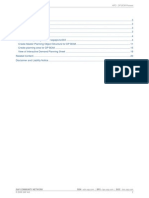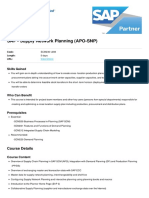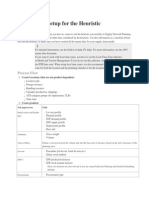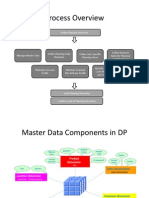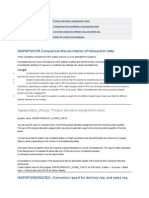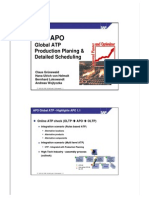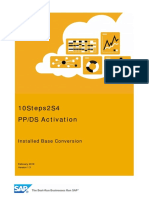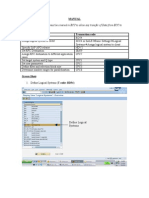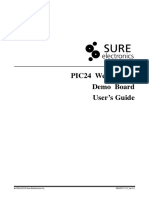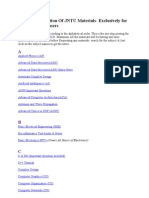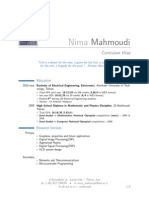0% found this document useful (0 votes)
455 views52 pagesCIF Implementation Guide Book
The document describes the configuration steps for setting up the Core Interface (CIF) between SAP ECC and SAP APO systems. It involves setting up logical systems and clients in both ECC and APO, creating RFC destinations for data transfer, defining target systems and queue types for integration, and assigning RFC destinations for application cases. This will enable the integration and transfer of master data from ECC to APO and transactional planning data between the two systems.
Uploaded by
pawarishwarCopyright
© © All Rights Reserved
We take content rights seriously. If you suspect this is your content, claim it here.
Available Formats
Download as DOCX, PDF, TXT or read online on Scribd
0% found this document useful (0 votes)
455 views52 pagesCIF Implementation Guide Book
The document describes the configuration steps for setting up the Core Interface (CIF) between SAP ECC and SAP APO systems. It involves setting up logical systems and clients in both ECC and APO, creating RFC destinations for data transfer, defining target systems and queue types for integration, and assigning RFC destinations for application cases. This will enable the integration and transfer of master data from ECC to APO and transactional planning data between the two systems.
Uploaded by
pawarishwarCopyright
© © All Rights Reserved
We take content rights seriously. If you suspect this is your content, claim it here.
Available Formats
Download as DOCX, PDF, TXT or read online on Scribd
/ 52