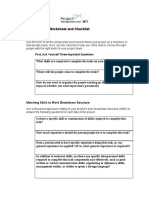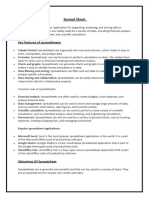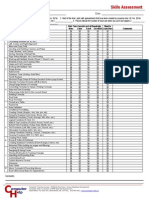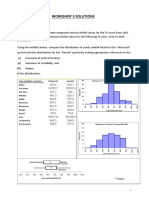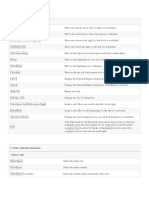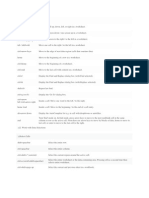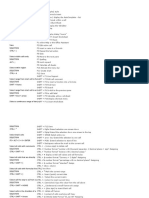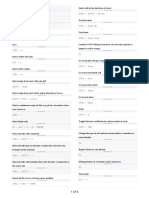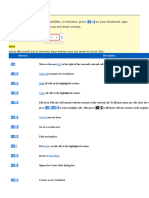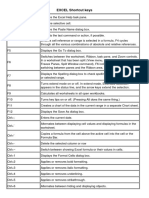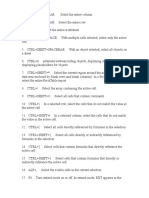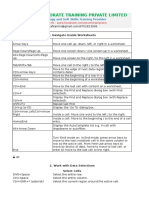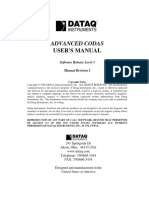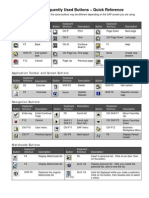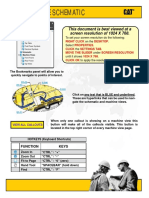29 MICROSOFT EXCEL HACKS
TO MAKE LIFE EASIER
KEYBOARD SHORTCUTS
1. SELECT ALL CELLS 2. ADD WORKSHEET
Use keyboard shortcuts Insert new worksheet.
to select all cells.
HOW TO:
HOW TO:
Windows: Alt + Shift + F1
Windows: Ctrl + A
Mac: Option + Shift + fn + F1
Mac: Command + A
ctrl
ctrl A
A alt shift f1
3. INSERT NEW COLUMN OR ROW
Insert a new row or column
directly in worksheet.
Insert
HOW TO: Shift cells right
Shift cells left
Windows: Entire row
Ctrl + Shift + = Entire column
Select “Entire row”
or “Entire column”
Mac:
Command + Shift + =
Select “Entire row” ctrl shift =
or “Entire column”
4. DELETE COLUMNS OR ROWS
Delete a selected
column or row.
Delete
HOW TO: Shift cells right
Shift cells left
Windows: Entire row
Ctrl + Shift + - Entire column
Select “Entire row”
or “Entire column”
Mac:
Command + Shift + -
Select “Entire row” ctrl shift -
or “Entire column”
5. BOLD 6. ITALICIZE
Bold the text in a cell. Italicize the text in a cell.
HOW TO: HOW TO:
Windows: Ctrl + B Windows: Ctrl + I
Mac: Command + B Mac: Command + I
ctrl
ctrl B
A ctrl
ctrl I
A
7. STRIKETHROUGH 8. UNDERLINE
Apply a strikethrough Underline a highlighted cell.
to the text in a cell.
HOW TO:
HOW TO:
Windows: Ctrl + U
Windows: Ctrl + 5
Mac: Command + U
Mac: Ctrl + 5
ctrl
ctrl 5
A ctrl
ctrl U
A
9. INSERT CURRENT TIME
Quickly input the current
time into a cell.
11:28 AM
HOW TO:
Windows: Ctrl + Shift + :
Mac: Command + Shift + :
ctrl shift :
10. TODAY’S DATE 11. DATE FORMAT
Quickly input today’s Change the format of a date.
date into a cell.
HOW TO:
HOW TO:
Windows: Ctrl + Shift + #
Windows: Ctrl + ;
Mac: Ctrl + Shift + #
Mac: Ctrl + ;
ctrl
ctrl ;
A ctrl shift #
12. START A NEW LINE IN
A SELECTED CELL
Start a new line within a
cell for better readability.
Start a new
HOW TO:
line in a
selected cell
Windows: Alt + Enter
Mac: Option + Enter
alt enter
13. SWITCH BETWEEN
FORMULAS AND VALUES
Switch between showing
formulas or their values.
2 3 =SUM(A2+B2)
HOW TO:
Windows: Ctrl + ~
Mac: Ctrl + ~ ctrl
ctrl ~A
14. OPEN “FORMAT CELLS” WINDOW
Quickly open the “Format Format Cells
Cells” window to format. Number Alignment Font Border Fill Protection
HOW TO:
Windows: Ctrl + 1
Mac: Ctrl + 1
ctrl
ctrl 1A
15. OPEN SEARCH BOX
Quickly open the search box. Find
Find what:
HOW TO:
Windows: Shift + F5
Mac: Shift + fn + F5
shift f5
16. SELECT ROWS 17. HIDE ROWS
OR COLUMNS AND COLUMNS
Use shortcuts to highlight an Easily hide rows or columns
entire row or column. from a worksheet.
HOW TO: HOW TO:
Windows & Mac: Windows & Mac:
Select row: Hide row:
Shift + spacebar Ctrl + 9
Select column: Hide column:
Ctrl + spacebar Ctrl + 0
shift space ctrl
ctrl 9A
18. SWITCH BETWEEN MULTIPLE FILES
Navigate from one Excel
file to another easily.
HOW TO:
Windows: Ctrl + tab
Mac: Command + tab
ctrl
ctrl tab
19. NAVIGATE TO LAST CELL
Navigate to the last
cell in a worksheet.
HOW TO:
Windows: Ctrl + End
Mac: Command + Arrow Key ctrl
ctrl end
ctrl
20. CURRENCY AND PERCENTAGE
QUICK FORMATTING
Quickly format columns to
represent currency
or percentages. 6.00% $12.00
7.00% $14.00
8.00% $16.00
HOW TO: 9.00% $18.00
10.00% $20.00
Windows & Mac:
11.00% $22.00
Currency: 12.00% $24.00
Highlight Column and press 13.00% $26.00
Ctrl + Shift + $ 14.00% $28.00
Percentage:
Highlight Column and press ctrl shift $
ctrl ctrl
Ctrl + Shift + %
WORKSHEET ORGANIZATION TIPS
21. RESIZE COLUMNS
Quickly resize columns
to better fit text.
HOW TO:
Hover on the line between
column you want to expand
and column next to it
and double-click.
22. COPY A FORMULA ACROSS CELLS
Copy and apply the same
formula across rows
or columns.
10 15 20
HOW TO:
Select the cell containing the
formula, then click the small
box in the bottom right-hand
corner and drag across
desired rows or columns.
23. INSERT SCREENSHOTS
Insert screenshots from other
programs or windows.
HOW TO:
Windows:
Click on the “Insert” tab,
then click “Screenshot” and
select the window you want
to insert into Excel.
Mac:
Click on the “Insert” tab,
then click the camera icon
for screen clipping.
24. HIDE DUPLICATES
Hide duplicate entries
across a worksheet.
HOW TO:
Highlight the entire
worksheet. Click the “Data”
tab and under “Filter”
click “Advanced”.
Check the “Unique records
only” box, then click “OK”.
25. HIDE SPECIFIC DATA
Hide specific cells so data can Format Cells
be used but is not visible.
HOW TO: ;;;
Select desired cell and
right-click, then select Custom
“Format Cells”.
Under “Category”, select
“Custom”, then type “;;;”
into the “Type” box” and OK
click “OK”.
26. TEXT TO COLUMNS
Convert multiple data points
from a single column to Convert Text to Columns Wizard - Step 2 of 3
separate columns.
Tab
Joe Lee Semicolon
Comma
Space
Other:
HOW TO: Joe Lee
Highlight the column you
want to separate and click
the “Data” tab, then click
“Text to columns”.
Select “Delimited” and click Joe Lee
“Next”, then check the
“Space” box under
“Delimiters” and
click “Finish”.
27. TRANSPOSE ROWS AND COLUMNS
Switch existing data from
columns to rows or from
rows to columns.
HOW TO:
Cut
Copy data with Ctrl + C (or Copy
Command + C on Mac), then Paste
click the cell where you want to Paste Special...
place it and right-click. Select
“Paste Special” from the
dropdown menu, then check
“Transpose” on the menu
28. INPUT DATA INTO MULTIPLE CELLS
Quickly input the same
data into multiple cells
simultaneously.
HOW TO: test test test test
Highlight desired number
of cells by dragging
your cursor.
Type data into the first cell
and hit Ctrl + Enter.
29. SAVE CHART TEMPLATES
Save chart designs
for later use.
HOW TO:
Save as Template...
Right-click finished chart
and select “Save
as Template”. Chart Title
Apply template by selecting
data for chart and clicking
the “Insert” tab, then click
“Recommended Charts”.
Click the “All Charts” tab
and then the “Templates
folder”, select the
appropriate template in the
“My Templates” box and
click “OK”.
EXCEL FORMULAS
SUM COUNT TRIM
Sums two or more Counts the number Removes spaces
numbers together. of cells in a range. within cells
(excludes single
FORMULA: FORMULA: spaces between
=SUM(A1,B1) =COUNT(A1:A20) words).
FORMULA:
=TRIM(A1)
VLOOKUP IF STATEMENTS
Searches for a value in the Allows you to create “if this then
leftmost column and returns a that” statements.
value in the same row from a
column you specify. FORMULA:
FORMULA: +IF(given_statement, return
this if given statement is true,
=VLOOKUP(lookup_value, return this if given statement
table_array, col_index_num, is false)
range_lookup)