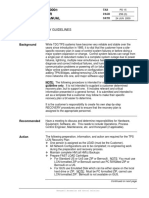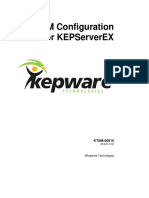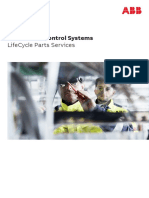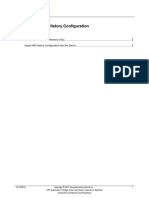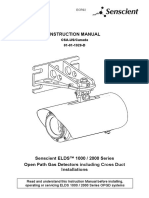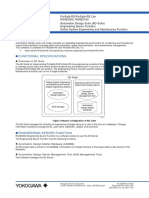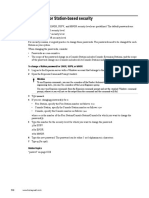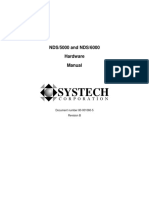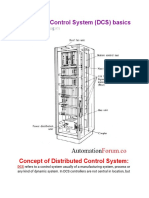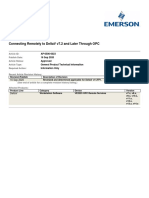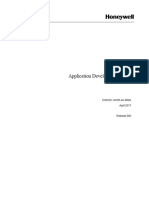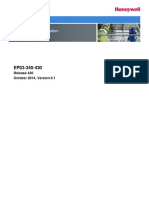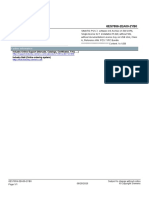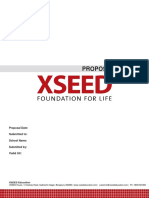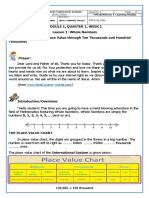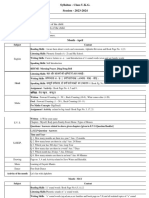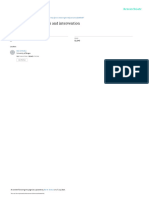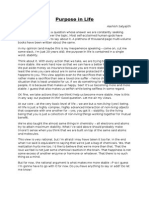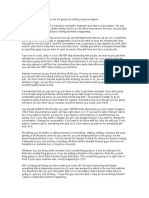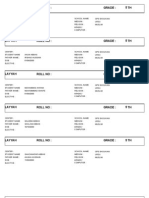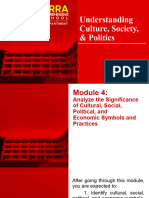100% found this document useful (2 votes)
442 views36 pages07 - 94R300 - 2 - Configure SCE With I-O and Loops
This document provides steps to install and configure a Simulation Control Environment (SCE) with input/output (I/O) modules and loops on an Experion server. The steps include installing SCE software, creating an SCE node in the project structure, configuring the SCE and associated modules, and downloading the SCE configuration to the server. The overall process establishes an SCE that can be used to simulate process control and exchange data with other applications like Microsoft Excel.
Uploaded by
thillai312Copyright
© © All Rights Reserved
We take content rights seriously. If you suspect this is your content, claim it here.
Available Formats
Download as DOC, PDF, TXT or read online on Scribd
100% found this document useful (2 votes)
442 views36 pages07 - 94R300 - 2 - Configure SCE With I-O and Loops
This document provides steps to install and configure a Simulation Control Environment (SCE) with input/output (I/O) modules and loops on an Experion server. The steps include installing SCE software, creating an SCE node in the project structure, configuring the SCE and associated modules, and downloading the SCE configuration to the server. The overall process establishes an SCE that can be used to simulate process control and exchange data with other applications like Microsoft Excel.
Uploaded by
thillai312Copyright
© © All Rights Reserved
We take content rights seriously. If you suspect this is your content, claim it here.
Available Formats
Download as DOC, PDF, TXT or read online on Scribd
/ 36