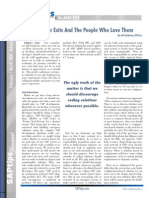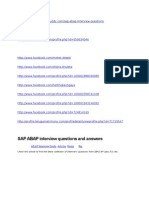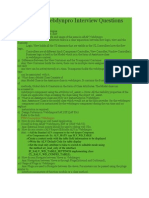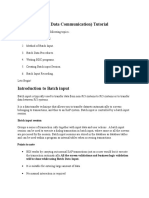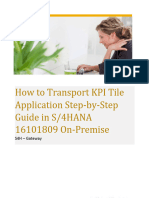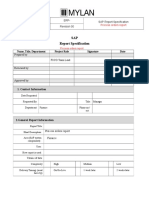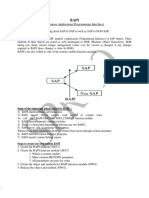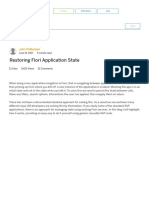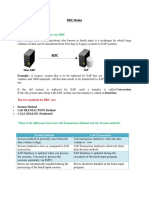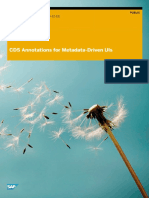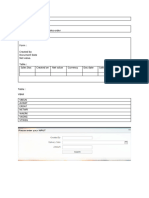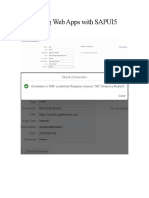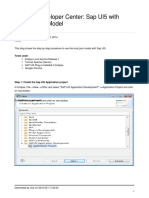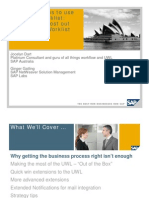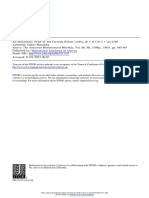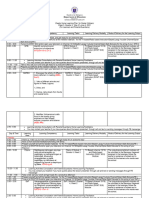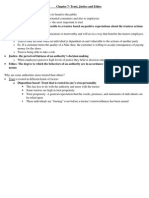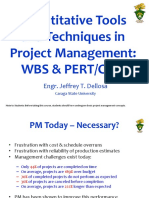0% found this document useful (0 votes)
471 views9 pagesSAP UI5 Bar Graph App
1. The document outlines the step-by-step process to create an SAPUI5 application with bar and pie charts using visualization controls. It involves setting up a project, adding necessary libraries, creating views and controllers, defining models and datasets, and adding the charts and interactivity.
2. Key steps include creating a project structure, understanding the index.html code, designing UI controls in the view, defining models and feeds for the bar and pie charts, and returning the layout with charts to the page. Optional steps add buttons for user interactions.
3. The charts are created using SAPUI5 visualization (viz) controls, datasets are defined and models set. UI elements like buttons are added
Uploaded by
epuserCopyright
© © All Rights Reserved
We take content rights seriously. If you suspect this is your content, claim it here.
Available Formats
Download as DOCX, PDF, TXT or read online on Scribd
0% found this document useful (0 votes)
471 views9 pagesSAP UI5 Bar Graph App
1. The document outlines the step-by-step process to create an SAPUI5 application with bar and pie charts using visualization controls. It involves setting up a project, adding necessary libraries, creating views and controllers, defining models and datasets, and adding the charts and interactivity.
2. Key steps include creating a project structure, understanding the index.html code, designing UI controls in the view, defining models and feeds for the bar and pie charts, and returning the layout with charts to the page. Optional steps add buttons for user interactions.
3. The charts are created using SAPUI5 visualization (viz) controls, datasets are defined and models set. UI elements like buttons are added
Uploaded by
epuserCopyright
© © All Rights Reserved
We take content rights seriously. If you suspect this is your content, claim it here.
Available Formats
Download as DOCX, PDF, TXT or read online on Scribd
/ 9