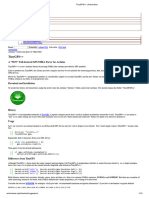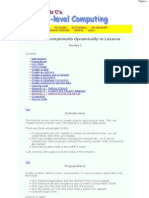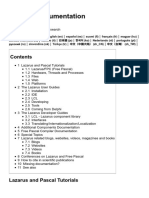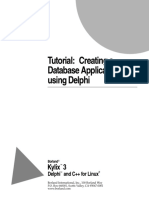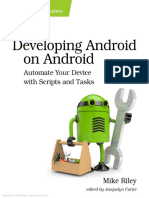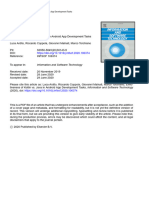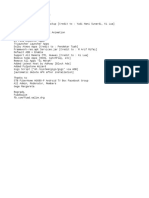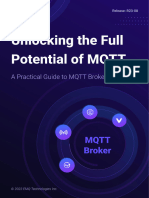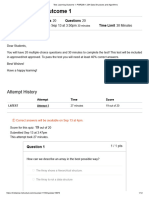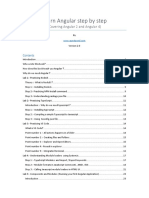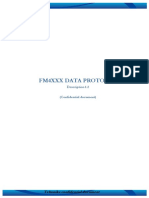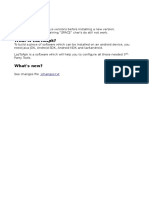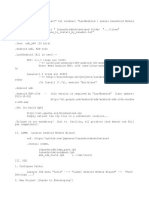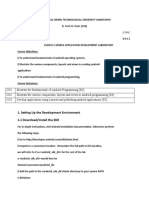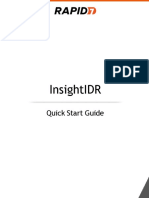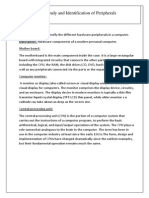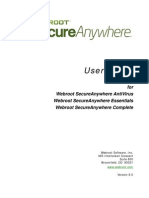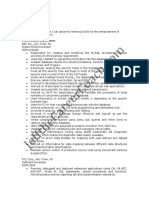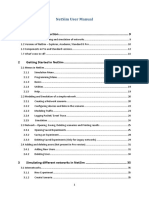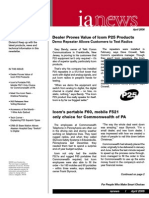0% found this document useful (0 votes)
718 views12 pagesAndroid App Setup with LazToApk Guide
This document provides step-by-step instructions for setting up tools to create an Android app with Lazarus/Free Pascal, including downloading and installing Java JDK, LazToApk, Lazarus, required packages, the Android SDK, and building a simple "Project1" app that runs on an Android device when deployed. The process takes about 30 minutes and requires about 6GB of free disk space.
Uploaded by
msamuti25Copyright
© © All Rights Reserved
We take content rights seriously. If you suspect this is your content, claim it here.
Available Formats
Download as PDF, TXT or read online on Scribd
0% found this document useful (0 votes)
718 views12 pagesAndroid App Setup with LazToApk Guide
This document provides step-by-step instructions for setting up tools to create an Android app with Lazarus/Free Pascal, including downloading and installing Java JDK, LazToApk, Lazarus, required packages, the Android SDK, and building a simple "Project1" app that runs on an Android device when deployed. The process takes about 30 minutes and requires about 6GB of free disk space.
Uploaded by
msamuti25Copyright
© © All Rights Reserved
We take content rights seriously. If you suspect this is your content, claim it here.
Available Formats
Download as PDF, TXT or read online on Scribd
/ 12