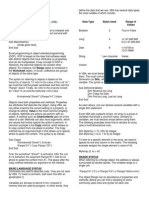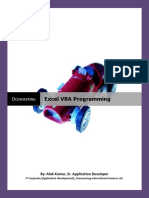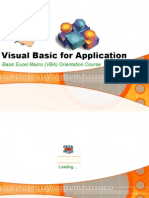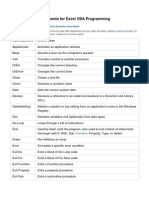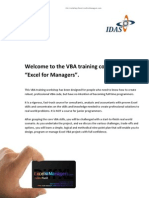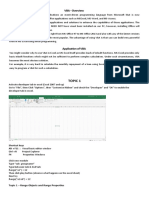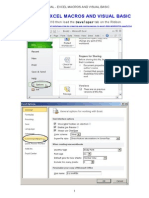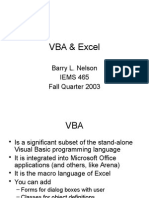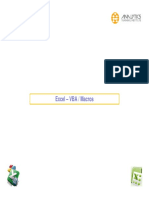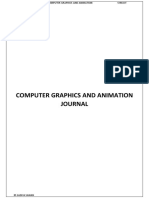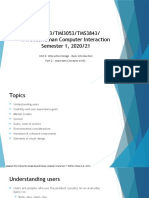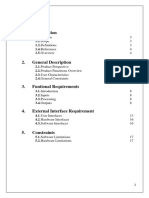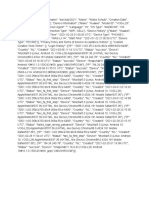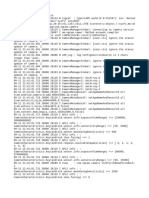0% found this document useful (1 vote)
2K views11 pagesExcel VBA & Macros Guide
The document provides an overview of macros and VBA in Excel including how to access the developer tab, use the macro recorder, work with variables, and includes code samples for common tasks like renaming a worksheet, adding headers, and creating monthly worksheets.
Uploaded by
Viorica MarkosCopyright
© © All Rights Reserved
We take content rights seriously. If you suspect this is your content, claim it here.
Available Formats
Download as PDF, TXT or read online on Scribd
0% found this document useful (1 vote)
2K views11 pagesExcel VBA & Macros Guide
The document provides an overview of macros and VBA in Excel including how to access the developer tab, use the macro recorder, work with variables, and includes code samples for common tasks like renaming a worksheet, adding headers, and creating monthly worksheets.
Uploaded by
Viorica MarkosCopyright
© © All Rights Reserved
We take content rights seriously. If you suspect this is your content, claim it here.
Available Formats
Download as PDF, TXT or read online on Scribd
/ 11