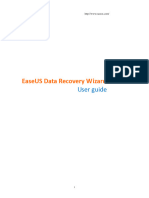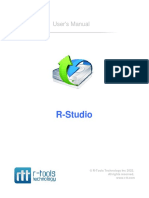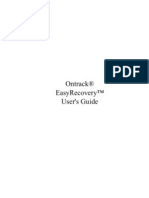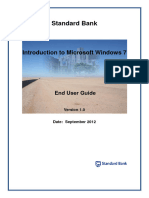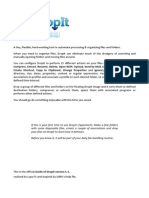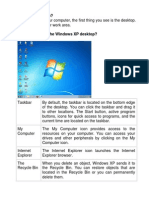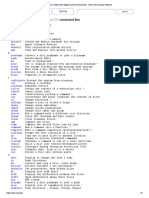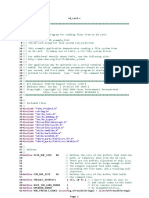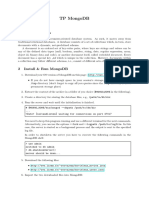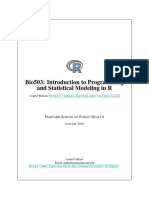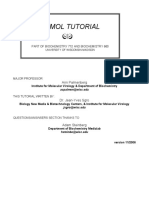Recuva Quick Start
I. Using Recuva
II. Recuva Settings
III. Troubleshooting
1
�Introducing Recuva
So you've lost an important file in Windows, and you need to get it back. Recuva can help!
System Requirements
Runs on Microsoft Windows 8, 7, Vista, XP and 2000. Including both 32-bit and 64-bit
versions.
Using Recuva
Recuva provides you with two ways to recover your files: a Wizard mode, and an Advanced
mode.
Wizard Mode
This section explains how to run Recuva in Wizard mode. Note that to recover deleted
emails, you should use Advanced Mode.
Advanced mode
If you want more control over how Recuva operates, you can use the Advanced
mode.
Recovering files from damaged or reformatted disks
Checking for Recuva updates
2
�Wizard Mode
This section explains how to run Recuva in Wizard mode. Note that to recover deleted emails,
you should use Advanced Mode.
Using the Recuva Wizard
Recuva has a wizard that can guide you through the basic steps of recovering files. If you're
looking for more detailed control over the process, or you're an expert user, you can use
the Advanced mode. Otherwise, we recommend you try the Wizard mode first to get a feel for
how Recuva works.
To run Recuva in Wizard mode:
1. Start Recuva. If the Wizard doesn't appear, click the Options button. Select
the Show Wizard at startup button, and then click Run Wizard.
2. On the Welcome to the Recuva Wizard page, click Next.
3. On the File Type page, select the type of files you want to recover, then click Next.
If you're not sure what type of files you're looking for, selectOther.
(More information)
4. On the File Location page, select the location where you want to search, and then
click Next. (More information)
5. On the Thank You page, you can optionally choose to run a deep scan
(more information). This advanced scan can take several hours, but has a better
chance of finding your files.
6. Click Start. Recuva displays the progress of the scan, and then shows its search
results in the main window. See more about the main windowhere.
7. Click Recover. Select a destination for the recovered files (ideally, on another drive).
Click OK.
If Recuva did not locate the files you were seeking, close Recuva and run Steps 1 to 4 again.
On the Thank You page, select Enable Deep Scan and then click Start. This advanced scan
will take much longer (possibly, hours).
3
�Advanced mode
If you want more control over how Recuva operates, you can use the Advanced mode.
Using Recuva without the wizard
Specifying what to search for
Understanding the advanced Results window
Recovering your files
Using Recuva without the wizard
Expert users can use Recuva in Advanced mode to quickly specify the files they're seeking,
where they're located, and other options within the same window.
To run Recuva in Advanced mode:
1. Start Recuva. If the Wizard appears, click Do not show this Wizard on startup, and
then click Cancel. Restart Recuva.
2. Specify the drives, file types, and optionally the file names you want Recuva to search
for.
3. Click Scan. Recuva displays the progress of the scan, and then shows its search results
in the main window. See more about the results window here.
4. Select one or more files and then click Recover. Select a destination for the recovered
files (ideally, on another drive). Click OK.
If Recuva did not locate the files you were seeking, you can set a Deep Scan to run in
the Options dialog box. This advanced scan will take much longer (possibly, hours).
Specifying what to search for
Set these options in the main Recuva window
Drive or path
Select the drive you want Recuva to search from the drive drop-down box at left. The list in
this box will only display drives Recuva can use.
If you want to search a specific folder on a drive, select the drive from the drop-down box at
left, and then type the path name in the Filename or pathdrop-down box at right (in the
format \windows). Recuva will search all files in the path's folder and subfolders.
File type
4
� To restrict Recuva to searching only files of a particular type, select that type from
the Filename or path drop-down box. To have Recuva search all file types, leave the
drop-down box clear.
If you need to change or remove a file type from the drop-down box, select another file type
from the drop-down box, or click the red X to remove it entirely.
File name
If you already know the file name you're looking for, type it into the Filename or path
drop-down box. You can type a full file name (test.txt, for example), a partial file name (test,
for example), or use standard Windows/DOS symbols to construct an advanced query
(*.txt|*.mp3, for example).
Once you've set the options, click Scan and Recuva will search for matching files and display
the results.
Understanding the advanced Results window
By default, Recuva shows the results in List View. You can change the view by right-clicking
anywhere in the list and clicking View Mode:, then List View,Tree View, or Thumbnails
View (see below).
Once you have reviewed the results of Recuva's search, select the files you want to recover
(or securely overwrite). The easiest way is to go through them and click the check boxes for
the files you want.
If you are in List View or Thumbnails View, you can choose all files in a folder by right-clicking
one of them and then clicking Highlight Folder, then the name of the folder.
The Preview, Info, and Header panes are the same in all three views. You can view this
information by clicking on an item Recuva has found for recovery:
Preview - If you have selected an image file, Recuva displays a preview of it, if
possible.
Info - The Info pane displays the filename, path, size, creation, modification, and
access time, and the likelihood of successful recovery (the state of the file).
Header - The Header pane displays the hexadecimal and ASCII codes for the
actual contents of the header (beginning) of the selected file.
List View
The List View shows a list of all of the files Recuva is capable of recovering, as well as their
location on your drive(s), the date they were last modified, and what your chances of
recovering them are.
The color of the dot next to the file name indicates your chances for a successful recovery
(green for excellent, orange for acceptable, and red for unlikely):
5
� The Tree View shows you all of the files Recuva can potentially recover, sorted by folders and
drives. To expand a folder or drive, click the + sign next to the folder or drive name.
To select a drive or folder containing the files you want to recover, click the check box next to
it. You can also select a folder and its subfolders and files by clicking the check box next to the
parent folder.
Thumbnails View
The Thumbnails View shows you a list of files and small previews of images Recuva can
recover. You'll note that Recuva does not show previews for certain images - those are ones
Recuva likely cannot recover.
Next, proceed to recover your files.
Recovering your files
Once you have selected or highlighted your files in the basic Results window, you're ready to
recover (or securely overwrite) them.
To recover your files:
1. Right-click a file and then click one of the following:
Recover Highlighted - Recuva will recover only the file you've highlighted
with the mouse - regardless of how many files you've marked with check boxes.
Recover Checked - Recuva recovers all the files you've marked with
check boxes.
Secure Overwrite Highlighted - Recuva securely deletes only the file
you've highlighted with the mouse.
Secure Overwrite Checked - Recuva securely deletes all the files you've
marked with check boxes.
2. Recuva will prompt you for a location to place the recovered files. We strongly
recommend you select another drive. This will help with the recovery process and avoid
problems where Recuva can end up overwriting the file it's trying to recover. Note: If you
want to restore files in their original folder structure, select the Recovery options first.
3. Click OK. Recuva recovers the files and presents you with a dialog box when it has
completed.
Note: If you are restoring deleted emails, see the following topic.
6
�Recovering files from damaged or
reformatted disks
Recuva can also recover files from disks that may have become corrupt or damaged
physically or through software. The process is the same as running Recuva generally, but first
you must tell Recuva to scan for non-deleted files:
To set Recuva to recover files from damaged or reformatted disks:
1. Start Recuva. Enter Advanced mode if the Wizard launches.
2. Click Options.
3. In the Options dialog box, click the Actions tab.
4. Click Scan for non-deleted files, and then click OK.
5. Run the Recuva scan as normal. Non-deleted files are indicated with a green
double-circle status icon:
Note: Remember that Recuva does not work on CDs, DVDs, or other optical media.
Checking for Recuva updates
You should check for updates to Recuva regularly, so you have the latest version that can do
the best job when it recovers your valuable files.
Note: You can only check for updates when Recuva is in Advanced mode. To switch from
Wizard mode to Advanced mode, see this topic.
To check for updates, click the Check for updates... link at the lower right-hand corner of
the Recuva window.
7
�Your Internet browser will open and the Recuva site will tell you if you have the latest version,
or will give you a link to the latest update.
While you're there, be sure to sign up for news about Recuva and Piriform by entering your
email address in the form provided.
Recuva Settings
Here you'll find information on how to customize Recuva to work the way you need it to. You
can only change Recuva's settings in Advanced mode, not Wizard mode. To change Recuva's
settings, click the Options button in the Results window.
Options - General tab
Options - Actions tab
8
�Options - General tab
Interface Options
To set the default view for Recuva's results window, choose a view from theView
mode drop-down box.
You can also choose to run Wizard mode at startup (select Show Wizard at startup), or
switch to Wizard mode immediately (click Run Wizard).
To change Recuva's operating language, see the Language Settings section below.
Advanced Options
To have Recuva check for newer versions when you start the program, selectAutomatically
check for updates to Recuva.
To use an external INI file, select Save all settings to INI file. See this topicfor more
information about working with Recuva's INI file.
To determine how many times Recuva overwrites files when securely deleting them, select an
overwrite option from the Secure overwriting drop-down box:
Simple overwrite (1 pass)
DOD 5220.22-M (3 passes)
NSA (7 passes)
Gutmann (35 passes)
The more times Recuva writes to that spot, the harder the file will be to recover by any means.
For more information on the Gutmann method, seeWikipedia.
Language Options
Recuva can be run in 38 languages: Albanian, Arabic, Armenian, Azeri (Latin), Bosnian,
Brazilian Portuguese (Portugues do Brasil), Bulgarian, Catalan (Catala), Chinese (Simplified),
Chinese (Traditional), Croatian, Czech (Ceský), Danish, Dutch (Nederlands), English,
Estonian, Finnish (Suomi), French (Français), Georgian, German (Deutsch), Greek, Hebrew,
Hungarian (Magyar), Italian (Italiano), Japanese, Lithuanian (Lietuviu), Norwegian, Polish
(Polski), Romanian (Romana), Russian, Serbian (Cyrillic), Slovak, Slovenian, Spanish
(Espanol), Swedish (Svenska), Turkish (Tü rkçe), Ukrainian, Vietnamese.
To change the language Recuva uses, start it in Advanced mode and click theOptions button
at right.
9
�In the Options dialog box, select the language from the Language drop-down box.
Options - Actions tab
Scanning Options
Use the following settings to determine which results Recuva displays:
Setting Notes
Show files found in If you select this option, Recuva will display files from
hidden system hidden system directories such as \WINDOWS\ and
directories \Documents and Settings\.
Show zero-byte files If you select this option, Recuva will show you files
that have no content. These files cannot be
recovered.
Show securely If you select this option, Recuva will list files it has
10
� Setting Notes
overwritten files securely deleted in the Results window. See this
topicfor more information on secure deletion.
Note: If you use CCleaner, it changes the filename to
ZZZZZZZ.ZZZ when it securely deletes a file, for
security reasons.
Deep Scan (increases See this topic for more information.
scan time)
Scan for non-deleted See this topic for more information.
files
Recovery options
To restore the files in the same folders they were deleted from, selectRestore folder
structure.
For example, if you are recovering these files to E:\Recovery
C:\test.txt
C:\Word\sample.doc
C:\Program\Install\install.bat
using the restore folder structure option, they will be recovered as:
E:\Recovery\test.txt
E:\Recovery\Word\sample.doc
E:\Recovery\Program\Install\install.bat
If you do not use the restore folder structure option, they will be recovered as:
E:\Recovery\test.txt
E:\Recovery\ sample.doc
???E:\Recovery\ install.bat
11
�Troubleshooting
If you're having a problem with Recuva, please review these common issues and their
solutions.
Recovering Word documents
Issues after you have run Recuva
Running Recuva in debug mode
Issues with secure deletion
Recuva FAQ (Frequently Asked Questions)
Where to go for more help
12