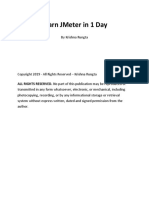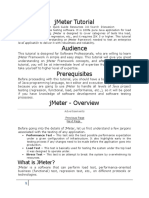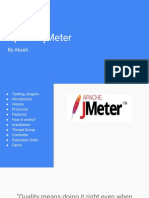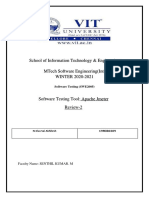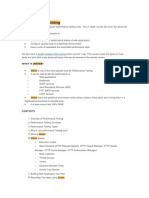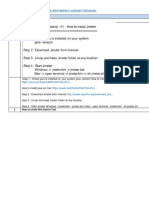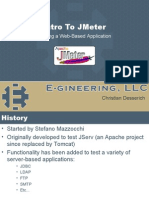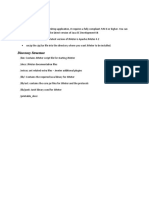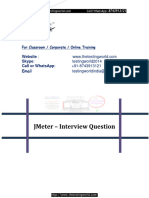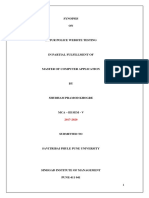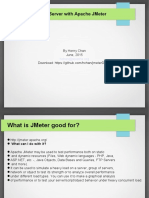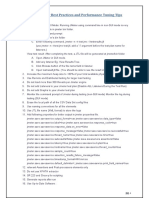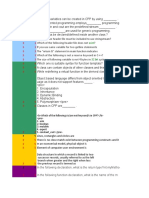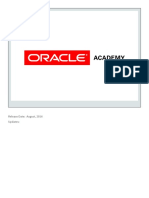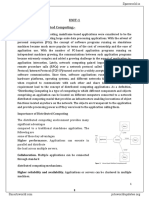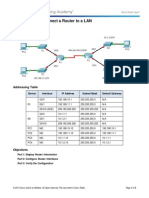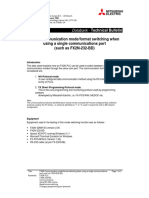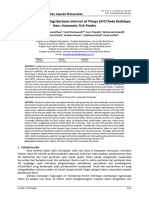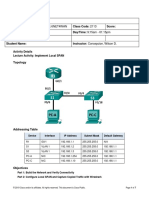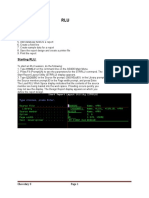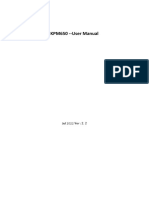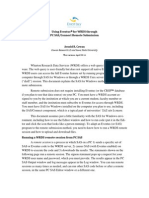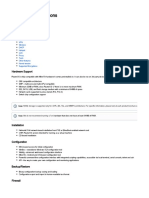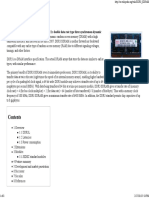0% found this document useful (0 votes)
109 views13 pagesIntroduction To JMeter
This document introduces JMeter, an open source tool used for load and performance testing web applications. It explains that JMeter simulates multiple users sending requests to a server and collects statistics on the server's performance. The document also provides instructions on installing JMeter, including downloading the Java runtime environment, extracting the JMeter zip file, and launching JMeter in GUI, server, or command line mode.
Uploaded by
A saleemCopyright
© © All Rights Reserved
We take content rights seriously. If you suspect this is your content, claim it here.
Available Formats
Download as DOCX, PDF, TXT or read online on Scribd
0% found this document useful (0 votes)
109 views13 pagesIntroduction To JMeter
This document introduces JMeter, an open source tool used for load and performance testing web applications. It explains that JMeter simulates multiple users sending requests to a server and collects statistics on the server's performance. The document also provides instructions on installing JMeter, including downloading the Java runtime environment, extracting the JMeter zip file, and launching JMeter in GUI, server, or command line mode.
Uploaded by
A saleemCopyright
© © All Rights Reserved
We take content rights seriously. If you suspect this is your content, claim it here.
Available Formats
Download as DOCX, PDF, TXT or read online on Scribd
/ 13