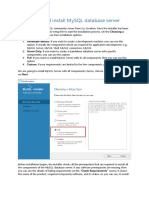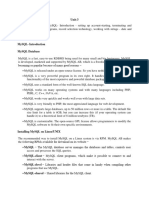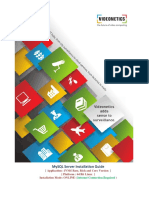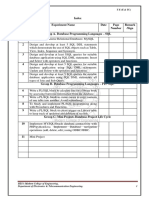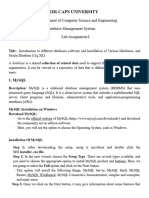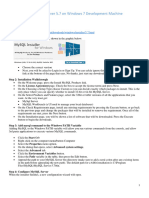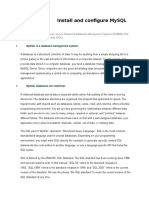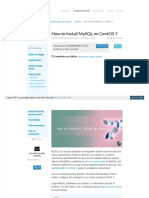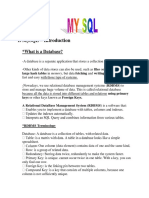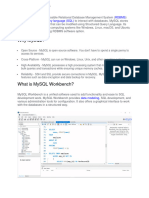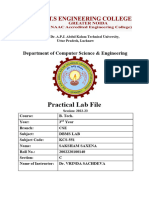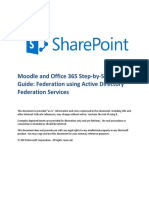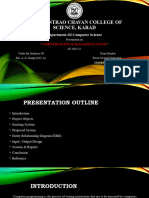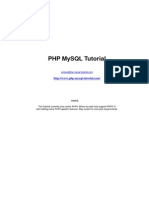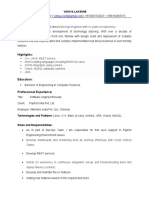Installing MySQL Community Server 5.6.x (or 5.7.x) and MySQL Workbench 6.
On Windows
MySQL Community Edition is a freely downloadable version of the world's most popular open
source database that is supported by an active community of open source developers and
enthusiasts. Grab MySQL Server 5.6 (or 5.7) MSI installer from
http://dev.mysql.com/downloads/mysql/. Choose the version that matches your architecture. You
do not need an Oracle account to get the download!
When the .msi finishes downloading, run it.
1. Select “Install MySQL Products”, accept license terms, allow the installer to check for
updates.
2. Select to install the default products and keep clicking next. Doing this also gets you the
MySQL Workbench, which is useful for modeling diagrams and relationships.
3. Keep the default configuration, including using port 3306 for TCP/IP networking.
4. Set a MySQL root password and do not forget it. Creating a user account is not necessary.
5. Continue to click next and configure the server. After this, installation is complete.
MySQL Workbench provides DBAs and developers with an integrated tools environment for:
Database design & modeling, SQL development, database Administration (replacing MySQL
Administrator)
Download MySQLWorkbench 6.x from http://dev.mysql.com/downloads/workbench/
When the .msi finishes downloading, run it.
(Note: MySQLWorkbench 6.x is bundled with the MSQL Community Server MSI installer.)
On Mac OS/X
Download mysql-5.6.x-osx10.8-x86_64.dmg file for installing MySQL community server 5.6 on
Mac OS/X. After downloading the .dmg image file, double click it to install the MySQL server.
By default the OS/X installer installs the MySQL server in /usr/local/mysql folder (directory).
During the installation process, you may not set the root password.
To set or reset database root password, first stop running MySQL server:
sudo /usr/local/mysql/support-files/mysql.server stop
Or you can use System Preference GUI tool: click mysql icon, then stop and start the server
Once the server stops running,
Start the server in safe mode by:
sudo mysqld_safe --skip-grant-tables
1
�Open a new terminal, log in to MySQL without password:
mysql –u root
When you get MySQL command prompt mysql> then type
UPDATE mysql.user SET Password=PASSWORD('password') WHERE User='root';
FLUSH PRIVILEGES;
exit from mysql
sudo /usr/local/mysql/support-files/mysql.server stop
sudo /usr/local/mysql/support-files/mysql.server start
If you install MySQL 5.7,
sudo /usr/local/mysql/support-files/mysql.server stop
Or you can use System Preference GUI tool: click mysql icon, then stop and start the server
Once the server stops running,
Start the server in safe mode by:
sudo mysqld_safe --skip-grant-tables
Open a new terminal, log in to MySQL without password:
mysql –u root
When you get MySQL command prompt mysql> then type
use mysql;
UPDATE user SET authentication_string=PASSWORD("yourpassword") WHERE User='root';
exit from mysql
sudo /usr/local/mysql/support-files/mysql.server stop
sudo /usr/local/mysql/support-files/mysql.server start
reenter to mysql
ALTER USER 'root'@'localhost' IDENTIFIED BY 'yourpassword'; //identified by the password
FLUSH PRIVILEGES;
After you change the password, start MySQL again
sudo /usr/local/mysql/support-files/mysql.server start
2
�Download MySQL Workbench from http://dev.mysql.com/downloads/workbench/
Select platform as “Mac OS X” and get mysql-workbench-community-6.x-osx-i686.dmg.
Double click the .dmg file and the Workbench will be installed in /Applications folder.
After you install MySQL,
update PATH variable properly (e.g., /etc/paths)
On Ubuntu Linux
Update the repository to get MySQL 5.6 community server
sudo apt-get update
sudo apt-cache search mysql-server-5.6 //to make sure 5.6 is available
sudo apt-get install mysql-server-5.6
During the installation, you will be asked to enter password for the root account
MySQL Workbench
Download mysql-workbench-community-6.1.7-1ubu1204-i386.deb
Then
sudo dpkg –i mysql-workbench-community-6.1.7-1ubu1204-i386.deb (or you can open the file
with software center tool to install)
Or
sudo apt-cache search mysql-workbench //to make sure 5.6 is available
sudo apt-get install mysql-workbench
After you install MySQL and MySQL Workbench,
update PATH variable properly (e.g., /etc/profile or .bashrc)
To stop/start mysql daemon
Service mysql stop|start|restart
On Fedora Linux
Login to root account
dnf search community-mysql-server
dnf install community-mysql-server
dnf search mysql-workbench-community
dnf install mysql-workbench-community
3
�After mysql and mysql-workbench are installed, you need to set (or reset) root password. During
the installation process, root account password is not asked to set.
Stop the mysql service by:
Service mysql stop
Once the server stops running,
Start the server in safe mode by:
mysqld_safe –skip-grant-tables
Open a new terminal, then login to MySQL without password:
mysql –u root
When you get MySQL command prompt mysql> then type
UPDATE mysql.user SET Password=PASSWORD('password') WHERE User='root';
FLUSH PRIVILEGES;
After you change the password, stop safe mode and start MySQL again
service mysql stop
service mysql start
Note: In recent Fedora versions, the safe mode mysql daemon may need to be terminated by a
shell command
Installing NetBeans 8.x and GlassFish Server 4.x
On Windows and On OS/X
NetBeans is a flexible, extensible IDE that can be downloaded and installed for Windows, Mac,
and Linux platforms. It allows you to quickly and easily develop desktop, mobile and web
applications
with Java, HTML5, PHP, C/C++ and more. NetBeans IDE is FREE, open source, and has a
worldwide community of users and developers. The home page is: www.netbeans.org
1. Click to download NetBeans 8.x. Select the Java EE bundle, as this comes with the Java
EE and GlassFish utilities which will save time.
2. When the installation begins, make sure GlassFish is selected and Apache Tomcat is not.
Accept all the terms and be sure to install JUnit.
3. Make sure that the installer can locate the JDK on your system. If no JDK can be found,
4
� visit the Java home page to install it. Having a JDK is necessary for the installation to
complete. JDK 8 is preferred.
On Ubuntu
Steps to Install GlassFish Server & NetBeans 8.x on Ubuntu Linux 12.x/14.x/16.x
1. Ubuntu Linux will need to install Oracle JDK 8 not OpenJDK8. Oracle JDK 8 can be set
up on Ubuntu with the following 3 commands(on your desktop or laptop):
sudo add-apt-repository ppa:webupd8team/java
sudo apt-get update
sudo apt-get install oracle-java8-installer
2. Go to the NetBeans home page at www.netbeans.org
3. Select NetBeans IDE tab near the top.
4. Click the orange Download button near the top of the next page.
5. Download the Java EE bundle for Linux.
6. In a terminal, navigate to the directory where the shell script was download and execute it
with the command sh ./netbeans-8.0.x-linux.sh
a. Make sure GlassFish server is selected and that a JRE is automatically detected. Click
next. Select the agreement terms for both products and for JUnit.
b. Choose the location to install both the GF server and the IDE, and then install them
both.
7. GlassFish server should automatically configure itself, register itself in the IDE, and
provide you with a default domain.
On Fedora
Install Sun/Oracle Java JDK/JRE 8ux on Fedora 24--19, CentOS 7/6.5/5.10
1. Download Sun/Oracle Java JDK/JRE 8ux 32-bit/64-bit RPM packages
From http://www.oracle.com/technetwork/java/javase/downloads/index.html.
Select rpm package (jdk-8u20-linux-i586.rpm, jdk-8ux-linux-x64.rpm, jre-8u20-linux-i586.rpm
or jre-8ux-linux-x64.rpm). Note, you may want to use software center tool to install the rpm
package downloaded.
2. Follow the installation instruction on the following blog
http://www.if-not-true-then-false.com/2014/install-oracle-java-8-on-fedora-centos-rhel/
2. Go to the NetBeans home page at www.netbeans.org
3. Select NetBeans IDE tab near the top.
5
�4. Click the orange Download button near the top of the next page.
5. Download the Java EE bundle for Linux.
6. In a terminal, navigate to the directory where the shell script was download and execute it
with the command sh ./netbeans-8.x-linux.sh
a. Make sure GlassFish server is selected and that a JRE is automatically detected.
Click next. Select the agreement terms for both products and for JUnit.
b. Choose the location to install both the GF server and the IDE, and then install
them both.
7. GlassFish server should automatically configure itself, register itself in the IDE, and provide
you with a default domain.
Note: In recent Fedora versions, you may have an exception during installation (Exception:
java.awt.HeadlessException thrown from the UncaughtExceptionHandler in thread “main”). To resolve
this problem,
sudo dnf -y install java-1.8.0-openjdk-devel
Then, sh ./netbeans-8.x-linux.sh
Other reference for installing Netbeans
http://tutorialforlinux.com/2014/04/25/how-to-install-netbeans-8-x-all-on-fedora-32-64bit-linux-easy-
visual-guide/