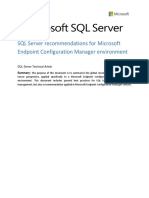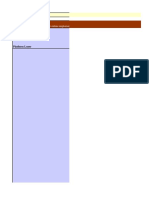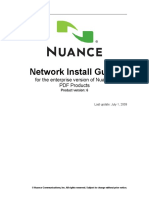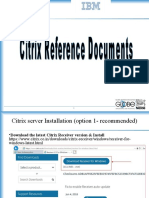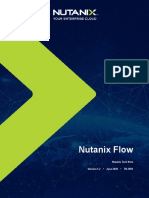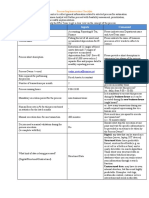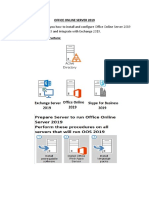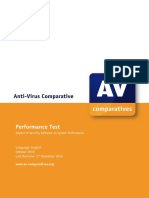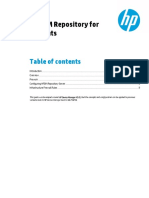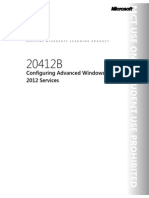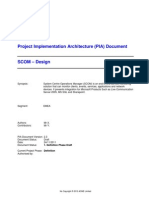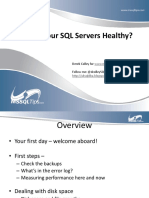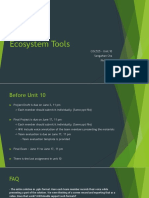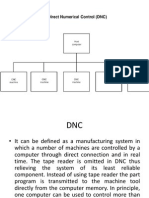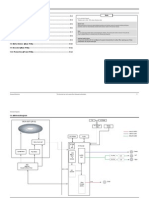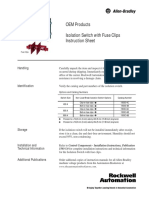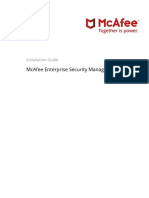0% found this document useful (0 votes)
330 views64 pagesSQL & SCCM Performance Guide
This document provides an overview of how to configure SQL Server and System Center Configuration Manager (SCCM) for optimal performance. It discusses best practices for configuring Windows Server, SQL Server installation and settings like memory, disks and databases. The document also covers optimization techniques like index and statistics maintenance using tools like Ola Hallengren's scripts. It concludes with discussions on SQL Agent jobs, backup strategies and the syscommittab table used for change tracking in SCCM.
Uploaded by
Venkatesh KonadaCopyright
© © All Rights Reserved
We take content rights seriously. If you suspect this is your content, claim it here.
Available Formats
Download as PDF, TXT or read online on Scribd
0% found this document useful (0 votes)
330 views64 pagesSQL & SCCM Performance Guide
This document provides an overview of how to configure SQL Server and System Center Configuration Manager (SCCM) for optimal performance. It discusses best practices for configuring Windows Server, SQL Server installation and settings like memory, disks and databases. The document also covers optimization techniques like index and statistics maintenance using tools like Ola Hallengren's scripts. It concludes with discussions on SQL Agent jobs, backup strategies and the syscommittab table used for change tracking in SCCM.
Uploaded by
Venkatesh KonadaCopyright
© © All Rights Reserved
We take content rights seriously. If you suspect this is your content, claim it here.
Available Formats
Download as PDF, TXT or read online on Scribd
/ 64