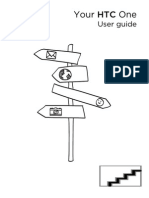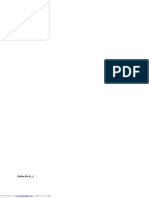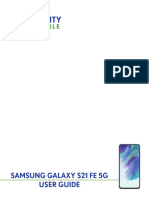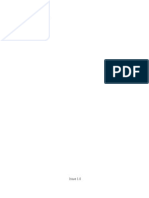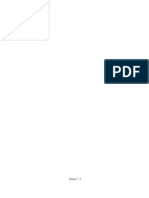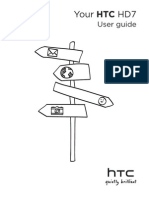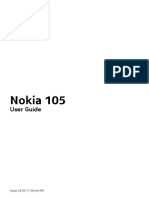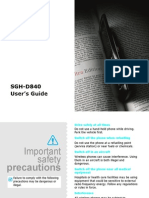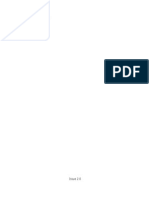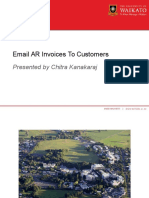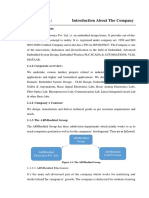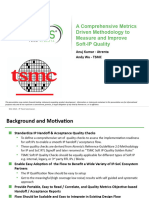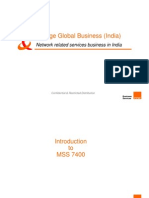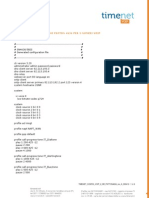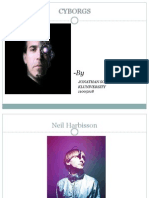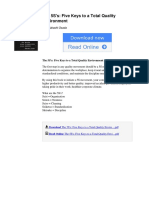0% found this document useful (0 votes)
255 views20 pagesNexus One Owners Guide
Google, the stylized Google logo, Android, and the stylized Android logo are trademarks of Google Inc. Availability of Google applications, services, and features may vary by country, carrier, and manufacturer. For safety reasons, the battery is not shipped inside the phone.
Uploaded by
beaverrrCopyright
© Attribution Non-Commercial (BY-NC)
We take content rights seriously. If you suspect this is your content, claim it here.
Available Formats
Download as PDF, TXT or read online on Scribd
0% found this document useful (0 votes)
255 views20 pagesNexus One Owners Guide
Google, the stylized Google logo, Android, and the stylized Android logo are trademarks of Google Inc. Availability of Google applications, services, and features may vary by country, carrier, and manufacturer. For safety reasons, the battery is not shipped inside the phone.
Uploaded by
beaverrrCopyright
© Attribution Non-Commercial (BY-NC)
We take content rights seriously. If you suspect this is your content, claim it here.
Available Formats
Download as PDF, TXT or read online on Scribd
/ 20