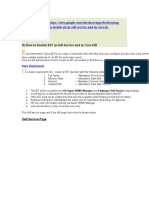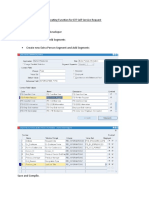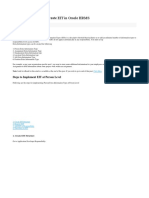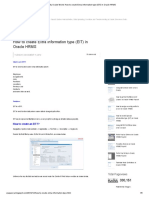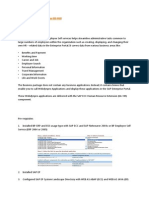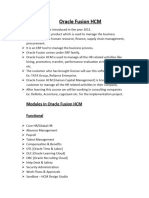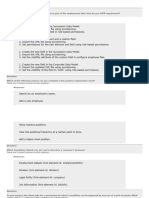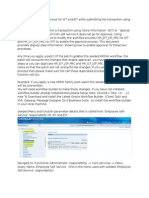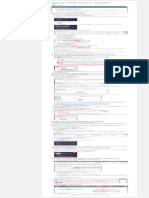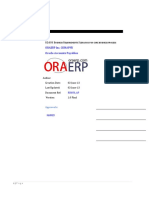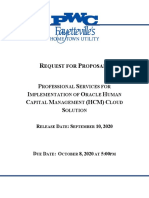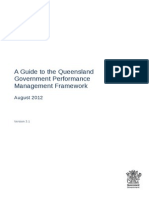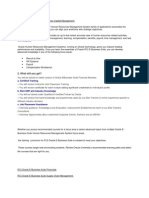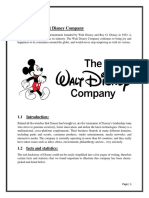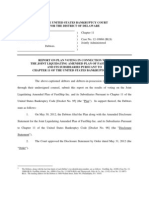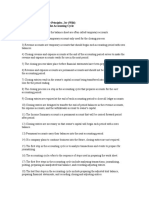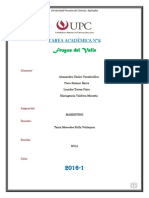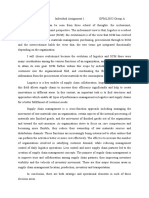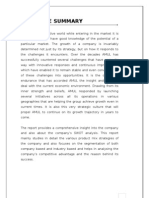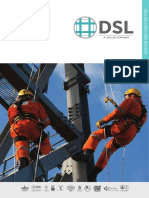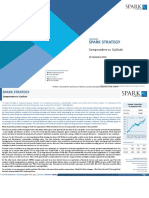0% found this document useful (0 votes)
168 views7 pagesOracle EIT Self-Service Guide
The document describes how to configure an extra information type (EIT) as a standalone self-service function in Oracle Apps. This allows employees and managers to access a specific EIT directly from its own function link rather than searching through a list of all EITs. The key steps are:
1. Create and register the new EIT
2. Add the EIT to the self-service responsibility's security
3. Create a new function linked specifically to that EIT
4. Personalize the function page to display only the targeted EIT
This streamlines access to a particular EIT through self-service without needing to search through other EITs.
Uploaded by
Kwaku AntwiCopyright
© © All Rights Reserved
We take content rights seriously. If you suspect this is your content, claim it here.
Available Formats
Download as DOCX, PDF, TXT or read online on Scribd
0% found this document useful (0 votes)
168 views7 pagesOracle EIT Self-Service Guide
The document describes how to configure an extra information type (EIT) as a standalone self-service function in Oracle Apps. This allows employees and managers to access a specific EIT directly from its own function link rather than searching through a list of all EITs. The key steps are:
1. Create and register the new EIT
2. Add the EIT to the self-service responsibility's security
3. Create a new function linked specifically to that EIT
4. Personalize the function page to display only the targeted EIT
This streamlines access to a particular EIT through self-service without needing to search through other EITs.
Uploaded by
Kwaku AntwiCopyright
© © All Rights Reserved
We take content rights seriously. If you suspect this is your content, claim it here.
Available Formats
Download as DOCX, PDF, TXT or read online on Scribd
/ 7