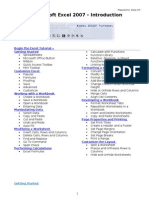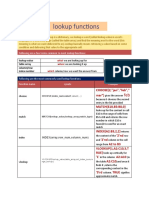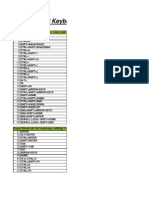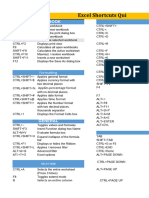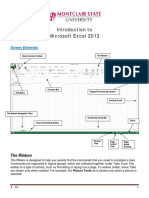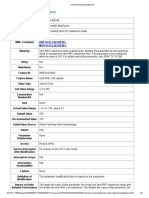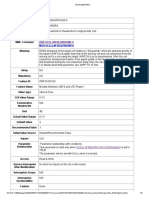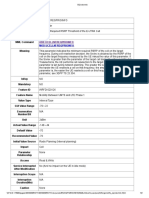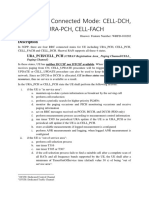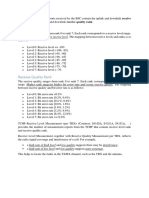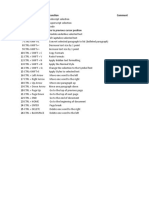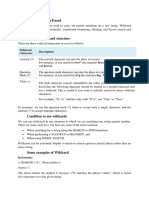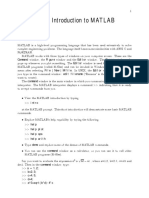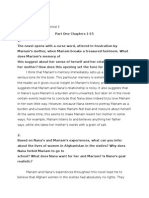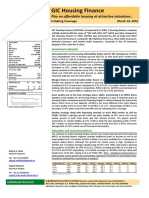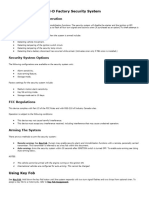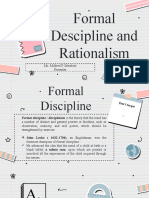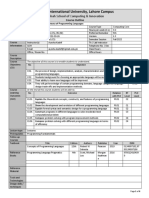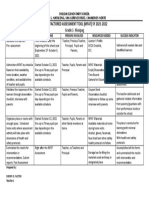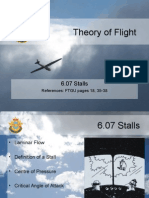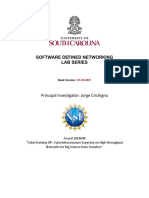0% found this document useful (0 votes)
43 views6 pagesExcel Tips
This document provides shortcuts and functions in Excel. Some key shortcuts include Ctrl+T to create a table, Ctrl+Home/End to go to the top/bottom of the worksheet, and Ctrl+PageUp/Down to move between worksheets. Functions summarized include INDEX and MATCH for lookup, ROWS and COLUMNS to return the number of rows/columns in an array or reference, and using INDEX, MATCH, ROWS and COLUMNS together for advanced lookup and transposing data.
Uploaded by
Krishna Prasad PheluCopyright
© © All Rights Reserved
We take content rights seriously. If you suspect this is your content, claim it here.
Available Formats
Download as XLSX, PDF, TXT or read online on Scribd
0% found this document useful (0 votes)
43 views6 pagesExcel Tips
This document provides shortcuts and functions in Excel. Some key shortcuts include Ctrl+T to create a table, Ctrl+Home/End to go to the top/bottom of the worksheet, and Ctrl+PageUp/Down to move between worksheets. Functions summarized include INDEX and MATCH for lookup, ROWS and COLUMNS to return the number of rows/columns in an array or reference, and using INDEX, MATCH, ROWS and COLUMNS together for advanced lookup and transposing data.
Uploaded by
Krishna Prasad PheluCopyright
© © All Rights Reserved
We take content rights seriously. If you suspect this is your content, claim it here.
Available Formats
Download as XLSX, PDF, TXT or read online on Scribd
/ 6