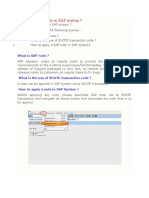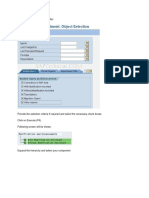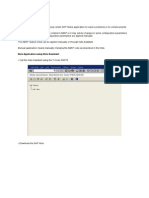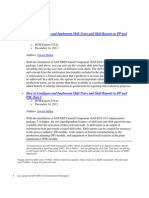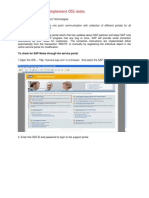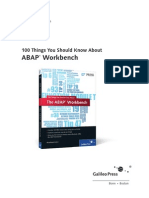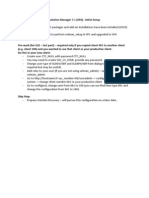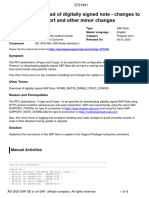0% found this document useful (0 votes)
117 views4 pagesSAP SPAU Transaction Guide
The SPAU transaction is used to implement SAP notes during an SAP upgrade or patch. The notes are displayed and should be implemented first before any custom changes. To apply a note, you click on the yellow triangle which brings up a confirmation screen. You then read the note, close it, and click yes to apply the changes. Any objects being changed will be displayed, with green circles indicating no issues and yellow triangles requiring changes via the split screen editor. The split screen editor shows the current and changed versions side by side where modifications can be made and changes saved.
Uploaded by
Raman RaoCopyright
© © All Rights Reserved
We take content rights seriously. If you suspect this is your content, claim it here.
Available Formats
Download as DOCX, PDF, TXT or read online on Scribd
0% found this document useful (0 votes)
117 views4 pagesSAP SPAU Transaction Guide
The SPAU transaction is used to implement SAP notes during an SAP upgrade or patch. The notes are displayed and should be implemented first before any custom changes. To apply a note, you click on the yellow triangle which brings up a confirmation screen. You then read the note, close it, and click yes to apply the changes. Any objects being changed will be displayed, with green circles indicating no issues and yellow triangles requiring changes via the split screen editor. The split screen editor shows the current and changed versions side by side where modifications can be made and changes saved.
Uploaded by
Raman RaoCopyright
© © All Rights Reserved
We take content rights seriously. If you suspect this is your content, claim it here.
Available Formats
Download as DOCX, PDF, TXT or read online on Scribd
/ 4