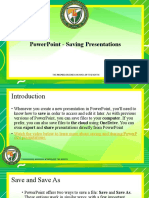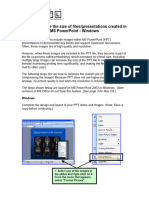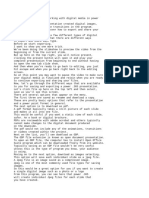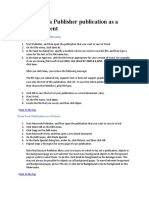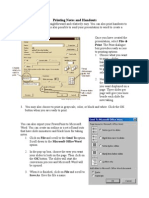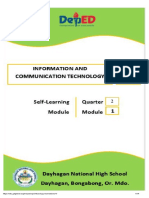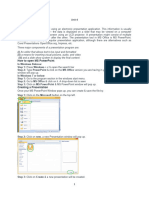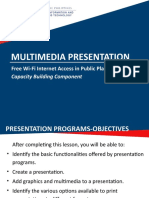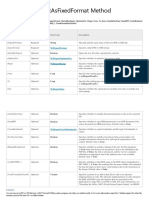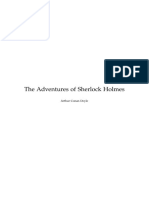0% found this document useful (0 votes)
140 views4 pagesSave and Print Powerpoint Presentation As A .PDF File With 6 Slides Per Page
This document provides instructions for saving a PowerPoint presentation as a PDF file with 6 slides per page in PowerPoint 2010 and 2013. The steps are:
1) Open the PowerPoint file and go to File > Save As.
2) Select PDF in the save as type dropdown and click Options.
3) Select Handouts and set the number of slides per page to 6 before clicking OK.
4) Specify a save location and publish the PDF.
Uploaded by
Julius SupeCopyright
© © All Rights Reserved
We take content rights seriously. If you suspect this is your content, claim it here.
Available Formats
Download as PDF, TXT or read online on Scribd
0% found this document useful (0 votes)
140 views4 pagesSave and Print Powerpoint Presentation As A .PDF File With 6 Slides Per Page
This document provides instructions for saving a PowerPoint presentation as a PDF file with 6 slides per page in PowerPoint 2010 and 2013. The steps are:
1) Open the PowerPoint file and go to File > Save As.
2) Select PDF in the save as type dropdown and click Options.
3) Select Handouts and set the number of slides per page to 6 before clicking OK.
4) Specify a save location and publish the PDF.
Uploaded by
Julius SupeCopyright
© © All Rights Reserved
We take content rights seriously. If you suspect this is your content, claim it here.
Available Formats
Download as PDF, TXT or read online on Scribd
/ 4