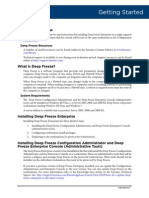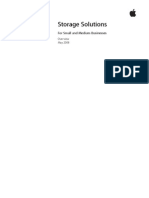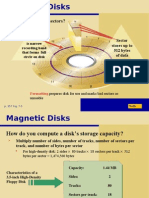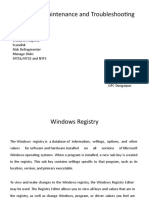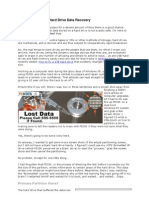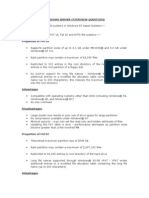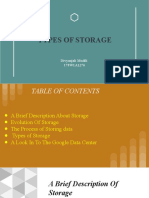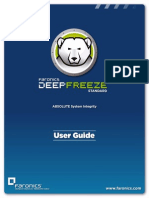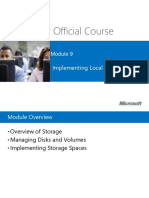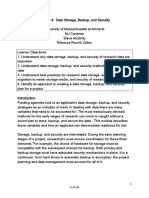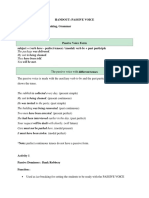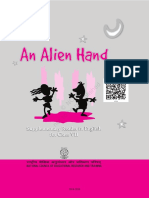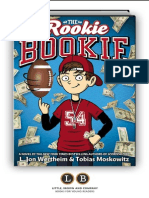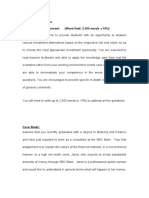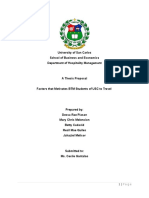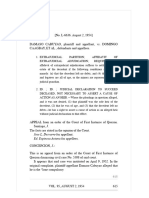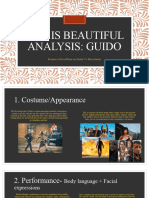2SS^�4`SShS���@SbOW\W\U�CaS`�2ObO�
B316<71/:�E67B3>/>3@
:Oab�[]RWTWSR(�8cZg�� ��$�
4O`]\WQa�
B]ZZ�4`SS�BSZ(�&���'"!�$" �
B]ZZ�4`SS�4Of(�&���'"!�$"&&�
7\bS`\ObW]\OZ�BSZ(����$�"�$!%�!!!!�
7\bS`\ObW]\OZ�4Of(����$�"�$!%�&�&&�
eee�TO`]\WQa�Q][��
�'''� ��$�4O`]\WQa�1]`^]`ObW]\��/ZZ�`WUVba�`SaS`dSR��
2SS^�4`SShS��/\bW�3fSQcbOPZS��O\R�E7<ASZSQb�O`S�b`ORS[O`Ya�
O\R�]`�`SUWabS`SR�b`ORS[O`Ya�]T�4O`]\WQa�1]`^]`ObW]\��
/ZZ�]bVS`�Q][^O\g�O\R�^`]RcQb�\O[Sa�O`S�b`ORS[O`Ya�]T�bVSW`�`Sa^SQbWdS�]e\S`a���
�Contents
Introduction............................................................................................................................................................ 3
The Frozen Environment.......................................................................................................................................... 3
Storage Solutions..................................................................................................................................................... 3
Network Drive..................................................................................................................................................................3
Thawed Partitions............................................................................................................................................................3
ThawSpace........................................................................................................................................................................3
Mounted Drives...............................................................................................................................................................4
Data Retention Scenarios......................................................................................................................................... 4
Mapping User Profiles.....................................................................................................................................................4
A Note on Roaming Profiles......................................................................................................................................5
Mapping My Documents and Favorites.......................................................................................................................6
Windows 95/98/Me/2000...........................................................................................................................................6
Windows XP................................................................................................................................................................7
Saving Application Data.................................................................................................................................................8
Applications Saving Data to Internal Folders..........................................................................................................8
Applications Saving Data to My Documents...........................................................................................................8
A Note About Application Updates..........................................................................................................................8
Microsoft Office Auto Recovery Locations..................................................................................................................9
Microsoft Word...........................................................................................................................................................9
Microsoft Excel............................................................................................................................................................9
Saving Email Locally.....................................................................................................................................................10
Microsoft Outlook.....................................................................................................................................................10
Microsoft Outlook Express 5.x................................................................................................................................10
Netscape Communicator 4.x...................................................................................................................................11
�
�Introduction
This white paper explains the different options IT administrators have when saving user data on
machines with Deep Freeze installed. It also explains several data retention scenarios to assist in
configuring a machine to retain user data.
After reading this document, IT administrators should be able to configure a machine to retain data
locally when Deep Freeze is in a Frozen state.
The Frozen Environment
Deep Freeze is a solution that ensures client workstations remain in a consistent state after every
reboot. Deep Freeze consists of two states: Frozen and Thawed. In a Thawed state, any changes made to
a machine are retained after a reboot. In a Frozen state, any changes can be made to a system, but after
a reboot, these changes will disappear.
With Deep Freeze installed, it is very easy to set up a machine on which no changes are saved. However,
there are some cases where data needs to be saved locally; perhaps the user needs to be able to save
emails locally, or maybe an application requires data to be stored locally.
With the information in this document, a machine can be configured to allow certain changes to be
retained after a reboot, even when the machine is in a Frozen state.
Storage Solutions
The following solutions describe different methods available to configure a Thawed area; any information
saved into a Thawed area is retained after a reboot.
Network Drive
The first solution involves saving user data to a network folder. Deep Freeze does not put network
drives into a Frozen state. By offering the user a place to save data off the local machine, nothing needs
to be configured on the client machines themselves.
However, there are cases where this option is not viable. Sometimes, the machine is not connected to
the network, or an application saves user data locally. In these cases, this solution does not work.
Thawed Partitions
A Thawed partition is a physical partition configured not to be Frozen. Using this solution, it is assumed
the machine has at least two physical partitions. Using the Standard version of Deep Freeze, the option
to select which physical partitions are to be Frozen appears during the install. Using the Professional
or Enterprise versions of Deep Freeze, this option is configured before creating the workstation install
file. The option to select which drives are frozen appears in the Configuration Administrator, under the
Configuration tab, on the Frozen Drives sub-tab.
ThawSpace
In some cases, the client machine does not already have a separate physical partition configured. In this
case, the Deep Freeze Workstation install file can be configured to use a ThawSpace. This option is not
available in the Standard edition of Deep Freeze; it is only available in the Professional or Enterprise
versions. When configuring a ThawSpace using the Configuration Administrator, select the drive letter
(default is T:), the size, and the file system to be used.
ThawSpace is a virtual partition. When the workstation is installed, another drive letter appears in
Windows Explorer. Any data saved to this virtual drive is retained when the machine is rebooted.
For more information about creating a ThawSpace, refer to the Deep Freeze Professional/Enterprise
user guides.
�
� Mounted Drives
A mounted drive is a folder that points to its own partition. This solution is more complex. The client
machine must have some unpartitioned space before a mounted folder can be created. This option
requires the Windows XP operating system and an NTFS file system.
Faronics Mapping Tool can be used to mount a volume to a folder. This tool can be downloaded from
the following address: http://www.faronics.com/html/dfmappt.asp
For more information about Faronics Mapping Tool, read the user guide found at the following address:
http://www.faronics.com/doc/FMT_Manual.pdf
For more information on creating a mounted drive, see Microsoft knowledge base article 307889 found
at the following address: http://support.microsoft.com/default.aspx?scid=kb;en-us;307889&sd=tech
Data Retention Scenarios
This section describes general scenarios involved in retaining user data. One or more scenarios may
be used depending on the user/software requirements. The employed scenarios use one or more of the
Storage Solutions described earlier.
Mapping User Profiles
This scenario should be used in cases when all user information must be retained.
1. The user data must be allocated in a different partition so Deep Freeze does not touch those
files. This can be accomplished using any of the Storage Solutions described earlier.
2. Load any applications and files that the users may require.
3. Open the Registry Editor; go to the Start menu, and choose Run.
4. Type regedit in the Open field and click OK. The Registry Editor appears.
5. Modify the following registry entry to read as follows:
Hive: HKEY_LOCAL_MACHINE
Key: Software\Microsoft\WindowsNT\CurrentVersion\ProfileList
Name: ProfilesDirectory
Data Type: REG_EXPAND_SZ
Value: path (i.e. E:\Profiles)
The value for the registry entry should point to the location on the second partition where
the profile is stored. If the profiles are being stored in E:\Profiles, the registry entry should be
E:\Profiles.
�
� 6. Once the folders listed above are copied to the workstation, the system can be rebooted and
Thawed users can log on to the computer. Ensure the new user profiles are being created in
the correct location. Any user profiles already existing on the workstation are not removed
automatically.
7. Once the appropriate users have logged in, and any additional required software is installed,
activate Deep Freeze on the workstation.
Once the computer reboots, any changes made outside of the user profile (Desktop / My
Documents / Favorites) are removed from the computer without affecting the data (email /
documents).
It may be possible to create a Mapped folder by mounting a partition on the system
drive to hold the user profiles. However, this can create an issue on some systems where
folders cannot be deleted from the workstation in the user’s profile. This happens due
to the method Windows uses to move files to the Recycle Bin. The issue is discussed at
the following link: http://support.microsoft.com/default.aspx?scid=kb;en-us;319368
This behavior has not been resolved at the time of this document’s creation. It is therefore recommended
that a separate physical drive letter be assigned to store the profiles on the workstation to prevent this
type of issue from affecting users.
A Note on Roaming Profiles
When working with roaming profiles and a Frozen machine, the profile is created on the local machine
every time the user logs on. By mapping the local profile to a Thawed partition, the data remains on
the local machine and does not need to be downloaded from the network every time the user logs on.
This is especially useful when working with very large profiles.
�
�Mapping My Documents and Favorites
Deep Freeze allows administrators to change the location of the My Documents folder and the Favorites
folder. In all cases, this assumes that the workstation is being used for a single user profile. If multiple
user profiles are being used, these settings must be performed for each user. Refer to the Deep Freeze
white paper Mapping User Profiles for more details.
Windows 95/98/Me/2000
To modify the location of the My Documents and Favorites folders in Windows 95/98/Me/2000, use the
free Tweak UI Power Toy program from Microsoft.
Tweak UI allows an administrator to change the location of any user shell folder, including My
Documents and the Favorites folder. Tweak UI can be downloaded at:
http://www.microsoft.com/ntworkstation/downloads/PowerToys/Networking/NTTweakUI.asp
1. Select the folder to change and click Change Location.
2. Browse to the preferred location and click OK.
�
� Windows XP
To modify the location of the My Documents and Favorites folders in Windows XP, use the free Tweak
UI Power Toy program from Microsoft.
Tweak UI allows an administrator to change the location of any user shell folder. Tweak UI can be
downloaded at: http://www.microsoft.com/windowsxp/pro/downloads/powertoys.asp
1. Select the folder to change and click Change Location.
2. Browse to the preferred location and click OK.
�
�Saving Application Data
This scenario involves requirements where certain applications must be able to retain certain settings
on the machine while the machine is in a Frozen state. The key to getting the application to retain
data is to ensure the data is stored in a Thawed partition using one of the Storage Solutions provided
earlier.
Applications Saving Data to Internal Folders
These types of application tend to have a Data or Save folder located in a sub-folder of the application.
In order to get this type of application to work, the following options are available:
• Install the application to a Thawed partition or ThawSpace
• Create a mounted drive
Applications Saving Data to My Documents
These types of application tend to save their data to a sub-folder of the My Documents folder. If the
user profile is stored on the network, nothing needs to be done. If the user profile or the My Documents
folder is being mapped already to a Thawed partition or ThawSpace, nothing needs to be done.
If the user profile or My Documents is not being mapped to a Thawed partition or stored on the network,
the following options are available:
• Map My Documents to a Thawed partition or ThawSpace
• Create a mounted drive
A Note About Application Updates
If an application needs to be updated, most likely changes are made to the registry. Because the
registry is contained on the Frozen partition, these changes are lost when the machine reboots. It is
best to perform updates while the machine is in a Thawed state or during a maintenance period. A
maintenance period can be scheduled in both the Professional and Enterprise versions of Deep Freeze.
For more information about scheduling a maintenance period, refer to the user guide.
�
�Microsoft Office Auto Recovery Locations
Some Microsoft Office applications have auto recovery files, where projects being modified are
automatically saved and can be recovered in case of failure. When a machine is Frozen, all documents
that have been saved to this auto recovery location will be deleted. To prevent this, the auto recovery
location can be modified to be redirected to a Thawed location on the machine.
To change the file path where documents are automatically saved in Microsoft Office applications, a
series of registry settings must be configured.
Microsoft Word
Registry Path: Software\Policies\Microsoft\Office\11.0\Word\Options
Key Name: AUTOSAVE-PATH
Default Value: <user>\Application Data\Microsoft\Word
The Default Value must be changed to the path of the Thawed location on the machine.
Microsoft Excel
Registry Path: Software\Policies\Microsoft\Office\11.0\Excel\Options
Key Name: AutoRecoverPath
Default Value: %USERPROFILE%\Application Data\Microsoft\Excel
The Default Value must be changed to the path of the Thawed location on the machine.
These registry settings can either be set manually for each user through the import of registry settings
or through the configuration of a Group Policy using the Office Administrative Templates available on
Microsoft’s website.
�
�Saving Email Locally
Microsoft Outlook
Microsoft Outlook stores user email and contacts in a single default file called outlook.pst.
To move this default file to a Thawed location, complete the following steps:
1. Boot the workstation into a Thawed state.
2. Browse to the outlook.pst file on the local hard disk.
3. Copy outlook.pst to the designated Thawed location (ThawSpace, second drive, or network
location). Make note of the full path to the file.
4. Delete the original outlook.pst file.
5. Launch Outlook.
A prompt appears asking where the outlook.pst file can be located. Browse to the location
that the outlook.pst file was copied to in step 3. Once this file has been selected, Outlook may
rebuild some shortcuts and update some settings.
6. Boot the workstation into a Frozen state.
Microsoft Outlook Express 5.x
To move the location of the message store files currently being used by Outlook Express 5.x, complete
the following steps:
1. On the Tools menu, click Options.
2. Click the Maintenance tab, and click Store Folder.
3. Click Change.
4. Specify the preferred folder where messages are to be stored, and click OK.
Information used in this document is from a Microsoft Knowledgebase article:
Microsoft Knowledge Base Article - Q175037
OLEXP: How to Change the Default Location of Mail and News Folders
http://support.microsoft.com/default.aspx?scid=KB;EN-US;Q175037&
10
� Netscape Communicator 4.x
To move Communicator and all user profiles to a new location, complete the following steps:
Be sure to make a backup of Communicator and all user profiles before continuing.
Skip steps 2 and 3 to move all user profiles except the Communicator.
1. Using the User Profile Manager, delete all profiles.
This does not delete any files, but removes the record of the profiles from the registry.
To access the User Profile Manager on most systems, exit Netscape and browse to: Start >
Programs > Netscape Communicator > Utilities > User Profile Manager.
2. Uninstall Communicator. (Skip this step if only moving user profiles).
3. Reinstall Communicator in the new location.
Do not start Netscape after rebooting. Using Windows Explorer or a DOS prompt, move the
contents of the old plugins directory to the plugins directory in the new location. Do not
overwrite any files if asked. If moving the files to a different computer, use a backup tape,
direct cable, network connection, or disks. (Skip this step if only moving user profiles).
4. Move the user profile directories to the new location using Windows Explorer or a DOS
prompt. If moving the files to a different computer, use a backup tape, direct cable, network
connection, or disks.
5. Using Windows Explorer, go to the ...\Users\{username}\News\ directory.
Open the file called FAT in Notepad, and fix paths to the .RC and .RCG files to reflect the new
locations. Repeat for each user profile if more than one exists.
6. Using Windows Explorer, go to the ...\Users\{username}\ directory and open prefs.js in
Notepad.
Fix any and all paths present in the file to reflect the new locations. Be careful to preserve
the double-backslashes in the paths (such as C:\\Netscape\\bookmark.htm rather than C:\
Netscape\bookmark.htm). Repeat for each user profile if more than one exists.
7. Launch the User Profile Manager, and create new profiles directly over the old profiles that are
in the new locations. Files are not overwritten.
8. Launch Communicator, verify paths in the Edit > Preferences menu, and verify that everything
works.
If the files are being moved to a network drive, the user must have write permission to
those directories, even after the move, in order to successfully run Netscape.
Information used in this document is from the Unofficial Netscape FAQ page:
http://www.ufaq.org/commonly/move_netscape.html
11