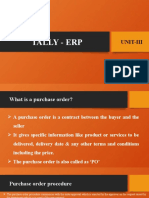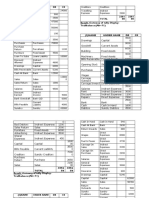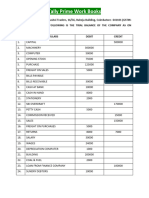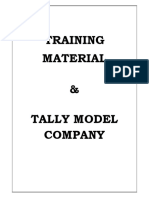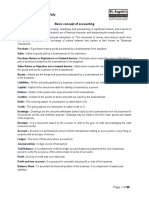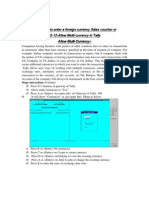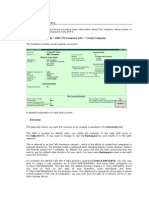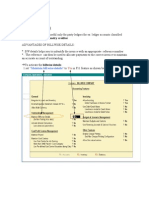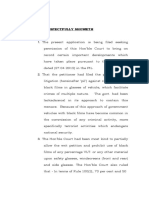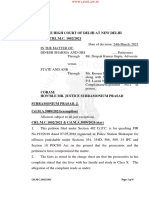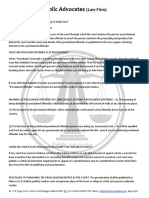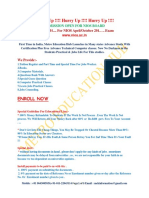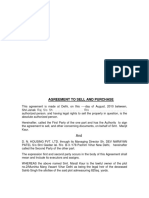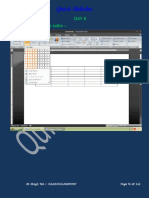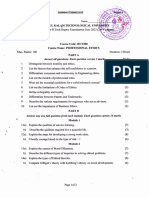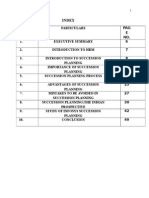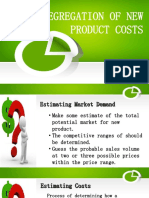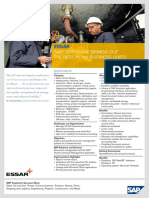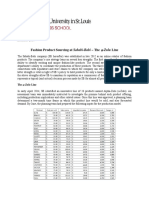NAME – S.K.
SINGH
POST - R & D
Page no-1
� Session -1
To Create Company
Gateway Of Tally ►Press ►Alt +F3
To Be Alter Company:-
Gateway Of Tally ► Press ► Alt +F3 ►Alter
To Be Dealts Of Company:-
Gateway Of Tally ►Press ►Alt+F3 ► Select Company
► Press ► Alt +D
To Open The Company:-
Gateway Of Tally ►Press ►Alt +F1
To Shut The Company :-
Gateway Of Tally ►Press ► Alt+F1
To Create Ledger
Gateway Of Tally ►Accounting Info► Leadger►Create
Page no-2
�TO BE CREATONLINE LEAGER ,GROUPAND
SOBGROUP
GATEWAY OF TALLY ► Accounting Info► Ledger(under
)►create
Session -02
KEYWORD WORKING DEATILES
F1 SELECT
COMPANY
F1 ALT +F1 QUIT THE COMPANY
F2 CHANGE
DATE
F2 ALT +F2 CHANGE PREAID
F3 ALT +F3 CREATE COMPANY
F4 CONTRA CONTRA ENTERIES
Page no-3
� ENTERIES MAINS CASH TO BANK
OR BANK TO CASH
F5 PAYMENT
F6 RECIVED
F7 JOURNAL
F8 SALES
F8 CREDIT NOT CRTL+F8
F9 PURACHASE
F9 DEBIT NOT CRTL+F9
F10 REV. JOURNAL
F10 MEMOS
F11 TO CHANGE ACCOUTING FEATURES
F12 TO CHANGE ACCOUTING VOUCHERS
Page no-4
� Windows Functionality Availability
F1 To select a company At all masters menu screen
F1 To select the Accounts Button At the Accounting Voucher creation and alteration
screen
F1 (ALT+F1) To select the Inventory At the Inventory/Payroll Voucher creation and
alteration screen
To view the detailed or In
condensed report almost all the Reports
F1 (CTRL + To select Payroll Vouchers to At the Accounting/Inventory voucher creation or
F1) alter alteration screen.
F2 To change the current date At almost all screens in TALLY.ERP 9
To select company inventory At the F11: Features screen
features
F3 To select the company At almost all screens in TALLY.ERP 9
To select Company Statutory At F11: Features screen
& Taxation features
F4 To select the Contra voucher At Accounting / Inventory Voucher creation and
alteration screen
F5 To select the Payment At Accounting / Inventory Voucher creation and
voucher alteration screen
F6 To select the Receipt voucher At Accounting / Inventory Voucher creation and
alteration screen
F7 To select the Journal voucher At Accounting / Inventory Voucher creation and
alteration screen
F8 To select the Sales voucher At Accounting / Inventory Voucher creation and
alteration screen
F8 (CTRL+F8) To select the Credit Note At Accounting / Inventory Voucher creation and
voucher alteration screen
F9 To select the Purchase At Accounting / Inventory Voucher creation and
voucher alteration screen
F9 (CTRL+F9) To select the Debit Note At Accounting / Inventory Voucher creation and
voucher alteration screen
F10 To select the Reversing At Accounting / Inventory Voucher creation and
Journal voucher alteration screen
F10 (Ctrl + To select the Memorandum At Accounting / Inventory / Payroll Voucher creation
F10) voucher and alteration screen
F11 To select the Functions and At almost all screens in TALLY.ERP 9
Features screen
F12 To select the Configure screen At almost all screens in TALLY.ERP 9
Page no-5
� TALLY ERP.
Tally is the no. 1 financial accounting package which allows used to create
a company a company , create an accounts, create a voucher and print
report or more…..(used in India and abroad also)
Creating a company:-
For first time to start working which tally a company is to be created a
company, first time typing the company name & addresses etc.
Method of manufacturing account in tally
1) Accounts only
2) Account with inventory
Starting date of company/transaction
1) Financial year
2) Books being from
When the company created in tally automatically to create two accounts.
1) Cash
2) Profit& Loss A/
To Create a company :-
Got Alt+ F3 Create company As your requirement OK
To edit the company :-
GOT Alt + F3 Alter edit OK
To delete the company
GOT Alt F3 Alter Alt + D Yes yesOK
To select the company:-
GOT Alt + F3 Select the requirement company OK
To change the financial period:-
GOT Alt + F2 Change financial period OK
Page no-6
� To change the voucher date:-
GOT Accounting voucher F2 Give the voucher date Ok
To save the voucher/Ledger etc.
Ctrl + A
To create online ledger:-
Alt (when your cursor/ selection on ledger place)
To create online calculator:-
Alt + C (when your cursor/ selection on value/ number column)
To display any ledger/Day book/ Inventory/ etc.
GOT Display Check & See the effect OK.
To create a ledger/Opening Balance:-
GOT Account info Ledger Create as your requirement ledger
OK (Ctrl + A)
To open the voucher entry:-
GOT Accounting voucher as your requirement OK (Ctrl+A).
Page no-7
� Some Voucher name
1) Contra ------------------------------------F4
Only for this situation:-
Bank to Bank -----For example-------------------SBIUTI
Bank to Cash------For example-------------------SBICASH
Cash to Cash------For example------------------ CASHPETTY CASH
Suppose cash deposit to SBI Rs 100,000 by P.V. Ltd.
SBI A/C-------------------------Dr.
To Cash A/C
(Under contra entry after pressing F4)
2) Payment .............................................. F5
Expenses/Purchase /Assets etc.
For example:-
Salary paid to Ram RS 20,000
Salary A/C -----------------------Dr. 20,000
To Cash A/C 20,000
(under payment entry after pressing F5)
3) Receipt/ Received (Received any amount)------------F6
Page no-8
�For example:-
RS 20,000 Received from Ram & Sons
Cash A/C -----------------------Dr. 20,000
To Ram & Sons. A/C 20,000
(under receipt after pressing F6)
4) Journal---------------------------------------------------------F7
5) Purchase ------------------------------------------------------F9
(purchase any trading goods normally)
For example:-
Purchase goods RS 10,000 from ABC Ltd. In cash
Page no-9
� V.V.I. Shortcut key for Tally
Function key Description
F1 _________________________ Select the company
F2 ____________________ Change the voucher date
F3 ________________________ Create the company
F4 ______________________________ Contra entry
F5 _____________________________ Payment entry
F6 ______________________________ Receipt entry
F7 ______________________________ Journal entry
F8 ________________________________ Sales entry
F9 ____________________________ Purchases entry
F10 _________________________ Reversing journal
F11 __________________________________ Feature
F12 ____________________________ Configuration
Alt+F1 ______________________ Shut the company
Alt+F2 _____________________ Change the Period
Alt+F3 _____ Select the company, Create comp.etc.
Alt+F4 ________________________ Purchase order
Alt+F5 ____________________________ Sales order
Alt+F6 __________________________ Rejection out
Alt+F7 _________________________ Stock Journal
Alt+F8 __________________________ Delivery note
Alt+F9 __________________________ Receipt Notes
Page no-10
� Alt+F10 ________________________ Physical Stock
Ctrl+F6 ___________________________ Rejection in
Ctrl+F8 ____________________________ Debit notes
Ctrl+F9 ___________________________ Credit notes
Ctrl+F10 ________________________ Memorandum
Ctrl+V ___________ Voucher mode/Inventory mode
Ctrl+L __________________________ Option mode
TALLY Day 01 Assignment
1. To opening entry
GOT Account info Ledger Create OK
i) Capital Resume Under Resume & Surplus 89000 OK
ii) General Resume Under Resume & Surplus 54000 OK
iii) Capital Capital A/C 327000 Ok
iv) Loan from ICICI Secured loan 125000 OK
v) Loan from Directors Unsecured loan 75000 Ok
vi) (a) Eastern Carpet Pvt.Ltd. Under S. Creditor
22500(19500+3000) OK
(b) Wireless Telecomunations under S. Creditor 10250
OK
Vii) Outstanding Salary under Outstanding exp. (Current liab)
4020 Ok
Page no-11
�viii) Accumulated Depreciation Under Provisions 6500 Ok
ix) Building Fixed assets 200,000 Ok
x) Land Under Fixed assets 115,000 Ok
xi) A) Plasma T.V. Under Plant & Machinery (group-fixed
assets) 40,000 OK
(B) Computer under Plant & Machinery 80,000 OK
xii) 12% Investment under Investment 10,000 Ok
Xiii) Delta Commutation Under Sundry Debtor
10500(8150+2350) Ok
Xiv) Ledger Alter Cash 14,500 Ok
xv) Petty cash under cash in hand 170 OK
Xvi) Axis (A/C No. 115895985) under bank 36,000 OK
Xvii) SBI (A/C) Under Bank 200,000 Ok
xviii) Accured interest Under Current assets 100 OK
xix) Advance rent under current assets 2000 Ok
xx) Rent receivable under 1000 OK
xxi) Ledger Alter Profit & Loss 96,000 OK
xxii) Closing stock Under Current Assets 100,000 OK
Total Balance 809,270------------------------------809,270
Page no-12
�Notes: Press F12 Accounting Vouchers (I) use single entry mode
for ----No (ii) Dr. /Cr. yes Ok
DAY-2
*For voucher entry GOT Accounting Voucher Ok
i) Document 01 Press F6 Cash A/C—Dr. To capital A/C
50,000 OK
ii) Press F7 Table Under Fixed assets To Juari furniture
and fixture under creditor for exp. under Sundry
creditors 16875 OK
iii) ________________________________________ Press F5
Electric charges A/C Dr. Under I. Exp. To Cash A/C
Ok
iv)Press F5 Donation A/C --- Dr. Under I. Exp. to cash
A/C 4,000 OK
Press F5 Donation A/C -----Dr. 4,000 To advance Rent
2000 To Cash A/C 2000 OK
(RENT A/C –UNDER – I. EXP)
Press F4 Petty cash A/C----Dr. To Cash A/C 15000 Ok
Press F5 Salary A/C Dr Under I. Exp. To cash A/C
15,000 OK
Press F5 Furniture A/C Dr To Cash A/C 2300 OK
A) Press F5 Carriage inward A/C------Dr. To Cash A/C 700
OK
Page no-13
� B) Press F5 Sign board A/C – Dr. Cash A/C 2000 Ok
Press F7 Computer A/C----Dr To Delta Ltd. A/C Under
Creditor for expenses 22000 *2 = 44000 Ok
Press F7 Drawing A/C ---Dr Under Capital A/C To
computer A/C 22000 Ok
Press F5 Machinery A/C ---Dr To SBI A/C 10,000 ok
Press F6 SBI A/C -------Dr. To loan from P. Todi Under
25,000 Ok
Press F4 Cash A/C -----Dr. To SBI 50,000 Ok
Press F6 Cash / Cash in advance A/C ----Dr To M. Today
Under S. Debtor 1,500 ok
Press F6 Cash A/C ------Dr. To Delta communication A/C
10,000 OK
Press F5 Easter carpet Pvt.--------Dr. 5,000 and wireless A/C -----
DR 7,250 To SBI A/c 12,250 OK
Day -03
Page no-14
�Page no-15