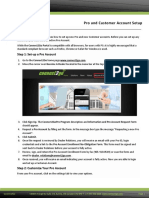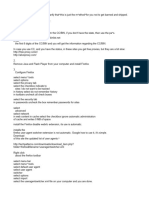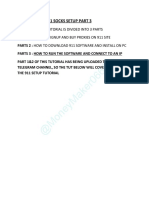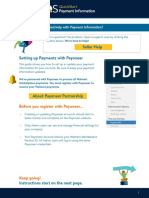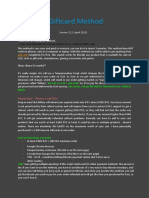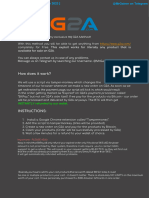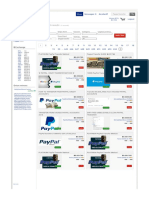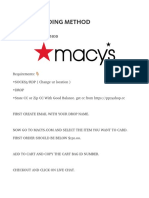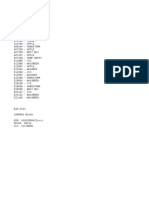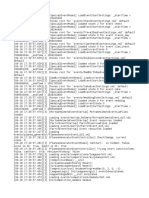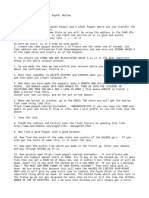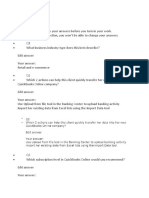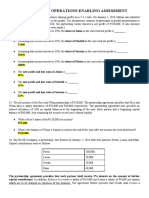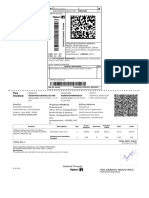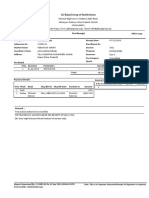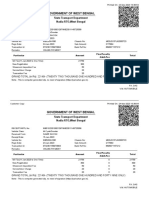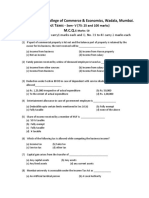0% found this document useful (0 votes)
1K views82 pagesQashout Quick Start Guide PDF
This document provides instructions for using QNET Qashout, a new service that allows users to transfer commissions from their Q Account to a bank account. The 7-step process includes creating a Qashout account, activating it, loading funds from the Q Account, viewing transactions, logging in to the Qashout site, cashing out to a bank account, and setting up multiple bank accounts. Qashout offers both one-time and automated cashouts to external bank accounts.
Uploaded by
Rifkyc'RyderNyalindunxCopyright
© © All Rights Reserved
We take content rights seriously. If you suspect this is your content, claim it here.
Available Formats
Download as PDF, TXT or read online on Scribd
0% found this document useful (0 votes)
1K views82 pagesQashout Quick Start Guide PDF
This document provides instructions for using QNET Qashout, a new service that allows users to transfer commissions from their Q Account to a bank account. The 7-step process includes creating a Qashout account, activating it, loading funds from the Q Account, viewing transactions, logging in to the Qashout site, cashing out to a bank account, and setting up multiple bank accounts. Qashout offers both one-time and automated cashouts to external bank accounts.
Uploaded by
Rifkyc'RyderNyalindunxCopyright
© © All Rights Reserved
We take content rights seriously. If you suspect this is your content, claim it here.
Available Formats
Download as PDF, TXT or read online on Scribd
/ 82