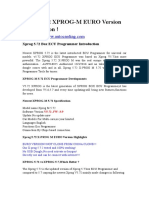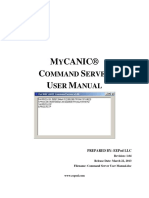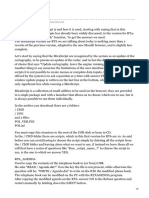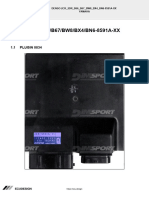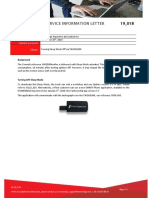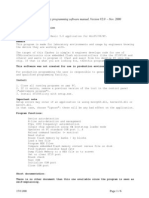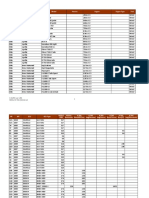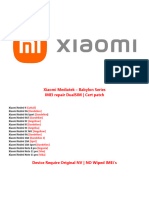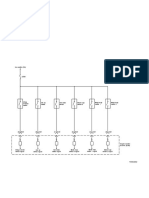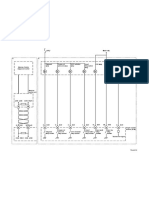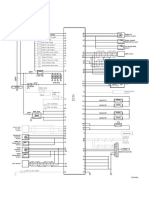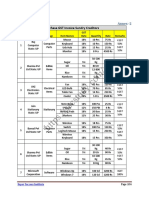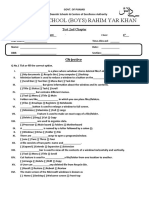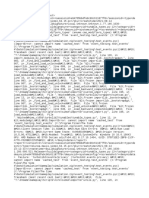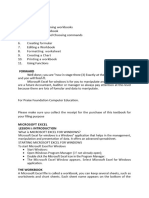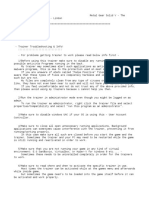100% found this document useful (1 vote)
205 views7 pagesDstiFirmwareUpdate English
The document provides instructions for updating the software version of a DST-i device. It outlines 3 key steps: 1) Install the latest DST-i driver software, 2) Confirm the current DST-i software version and check if an update is needed using the DST-i Configuration Tool, 3) If an update is required, run the update executable to overwrite the DST-i software while taking care not to disconnect the USB cable until installation is complete.
Uploaded by
Thong ChanCopyright
© © All Rights Reserved
We take content rights seriously. If you suspect this is your content, claim it here.
Available Formats
Download as PDF, TXT or read online on Scribd
100% found this document useful (1 vote)
205 views7 pagesDstiFirmwareUpdate English
The document provides instructions for updating the software version of a DST-i device. It outlines 3 key steps: 1) Install the latest DST-i driver software, 2) Confirm the current DST-i software version and check if an update is needed using the DST-i Configuration Tool, 3) If an update is required, run the update executable to overwrite the DST-i software while taking care not to disconnect the USB cable until installation is complete.
Uploaded by
Thong ChanCopyright
© © All Rights Reserved
We take content rights seriously. If you suspect this is your content, claim it here.
Available Formats
Download as PDF, TXT or read online on Scribd
/ 7