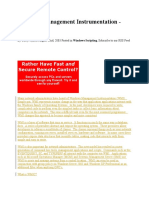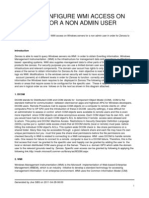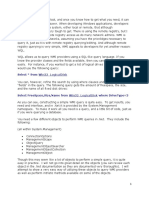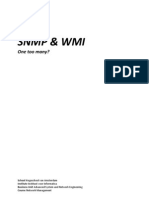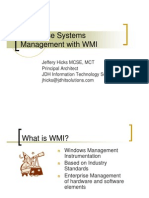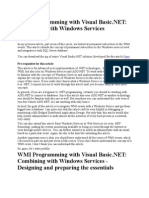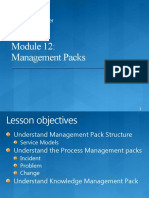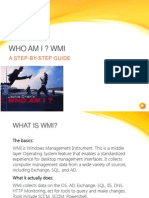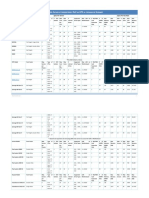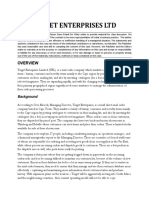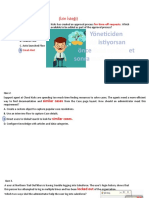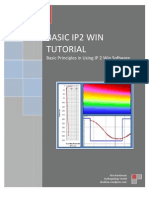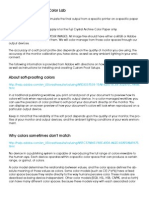Wmi Reference
Uploaded by
Werner GarciaWmi Reference
Uploaded by
Werner GarciaChapter 2
WMI: Introduction
Many of you will probably not have heard of WMI (Windows Management
Instrumentation) before or if you have there’s a good chance you know very little about it.
WMI is Microsoft’s primary management enabling technology for Windows so you would
think more people would have heard about it. Some say that WMI is Microsoft’s best kept
secret, so you’re not alone when it comes to not knowing much about it. By the end of
this and the next Chapter, you’ll have gained enough information to know why knowing
this secret is important. If you think that this topic doesn’t really affect you, then that’s
only because you haven’t read the rest of the Chapter. Although WMI is commonly used
by Administrators to monitor both local and remote machines using scripts, developers
also need to know about WMI as well. Sometimes it can be the only place where you can
find a piece of information, or it could significantly reduce the amount of code you need to
perform a given task. You also need to know about WMI if you want your applications to
be monitored in production by third party applications or those Administrators and their
scripts. If you have used WMI before you will have probably used the COM based API’s;
the .NET equivalent should prove to be easier to use.
WMI 101
WMI has been around since 1998 (appears Microsoft can be good at keeping secrets
sometimes) when it was released as part of the Windows NT 4.0 Service Pack 4. Since
then it has been incorporated into Windows 2000, Windows XP and Windows .NET
Server and forms the core management technology in these systems. It is also available for
download at the Microsoft Web site for Windows 9x operating systems. WMI is
Microsoft’s implementation of the Web-Based Enterprise Management (WBEM)
specification, which is an industry initiative overseen by the Distributed Management Task
Force (DMTF) to develop a standard technology for accessing management information in
an enterprise environment. The standard was used to address the ability to access,
configure, manage and monitor system resources. The result is that using the Microsoft
implementation of WBEM (WMI) you can perform these tasks with just about every
Windows resource. You’ll get a better understanding of what this really means as you
work your way through the Chapter. Also, you may have looked ahead and noticed that
WMI is mentioned in many of the Chapters that follow. This is because you can use WMI
or the managed classes to do many of the same things. There are advantages and
disadvantages to each, but I will explore both so you can make the correct choice when
the time comes. However, that is later; first you need to understand what WMI is and how
it works so you can have a better understanding of the next few Chapters.
© Copyright 2007 Garry McGlennon
D R A F T V E R S I O N 0
Tip: WMI is based on the WBEM specification; this means WMI is not a Microsoft
specific technology. Searching the internet for WBEM will discover other
implementations for other Operating Systems such as Linux.
Terminology
Having just covered a bit of the history; let’s now look at the more technical parts of
WMI. Given that WMI is fairly new to a lot of you, I’ll start by defining a number of terms
that you’ll need to understand to make proper use of this technology.
* Provider: Acts as an intermediary between WMI and a managed
resource, such as an Event Log. Providers request information from,
and send instructions to the WMI managed resource on behalf of
consumer applications and scripts.
* Consumer: Is a script, enterprise management application or any other
application that makes use of WMI resources.
* CIM: The Common Information Model is a schema, also known as the
object repository or class store that models the managed environment
and defines every piece of data exposed by WMI.
* CIMOM: CIM Object Manager (pronounced see-mom) handles the
interaction between consumers and providers. The term originates from
the WBEM specification maintained by the DMTF. You can think of
CIMOM as the WMI information broker in that all WMI requests and
data go through the CIMOM.
* Class: A class is a template for a discrete WMI managed resource, and
all instances of the resource use this template. Classes represent the
things computers have such as disks, event logs, files, folders, memory,
printers, processes, processors and so on. Classes can be thought of in
the same way as an abstract class in .NET in that it provides the
interface or schema for a class instance.
* Namespaces: CIM classes are organized into namespaces. Much like
you partition your classes into namespaces in .NET, the CIM also uses
this type of mechanism to control the scope and visibility of managed
resource class definitions. Note that although the concept is the same as
.NET class namespaces their implementations are not related.
* Events: WMI allows you to register for events which will notify you
when any WMI object is created, deleted or modified.
* Remotable: Allows access to objects which are stored on other
machines. Microsoft chose DCOM for this purpose, although the
performance of standard DCOM produced a lot of excess overhead. To
improve performance, Microsoft developed sophisticated custom
proxies and stubs to compress information and minimize this overhead.
These proxies and stubs are transparent to the developer, but they are
responsible for the awesome performance of remote connections.
WMI can be used to build tools that organize and manage system information so that
administrators or system managers can monitor system activities more closely. As an
example, you can develop an application using WMI that pages an administrator when a
© Copyright 2007 Garry McGlennon p. 2
D R A F T V E R S I O N 0
Web server crashes, or have a badly behaving process terminated if it exceeds more than
90% of CPU usage. Microsoft describes WMI in their documentation in the following
way:
Windows Management Instrumentation (WMI) is a scalable system management
infrastructure that uses a single consistent, standards-based, extensible, object-oriented
interface. WMI provides you with a standard way to interact with system management
information and the underlying WMI APIs. WMI is used primarily by system management
application developers and administrators to access and manipulate system management
information.
Why use WMI?
Given that you’re knowledge about WMI may be limited a good question to start with
would be why use it? WMI essentially wraps a lot of what already exists, so why would
you want to have yet another layer on top of the existing APIs. There are a number of
good reasons to make use of the power that WMI offers whether you’re an administrator
or developer. WMI allows access to an enormous amount of information about both local
and remote machines. If you need to know something about the system and you can’t find
a managed class that provides the information, then there’s a high probability that WMI
will come to your rescue. To give you some idea, if you are running Windows 2000 you
would have approximately 600 classes and with Windows XP approximately 900. The
number of classes will depend on the version of Windows you’re running and the software
you have installed. As you’ll learn later, WMI provides all this information in a standard
way. How many times have you either had trouble finding a particular API to provide the
information you wanted or couldn’t quite work out how to use it when you did. APIs in
general have been poorly documented; WMI has much better documentation and is in
general much easier to understand. The most important aspect however is that there is an
enormous amount of information ready to be used. Some of the key reasons why you
would use WMI are:
* Industry Standard: Uses an industry standard class-based schema. The
benefit here is that the classes can be very precise in their definition and
this allows others to easily understand and use your classes. This also
aids in the Administration side as the schema is also discoverable.
* Simple Object Model: Easy access to management objects through
either a scripting interface or through a programming language such as
VB.NET, Visual Basic 6, Windows Scripting, C# or C++.
* Query Language: WMI provides an infrastructure for executing WQL
(WMI Query Language) queries. If a provider doesn’t support query
optimization, WMI will provide it for free. The query language is based
on SQL and so is also easy to learn.
* Easier deployment: When developing DCOM solutions you need a
proxy-stub DLL to be installed on each of the client machines. By
contrast accessing WMI management objects requires no additional
installation on client machines, assuming WMI is available.
© Copyright 2007 Garry McGlennon p. 3
D R A F T V E R S I O N 0
* Extensibility: The model is designed to allow new provider modules
which supply data and events to be plugged in. Some of the existing
provider modules that are currently available include Microsoft Internet
Information Server (IIS), SQL Server, Active Directory, Event Logging
and Performance Counters. This is by no means a definitive list as just
about every system related resource has a provider in Windows. Also, it
doesn’t end with Microsoft provided providers. Many ISVs are also
providing WMI enabled applications which can be managed by any
WMI aware application.
* Remotable: An extremely powerful feature of WMI is that it is
remotable using DCOM and custom marshaling for improved
performance. This is a particularly good feature as many otherwise
equivalent framework classes that provide the same data don’t provide
this ability.
* Events: WMI provides a high performance and extensible event
mechanism which a consumer of the event can use to be notified when
any WMI object is created, deleted or modified. For example if you
want to know when the CPU usage becomes greater than 85%, you
could get WMI to notify you via an event. You can also define
permanent consumers which are components that are invoked whenever
a specified event occurs. WMI also comes with a set of standard
consumers that perform tasks such as running scripts, creating events in
the event log or sending an email upon receiving a WMI event.
What can I do with WMI?
Using WMI, an application can detect and discover management information such as what
operating system (including the service pack number) is installed on a server. This can be
either the local machine or one locked away in a remote location. An application can also
determine how many processors the computer system has, which services are running in a
process, which network connections are currently open, and which domains have a trust
relationship with the local domain of the host computer.
With the power that WMI provides you can perform actions against management
objects such as stopping or starting a process or a service, deleting all disk drive shares,
recursively unloading all running Web applications from a specific IIS virtual directory,
and other dangerous things. The good news is that WMI performs these actions on behalf
of the client, so you will be able to do only as much the client context permissions allow.
Using WMI, an application can also receive management event notifications for such
things as when a specified service stops, when the amount of free space on a system disk
drops below a certain limit (I wish more IT departments used this one!), when a process
uses more than a specified amount of virtual memory, when an application has
encountered a significant error condition and raised a WMI event, and so on. As
mentioned earlier WMI is not restricted to just system resources. Applications can also
provide WMI services; SQL Server is one such application, which allows you to be
notified if a table changes or has data added, deleted or modified. To list all the things you
can possibly do with WMI would take a book in itself; however, I would start checking
© Copyright 2007 Garry McGlennon p. 4
D R A F T V E R S I O N 0
the applications you interface with and discover what their WMI capabilities are, because
you may be surprised what they will let you do.
What are my Options?
When it comes to your options or what you can do with WMI, it would almost be easier
to try and describe what you can’t do as opposed to what you can do. There are a few
different options however for actually programming WMI itself which I’ll detail below. I’ll
also cover the more common providers available for WMI, but again I can’t stress enough
that this is only scratching the surface of what information lies within the CIM.
* Managed Classes: Using the classes found in the System.Management
namespace you can access any WMI class. There are classes for
retrieving class data and also for hooking into WMI events. The model
is also said to be easier than its COM counterpart, as it has many
specific class types.
* Server Explorer: Microsoft introduced a Beta version of their WMI
snap-in for VS.NET 2002 and then released a version for VS.NET 2003
(a.k.a. Everett) shortly after its release. It is highly recommended that
you download this plug-in for your version of VS.NET. See the
resources section for the URL details.
Table 2-1 – Sample of WMI Providers
Provider Namespace Description
Active Directory root\directory\ldap Active Directory is the Windows directory service
that provides a unified view of complex networks.
Event Log root\cimv2 Allows access to Windows Event logs. Supported
features include: read, backup, clear, copy, delete,
monitor, rename compress, uncompress and event
log settings.
Performance root\cimv2 Provides access to performance data. These can be
Counters both system supplied or your own custom counters.
Registry root\default Able to read, write enumerate, monitor, create and
delete registry keys and values.
SNMP root\snmp Provides access to SNMP MIB Data and traps from
SNMP managed devices.
Win32 root\cimv2 This is the core namespace and provides access to
computers, disks, peripheral devices, files, folders,
networking, operating system, printers, processes,
security and so much more!
Windows Installer root\cimv2 Provides access to information about what has been
installed on a system.
From Table 2-1 you can see there is a large range of information that can be accessed
using WMI, which prior to WMI (remembering WMI is a pre .NET technology) would
have required extensive knowledge of the Win32 API. Now it is fairly easy to access this
© Copyright 2007 Garry McGlennon p. 5
D R A F T V E R S I O N 0
information from both .NET and from the older COM based API. For more information
about the COM based version of the API see the resources section at the end of the
Chapter.
Choosing the correct option
I have detailed the different options available, however how do you know which options
to use in any given situation? This section will discuss each of the available options, and
when you might like to make use of them. They are of course only suggestions, and you
will ultimately need to consider your applications overall architecture when making a
decision.
Managed Classes
If you are going to be accessing WMI from within .NET you will ultimately be using the
managed classes provided in the System.Management namespace. The main choice you
have hear is; do I make use of the Server Explorer (see below) or code directly against the
frameworks classes. The ‘problem’ with the managed classes is that they are late bound in
that they use the same object for any class type. This means you can introduce errors into
your code if you are not careful. It also means IntelliSense doesn’t get a look in either;
you’ll need to know the name of the properties you want to access on a given CIM class.
Like anything that is late bound you can create your own wrappers for any given class
that you use regularly which removes the disadvantages just mentioned. However, it also
means you have a bit of code to write and you’ll loose the generic nature that WMI
provides.
My personal preference is to go with wrappers where it suits, but given the power that
WMI provides you’ll probably find it difficult to create a wrapper that is intuitive yet still
retains all the power of WMI. There will therefore have to be a compromise in this
respect. Later in the book I show you how to create a fairly complex wrapper for the
Event Log class, which will demonstrate many of the advantages that WMI provides.
Server Explorer
As mentioned previously Microsoft developed WMI Extensions for Visual Studio.NET
2002 and 2003. These extensions which are covered in detail later allow you to easily
attach to WMI classes without knowing very much about WMI. Obviously, the more you
know about WMI the better your use of the extensions will be, however for many simpler
tasks, very little WMI knowledge is required. The extensions also allow you to drag and
drop resources onto a Form in a similar manner to any other resource managed by Server
Explorer (see Chapter 1). As will be covered later this produces a new class in your
project which acts as a wrapper for the resource you’ve selected. Although the amount of
source code produced can be quite large, it does simplify the development of WMI
applications. Therefore as a recommendation I would make is to make use of the
extensions to the extent that you feel they are required. You may decide to create your
© Copyright 2007 Garry McGlennon p. 6
D R A F T V E R S I O N 0
own wrapper classes rather than rely on the ones produced by Microsoft; however their
classes appear to be quite comprehensive for a given resource.
Installing WMI for VS.NET
Unfortunately Microsoft didn’t make the extensions part of VS.NET 2003, so you’ll still
need to download and install it; this applies to VS.NET 2002 also. You can download the
beta or RTM version from the URL in the resources section at the end of the Chapter.
Once you’ve downloaded the setup file, ensure your VS.NET is closed then you only need
to run the msi file and your done!
How to make use of these extensions will be covered in detail in the WMI Server
Explorer Extension section in the next Chapter.
WMI Architecture
The WMI architecture consists of three core layers with a few sub layers as shown in
Figure 2-1. I will discuss each of these layers starting at the bottom and working our way
up. The top layer being the application you will be coding.
Figure 2-1. WMI Architecture
Managed System
The managed system consists of any logical or physical component, that is exposed and
manageable using WMI. Examples of such resources would be the computer system, event
logs, files, disks, peripherals, printers, security settings, Active Directory, Windows
Installer and Windows Driver Model (WDM) device drivers to name only a few. These
resources communicate with WMI via a provider which is covered next.
© Copyright 2007 Garry McGlennon p. 7
D R A F T V E R S I O N 0
Provider
As mentioned previously a provider acts as the intermediary between WMI and the
managed system. Providers request and send information to WMI managed resources on
behalf of a consumer request. The providers do a good job of hiding the implementation
details from the consumer. This is achieved by exposing the resource to WMI based on the
standards based access model. The providers communicate with the managed resource via
the resources native Win32 APIs, and communicate with CIMON using WMI
programming interfaces.
Although there are many built in providers which are part of the later versions of
windows (see Table 2-1), developers can also build their own custom providers. I will
cover how to do this in the next Chapter.
CIM Object Manager
As previously mentioned CIMON is the information broker which all requests for data
flow though. Apart from providing the common interface through which consumers access
WMI, the CIMON provides a set of core services.
* Event processing: Allows a consumer to subscribe to events that
represent a change to a WMI-managed resource. For example, you can
subscribe to an event indicating when the amount of space on a logical
disk drive drops below an acceptable threshold. The CIMOM polls the
managed resource at an interval you specify, and generates an event
notification when the subscription is satisfied.
* Provider registration: WMI providers register location and capability
information with the CIMOM. This information is then stored in the
CIM repository.
* Query processing: Allows a consumer to issue queries against any
WMI-managed resource using the WMI Query Language (WQL). For
example, you can query the event logs for all events matching a specific
Event ID, which occurred during the past 24 hours. The CIMOM
performs the evaluation of the query in cases where providers don't
natively support query operations. In these cases the performance may
be slow if the provider contains a lot of information.
* Remote access: Consumers access remote WMI-enabled systems by
connecting to the CIMOM on the remote system. Once a connection is
established, consumers can perform the same operations that can be
performed locally.
* Request routing: The CIMOM uses the provider registration
information to route a consumer.
* Security: The CIMOM controls access to WMI-managed resources by
validating each user's access token before the user is permitted to
connect to WMI, on either the local computer or a remote computer.
WMI does not override or circumvent security provided by the
operating system.
© Copyright 2007 Garry McGlennon p. 8
D R A F T V E R S I O N 0
Consumers of WMI make use of the services provided by the CIMON to mine data,
subscribe to events, or to perform some other management related task. The CIMON also
acts as the wrapper around the CIM Repository which is covered next.
CIM Repository
The CIM is based on the DMTF Common Information Model Standard schema. This
schema allows a uniform representation of management information from various sources.
The CIM is also built upon the notion of classes that represent objects created and stored
in the repository. Most of the classes that are stored in the CIM act only as templates for
the providers. This allows you to access the class definitions, but no actual instance data is
stored within the CIM. There are a few classes which do however store some data within
the CIM, but these are the exception rather than the rule. This architecture allows the
most accurate information to be provided to the consumer of the resource as it is supplied
by the underlying provider at the time it is requested.
Namespaces
All CIM classes are organized into namespaces. In the same way you can use namespaces
in your .NET applications to organize and control the scope and visibility of your
assembly; so does the CIM. Although the concept is the same, its implementation has no
connection to that used in .NET. The namespaces are grouped by related classes
representing a specific technology or area of management. As with any namespace
implementation, each class within a namespace must be unique. However, unlike some
implementations, classes from one namespace cannot be derived from a class in another
namespace.
The most common namespace you will deal with is root\cimv2 (the default) although it
will not be the only one you will need to deal with. For example if you wanted to access
the registry you would need to use root\default; know one seems to know why it’s in this
namespace, given all the other system related resources are in root\cimv2.
It’s important to understand namespaces because when you connect to WMI, you also
connect to a default namespace if you don’t supply one. This is important because if you
try to access a class from a different namespace you will get an error. To ensure that you
are always working with the correct namespace you should specifically define the
namespace you are interested in.
Note: I will show you how to build a query tool in the next section, which will be
used to test your queries. This tool will allow you to run your queries easily and
enable you to test any data query. A reference to the tool within any code
snippets informs you of the item in the dropdown list which relates to the query.
You’ll also see a reference to Result which can be either Summary or Detail; this
will become clearer when we build the tool.
© Copyright 2007 Garry McGlennon p. 9
D R A F T V E R S I O N 0
The following code which was taken from the QueryTool project you will build later
demonstrates how you would connect to a specific computer and namespace; the details of
which will be covered a little later:
Dim objScope As ManagementScope
objScope = New ("\\" & Me.txtMachine.Text & "\" & Me.txtDefaultNamespace.Text)
You then supply this object when you execute your queries:
Dim objWMISearcher As ManagementObjectSearcher
objWMISearcher = New (objScope, New ObjectQuery(Me.txtQuery.Text))
Note: The standard default namespace is a registry setting and can therefore be
changed. This may result in your code no longer working as expected. It is
therefore recommended that you always explicitly define the default namespace
you are working with. The registry key is:
HKEY_LOCAL_MACHINE\SOFTWARE\Microsoft\WBEM\Scripting\Default
Namespace.
If you wanted to know what the current default namespace for your WMI service is,
you can write a simple WQL query to find out:
' QueryTool: Namespaces: Default
SELECT ASPScriptDefaultNamespace FROM Win32_WMISetting
' Result (Detail):
ASPScriptDefaultNamespace: root\cimv2
You can also find out what namespaces are available, this can be useful if you want to
know if a machine has a particular namespace installed. For example if you were running
Windows .NET Server you would see the namespace root\MicrosoftDNS, however if you
were running Windows XP as I am, you won’t. You can try this yourself using the
following query:
' QueryTool: Namespaces
SELECT * FROM __NAMESPACE
' Result (Summary):
\\INSPIRON8200\ROOT:__NAMESPACE.Name="SECURITY"
\\INSPIRON8200\ROOT:__NAMESPACE.Name="RSOP"
\\INSPIRON8200\ROOT:__NAMESPACE.Name="Cli"
\\INSPIRON8200\ROOT:__NAMESPACE.Name="WMI"
\\INSPIRON8200\ROOT:__NAMESPACE.Name="CIMV2"
\\INSPIRON8200\ROOT:__NAMESPACE.Name="MSAPPS10"
\\INSPIRON8200\ROOT:__NAMESPACE.Name="Policy"
\\INSPIRON8200\ROOT:__NAMESPACE.Name="Microsoft"
\\INSPIRON8200\ROOT:__NAMESPACE.Name="DEFAULT"
\\INSPIRON8200\ROOT:__NAMESPACE.Name="directory"
\\INSPIRON8200\ROOT:__NAMESPACE.Name="subscription"
© Copyright 2007 Garry McGlennon p. 10
D R A F T V E R S I O N 0
\\INSPIRON8200\ROOT:__NAMESPACE.Name="NetFrameworkv1"
Tip: To change the default namespace used in the QueryTool, go to the Management
Scope tab.
If you wanted to find all the namespaces within another namespace then you would
have to recursively traverse each of the namespaces resetting the default namespace using
code. WMI doesn’t allow you to perform this type of query natively.
WMI Consumer
Consumers are the top layer in the WMI architecture. A consumer can be a script,
enterprise management application, web application, or any other WMI enabled
administrative tool. Some consumers can also serve as providers such as Application
Center, Operations Manager, and Systems Management Server. In this case they provide
information about their resources to other applications while monitoring the resources of
other applications via WMI.
Querying with WQL
The Windows Management Instrumentation Query Language (WQL) is a subset of the
standard American National Standards Institute Structured Query Language (ANSI SQL)
with minor semantic changes to support WMI. WQL supports the following query types:
* Data queries: Data queries are used to retrieve class instances and data
associations. They are the most commonly used type of query in WMI
scripts and applications.
* Event queries: Consumers use event queries to register to receive
notification of events. Event providers use event queries to register
support for one or more events.
* Schema queries: Schema queries are used to retrieve class definitions
(rather than class instances) and schema associations. Class providers
use schema queries to specify the classes that they support when they
register.
To understand the various query types I will spend some time on the query syntax so
the remaining sections will be clearer.
WQL 101
Like SQL for databases WQL is designed to allow easy retrieval of data from the CIM
repository. The core statements which are supported by WQL are:
* SELECT: Used by data and event query types, to retrieve class
instances. Its purpose is similar to that of SQL. You can also specify the
field or property names as in SQL. Also like SQL the more verbose
syntax is also the quickest as you only bring back the required data.
© Copyright 2007 Garry McGlennon p. 11
D R A F T V E R S I O N 0
SELECT * FROM Class ' Simplier but slower
SELECT Property1, Property2 FROM Class ' More verbose but faster
* ASSOCIATORS OF: Used by schema query types. There is no SQL
equivalent and it is used to return associated class endpoints. More
detail on this statement is provided later in the chapter.
ASSOCIATORS OF {ClassInstance}
* REFERENCES OF: Used by schema query types. There is no SQL
equivalent. The REFERENCES OF statement is similar to the
ASSOCIATORS OF statement in its syntax. However, rather than
retrieving endpoint instances, it retrieves the intervening association
instances. More detail on this statement is provided later in the chapter.
REFERENCES OF {ClassInstance}
* WHERE: Used by all query types to add criteria in a similar manner to
that used in SQL.
SELECT * FROM Class WHERE __Class = "Win32_LogicalDisk"
ASSOCIATORS OF {ClassInstance} WHERE SchemaOnly
REFERENCES OF {ClassInstance} WHERE ResultClass = ClassName
* ISA: Used by all query types to further refine the WHERE clause, it
restricts the query to instances that are members of any class deriving
from the specified class.
SELECT * FROM Class WHERE __this ISA "SubClass"
The following table lists the rest of the WQL syntax broken up by those keywords
which are related to SQL and those which are not. Where a keyword is prefixed with two
underscores (__), they are system related.
Table 2-2. SQL equivalent keywords
WQL keyword Meaning
AND Combines two Boolean expressions and returns TRUE when both of the
expressions are TRUE.
FALSE Boolean operator that evaluates to 0.
FROM Specifies the class that contains the properties listed in a SELECT statement.
Unlike SQL, WMI only supports data queries from one class at a time.
IS Comparison operator used with NOT and NULL. The syntax for this statement
is
IS [NOT] NULL
where NOT is optional.
LIKE Operator that determines whether a given character string matches a specified
pattern.
NOT Comparison operator that can be used in any WQL SELECT query. For
example:
SELECT * FROM meta_class WHERE NOT __class < "Win32" AND NOT
__this ISA "Win32_Account"
NULL Indicates that an object has no explicitly assigned value. NULL is not equivalent
© Copyright 2007 Garry McGlennon p. 12
D R A F T V E R S I O N 0
to zero or blank.
OR Combines two conditions.
When more than one logical operator is used in a statement, OR operators are
evaluated after AND operators.
TRUE Boolean operator that evaluates to -1.
Table 2-3. WQL specific keywords
WQL keyword Meaning
__CLASS References the class of the object in the query. This keyword is only available in
Windows 2000 and later.
__NAMESPACE Used to query namespaces based on the location defined by the default
namespace.
__Win32Provider Used to query Win32Providers based on the location defined by the default
namespace
__TargetInstance Used in the where clause this keyword specifies that only objects of the intended
class or its subclasses are of interest.
Used in conjunction with ISA
… WHERE __TargetInstance ISA 'Win32_NTLogEvent'
KEYSONLY Used in REFERENCES OF and ASSOCIATORS OF queries so that the
resulting instances are only populated with the keys of the instances, thereby
reducing the overhead of the call. This keyword is available in Windows XP and
later.
HAVING Filters the events that are received during the grouping interval specified in the
WITHIN clause.
GROUP Causes WMI to generate a single notification to represent a group of events.
Use this clause with event queries.
WITHIN Specifies either a polling interval or a grouping interval.
Use this clause with event queries.
There are many more system related classes contained within the WMI SDK, I
recommend that you have a look through the documentation and run some test queries
using the query tool against the other classes. You can find a reference to the SDK in the
references section of this Chapter.
Examples
It might be best if I show some examples of how these work. The following are examples
of what you may wish to do with WMI and WQL.
To make things a little easier you will build a simple query tool, which will allow you
to easily run the queries and teach you the basic objects to use at the same time.
© Copyright 2007 Garry McGlennon p. 13
D R A F T V E R S I O N 0
There is a bit of UI work in this Query tool, and as I suspect you know basic UI
design so I won’t go into the detail of how to drop controls on a form as it doesn’t really
add anything to what we are discussing. The only thing I will mention is that I’ve made
extensive use of the anchor feature. Also you may not be aware that unless you set the
MaxLength field of the text box to zero you will by default only be able to store 32768
bytes. You can see the finished tool in Figure 2-2. There are two main screens one for
querying and the other to set remote computer properties. In Figure 2-2, I have set the
remote user and password, although in this actual instance it’s not being used as I’m only
using the local machine as defined by the ‘.’.
Figure 2-2. WMI Query tool
The core code to get everything working is quite basic; this is because WMI is late
bound and so any data query is treated the same way. All the code to run the queries is
placed under the Execute Query button:
Private Sub btnExecute_Click(ByVal sender As System.Object, ByVal e As _
System.EventArgs) Handles btnExecute.Click
' This is where all the good stuff is!
Dim intRecordCount As Integer
Try ' Errors in your WQL are common so we will watch for that.
Me.lblStatus.Text = "Status: Processing Query..."
Application.DoEvents()
' Define where to run our WQL Query
' Step 1: Define the scope of our WQL Query
Dim objScope As New ManagementScope(String.Format("\\{0}\{1}", _
Me.txtMachine.Text, Me.txtDefaultNamespace.Text))
© Copyright 2007 Garry McGlennon p. 14
D R A F T V E R S I O N 0
' Step 2: If a remote machine is selected setup the username & password
If Me.txtMachine.Text <> "." Then
objScope.Options.Username = Me.txtUserName.Text
objScope.Options.Password = Me.txtPassword.Text
objScope.Options.Impersonation = ImpersonationLevel.Impersonate
objScope.Options.Authentication = AuthenticationLevel.Packet
End If
' Define the options that will be used, including the use of Amended
' Qualifiers
Dim objWMIOptions As New EnumerationOptions()
With objWMIOptions
.UseAmendedQualifiers = True
End With
' Step 3 & 4: Define the query and supply the scope aswell
Dim objWMISearcher As New ManagementObjectSearcher(objScope, _
New ObjectQuery(Me.txtQuery.Text), objWMIOptions)
Dim objWMIClass As ManagementBaseObject
' We use the Stingbuilder class here, because well its SUPER! Fast
' compared to simply appending text to the text box.
Dim strbResult As System.Text.StringBuilder = _
New System.Text.StringBuilder()
Me.txtResults.Text = "" ' Clear any previous results
' Determine what the user wants - Detailed or summary
If Me.chkDetailed.Checked Then
' Step 5: Display all the properties for the object (can be long!)
For Each objWMIClass In objWMISearcher.Get()
strbResult.Append(String.Format("---<BEGIN: {0}>---{1}", _
objWMIClass.ToString, vbCrLf))
Dim objProperty As Management.PropertyData
For Each objProperty In objWMIClass.Properties
' Step 6: Access property details
' Some properties can be arrays of varying types, so we pass
' it off to a separate function to handle each property
' correctly.
strbResult.Append(objProperty.Name & ": " & _
Me.GetPropertyData(objProperty))
' This code segment adds any Qualifiers to the output too
If Me.chkQualifiers.Checked Then
' Display the qualifiers under the property name, which
' can also be of varying Array types too.
Dim objQualifier As System.Management.QualifierData
For Each objQualifier In objProperty.Qualifiers
© Copyright 2007 Garry McGlennon p. 15
D R A F T V E R S I O N 0
strbResult.Append(" Qualifier: " & _
objQualifier.Name & " - " & _
Me.GetQualifierData(objQualifier))
Next
End If
Next
strbResult.Append(String.Format("---<END: {0}>---{1}", _
objWMIClass.ToString, vbCrLf))
Me.lblStatus.Text = "Record: " & intRecordCount
Application.DoEvents()
' Check to see if we are only displaying a certain number of
' records.
If CType(Me.txtMaxRecords.Text, Integer) <> 0 Then
If intRecordCount >= CType(Me.txtMaxRecords.Text, _
Integer) Then
Exit For
End If
End If
intRecordCount += 1
Next
Else
' Step 5: Simply display a one line summary for each object
For Each objWMIClass In objWMISearcher.Get()
' Step 6: This example doesn’t access properties, but it could
strbResult.Append(String.Format("{0}{1}", _
objWMIClass.ToString, vbCrLf))
Next
End If
' Render the results to the Text Box
Me.txtResults.Text = strbResult.ToString
Me.lblStatus.Text = "Status: Ready..."
Catch ex As Exception
' Opps we have an error
Me.lblStatus.Text = String.Format("Error: {0}", ex.Message)
MessageBox.Show("ERROR: " & ex.Message)
End Try
End Sub
Private Function GetPropertyData(ByVal objProperty As PropertyData) As String
Dim strResult As String
If objProperty.IsArray Then
' As there are numerous types of array types such as Uint8, string etc
' its easier (if not as efficient) to iterate through the collection
' coverting each element to its string representation
© Copyright 2007 Garry McGlennon p. 16
D R A F T V E R S I O N 0
Dim i As Integer
Dim strbResult As System.Text.StringBuilder = New _
System.Text.StringBuilder()
' Note by default the value property isn't an array. However, we
' know it is because we tested the IsArray property first.
' As each array type can be different we have to handle each type
' seperately as they won't cast to object. The following code is
' repetitive but required.
Select Case TypeName(objProperty.Value)
Case "Byte()"
Dim arrItems As Byte()
arrItems = CType(objProperty.Value, Byte())
For i = 0 To arrItems.Length - 1
strbResult.Append(arrItems(i).ToString)
strbResult.Append(", ")
Next
Case "String()"
Dim arrItems As String()
arrItems = CType(objProperty.Value, String())
For i = 0 To arrItems.Length - 1
strbResult.Append(arrItems(i).ToString)
strbResult.Append(", ")
Next
Case "Nothing"
' There is no data to deal with
strbResult.Append(", ") ' It will be removed later.
Case Else
strbResult.Append("Unknown Array type: " & _
TypeName(objProperty.Value) & vbCrLf & ", ")
End Select
strResult = strbResult.ToString
' remove the last comma before returning the string
strResult = strResult.Substring(0, strResult.Length - 2)
Else
strResult = SafeValue(objProperty.Value)
End If
Return strResult & vbCrLf
End Function
Private Function GetQualifierData(ByVal objQualifier As QualifierData) As String
Dim strResult As String
© Copyright 2007 Garry McGlennon p. 17
D R A F T V E R S I O N 0
If TypeOf objQualifier.Value Is Array Then
' Code ommited here as its basically the same as GetPropertyData
' however it uses the objQualifier object instead.
...
Else
strResult = SafeValue(objQualifier.Value)
End If
Return strResult & vbCrLf
End Function
Private Function SafeValue(ByVal objValue As Object) As String
' Some properties contain nulls so we make them ""
If objValue Is Nothing Then
Return ""
Else
Return objValue.ToString
End If
End Function
Tip: When you create your own code, it’s not recommended that you dump it all in one
routine like has been done here; especially not in the UI.
Although the code appears to be fairly long it’s really only because of the extra frills
I’ve added. The core code to get things working without the frills is fairly small and I’ll go
through the steps to ensure you understand what’s happening. The following steps apply
to any data or schema type query; I will cover the steps for an event query later.
1. Define the Management Scope, which is used if you need to connect to a
remote computer and/or change the default namespace. This step is
optional, however if omitted you will use the default scope which will be
your local machine and generally the root\cimv2 namespace.
1. Next if you are connecting to a remote machine you may need to supply
credentials in the way of a username and password. You assign these
details to the instance of the ManagementScope object.
2. Define a WQL Query.
3. Assign the query to an instance of the ManagementObjectSearcher class.
This class executes your query and returns a result set of
ManagementBaseObject objects.
4. Iterate through the collection of ManagementBaseObject classes
returned. This class is a generic view of the class you’re interested in;
properties of the concrete class are accessed via the Properties collection.
5. Access the properties of the returned class.
Tip: If you are unfamiliar with the use of String.Format, it allows you to define a string
with numbered placeholders between braces {0..n}. You can then supply the values for
© Copyright 2007 Garry McGlennon p. 18
D R A F T V E R S I O N 0
the placeholders as parameters to the function. This can make your strings easier to
read as you can see the actual string more clearly.
This is all the above code is really doing, I have added a bit of extra code to iterate
through the properties and qualifiers so that you can have a detailed option in the query
tool; I’ll discuss the code dealing with qualifiers in more detail when I talk about qualifiers.
When you begin to code your own queries you can follow the steps above and add any
extra frills as required. More details on the security aspects can be found in the next
Chapter.
Note: If you supply property names in your query which don’t include those used
by the ToString property of the class, the summary result in the query tool will be
blank.
Now I’ll show some sample WQL which you’ll find conveniently contained in the
dropdown list so you won’t have to type them in to have a go.
How do I find out who’s logged onto a particular computer?
This information is contained within the Win32_ComputerSystem class. Therefore to
show the username and domain of the currently logged on user you would use:
' QueryTool: Current User
SELECT UserName, Domain FROM Win32_ComputerSystem
Result (Detail):
Domain: OFFICE
UserName: INSPIRON\Patricia
Now you might be thinking I’m not Patricia (assuming you read the front cover of the
book) and you’d right. Using the query tool you just developed I defined the Management
Scope to be a remote computer within my network in this case \\INSPIRON, this was
done to demonstrate that you can query any computer that is WMI capable.
Is my college’s computer better than mine?
Well assuming you have the correct permissions for their computer (which may be
doubtful) you can find out all kinds of things about their new computer. The components
of most interest are probably the CPU, how much memory it has and what model they
managed to score. This requires two separate queries because unlike SQL, WQL doesn’t
allow more than one class in the FROM clause. The two queries you need are as follows:
' QueryTool: CPU
SELECT Name, MaxClockSpeed, CurrentClockSpeed FROM Win32_Processor
Result (Detail):
CurrentClockSpeed: 1184
MaxClockSpeed: 2193
© Copyright 2007 Garry McGlennon p. 19
D R A F T V E R S I O N 0
Name: Mobile Intel(R) Pentium(R) 4 - M CPU 2.20GHz
' QueryTool: Computer Hardware Specs
SELECT UserName, Model, TotalPhysicalMemory FROM Win32_ComputerSystem
Result (Detail):
Model: Inspiron 8200
TotalPhysicalMemory: 536272896
UserName: INSPIRON8200\Garry
Note: WQL does not support cross-namespace queries or associations. You
cannot query for all instances of a specified class residing in all the namespaces
on the target computer.
So now you know the specs of my machine and how easy it is to do the same with any
computer with which you have the correct permissions. This can also be used for more
serious work as well. Determining the specs of machines around the office when put into a
help desk application would aid in diagnosing issues with applications that require
powerful machines. You can also write WQL that will tell you what software is on a given
machine, which again can be very useful both from an administrative viewpoint, and
possibly as a startup check for your applications; as you may have software dependencies
such as Microsoft Excel.
Warning: WQL like its cousin SQL can cause a heavy drain on resources if a poorly
constructed query is executed. I’d recommend testing any WQL locally before unleashing
it onto someone else’s machine.
Although the previous queries may seem trivial they do present the potential power
that WMI offers. It also demonstrates that WQL is not that different from its SQL cousin.
You can think of a class as being similar to a table and the properties being similar to fields
within a table. This also applies to the WHERE clause as you’ll see in further examples
throughout the Chapter. Where it does start to differ is when you start using events and
querying the schema which I will cover shortly.
Meta Data Queries
To finish off this section I’ll show you how to query for classes that are contained within
the CIM. This can be very useful if you want to know what classes are in a given
namespace or you want to know which classes in the CIM derive from a particular super
class. The following query returns all the classes within the current namespace.
' QueryTool: Meta Data: Class List
SELECT * FROM meta_class
Result (Summary):
\\INSPIRON8200\ROOT\cimv2:__SystemClass
\\INSPIRON8200\ROOT\cimv2:__thisNAMESPACE
© Copyright 2007 Garry McGlennon p. 20
D R A F T V E R S I O N 0
\\INSPIRON8200\ROOT\cimv2:__Provider
\\INSPIRON8200\ROOT\cimv2:__Win32Provider
\\INSPIRON8200\ROOT\cimv2:__IndicationRelated
\\INSPIRON8200\ROOT\cimv2:__EventGenerator
\\INSPIRON8200\ROOT\cimv2:__TimerInstruction
\\INSPIRON8200\ROOT\cimv2:__IntervalTimerInstruction
\\INSPIRON8200\ROOT\cimv2:__AbsoluteTimerInstruction
\\INSPIRON8200\ROOT\cimv2:__Event
...
If you were instead interested in all the classes that were directly derived from
Win32_Account, then you would use the following query.
' QueryTool: Meta Data: Find Super Class
SELECT * FROM meta_class WHERE __SUPERCLASS = 'Win32_Account'
Result (Summary):
\\INSPIRON8200\ROOT\cimv2:Win32_UserAccount
\\INSPIRON8200\ROOT\cimv2:Win32_SystemAccount
\\INSPIRON8200\ROOT\cimv2:Win32_Group
Understanding these queries gives you a lot of scope for discovering things about the
classes that the CIM holds. You can also experiment with the above queries by turning on
the detailed and qualifier options which will show you a lot more detail about the classes.
Data Queries
The most common type of query is a data query as you will mostly want to retrieve
instances of classes from the CIM. For example assume you wish to retrieve the names of
the applications from the Application Event Log that have a message type of ‘error’.
Running the following query in our query tool, produces the following results (note: you
will get different results on you computer).
' QueryTool: EventLog: Application & Error
SELECT * FROM Win32_NTLogEvent WHERE Logfile = 'Application' and Type='error'
Result (Summary):
\\INSPIRON8200\root\cimv2:Win32_NTLogEvent.Logfile="Application",RecordNumber=86
.NET Classes
However, suppose you want to code it yourself, I have already covered the steps of doing
this previously. However, the WMI object model does provide other classes to reduce the
amount of knowledge you need.
© Copyright 2007 Garry McGlennon p. 21
D R A F T V E R S I O N 0
Figure 2-3. Several objects can be used to query WMI
Note: The following samples can be found in the WQL Samples.vb file in the
WMI Samples project.
This code performs the same function as the more generic version; however notice the
query I use. I am also passing to the ManagementObjectSearcher class a SelectQuery
object instead of the ObjectQuery object I used previously. This object is derived from the
ObjectQuery base class (see Figure 2-3).
Shared Sub IterateApplicationEventLog()
' Step 1: Define Scope
Dim objScope As New ManagementScope("\\.\root\cimv2")
' Step 2: Credentials not required in this case – local machine
' Step 3: Define Query
Dim objWMIQuery As New Management.SelectQuery("Win32_NTLogEvent")
With objWMIQuery
.Condition = "Logfile = 'Application' and Type='error'"
End With
' Step 4: Execute Query
Dim objWMISearcher As New ManagementObjectSearcher(objScope, _
objWMIQuery)
Dim objWMIClass As ManagementBaseObject
' Step 5: Iterate through results
For Each objWMIClass In objWMISearcher.Get()
' Step 6: Access properties
Debug.WriteLine(objWMIClass.Properties("SourceName").Value.ToString)
Next
End Sub
When coding data queries you need to follow the following basic steps each time
which is independent of the type of class you are trying to access.
1. Define the Management Scope, which is used if you need to connect to a
remote computer and/or change the default namespace. This step is
optional, however if omitted you will use the default scope which will be
your local machine and generally the root\cimv2 namespace.
2. Next if you are connecting to a remote machine you may need to supply
credentials in the way of a username and password. You assign these
details to the instance of the ManagementScope object.
© Copyright 2007 Garry McGlennon p. 22
D R A F T V E R S I O N 0
3. Define a WQL Query, by either using the generic WQL language or by
using a more specific query class. When using the SelectQuery class you
can supply just the class name. You then define the WHERE clause
through the Condition property. You can also define which properties are
returned using the SelectedProperties property.
4. Assign the query to an instance of the ManagementObjectSearcher class.
5. Iterate through the collection of ManagementBaseObject classes
returned.
6. Access the properties of the returned class.
Using the more specific class may make your code easier to read as you need to set the
individual properties. However, I suspect the extra work will make you simply put the full
WQL query in. These classes are designed to reduce your knowledge of WMI (ie you
don’t need to know you use a SELECT statement), but they don’t really offer us too
much in the way of functionality.
As you can see it doesn’t take a great deal of code and it’s not any more difficult to do
the same for any other class. This is due to the object model being late bound as
mentioned earlier.
Event Queries
This would be the second most common query type after data queries. This query type has
enormous power and can sometimes be the only way to achieve a given task. The beauty
of WMI is that it’s remotable and that includes its events engine. When you register to
receive an event, you must first determine the type of event you want. WMI supports two
types of events: intrinsic events and extrinsic events.
Intrinsic events are events that occur in response to a change in the standard WMI
data model. Each intrinsic event class represents a specific type of change. Intrinsic events
occur when WMI or a provider creates, deletes, or modifies a namespace, class, or class
instance. WMI creates intrinsic events for objects stored within the CIM repository. In
contrast, a provider generates intrinsic events for dynamic classes; although WMI can
create an instance for a dynamic class if no provider is available. If the provider is unable
to provide its own intrinsic event then, WMI uses polling to detect the change which
incurs a higher overhead. The following table describes the system classes that WMI uses
to report intrinsic events.
Table 2-4 System Event Classes
System class Description
__ClassCreationEvent Fires when a class is created.
__ClassDeletionEvent Fires when a class is deleted.
__ClassModificationEvent Fires when a class is modified.
__InstanceCreationEvent Fires when a class instance is created.
__InstanceDeletionEvent Fires when an instance is deleted.
© Copyright 2007 Garry McGlennon p. 23
D R A F T V E R S I O N 0
__InstanceModificationEvent Fires when an instance is modified.
__NamespaceCreationEvent Fires when a namespace is created.
__NamespaceDeletionEvent Fires when a namespace is deleted.
__NamespaceModificationEvent Fires when a namespace is modified.
An extrinsic event is a predefined occurrence that cannot be directly linked to changes
in the WMI data model. Therefore, WMI enables an event provider to define an event
class that best describes the event. An example of an extrinsic event would be one that
describes a computer switching to stand-by mode. A provider derives an extrinsic event
from the __ExtrinsicEvent system class, which is a subclass of the __Event system class.
In the next Chapter I will demonstrate how you can add your own extrinsic events to your
own classes.
.NET Classes
Taking this information into account, say you wanted to know if a new Event Log entry
was created. As you are concerned with the creation event of the Event Log, you would
want to attach to the __InstanceCreationEvent of the Win32_NTLogEvent class. The
following code shows how you would wire this up using the .NET frameworks classes:
Public Class WQL_Samples
Shared Sub EventWatcher()
' Step 1 & 2: Have been ommitted for clarity, see previous examples
' Step 3 & 4: Define the Event Query
Dim objEventWatcher As New ManagementEventWatcher _
(New WqlEventQuery("SELECT * FROM __InstanceCreationEvent WHERE " & _
"TargetInstance ISA 'Win32_NTLogEvent'"))
' Step 5: Define an instance (although shared methods can be used also)
' of the class that has the method to be called when event fires
Dim objEventArrivedMethod As New WQL_Samples()
' Step 5: Attach the method from the instance to EventArrived
AddHandler objEventWatcher.EventArrived, _
AddressOf objEventArrivedMethod.Updated
' Step 6:Start watching for events
objEventWatcher.Start()
' Just slow things down a bit and wait a bit.
System.Threading.Thread.Sleep(2000)
' Create an Event Log Entry
Dim objEventLog As New System.Diagnostics.EventLog("Application")
objEventLog.Source = "WQL Sample"
objEventLog.WriteEntry("Sample WQL Entry...")
© Copyright 2007 Garry McGlennon p. 24
D R A F T V E R S I O N 0
' Wait for event to fire.
System.Threading.Thread.Sleep(2000)
' Step 8: Stop waiting for events
objEventWatcher.Stop() ' Stops waiting for events.
End Sub
' This is the method that will be called when the event fires.
Sub Updated(ByVal sender As Object, ByVal e As EventArrivedEventArgs)
Dim objClassInstance As ManagementBaseObject
' Step 7: Access the details from the event
objClassInstance = CType(e.NewEvent. _
Properties("TargetInstance").Value, ManagementBaseObject)
MessageBox.Show("The following entry was just added: " & _
objClassInstance.Properties("LogFile").Value.ToString & ": " & _
objClassInstance.Properties("Message").Value.ToString)
End Sub
End Class
Figure 2-4. Event Query hierarchy
Figure 2-4 shows the hierarchy for event queries. When coding event queries you need
to follow these basic steps each time which are independent of the type of class you are
trying to access.
2. . Define the Management Scope, which is used if you need to
connect to a remote computer and/or change the default namespace. This
step is optional, however if omitted you will use the default scope which
will be your local machine and generally the root\cimv2 namespace.
7. . Next if you are connecting to a remote machine you may
need to supply credentials in the way of a username and password. You
assign these details to the instance of the ManagementScope object.
8. . Define a WQL Query, which includes the event and the
class. Note you can supply a full WQL query or use the many overloaded
methods to supply the query details.
9. . Assign the query to an instance of the
ManagementEventWatcher class.
10. . Attach the method to be called once the event fires to the
EventArrived method of the ManagementEventWatcher class instance.
This is done by passing the address of the method to be called using the
AddressOf operator.
© Copyright 2007 Garry McGlennon p. 25
D R A F T V E R S I O N 0
11. . Wait for the event to fire by calling the Start method of the
ManagementEventWatcher class instance.
12. . Access the properties of the returned class via the
EventArrivedEventArgs when the event fires (assuming it ever does), in
the method that handles the event.
13. . Once you no longer want to receive notifications of events
then you call the Stop method of the ManagementEventWatcher class
instance.
Although there is more code here it’s not particularly difficult. The only area of
difficulty is where you hook up the method to be called when the event fires. .NET is
making use of delegates here and if you’re not too familiar with them search for
‘delegates’ in the VS.NET online help for more information.
Qualifiers
Qualifiers are additional information added to the schema to describe useful information
about the classes and its methods, parameters and properties. Each qualifier is a name
valued pair which can have varying data types such as string, integer, byte or Boolean. A
very common and useful qualifier is Key which tells us if a particular property of a class is
the key; its value if present is True or False. In this example, the qualifier would normally
only be present if the value were True. This means you can’t expect a particular qualifier
to be always present; you will need to test for its existence and then retrieve its value.
Sometimes a particular qualifier will not be a basic type such as a string or Boolean. In
some circumstances, it will be an array of basic types. In many cases there may be two
arrays qualifiers, one that specifies a system enumeration such as 1, 2, 3, 4, 5, 6... 20. The
other specifying a localized description of the enumeration such as FILE_READ_DATA
(file) or FILE_LIST_DIRECTORY (directory), FILE_WRITE_DATA (file) or
FILE_ADD_FILE (directory), FILE_APPEND_DATA (file) or
FILE_ADD_SUBDIRECTORY (directory). You can see how this example works by
specifying in the query tool to display both a detailed list and their qualifiers as shown in
Figure 2-5.
© Copyright 2007 Garry McGlennon p. 26
D R A F T V E R S I O N 0
Figure 2-5. Query Tool Class Qualifiers
You will also notice that qualifiers describe other aspects of the property too, such as
the properties data type and description. The type of qualifiers and the number of them
will vary greatly between class types. Also it should be noted that many of the qualifiers
are not available when you have an instance of the class. The qualifiers can be dependant
on whether you are looking at the class description or its instance. Taking a look forward
to Figure 2-8 you can see that instance classes show qualifiers that are propagated to the
instance only.
Accessing Qualifier Data
Earlier when we created the query tool, I mentioned I’d cover how the code for accessing
qualifier data worked.
Private Function GetQualifierData(ByVal objQualifier As QualifierData) As String
Dim strResult As String
If TypeOf objQualifier.Value Is Array Then
' As there are numerous types of array types such as Uint8, string etc
' its easier (if not as efficient) to iterate through the collection
' coverting each element to its string representation
Dim i As Integer
© Copyright 2007 Garry McGlennon p. 27
D R A F T V E R S I O N 0
Dim strbResult As System.Text.StringBuilder = _
New System.Text.StringBuilder()
' Note by default the value property isn't an array. However, we know it
' is because we tested to see if the Value was of type Array.
' As each array type can be different we have to handle each type
' seperately as they won't cast to object. The following code is
' repetitive but required.
Select Case TypeName(objQualifier.Value)
Case "Byte()"
Dim arrItems As Byte()
arrItems = CType(objQualifier.Value, Byte())
For i = 0 To arrItems.Length - 1
strbResult.Append(arrItems(i).ToString)
strbResult.Append(", ")
Next
Case "String()"
Dim arrItems As String()
arrItems = CType(objQualifier.Value, String())
For i = 0 To arrItems.Length - 1
strbResult.Append(arrItems(i).ToString)
strbResult.Append(", ")
Next
Case "Nothing"
' There is no data to deal with
strbResult.Append(", ") ' It will be removed later.
Case Else
strbResult.Append("Unknown Array type: " & _
TypeName(objQualifier.Value) & vbCrLf & ", ")
End Select
strResult = strbResult.ToString
' remove the last comma before returning the string
strResult = strResult.Substring(0, strResult.Length - 2)
Else
strResult = SafeValue(objQualifier.Value)
End If
Return strResult & vbCrLf
End Function
The previous code is very similar to that of the GetPropertyData function. However,
because the two classes we want to examine don’t inherit from a common class we have
to create two copies of virtually the same thing. You’ll note that checking if the value
property is an array is different in each routine as the QualifierData object doesn’t support
the IsArray property like the PropertyData object does.
© Copyright 2007 Garry McGlennon p. 28
D R A F T V E R S I O N 0
In essence the code is designed to convert an array value type into a simple comma
separated string for easy viewing. Because the array can be of varying types we have to
code for each array type individually. I’ve made use of the string builder class as some
arrays can be fairly large and standard string concatenation in .Net is not very efficient.
Also as VB.NET doesn’t support unsigned types which are commonly used in WMI, each
value is converted to its string counterpart, which allows VB.NET to handle the value.
CIM Studio
Although the query tool we have built is good for running ad hoc queries, it can be a little
awkward to use for researching what is in the CIM. As part of the WMI SDK you get a
few tools one of which is CIM Studio. This web based utility is excellent for browsing and
searching the CIM meta data.
Figure 2-6. Query Tool Class Qualifiers
Figure 2-6 shows you what CIM Studio looks like where you can see that CIM Studio
displays all the classes in the left pane and class details in the right pane. You can access
all the properties, methods and associations of any class by switching between the views in
the right pane. If you double click on the icon to the left of the property name it will bring
up the qualifiers for that property too; an example is given in Figure 2-8.
A detailed discussion of how to use CIM Studio is outside the scope of this book,
however it is important that you know that it exists. There is a help file which comes with
the program which I suggest you have a look through to get the best out of the product. I
© Copyright 2007 Garry McGlennon p. 29
D R A F T V E R S I O N 0
would suggest that this will be a very popular tool for those of you who start to use WMI
regularly.
Associations
As you’ll remember each piece of information that is stored in the CIM is exposed as
classes which are templates for class instances or objects. As with any object model,
objects don’t normally live in isolation, rather they are related to each other in some way.
For example each disk drive you have in your computer is related to many other parts of
the computer. For example the logical disk drive C:\ is related to parts of the operating
system such as disk quotas, partitions and directories. These are then related to other parts
of the system such as users through the security settings that they have. As you can see
almost every class within the CIM is related to another class in some way.
«instance»
Win32_LogicalDisk
«key» +DeviceID : string
+Name : string
+Caption : string
+Compressed : bool
+Size : ulong
+VolumeName : string
-<...>
+Chkdisk()
+ExcludeFromAutochk()
+Reset()
+ScheduleAutoChk()
+SetPowerState()
«association» «association» «association» «association»
Win32_DiskQuota Win32_LogicalDiskToPartition Win32_LogicalDiskRootDirectory Win32_VolumeQuotaSetting
+DiskSpaceUsed : ulong «key» +Antecedent : Win32_DiskPartition «key» +GroupComponent : Win32_LogicalDisk «key» +Element : Win32_LogicalDisk
+Limit : ulong «key» +Dependant : Win32_LogicalDisk «key» +PartComponent : Win32_Directory «key» +Setting : Win32_QuotaSetting
«key» +QuotaVolume : Win32_LogicalDisk +EndingAddress : ulong
+Status : uint +StartingAddress : ulong
«key» +User : Win32_Account
+WarningLimit : ulong
«instance» «instance» «instance» «instance»
Win32_Account Win32_DiskPartition Win32_Directory Win32_QuotaSetting
+Caption : string «key» +DeviceID : string +Caption : string +Caption : string
+Description : string +Description : string +Description : string +Description : string
«key» +Domain : string +Size : ulong «key» +Name : string +SettingID : string
+InstallDate : Date +<..> +Compressed : bool «key» +VolumePath : string
+LocalAccount : bool +Reset() +Hidden : bool +DefaultLimit : ulong
«key» +Name : string +SetPowerState() +Drive : string -<..>
+SID : string -<..>
+SIDType : ushort +ChangeSecurityPermissions()
+Satus : string +ChangeSecurityPermissionsEx()
+Compress()
+CompressEx()
+Delete()
+<..>()
Figure 2-7. Sample Associations
WMI allows us to explore these relationships through associations which are the
intermediate classes that join other classes together. For example if you wanted to split a
logical disk into several partitions you would need three classes. An instance class which
describes the logical disk (LogicalDisk), an instance class to describe the partition
(DiskPartition) and an association class which related them together
(LogicalDiskToPartition). You can use CIM Studio to view these relationships, but
selecting the class you’re interested in, then selecting the associations tab in the right pane.
© Copyright 2007 Garry McGlennon p. 30
D R A F T V E R S I O N 0
Using CIM Studio I was able to diagram the relationships for the Win32_LogicalDisk
class which is presented in Figure 2-7. The diagram clearly shows the association classes
that are related to the Win32_LogicalDisk class.
Note: There were many properties on several classes. The use of an ellipse
(<…>) indicates that some were removed to keep the class description brief.
WMI uses schema queries to allow us to explore these relationships using two
keywords ASSOCIATORS OF and REFERENCES OF; the details of each are explained
next.
ASSOCIATORS OF Statement
The ASSOCIATORS OF statement is used to retrieve the associated classes of a given
class instance not its associating classes. This means that for our class diagram the
associated classes are Win32_Account, Win32_DiskPartition, Win32_Directory and
Win32_QuotaSetting as shown on Figure 2-7.
The full syntax of the ASSOCIATORS OF statement is given below. Note that all
sections of the WHERE clause are optional and don’t rely on each other. The only part
that is mandatory is the first section which specifies the class instance. Take note to
include the braces ({…}) as they are part of the required syntax:
ASSOCIATORS OF {ClassInstance} WHERE
AssocClass = AssocClassName
ClassDefsOnly
RequiredAssocQualifier = QualifierName
RequiredQualifier = QualifierName
ResultClass = ClassName
ResultRole = PropertyName
Role = PropertyName
ClassDefsOnly
Adding ClassDefsOnly to the WHERE class means that the result will only be the class
definitions not the instances themselves. This allows the result to return much faster as we
are not returning any instance data just the class definitions. To illustrate we will return the
classes associated with the Win32_LogicalDisk as represented in our class diagram:
QueryTool: ASSOCIATORS OF: ClassDefsOnly
ASSOCIATORS OF {Win32_LogicalDisk.DeviceID="C:"} WHERE ClassDefsOnly
Results (Summary):
\\INSPIRON8200\ROOT\cimv2:Win32_Account
\\INSPIRON8200\ROOT\CIMV2:Win32_Directory
\\INSPIRON8200\ROOT\CIMV2:Win32_ComputerSystem
\\INSPIRON8200\ROOT\CIMV2:Win32_QuotaSetting
© Copyright 2007 Garry McGlennon p. 31
D R A F T V E R S I O N 0
\\INSPIRON8200\ROOT\CIMV2:Win32_DiskPartition
As you can see the result is the same as bottom level of our class diagram meaning that
the ASSOCIATORS OF keyword has returned the instance classes not the association
classes which can be a little confusing. You may notice that there’s an extra class
Win32_ComputerSystem this class is at a higher level, but it is still associated with a
logical disk. I didn’t want to model from that high up as there’s so many associated
classes. The following WQL shows what I mean; note you’ll need to change inspiron8200
to the name of your computer to run this on your system:
QueryTool: ASSOCIATORS OF: ComputerSystem – ClassDefsOnly
ASSOCIATORS OF {Win32_ComputerSystem.Name='inspiron8200'} WHERE ClassDefsOnly
Results (Summary):
\\INSPIRON8200\ROOT\cimv2:Win32_BIOS
\\INSPIRON8200\ROOT\cimv2:Win32_Process
\\INSPIRON8200\ROOT\cimv2:Win32_LoadOrderGroup
\\INSPIRON8200\ROOT\cimv2:Win32_LogicalProgramGroup
\\INSPIRON8200\ROOT\cimv2:Win32_Desktop
\\INSPIRON8200\ROOT\cimv2:Win32_BootConfiguration
\\INSPIRON8200\ROOT\cimv2:Win32_SystemDriver
\\INSPIRON8200\ROOT\cimv2:Win32_UserAccount
\\INSPIRON8200\ROOT\cimv2:Win32_TimeZone
\\INSPIRON8200\ROOT\cimv2:Win32_OperatingSystem
\\INSPIRON8200\ROOT\cimv2:Win32_LogicalMemoryConfiguration
\\INSPIRON8200\ROOT\cimv2:Win32_Service
\\INSPIRON8200\ROOT\cimv2:Win32_NTLogEvent
\\INSPIRON8200\ROOT\cimv2:Win32_Environment
\\INSPIRON8200\ROOT\cimv2:Win32_DMAChannel
\\INSPIRON8200\ROOT\cimv2:Win32_IRQResource
\\INSPIRON8200\ROOT\cimv2:Win32_DeviceMemoryAddress
\\INSPIRON8200\ROOT\cimv2:Win32_PortResource
\\INSPIRON8200\ROOT\cimv2:Win32_SoftwareElement
\\INSPIRON8200\ROOT\cimv2:Win32_Bus
\\INSPIRON8200\ROOT\cimv2:Win32_MotherboardDevice
\\INSPIRON8200\ROOT\cimv2:Win32_PnPEntity
\\INSPIRON8200\ROOT\cimv2:Win32_SoundDevice
\\INSPIRON8200\ROOT\cimv2:Win32_1394Controller
\\INSPIRON8200\ROOT\cimv2:Win32_Battery
\\INSPIRON8200\ROOT\cimv2:Win32_FloppyController
\\INSPIRON8200\ROOT\cimv2:Win32_IDEController
\\INSPIRON8200\ROOT\cimv2:Win32_NetworkAdapter
\\INSPIRON8200\ROOT\cimv2:Win32_PortableBattery
\\INSPIRON8200\ROOT\cimv2:Win32_POTSModem
\\INSPIRON8200\ROOT\cimv2:Win32_Printer
\\INSPIRON8200\ROOT\cimv2:Win32_Processor
\\INSPIRON8200\ROOT\cimv2:Win32_CDROMDrive
© Copyright 2007 Garry McGlennon p. 32
D R A F T V E R S I O N 0
\\INSPIRON8200\ROOT\cimv2:Win32_DiskDrive
\\INSPIRON8200\ROOT\cimv2:Win32_DiskPartition
\\INSPIRON8200\ROOT\cimv2:Win32_Fan
\\INSPIRON8200\ROOT\cimv2:Win32_FloppyDrive
\\INSPIRON8200\ROOT\cimv2:Win32_Keyboard
\\INSPIRON8200\ROOT\cimv2:Win32_LogicalDisk
\\INSPIRON8200\ROOT\cimv2:Win32_MemoryArray
\\INSPIRON8200\ROOT\cimv2:Win32_MemoryDevice
\\INSPIRON8200\ROOT\cimv2:Win32_ParallelPort
\\INSPIRON8200\ROOT\cimv2:Win32_PCMCIAController
\\INSPIRON8200\ROOT\cimv2:Win32_PointingDevice
\\INSPIRON8200\ROOT\cimv2:Win32_SerialPort
\\INSPIRON8200\ROOT\cimv2:Win32_USBController
\\INSPIRON8200\ROOT\cimv2:Win32_USBHub
\\INSPIRON8200\ROOT\cimv2:Win32_CacheMemory
\\INSPIRON8200\ROOT\cimv2:Win32_DesktopMonitor
\\INSPIRON8200\ROOT\cimv2:Win32_TemperatureProbe
\\INSPIRON8200\ROOT\cimv2:Win32_VideoController
You’ll also notice that the Win32_LogicalDisk was one of the associations.
AssocClass
Using the AssocClass keyword allows us to restrict the result to the class instances that
are derived from the specified class. This is useful if you are only concerned with one type
of association class such as directory information for the root drive as contained in the
Win32_LogicalDiskRootDirectory association class:
QueryTool: ASSOCIATORS OF: AssocClass
ASSOCIATORS OF {Win32_LogicalDisk.DeviceID="C:"}
WHERE AssocClass = Win32_LogicalDiskRootDirectory
Results (Summary):
\\INSPIRON8200\root\cimv2:Win32_Directory.Name="c:\\"
RequiredAssocQualifier
This keyword indicates that the returned instances must be associated with the source
class through an association class that includes the specified qualifier. This type of filtering
is used to eliminate broad ranges of associated classes unless the classes are associated
with the target through a particular set of tagged association classes. The following
example returns class instances if the association class includes a qualifier called
Association:
QueryTool: ASSOCIATORS OF: RequiredAssocQualifier
ASSOCIATORS OF {Win32_LogicalDisk.DeviceID='C:'}
WHERE RequiredAssocQualifier = Association
© Copyright 2007 Garry McGlennon p. 33
D R A F T V E R S I O N 0
Results (Summary):
' The following prefix was removed for clarity: \\INSPIRON8200\root\cimv2:
Win32_Directory.Name="c:\\"
Win32_SystemAccount.Domain="INSPIRON8200",Name="Administrators"
Win32_ComputerSystem.Name="INSPIRON8200"
Win32_QuotaSetting.VolumePath="C:\\"
Win32_DiskPartition.DeviceID="Disk #0, Partition #0"
Figure 2-8. Class Qualifiers
You can see what qualifiers are associated with a class by using CIM Studio and
selecting Object Qualifiers from the context menu. The result for
Win32_LogicalDiskRootDirectory is shown in Figure 2-8 which shows the Association
qualifier which was queried for.
RequiredQualifier
This keyword indicates that the returned classes associated with the source class must
include the specified qualifier. The RequiredQualifier keyword can be used to include
particular types of instances in the result set. The following example returns endpoint
instances that include a qualifier called Locale:
QueryTool: ASSOCIATORS OF: RequiredQualifier
ASSOCIATORS OF {Win32_LogicalDisk.DeviceID='C:'}
WHERE RequiredQualifier = Locale
Results (Summary):
© Copyright 2007 Garry McGlennon p. 34
D R A F T V E R S I O N 0
' The following prefix was removed for clarity: \\INSPIRON8200\root\cimv2:
Win32_Directory.Name="c:\\"
Win32_SystemAccount.Domain="INSPIRON8200",Name="Administrators"
Win32_ComputerSystem.Name="INSPIRON8200"
Win32_QuotaSetting.VolumePath="C:\\"
Win32_DiskPartition.DeviceID="Disk #0, Partition #0"
ResultClass
This keyword indicates that the returned classes associated with the source class must
belong to or be derived from the specified class. The following example returns class
instances that are derived from the CIM_Directory class:
QueryTool: ASSOCIATORS OF: ResultClass
ASSOCIATORS OF {Win32_LogicalDisk.DeviceID='C:'}
WHERE ResultClass = Cim_Directory
Results (Summary):
\\INSPIRON8200\root\cimv2:Win32_Directory.Name="c:\\"
Note: The ClassDefsOnly and ResultClass keywords are mutually exclusive and
will cause an invalid query error if used together. Also complex queries cannot
use "And" or "Or" to separate keywords for ASSOCIATORS OF and
REFERENCES OF statements. The equal sign is also the only valid operator
that can be used with the keywords in these queries.
You can discover what a given class is derived from easily by using the CIM Studio.
Simply click the Array property of the _DERIVATION attribute of the class you’re
interested in. Figure 2-9 shows the classes that Win32_Directory is derived from.
Figure 2-9. Class Derivations
© Copyright 2007 Garry McGlennon p. 35
D R A F T V E R S I O N 0
ResultRole
This keyword indicates that the returned classes participate in an association with the
source class where the source class plays a particular role. The role is defined by the
specified property, a reference property of type ref. For example, the Role keyword can be
used to retrieve all endpoints associated with a source object that have the
GroupComponent property, as the following query illustrates:
QueryTool: ASSOCIATORS OF: ResultRole
ASSOCIATORS OF {Win32_LogicalDisk.DeviceID='C:'}
WHERE ResultRole = GroupComponent
Results (Summary):
\\INSPIRON8200\root\cimv2:Win32_ComputerSystem.Name="INSPIRON8200"
Role
This keyword indicates that the returned class instances participate in an association with
the source class where the source class plays a particular role. The role is defined by the
specified property, a reference property of type ref. For example, the Role keyword can be
used to retrieve all classes associated with a source class that have the GroupComponent
property:
QueryTool: ASSOCIATORS OF: Role
ASSOCIATORS OF {Win32_LogicalDisk.DeviceID='C:'} WHERE Role = GroupComponent
Results (Summary):
\\INSPIRON8200\root\cimv2:Win32_Directory.Name="c:\\"
.NET Classes
You now know the query syntax but how do you wire that up to the managed classes
within the .NET framework. The next example shows how you can reproduce this output:
Public Shared Sub AssociatorsOF()
'This query requests all objects related to the 'C:' drive.
Dim objWMIQuery As New RelatedObjectQuery("win32_logicaldisk='c:'")
Dim objWMISearcher As New ManagementObjectSearcher(objWMIQuery)
Dim objClass As ManagementObject
' Now iterate through each of the associations return by the query
For Each objClass In objWMISearcher.Get()
Debug.WriteLine(objClass.ToString())
Next
End Sub
Again I am making use of the more specific class RelatedObjectQuery although you
could use the more generic ObjectQuery class if you wish. In the example, coding
© Copyright 2007 Garry McGlennon p. 36
D R A F T V E R S I O N 0
ASSOCIATORS OF schema queries requires the following basic steps each time which is
independent of the type of class you are trying to access.
1. Identify the class instance you are interested being the ObjectPath, our
example makes use of the RelatedQueryObject for querying which builds
the correct WQL. If however if you wish to use the full WQL syntax you
can use either ObjectQuery or RelatedQueryObject.
2. Assign the query to an instance of the ManagementObjectSearcher class.
3. Iterate through the collection of ManagementBaseObject classes
returned.
4. Access the properties of the returned class.
REFERENCES OF Statement
Now that you have an understanding of the ASSOCIATORS OF statement it’s fairly easy
to explain the use of the REFERENCES OF statement. The main difference is that instead
of returning the class instances that are associated with a given class instance, it returns
the association classes instead.
The full syntax of the REFERENCES OF statement is given below. Note that all
sections of the WHERE clause are optional and don’t rely on each other. The only part
that is mandatory is the first section which specifies the object path. Take note to include
the braces ({…}) as they are part of the required syntax:
REFERENCES OF {ClassInstance} WHERE
ClassDefsOnly
RequiredQualifier = QualifierName
ResultClass = ClassName
Role = PropertyName
The keywords used for the REFERENCES OF statement match the meaning of their
ASSOCIATORS OF counterpart. The results however are obviously different given the
beginning statements are different. The following will show the results using the
REFERENCES OF statement. You can compare the results to those of the
ASSOCIATORS OF statement presented earlier.
ClassDefsOnly
Adding ClassDefsOnly to the WHERE class like the ASSOCIATORS OF statement
means that the result will only be the class definitions not the instances themselves. This
allows the result to return much faster as we are not returning any instance data just the
class definitions. To illustrate we will return the classes associated with the
Win32_LogicalDisk as represented in our class diagram:
QueryTool: REFERENCES OF: ClassDefsOnly
REFERENCES OF {Win32_LogicalDisk.DeviceID="C:"} WHERE ClassDefsOnly
Results (Summary):
© Copyright 2007 Garry McGlennon p. 37
D R A F T V E R S I O N 0
\\INSPIRON8200\ROOT\cimv2:Win32_LogicalDiskRootDirectory
\\INSPIRON8200\ROOT\cimv2:Win32_DiskQuota
\\INSPIRON8200\ROOT\cimv2:Win32_SystemDevices
\\INSPIRON8200\ROOT\cimv2:Win32_VolumeQuotaSetting
\\INSPIRON8200\ROOT\cimv2:Win32_LogicalDiskToPartition
Notice now that the result is the association classes that are used to associate the
Win32_LogicalDisk with the associated classes such as Win32_Account,
Win32_DiskPartition, Win32_Directory and Win32_QuotaSetting. You can see how they
relate to the Win32_LogicalDisk by looking back at Figure 2-7.
RequiredQualifier
This keyword indicates that the returned classes associated with the source class must
include the specified qualifier. The RequiredQualifier keyword can be used to include
particular types of instances in the result set. The following example returns endpoint
instances that include a qualifier called Locale:
QueryTool: REFERENCES OF: RequiredQualifier
REFERENCES OF {Win32_LogicalDisk.DeviceID='C:'}
WHERE RequiredQualifier = Locale
Results (Summary):
' The following prefix was removed for clarity: \\INSPIRON8200\root\cimv2:
Win32_DiskQuota.QuotaVolume="Win32_LogicalDisk.DeviceID=\"C:\"",User="Win32_Account.Dom
ain=\"INSPIRON8200\",Name=\"Administrators\""
Win32_LogicalDiskRootDirectory.GroupComponent="\\\\INSPIRON8200\\root\\CIMV2:Win32_Logica
lDisk.DeviceID=\"C:\"",PartComponent="\\\\INSPIRON8200\\root\\cimv2:Win32_Directory.Name=\"C:
\\\\\""
Win32_SystemDevices.GroupComponent="\\\\INSPIRON8200\\root\\cimv2:Win32_ComputerSystem
.Name=\"INSPIRON8200\"",PartComponent="\\\\INSPIRON8200\\root\\cimv2:Win32_LogicalDisk.De
viceID=\"C:\""
Win32_VolumeQuotaSetting.Element="\\\\INSPIRON8200\\root\\cimv2:Win32_LogicalDisk.DeviceID
=\"C:\"",Setting="\\\\INSPIRON8200\\root\\cimv2:Win32_QuotaSetting.VolumePath=\"C:\\\\\""
Win32_LogicalDiskToPartition.Antecedent="\\\\INSPIRON8200\\root\\cimv2:Win32_DiskPartition.De
viceID=\"Disk #0, Partition
#0\"",Dependent="\\\\INSPIRON8200\\root\\cimv2:Win32_LogicalDisk.DeviceID=\"C:\""
© Copyright 2007 Garry McGlennon p. 38
D R A F T V E R S I O N 0
ResultClass
This keyword indicates that the returned classes associated with the source class must
belong to or be derived from the specified class. The following example returns class
instances that are derived from the Win32_LogicalDiskToPartition class:
QueryTool: REFERENCES OF: ResultClass
REFERENCES OF {Win32_LogicalDisk.DeviceID='C:'}
WHERE ResultClass = Win32_LogicalDiskToPartition
Results (Summary):
\\INSPIRON8200\root\cimv2:Win32_LogicalDiskToPartition.Antecedent="\\\\INSPIRON8200\\root\\ci
mv2:Win32_DiskPartition.DeviceID=\"Disk #0, Partition
#0\"",Dependent="\\\\INSPIRON8200\\root\\cimv2:Win32_LogicalDisk.DeviceID=\"C:\""
Role
This keyword indicates that the returned class instances participate in an association with
the source class where the source class plays a particular role. The role is defined by the
specified property, a reference property of type ref. For example, the Role keyword can be
used to retrieve all classes associated with a source class that have the GroupComponent
property:
QueryTool: REFERENCES OF: Role
REFERENCES OF {Win32_LogicalDisk.DeviceID='C:'} WHERE Role = GroupComponent
Results (Summary):
Win32_LogicalDiskRootDirectory.GroupComponent="\\\\INSPIRON8200\\root\\CIMV2:Win32_Logica
lDisk.DeviceID=\"C:\"",PartComponent="\\\\INSPIRON8200\\root\\cimv2:Win32_Directory.Name=\"C:
\\\\\""
Summary
At the beginning of the Chapter I mentioned that WMI was Microsoft’s best kept secret. I
trust that having read this Chapter you can see why. WMI is a very powerful technology,
which if you let yourself think about its possibilities, might find its way into your next
enterprise development project.
We learned that there is an enormous amount of information that WMI has; which is
easily accessible using WQL, an SQL derivative. We also learned that we can use WMI
across the enterprise due to its remotable capability. It was also discovered that
subscribing to events allows us to be notified when an object is created, deleted or
modified.
The WMI story however isn’t over and the next Chapter will build on the knowledge
we have just learned. In the next Chapter we will look at the ability to create our own
WMI providers, allowing you to expose both an objects data and its events in only a few
© Copyright 2007 Garry McGlennon p. 39
D R A F T V E R S I O N 0
lines of code. If you haven’t been convinced by the power of WMI yet, you will be by the
end of the next Chapter.
Resources:
WMI Managed Extensions for VS.NET 2002:
http://msdn.microsoft.com/library/default.asp?url=/library/en-
us/WMISE/wmioriManagingWindowsManagementInstrumentationWMIDataEventsWithServerExplore
r.asp
WMI Managed Extensions for VS.NET 2003:
http://www.microsoft.com/downloads/details.aspx?FamilyID=62d91a63-1253-4ea6-8599-
68fb3ef77de1&DisplayLang=en
COM API for WMI:
http://msdn.microsoft.com/library/default.asp?url=/library/en-us/wmisdk/wmi/com_api_for_wmi.asp
WMI SDK (a must have download!)
http://msdn.microsoft.com/downloads/sdks/wmi/default.asp
© Copyright 2007 Garry McGlennon p. 40
You might also like
- Developing Wmi Solutions A Guide To Windows Management Instrumentation.9780201616132.25091100% (2)Developing Wmi Solutions A Guide To Windows Management Instrumentation.9780201616132.25091652 pages
- An In-Depth Look at WMI and InstrumentationNo ratings yetAn In-Depth Look at WMI and Instrumentation28 pages
- Windows Management Instrumentation (WMI) : Introduction To WMI in Configuration Manager 2012No ratings yetWindows Management Instrumentation (WMI) : Introduction To WMI in Configuration Manager 20122 pages
- WMI For Detection and Response: August 2016No ratings yetWMI For Detection and Response: August 201626 pages
- 1.24 Windows Management Instrumentation - Understanding Windows Operating System BasicsNo ratings yet1.24 Windows Management Instrumentation - Understanding Windows Operating System Basics3 pages
- CIS Controls Commonly Exploited Protocols WMI v21 12 White PaperNo ratings yetCIS Controls Commonly Exploited Protocols WMI v21 12 White Paper42 pages
- Automate Windows Administration With WMI ScriptingNo ratings yetAutomate Windows Administration With WMI Scripting4 pages
- How To Configure Wmi Access On Windows For A Non Admin UserNo ratings yetHow To Configure Wmi Access On Windows For A Non Admin User4 pages
- NET System Management Services 1st Edition Alexander Golomshtok (Auth.) DownloadNo ratings yetNET System Management Services 1st Edition Alexander Golomshtok (Auth.) Download51 pages
- Windows Management Instrumentation (WMI) : Lecture (20 Jan)No ratings yetWindows Management Instrumentation (WMI) : Lecture (20 Jan)3 pages
- DEFCON 23 WMI Attacks Defense ForensicsNo ratings yetDEFCON 23 WMI Attacks Defense Forensics126 pages
- PowerShell WMI (Windows Management Instrumentation) (Laszlo Bocso) (Z-Library)No ratings yetPowerShell WMI (Windows Management Instrumentation) (Laszlo Bocso) (Z-Library)445 pages
- Microsoft's Systems Management Roadmap: Peter Pawlak - Sr. AnalystNo ratings yetMicrosoft's Systems Management Roadmap: Peter Pawlak - Sr. Analyst19 pages
- WMI Guide: Windows Management InstrumentationNo ratings yetWMI Guide: Windows Management Instrumentation17 pages
- SNMP Tutorial: DR Pipat Sookavatana CPEN 1331No ratings yetSNMP Tutorial: DR Pipat Sookavatana CPEN 133144 pages
- Network Management: - Management Tools - Management Architectures - Simple Network Management ProtocolNo ratings yetNetwork Management: - Management Tools - Management Architectures - Simple Network Management Protocol17 pages
- Ques 1. How Hard Do You Think Installing Otisline Was in 1990?No ratings yetQues 1. How Hard Do You Think Installing Otisline Was in 1990?1 page
- Blade Servers Comparison Dell Vs Hpe Vs Lenovo Vs HuaweiNo ratings yetBlade Servers Comparison Dell Vs Hpe Vs Lenovo Vs Huawei4 pages
- Beginning JSP 2-From Novice To ProfessionalNo ratings yetBeginning JSP 2-From Novice To Professional39 pages
- Free Digital Planner 2024 Editado-Compactado 2No ratings yetFree Digital Planner 2024 Editado-Compactado 2224 pages
- Computer Organization and Architecture 8 EditionNo ratings yetComputer Organization and Architecture 8 Edition15 pages
- Yöneticiden Istiyorsan Önce Et Sonra: Izin Field Update Mail AlarmıNo ratings yetYöneticiden Istiyorsan Önce Et Sonra: Izin Field Update Mail Alarmı66 pages
- Bar Council of The State of Andhra Pradesh Instructions On Online Enrolment RegistrationNo ratings yetBar Council of The State of Andhra Pradesh Instructions On Online Enrolment Registration3 pages
- Ger-4900a - Ur Version 6 Cpu Module & Compatibe FirmwareNo ratings yetGer-4900a - Ur Version 6 Cpu Module & Compatibe Firmware3 pages
- Computing Concepts With Java Essentials: Advanced Placement Computer Science Study GuideNo ratings yetComputing Concepts With Java Essentials: Advanced Placement Computer Science Study Guide10 pages
- Securityscorecard Aravo Transforming Insights Into Cyber ResilienceNo ratings yetSecurityscorecard Aravo Transforming Insights Into Cyber Resilience12 pages