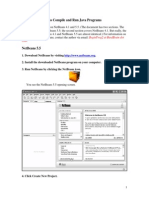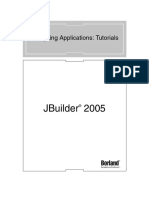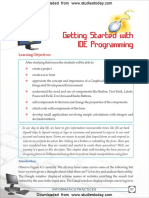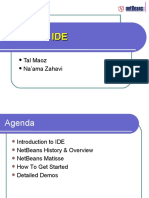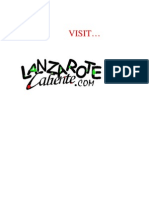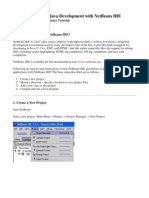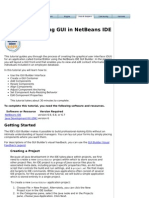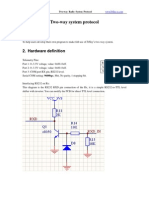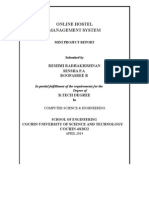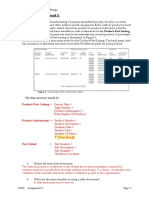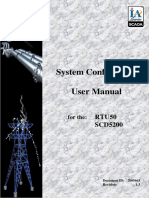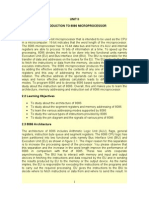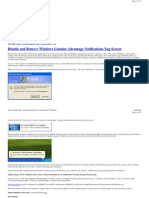0% found this document useful (0 votes)
81 views12 pagesNetBeans IDE Java Tutorial Guide
This document provides a tutorial for using the NetBeans IDE to create a simple GUI application. It describes 7 steps: 1) Running NetBeans, 2) Creating a new project, 3) Adding a source file to contain Java code, 4) Adding GUI components like buttons and labels, 5) Customizing components using properties, 6) Compiling and running the project, 7) Preparing for an upcoming course by experimenting more with GUI components and reviewing recommended web links. The overall goal is to familiarize students with NetBeans before their coursework.
Uploaded by
karthis4747Copyright
© Attribution Non-Commercial (BY-NC)
We take content rights seriously. If you suspect this is your content, claim it here.
Available Formats
Download as PDF, TXT or read online on Scribd
0% found this document useful (0 votes)
81 views12 pagesNetBeans IDE Java Tutorial Guide
This document provides a tutorial for using the NetBeans IDE to create a simple GUI application. It describes 7 steps: 1) Running NetBeans, 2) Creating a new project, 3) Adding a source file to contain Java code, 4) Adding GUI components like buttons and labels, 5) Customizing components using properties, 6) Compiling and running the project, 7) Preparing for an upcoming course by experimenting more with GUI components and reviewing recommended web links. The overall goal is to familiarize students with NetBeans before their coursework.
Uploaded by
karthis4747Copyright
© Attribution Non-Commercial (BY-NC)
We take content rights seriously. If you suspect this is your content, claim it here.
Available Formats
Download as PDF, TXT or read online on Scribd
/ 12