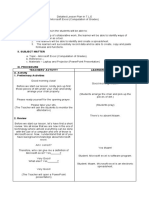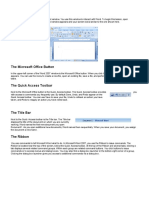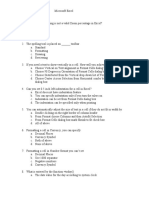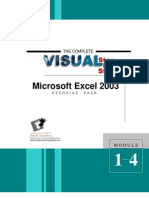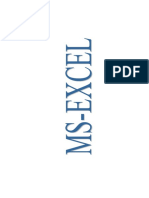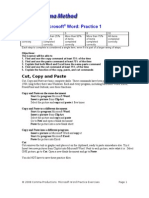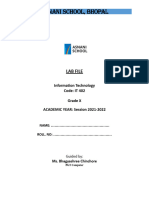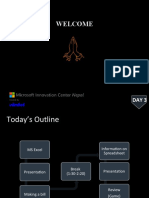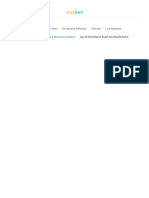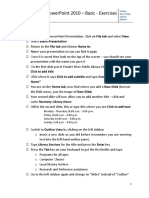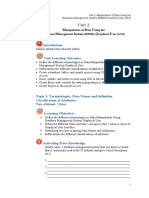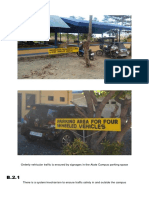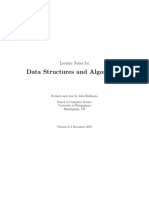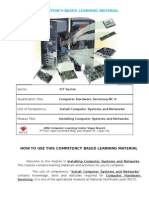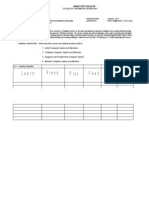0% found this document useful (0 votes)
440 views2 pagesMS Excel Exercise
This document provides instructions for students to create a GPA calculator spreadsheet in Microsoft Excel. It involves listing current classes, entering letter grades, using an IF function to assign grade values from 4.0 to 0.0, calculating a total grade value, averaging the values to determine GPA, rounding to two decimals, and adding an IF statement to display "Honor Roll!" for GPAs over 3.5 or "Keep Trying!" for lower GPAs. Students are asked to test the calculator by entering sample high and low grades.
Uploaded by
ᒛᓏᕨᖻ ᗫᕧ ᒷᕠ ᑖᖆᘴᙑCopyright
© © All Rights Reserved
We take content rights seriously. If you suspect this is your content, claim it here.
Available Formats
Download as DOCX, PDF, TXT or read online on Scribd
0% found this document useful (0 votes)
440 views2 pagesMS Excel Exercise
This document provides instructions for students to create a GPA calculator spreadsheet in Microsoft Excel. It involves listing current classes, entering letter grades, using an IF function to assign grade values from 4.0 to 0.0, calculating a total grade value, averaging the values to determine GPA, rounding to two decimals, and adding an IF statement to display "Honor Roll!" for GPAs over 3.5 or "Keep Trying!" for lower GPAs. Students are asked to test the calculator by entering sample high and low grades.
Uploaded by
ᒛᓏᕨᖻ ᗫᕧ ᒷᕠ ᑖᖆᘴᙑCopyright
© © All Rights Reserved
We take content rights seriously. If you suspect this is your content, claim it here.
Available Formats
Download as DOCX, PDF, TXT or read online on Scribd
/ 2